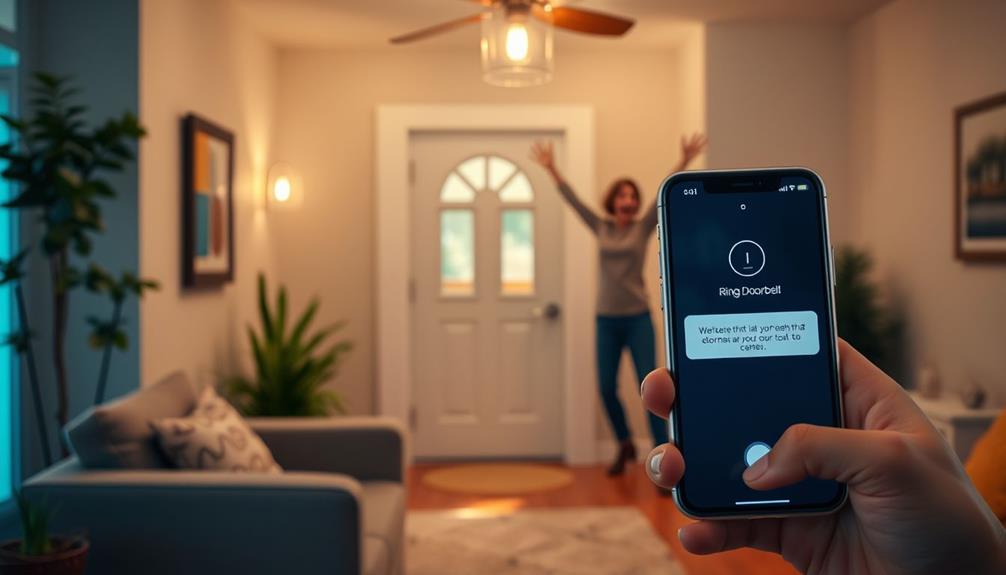To link your Alexa device with a Ring Doorbell, make sure both gadgets are connected to the same Wi-Fi network and that the Ring Doorbell is properly installed. Access the Alexa app, navigate to “Skills & Games,” and activate the Ring skill. Sign in to your Ring account to finalize the setup. After that’s finished, instruct Alexa to search for devices. Now, you can utilize voice commands to control your Ring Doorbell, view the live feed, and adjust settings. There are additional features to improve your experience, so stay tuned to explore them along with troubleshooting tips. If you encounter any problems pairing your Ring Doorbell with Alexa, try restarting both devices, ensuring they have the latest software updates, and checking your Wi-Fi connection. You can also refer to the troubleshooting guidance offered by Ring and Alexa support. By connecting your Ring Doorbell with Alexa, you can benefit from the convenience of managing your home security through easy voice commands.
Key Takeaways
- Open the Alexa app, go to "Skills & Games," and enable the Ring skill to initiate pairing.
- Log into your Ring account within the Alexa app to authorize the connection.
- Ensure both your Ring Doorbell and Alexa device are powered on and connected to the same Wi-Fi network.
- Use the Alexa app to discover devices and verify the connection between Alexa and your Ring Doorbell.
Prerequisites for Pairing
Before you start pairing your Ring Doorbell with Alexa, make certain both devices are properly set up and connected to the same Wi-Fi network.
First, check that your Ring Doorbell is installed correctly and functioning as intended. You should be able to view the live feed and receive notifications through the Ring app on your smartphone. If you haven't already, download and install the Ring app, then create or log into your Ring account.
Additionally, consider the importance of having proper device compatibility to facilitate seamless integration between your smart home devices.
Next, verify that your Amazon Alexa device is ready to go. Confirm it's set up and connected to the exact same Wi-Fi network as your Doorbell. If you don't have the Alexa app installed, download it from the Apple App Store or Google Play Store.
Step-by-Step Connection Process

Now that you've confirmed both your Ring Doorbell and Alexa are set up correctly, let's go through the step-by-step connection process to link the two devices.
| Step | Action | Notes |
|---|---|---|
| 1 | Open the Alexa app | Navigate to "Skills & Games." |
| 2 | Enable Ring skill | Search for and enable the Ring skill. |
| 3 | Log into Ring account | Complete the authorization process. |
| 4 | Verify same Wi-Fi network | Both devices should be powered on and connected. |
After enabling the skill, use the Alexa app to discover devices. This will confirm that your Ring Doorbell appears in the list of discovered smart home devices. Once you've linked the accounts, it's time to test the connection. Simply ask Alexa to show video from the Ring Doorbell feed. If everything's set up correctly, Alexa will display the live feed from your doorbell, confirming that you've successfully connected your Ring with Alexa. Enjoy the convenience of monitoring your home through voice commands!
Controlling Your Ring Doorbell

With Alexa, you can easily control your Ring Doorbell using simple voice commands for a seamless home monitoring experience. To access the live view, just say, "Alexa, show [Ring Doorbell Name]" on your Echo Show or compatible device. This allows you to see what's happening at your door in real-time.
If someone's at your door, you can communicate with visitors by saying, "Alexa, talk to [Ring Doorbell Name]," which activates two-way audio through the doorbell. Before using these features, make certain Live View is enabled in the Ring app under device settings. This guarantees Alexa and your Ring can access the video feed without interruptions.
When you're done, you can end the live view by saying, "Alexa, hide [Ring Doorbell Name]" or simply "Alexa, stop."
Additionally, you can customize your Ring settings through the Alexa app. Navigate to Devices, select your doorbell, and adjust your preferences, such as announcement options and chime sounds, in the gear icon menu. This way, you tailor your experience to suit your needs while maximizing the functionality of your devices.
Customizing Notifications and Settings

Customizing notifications for your Ring Doorbell enhances your home security experience by ensuring you receive timely alerts based on your preferences.
Start by opening the Alexa app, steering to Devices, and selecting Cameras. Tap the gear icon to access settings where you can adjust event announcements and chime sounds.
For those looking to maintain a healthy lifestyle while managing home security, staying informed about activity at your door is essential.
You can choose which Echo devices will provide notifications for your Ring Doorbell, allowing you to hear alerts wherever you're in your home. Enable Motion Announcements to be notified whenever motion is detected at your door, increasing your awareness of activity.
If you have a Ring Protect subscription, you can also activate Person Detection Announcements, which alert you when a familiar person is recognized.
For a more personalized experience, change the doorbell sound for connected Alexa speakers in the Alexa app. This way, you can select different tones for different events, helping you distinguish between alerts.
Troubleshooting Common Issues

When you encounter issues pairing your Ring Doorbell with Alexa, it's essential to check your Wi-Fi connection and verify both devices are on the same network. If your Echo isn't responding to commands related to your Ring video doorbell, network issues might be the cause.
Restarting both the Ring Doorbell and your Alexa devices can also reduce the workload on your troubleshooting process, similar to how AI enhances threat detection during cybersecurity incidents.
If you've confirmed they're on the same network but still face challenges, confirm that the Ring skill is enabled and functioning. Disabling and re-enabling the skill in the Alexa app can help refresh the connection.
Also, make sure that both the Ring app and the Alexa app are updated to their latest versions, as outdated software can cause compatibility issues.
If you're still experiencing trouble, consult the support sections of the Ring and Amazon websites for specific troubleshooting guides or customer support options.
Frequently Asked Questions
How Do I Connect Alexa to My Ring Doorbell?
To connect Alexa to your Ring Doorbell, start by ensuring both devices are on and connected to the same Wi-Fi network.
Open the Alexa app, head to "Skills & Games," and search for the "Ring" skill to enable it.
Link your Ring account, then have Alexa discover devices.
Once your Ring Doorbell shows up, you can use voice commands to interact with it, like asking Alexa to show you the live feed.
How Do I Get Alexa to Announce My Ring Doorbell?
To get Alexa to announce your Ring Doorbell, you'll need to enable the Ring skill in the Alexa app and link your Ring account.
Once you've done that, head to the Devices section, select your Ring Doorbell, and turn on Doorbell Press Announcements.
Now, when someone rings your doorbell, Alexa will announce it on your Echo devices.
You can customize the announcement and choose which devices will alert you.
Why Won T My Doorbell Ring on Alexa?
If your doorbell isn't ringing on Alexa, start by checking for app updates to ascertain compatibility.
Make sure the Ring skill is enabled in the Alexa app and that your accounts are linked.
Both devices need to be on the same Wi-Fi network for proper communication.
Don't forget to enable Doorbell Press Notifications in the Alexa settings.
Which Alexa Works With a Ring Doorbell?
When it comes to using a Ring Doorbell, you've got plenty of Alexa options.
Devices like the Echo Dot, Echo Show, and Echo Plus all work seamlessly with your Ring Doorbell.
With these devices, you can receive alerts, view live video feeds, and even use voice commands to interact with your doorbell.
Conclusion
Now that you've paired your Alexa with your Ring doorbell, you're all set to access a world of convenience.
It's like having your very own digital butler, ready to alert you when someone's at your door.
With a few simple commands, you can control your doorbell and customize notifications, creating a seamless connection between your home and voice assistant.
So sit back, relax, and let technology do the heavy lifting while you enjoy peace of mind.