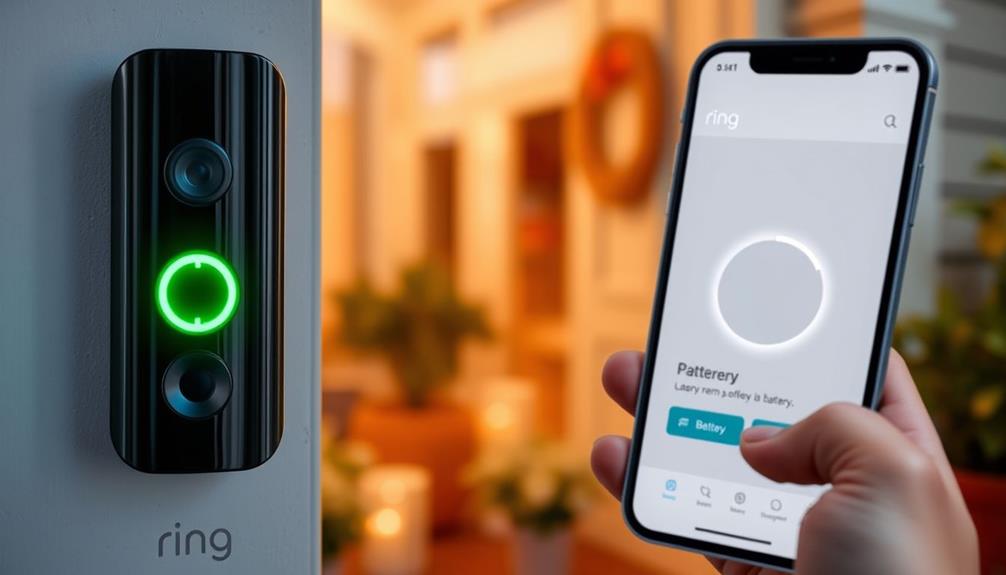To hard reset your Ring Doorbell, start by locating the orange reset button. Depending on your model, it may be above the QR code or have an orange dot. Press and hold this button for 10-20 seconds until the LED flashes, indicating a reset. After the light stops flashing, your device will need to be set up again via the Ring app. Make sure to reattach your doorbell securely and tighten any screws. If you're having issues connecting, tips on resolving those trouble spots are also just around the corner. If you’re specifically wondering **how to reset Ring Doorbell 2**, the steps are quite similar — simply press and hold the orange reset button on the back of the device for about 20 seconds until the light on the front begins flashing. Once the light stops flashing, you can proceed to set up your device again using the **Ring app**. This process ensures that all previous settings are wiped clean, allowing you to start fresh.
Key Takeaways
- Locate the orange reset button on your Ring Doorbell and hold it for 10-20 seconds until the LED flashes.
- For the Original Ring Doorbell, remove screws to access the reset button above the QR code.
- Ensure the device is securely placed back into its mounting bracket after the reset.
- Reconfigure the device in the Ring app using your network information after the reset.
Overview of Hard Resetting
Hard resetting your Ring Doorbell is a straightforward process that can quickly fix connectivity issues or prepare the device for a new owner. When you encounter persistent problems or need to transfer ownership, a hard reset can be your best option. This method aligns with best practices for maintaining device functionality, as regular updates and troubleshooting can enhance overall user experience. The process typically takes just 1-2 minutes and guarantees a consistent experience across most Ring models.
To perform a hard reset, locate the orange reset button on your device. Press and hold this button for 10-20 seconds until the LED flashes, signaling that the reset process has begun. This action clears all previous settings and WiFi connections, so it's important to have your network information handy.
Once the hard reset is complete, you'll need to reconfigure your Ring Doorbell using the Ring app. This step is vital, as it allows you to troubleshoot and restore functionality to the device. Regular hard resets can help resolve issues like unresponsiveness or failure to connect to WiFi networks. By understanding this process, you can maintain the performance of your Ring Doorbell effectively and guarantee user experience improvements over time.
Resetting Different Ring Models

Resetting various Ring models requires specific steps that differ slightly depending on the version you own.
For the original Ring Doorbell, you'll need to remove the screws at the bottom and lift the doorbell off its bracket. Locate the orange reset button above the QR code and press it for 10-20 seconds until the LED flashes.
If you have persistent air quality issues in your home, consider using ozone air purifiers that can eliminate allergens and odors effectively.
For the Ring Video Doorbell 2, 3, and Pro models, the process is similar but involves the black reset button, which may have an orange dot. Hold this button for the same duration until the LED indicator flashes.
After the reset, it's important to wait for the LED light to stop flashing before you proceed with the setup in the Ring app. Always consult the specific model's instruction manual for detailed factory reset procedures, as these may vary slightly.
Once you've completed the reset, make certain to securely place the doorbell back into its bracket and reinsert the screws to guarantee proper functionality. This will help your Ring Doorbell operate effectively once you start the setup process.
Reassembly After Reset

Once you've completed the reset, carefully place the Ring Doorbell back into its mounting bracket to guarantee it stays secure. This step is essential for ensuring your device remains stable.
Additionally, ensuring a proper home theater setup can enhance your overall experience with smart devices like the Ring Doorbell.
Next, reinsert and tighten the screws you removed earlier. This prevents the doorbell from being dislodged, so make sure to tighten them securely.
After securing the doorbell, check that it's properly aligned. A well-aligned device not only looks better but also functions more effectively.
Once you're satisfied with the alignment, it's time to reattach the faceplate. Position it correctly, then press gently until you hear a click, which indicates it's snugly in place.
Troubleshooting Connection Problems

If your Ring Doorbell isn't connecting properly, there are several steps you can take to troubleshoot the issue effectively.
First, check the Device Health in the Ring app to see the connection status and signal strength. If the doorbell shows as offline, you may need to verify your WiFi password. Incorrect passwords are a common cause of connectivity issues. Additionally, confirm that your device is functioning well by considering user experience enhancement tips that may apply.
If the device seems charged but unresponsive, consider performing a factory reset. Simply hold down the orange setup button for 20 seconds until the ring light turns off. After that, try to reconnect the doorbell to your WiFi network.
Weak WiFi signals can also hinder connectivity. To improve the connection, place your Ring Doorbell closer to the router during setup. If you're still experiencing issues, rebooting your router might help. Sometimes, a simple restart can resolve network problems that affect your Ring device.
Once you've tried these steps, attempt to reconnect your Ring Doorbell. Following these troubleshooting tips should help you get your doorbell back online and functioning properly.
Additional Support Resources

Accessing additional support resources can help you resolve any lingering issues with your Ring Doorbell efficiently.
Start by checking the Ring app, where you can find an answer to many common concerns. The FAQs section provides quick responses to frequent problems, allowing you to troubleshoot without hassle. For those looking to enhance their personal growth alongside technology, incorporating insights like June 2025 Horoscope Predictions can offer valuable guidance.
If you need further assistance, consider visiting the Ring Help Center. It offers detailed articles and guides that walk you through various troubleshooting steps, including how to reset your Ring device.
For community-driven support, join in the discussion on the Ring Community forums. Here, you can post a question and share your experiences with fellow users who may have encountered similar issues. This peer support can be invaluable for finding solutions.
If you still can't resolve the issue, Ring's customer service is available for direct assistance. They can help with device issues, subscription inquiries, or any technical difficulties you're facing.
Frequently Asked Questions
How Do I Factory Reset My Ring Doorbell?
To factory reset your Ring Doorbell, you'll need to locate the orange reset button.
Press and hold it for about 20-25 seconds until the LED light flashes and then turns off. This indicates the reset is complete.
Keep in mind that this process erases all your settings, including Wi-Fi configurations.
Afterward, you'll have to set it up again through the Ring app, as it will appear offline until reconnected.
How to Do a Hard Reset on Ring Camera?
Did you know that nearly 80% of homeowners use smart security devices?
If you're looking to do a hard reset on your Ring camera, first locate the setup button on the device.
Press and hold it for about 20 seconds until the LED starts flashing.
Once it stops, you can release the button.
After that, you'll need to set it up again using the Ring app and your Wi-Fi credentials.
How to Reset Ring Doorbell From Previous Owner?
To reset a Ring Doorbell from a previous owner, you need to make certain you have the Ring app and an account.
If you can contact the previous owner, ask them to remove the device from their account.
If not, you can perform a factory reset by holding the orange button for 15-20 seconds until the LED flashes.
After that, scan the QR code in the app to set it up as a new device.
How Do I Reboot My Doorbell?
To reboot your doorbell, simply locate the reset button, usually found on the front or side of the device.
Press and hold it for about 15-20 seconds until you see the LED light start flashing.
Once it begins flashing, release the button and wait for the light to stop.
This means your doorbell has successfully rebooted.
Just remember, you'll need to set it up again afterward!
Conclusion
To summarize, hard resetting your Ring doorbell can resolve issues and restore its functionality.
For instance, if a user named Sarah found her doorbell constantly disconnecting from Wi-Fi, she followed the reset process and restored her device to factory settings. After reconfiguring it, her connection improved considerably.
Remember, if problems persist after a reset, don't hesitate to reach out to Ring support for further assistance and troubleshooting tips. Your smart home should work seamlessly!