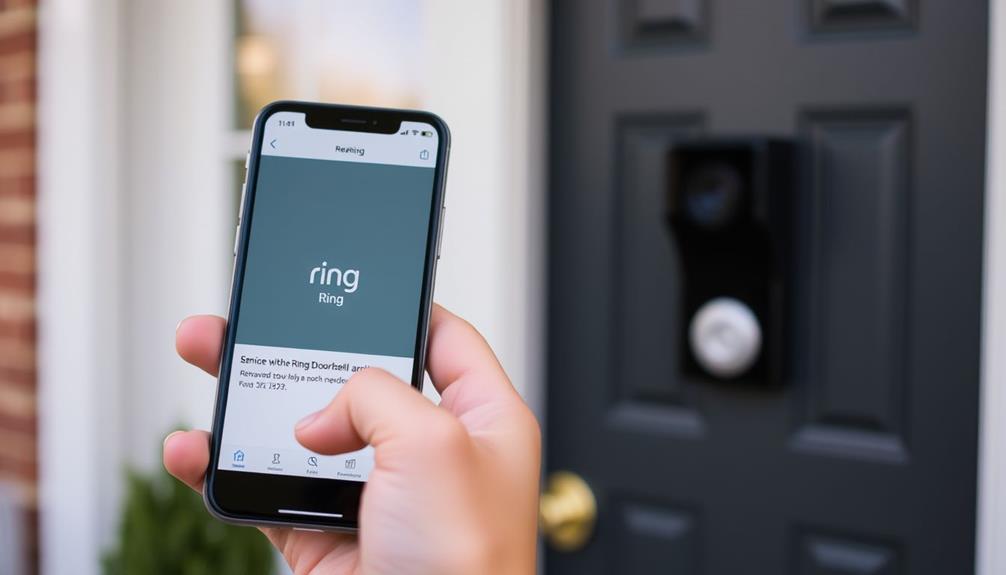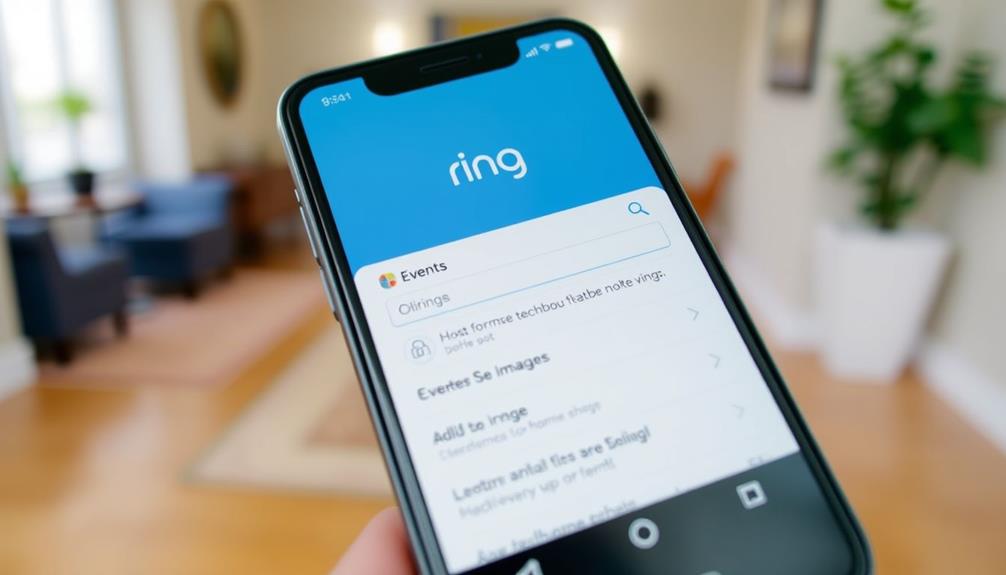To delete your Ring doorbell device, open the Ring app and tap the three horizontal lines in the upper left corner. Select 'Devices' to view all your linked devices. Find and tap on the specific doorbell you want to remove. Go to 'Device Settings' and select 'Remove this Device.' Confirm that you own the device and proceed with the deletion. After confirming, you'll receive a notification that it's been successfully removed. Just double-check your device selection, as this action can't be reversed. Stick around, and you'll discover tips on troubleshooting and managing your devices effectively.
Key Takeaways
- Open the Ring app, log in, and navigate to the device menu by selecting 'Devices' from the main menu.
- Find the specific Ring doorbell you wish to remove and open its settings.
- Select 'Remove this Device' from the Device Settings menu and confirm your account ownership.
- Tap the confirmation button in the deletion prompt to finalize the device removal process.
Overview of Ring Doorbell
The Ring Doorbell is a versatile smart device that enhances your home security by offering real-time video streaming and two-way audio communication. With both wired and battery-operated models available, you can choose the installation option that fits your home best.
This device not only allows you to see who's at your door but also lets you speak with visitors directly through the Ring app on your smartphone. Given that homes without security systems are 300% more likely to be burglarized, having a device like the Ring Doorbell greatly increases your home's safety while providing the value of home security systems.
You'll appreciate the instant notifications you receive for motion detection and doorbell presses, keeping you informed of any activity at your front door. The advanced features, like night vision and customizable motion zones, provide tailored security monitoring, ensuring your property is protected day and night.
To make the most of your Ring Doorbell, you'll need to link it to your Ring account. This seamless integration with various smart home systems means you can monitor your property remotely, giving you peace of mind whether you're at home or away.
Accessing the Ring App
To get started, you'll need to open the Ring app on your mobile device.
Once it's open, tap the three horizontal lines in the upper left corner to navigate to the Device Menu.
It's crucial to verify your device is functioning properly, as you want to avoid any interruptions during the deletion process.
If you're looking for ways to enhance your home tech experience, consider sound system configuration for peak performance.
From there, you can identify the specific Ring Doorbell you want to manage.
Opening the Ring App
How do you open the Ring app on your smartphone or tablet? It's a simple process, and once you're in, you'll have access to all your Ring devices. Here's how to get started:
- Locate the Ring app icon on your device's home screen.
- Tap the icon to launch the app.
- If prompted, enter your Ring account credentials to log in.
- Once you're logged in, tap the three lines (≡) in the upper left corner of the screen.
Additionally, while managing your devices, consider optimizing your home theater setup for an enhanced viewing experience. Proper configuration of components like your projector and sound system can greatly elevate your overall enjoyment optimal projector placement.
Now, you're ready to manage your devices. After tapping the three lines, you'll see the main menu where you can select the device you want to interact with. This is key for accessing the settings of your Ring Doorbell. Make sure you know which device you're looking for, as it'll make the process smoother.
Device Menu Navigation
Steering through the device menu in the Ring app lets you easily manage your Ring Doorbell and other connected devices. To get started, tap on the Ring icon on your mobile device and log in with your account credentials.
Once you're logged in, look for the three horizontal lines (☰) in the upper left corner of the screen. This opens the main menu where you'll find various options. It's crucial to verify that your device settings are optimized for your security needs, which can include customizing notifications and alert preferences for a more tailored experience. Additionally, understanding home cleaning service costs can help you allocate resources effectively.
From here, tap Devices to view a list of all Ring devices linked to your account. Each device will be displayed, allowing you to select the specific Ring doorbell you wish to manage. By tapping on the desired device, you'll access its Device Settings menu, where you can customize notifications, adjust settings, or even initiate the removal process.
If you decide to remove the doorbell, follow the prompts within the Device Settings. This straightforward navigation makes it easy to manage your devices effectively. With just a few taps, you can verify that your Ring Doorbell is set up just the way you want or remove it entirely if needed. Additionally, you can access various customization options, such as the ability to decrease motion sensitivity on Ring if you’re receiving too many alerts. This ensures that you’re only notified when there’s significant movement, helping to reduce unnecessary distractions. By taking advantage of these features, you can personalize your device to better suit your needs and environment.
Identifying Your Doorbell
Access your Ring app to quickly identify and manage your doorbell device. Here's how you can get started:
- Log into your Ring account to guarantee you're connected to the correct device. Understanding your device's features can enhance your overall home security experience, similar to how <a target="_blank" href="https://2minutesread.com">astrological compatibility</a> can affect romantic interests and relationships.
- Tap the three horizontal lines (☰) in the top left corner to open the main menu.
- Tap Devices** to view your connected Ring devices, including your doorbell.
- Locate and tap on the specific doorbell device you want to manage.
Once you've selected your doorbell, you'll see its settings. Here, you can manage features or proceed to delete the device if necessary. If you decide to remove the doorbell, follow the prompts carefully. After confirming you want to delete it, head to the General Settings section to finalize the removal.
This streamlined process guarantees that you can easily identify and manage your Ring doorbell with just a few taps. When you're logged into the correct Ring account, accessing your devices becomes straightforward, allowing you to maintain control over your home security effortlessly.
Locating Your Device

To locate your Ring Doorbell device, start by opening the Ring app and accessing the main menu.
It's also helpful to verify that your audio setup, like your home theater setup, is functioning properly, as the device may rely on sound notifications.
From there, select 'Devices' to view all your connected devices and scroll to find the one you want to delete.
Make sure you're logged into the right account and check your location settings if you can't find it.
Accessing Device Settings
Start by opening the Ring app and tapping the three horizontal lines (≡) in the upper left corner to reach the Main Menu. From here, you'll be able to access your device settings.
It's crucial to be aware that managing your devices effectively may also involve understanding the importance of Cookies in how user data is handled.
Follow these steps to locate the specific device you want to manage:
- Select 'Devices' from the menu to view all your connected Ring devices.
- Scroll through the list to find your Ring doorbell device.
- Tap on the desired device to open its settings.
- Look for 'Device Settings' to access options to manage or remove the device.
Once you're in the device settings, you can explore various options, including removing the device from your account.
It's important to follow the prompts carefully to guarantee a smooth deletion process.
By accessing the device settings, you have the control needed to manage your Ring devices effectively, whether you wish to keep them or remove them entirely.
Identifying Device Location
Locating your Ring doorbell device in the app is straightforward, as long as you're logged into the correct account and have selected the right location.
Start by opening the Ring app on your smartphone or tablet. Tap the three lines (≡) in the top left corner to access the Main Menu. From there, select 'Devices' to see a list of all connected devices associated with your Ring account.
Understanding how to organize your devices can improve your overall user experience.
If you don't see your doorbell listed, double-check that you're logged into the correct Ring account. Devices are tied to specific user accounts, so if you're logged into a different account, your device won't appear.
Additionally, if you have multiple locations set up in the app, make sure you've selected the appropriate location where your doorbell is installed.
Removing the Device
Removing a Ring doorbell device is a straightforward process that you can easily complete through the Ring app. To guarantee a seamless experience, it's important to understand user preferences and follow best practices for device management, which can enhance your overall user engagement.
Just follow these steps to get it done:
- Open the Ring app on your smartphone.
- Tap the three lines (≡) in the upper left corner to access the Main Menu.
- Select 'Devices' to view all your connected Ring devices.
- Choose the specific doorbell you want to remove.
Once you've selected the doorbell, go to 'Device Settings.' Here, you'll find the option to remove the device. Navigate to the 'General Settings' section and select 'Remove this Device.' This will initiate the removal process.
Before you proceed, make certain you're logged into the correct Ring account, as only the account owner can delete the device.
Confirming Device Deletion

After you've tapped 'Remove this Device,' a confirmation prompt will appear, asking you to verify the deletion. This step is essential to guarantee you really want to remove the device from your account.
In the confirmation prompt, you'll typically see details about the device you're about to delete. For peak user experience, it's important to understand the implications of this action, as well-structured content can improve discoverability and engagement user engagement metrics can affect search engine rankings.
To proceed, you need to tap the confirmation button. If you're ready to proceed, just confirm your choice, and the device will be removed from your device settings.
It's important to double-check that you're removing the correct device, as this action is irreversible.
Once you confirm the deletion, you'll receive a notification letting you know that the device has been successfully removed.
If you find that the removal option is greyed out, make sure the device is online and properly connected before attempting to delete it again.
Troubleshooting Common Issues
When you encounter issues deleting your Ring doorbell device, there are several common troubleshooting steps you can take to resolve the problem quickly. Here's a list to guide you:
- Check Your Ring Account: Verify you're logged into the correct Ring account that owns the device. Shared users don't have permission to remove devices.
- Verify Device Visibility: If the device doesn't show up in the app, check your location settings to confirm you're viewing the correct device list.
- Restart the App: Sometimes, simply restarting the Ring app can fix temporary glitches that may prevent access to the device settings for removal.
- Confirm Device Connection: If the option to remove the device is greyed out, make sure the doorbell is online and connected to Wi-Fi before trying to remove it again.
If you still can't remove the device after these steps, consider reaching out to Ring support for further assistance or check their Help Center for detailed troubleshooting steps. Taking these measures can help you successfully manage your device settings and eliminate any barriers to deleting your Ring doorbell.
Managing Device Ownership

Managing device ownership effectively guarantees you have full control over your Ring Doorbell and can make necessary adjustments as needed.
To remove devices, you must be the primary owner; shared users lack the permission to delete any device from the account. Before attempting to remove a device, verify it's associated with the correct Ring account, as ownership verification is essential for successful removal.
Check your location settings within the Ring app, too. Sometimes, these settings affect device visibility. If you're in the wrong location, you mightn't see the device you want to remove.
If the removal option appears greyed out, it usually means the device is offline. In that case, reconnect it before you try again.
If you need to transfer device ownership before deletion, you can find detailed steps in the Ring Help Center. This resource is invaluable for anyone needing to change device ownership, confirming you stay in control of your Ring Doorbell.
Community Support Resources
The Ring Community provides a valuable space for you to connect with other users, share experiences, and find solutions for any device management issues you encounter. Here are some ways to make the most of this resource:
- Create your Ring account: Joining the community is easy. Having an account allows you to participate in discussions and access helpful information.
- Post a question: If you're facing challenges, don't hesitate to ask. Other members are often keen to help you troubleshoot.
- Browse existing topics: Take advantage of the wealth of knowledge available by checking out posts related to your concerns, such as deleting devices or specific discussions about Ring's indoor products.
- Share your experiences: Contribute by sharing your tips and tricks. Your insights can help others who may be struggling with similar issues.
Importance of Software Updates

Regularly updating your Ring app and devices is essential for boosting performance and guaranteeing your security features are up to date.
Software updates not only enhance overall functionality but also introduce new features that improve your experience. By keeping everything updated, you're addressing potential security vulnerabilities that could leave your devices exposed to threats.
The Ring app actively notifies you about available updates, making it easy to maintain peak device management. When you install these updates, you improve connectivity and reduce the chances of encountering issues, such as difficulties in managing your devices or experiencing unexpected removals.
Additionally, software updates are designed to guarantee compatibility with the latest smart home technologies. This fosters seamless integration and expands the capabilities of your Ring doorbell, allowing you to enjoy a more connected home environment.
Frequently Asked Questions
How Do I Remove a Ring Doorbell From My Account?
To remove a Ring Doorbell from your account, start by opening the Ring app.
Tap the three lines in the upper left to access the menu, then select 'Devices' to see all your connected devices.
Choose the Ring Doorbell you want to remove.
In the settings, find the option to delete it.
If the option's greyed out, make sure the device is online and connected before trying again.
How to Unpair a Ring Doorbell?
Imagine your Ring Doorbell as a loyal guardian, but sometimes, it's time to part ways.
To unpair it, open the Ring app and tap the three lines in the corner, like opening a secret door.
Immerse yourself in 'Devices' and select your doorbell.
In 'Device Settings,' find 'Remove this Device.'
Confirm your choice, and voilà! You've set your guardian free.
Just make sure you're the owner, or it won't budge!
How Do I Force Remove a Device From My Ring?
To force remove a device from your Ring account, make sure you're logged into the right account.
If the app's unresponsive, restart it.
Go to 'Devices,' select the one you want to remove, and check 'Device Settings.'
If it's offline and the removal option's greyed out, reconnect it to Wi-Fi first.
If you're still having trouble, don't hesitate to reach out to Ring support for help with the removal.
How Do I Remove an Offline Ring Device?
To remove an offline Ring device, make certain it's powered on and connected to Wi-Fi.
If it's greyed out in the app, it's likely offline. Restart the device to help it reconnect.
Once it's online, navigate to the device settings in the Ring app and select the option to remove it.
If the device still won't connect, you might need to reach out to Ring support for help with the removal process.
Conclusion
So, you've successfully deleted your Ring Doorbell—congratulations!
Now you can finally live in blissful ignorance, free from the constant surveillance of your own front porch.
Who needs to know when the mailman arrives or if the neighbor's cat is plotting its next heist?
Embrace your newfound privacy and remember, ignorance is bliss—unless you accidentally let a package thief slip right by!
Enjoy the peace, and don't forget to update your software…or do, it's up to you!