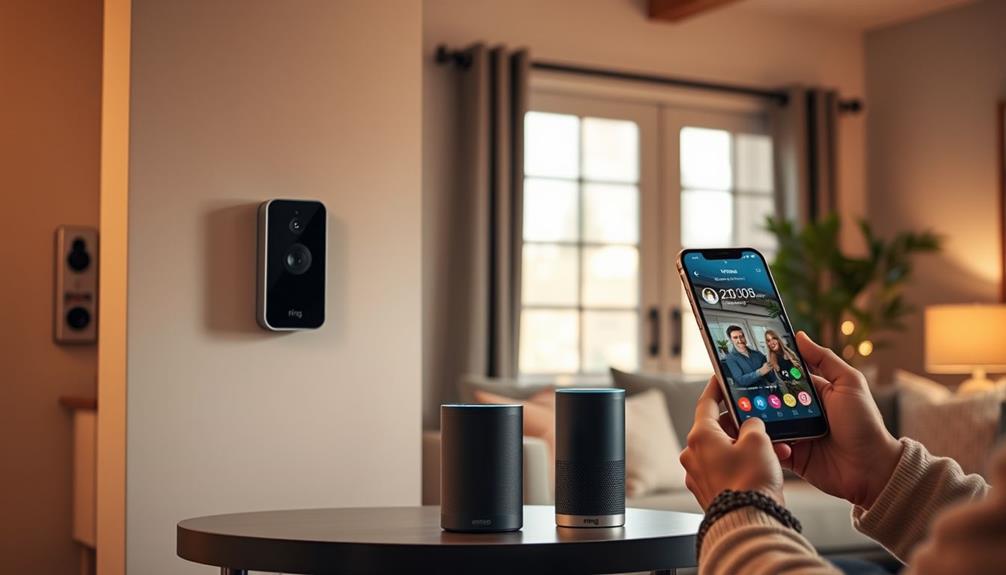To connect to a Ring Doorbell that's already installed, start by downloading the Ring app from the App Store or Google Play. If the device was previously linked to another account, the former owner must disassociate it through their app. If they're unavailable, reach out to Ring support for help. Next, reset the doorbell by pressing and holding the reset button for about 15 seconds. After that, follow the app prompts to connect to your Wi-Fi network. Verify your Wi-Fi signal is strong. Stick around to discover tips for customizing your settings and troubleshooting any issues.
Key Takeaways
- Ensure the previous owner has removed the device from their Ring account to avoid connectivity issues.
- Download and open the Ring app, then create a new account or log in.
- Reset the doorbell by pressing and holding the reset button for about 15 seconds until the light flashes.
- Follow the app's instructions to connect the doorbell to your Wi-Fi network, entering the correct password.
Overview of Ring Doorbell Features
The Ring Doorbell boasts a range of features designed to enhance your home security and provide peace of mind.
With HD video streaming, you can get clear visuals of anyone approaching your door. This feature helps you identify visitors or potential intruders, ensuring you stay informed about your home's surroundings. The presence of security systems like the Ring Doorbell can deter potential burglars, as studies show that homes with security measures are considerably less likely to be targeted value of home security systems.
The advanced motion detection alerts you to any activity outside, giving you real-time notifications on your smartphone. This proactive monitoring adds an extra layer of security to your home.
You'll also appreciate the two-way audio capability, which lets you communicate directly with visitors, whether it's a delivery person or a friend stopping by.
When the sun goes down, the night vision functionality kicks in, allowing you to keep an eye on your doorstep in low-light conditions—ideal for 24/7 surveillance.
Plus, the Ring Doorbell integrates seamlessly with other smart home devices, enhancing your overall home security system. You can also enable video recording for later review, ensuring you never miss important moments.
Just remember to review the privacy policy to understand how your data is managed while using this advanced monitoring tool.
Downloading the Ring App
To get started with your Ring Doorbell, you'll first need to download the Ring app from the App Store or Google Play Store. This app is essential for the setup process and provides convenient device management features.
Once you've downloaded the Ring app, open it to either create a new Ring account or log in to your existing account. As you navigate the app, keep in mind that guaranteeing your privacy and data protection is a priority, especially when connecting smart devices like doorbells to your home network. The use of ethical frameworks in tech can help guide the responsible use of such applications.
When prompted, allow location services to guarantee the app can accurately input your address for installation and notifications. The user-friendly interface makes it easy to navigate through the setup.
After logging in, you can connect to your existing Ring doorbell and follow the on-screen instructions to complete the process. Once connected, you can customize your device settings, such as motion detection zones and notification preferences, through the mobile app. Additionally, you can easily **connect Ring doorbell to chime** devices, allowing you to hear alerts throughout your home. With everything set up, you’ll have a fully integrated security system that provides real-time updates directly to your phone.
To help you easily identify your doorbell in the app, you can name your device during the setup. This simple step enhances your experience by making it easier to manage multiple devices, if you have them.
With the Ring app, you're well-equipped to enjoy all the features your Ring Doorbell has to offer. So, go ahead and download the Ring app to get started on enhancing your home security.
Disassociating Previous Owner's Account

Disassociating the previous owner's account is essential for successfully connecting to your Ring doorbell. The first step is to guarantee that the previous owner removes the device from their Ring account. They can do this by opening the Ring app, guiding to the "Devices" section, selecting your doorbell, and choosing the "Remove Device" option. This action disassociates the device from their account, allowing you to set it up under yours.
Understanding the importance of this process is similar to recognizing the dynamics in relationships with individuals who may exhibit emotional instability, as seen in those with BPD push-pull dynamics.
If the previous owner is unavailable, you'll need to contact Ring customer support for assistance with ownership transfer. They can guide you through the process and help resolve any connectivity issues that may arise if the device remains linked to the previous owner's account. Remember, until the device is properly disassociated, it can't be set up under your Ring account.
Once the previous owner has successfully removed the device, you can proceed with your setup and connect it to your account without any complications. Guaranteeing proper disassociation is key to a smooth change and helps prevent future problems with connectivity.
Resetting the Ring Doorbell
Resetting your Ring Doorbell is a simple process that guarantees the device is ready for a fresh setup under your account.
To begin, locate the reset button on your Ring Doorbell. Press and hold this reset button for approximately 15 seconds until the light on the device flashes; this indicates that it's resetting. It's a good practice to verify that your home network is stable during this process, as connectivity issues can arise if the Wi-Fi signal is weak or intermittent, which can be further enhanced by using headphone extension cables for better sound quality in your home theater setup.
This reset process is essential because it clears all previous settings and disassociates the Ring Doorbell from the previous owner's Ring account. Doing so not only prepares the device for your account but can also resolve common connectivity problems and software glitches that may hinder performance.
After the reset, your Ring Doorbell will enter setup mode. This allows you to reconnect it to your Wi-Fi network using the Ring app. If you have a specific model, make sure to consult the Ring support page for detailed instructions, as the reset process may vary slightly between different versions of Ring Doorbells.
Connecting to Wi-Fi Network

To connect your Ring doorbell to your Wi-Fi network, you first need to check the signal strength to guarantee it's strong enough for a stable connection.
You might also consider using an air purifier for improved air quality in your home, as this can create a more comfortable environment while you set up your devices.
Once you're sure the signal is good, you'll enter your Wi-Fi password in the app.
Let's get started on making that connection.
Check Wi-Fi Signal Strength
Checking the Wi-Fi signal strength at your Ring doorbell's location is vital for guaranteeing a stable connection. Ideally, the doorbell should be within 30 feet of your router to maintain a strong connection. To measure the signal strength, use a Wi-Fi signal strength app. Aim for a signal of at least -70 dBm for reliable performance.
If you find the signal is weak, you might want to reposition the router or consider using a Wi-Fi extender to improve coverage where your doorbell is installed. Additionally, consider the impact of eco-friendly technologies on your home network setup, as certain devices may optimize power usage while maintaining a strong signal.
Don't forget to regularly check for physical obstructions that could interfere with the Wi-Fi signal. Walls, large furniture, or appliances can all disrupt the connection between your router and Ring doorbell.
Additionally, keeping an eye on your router's firmware is important. Updating it as needed can enhance overall performance and maintain compatibility with your smart devices, including the Ring doorbell.
Enter Wi-Fi Password
Start by opening the Ring app and selecting your existing device to enter the Wi-Fi password when prompted.
Make certain you're connected to the same 2.4GHz network that your Ring Doorbell will use for peak performance. During the setup, you'll be asked for your Wi-Fi password—type it in carefully to avoid connection issues later on.
It's important to create a calming environment during this setup process, as a relaxed state can help improve focus and reduce frustration, similar to how crystals can enhance dream clarity.
Once you've entered the password, the Ring Doorbell will attempt to connect to your network. If successful, you'll see a flashing white light on the device, confirming the connection.
If the light doesn't flash or you encounter connection issues, it's a good idea to double-check the accuracy of your Wi-Fi password. Sometimes, even a small typo can prevent a successful setup.
Additionally, verify your router is functioning properly and within range of the Ring Doorbell. If necessary, you might need to reposition the router to strengthen the signal.
Once everything checks out, retry the connection process in the Ring app, and your Ring Doorbell should be up and running in no time.
Customizing App Settings
Now that your Ring doorbell is connected, it's time to customize the app settings to fit your needs.
You can adjust motion sensitivity, set up notification preferences, and even share access with family and friends.
For peak performance, consider how energy-efficient models can enhance your overall home security experience.
These tweaks will help you get the most out of your doorbell experience.
Adjusting Motion Sensitivity
To customize your Ring Doorbell's motion sensitivity, open the Ring app and go to the device settings. Here, you can adjust the motion sensitivity slider to fine-tune the detection range. This helps reduce false alerts from passing vehicles or pedestrians, ensuring you only get notifications for significant events.
Regularly refining these settings can enhance your overall security experience and optimize your marketing strategies.
Additionally, take advantage of the 'Motion Zones' feature. This allows you to define specific areas in your camera's view where you want to receive alerts. By customizing these zones, you enhance your control over what gets detected and notified.
It's important to regularly test and calibrate your settings based on your environment. Factors like landscaping, traffic, and even weather conditions can affect motion detection performance.
After making adjustments, save your changes and monitor the performance over the following days. This will help you determine if the new settings meet your expectations for security and usability.
Notification Preference Settings
After optimizing your motion sensitivity settings, it's time to customize your notification preferences to make certain you receive alerts that matter most to you. By adjusting these settings, you can effectively connect to the Ring and enhance your smart security experience.
Here's a quick overview of your notification options:
| Notification Type | Action | Frequency Options |
|---|---|---|
| Motion Alerts | Enable/Disable | Instant, Daily Summary, Off |
| Doorbell Presses | Enable/Disable | Instant, Daily Summary, Off |
| Live View Requests | Enable/Disable | Instant, Daily Summary, Off |
| Video Recording | Enable/Disable Recording | Always, Only on Motion, Off |
You can select your preferred settings in the Ring app under "Notification Preferences." Make sure to enable or disable specific notifications based on your personal preferences. Adjust the notification frequency to determine how often you want alerts about motion detection and camera activity. Remember to regularly review preferences to make sure they align with your security needs. With these adjustments, your existing Ring Doorbell can help you stay informed and secure!
Sharing Access Controls
Sharing access to your Ring Doorbell is simple and allows you to customize who can view and control your device. By guaranteeing a secure connection, you can enjoy peace of mind while exploring breathtaking destinations or relaxing in your modern farmhouse bedroom.
To get started, open the Ring app and select the device you'd like to share. Tap on "Shared Users" and invite others via their email or phone number. Remember, shared users will need to create their own Ring account to accept your invitation and gain access.
One of the best features of the Ring app is the ability to manage permissions for shared users. You can customize what they can access, such as allowing them to view live video, recorded events, or even adjust device settings. This level of control guarantees that you maintain security while still providing access to trusted individuals.
It's also important to regularly review your shared access list. This way, you can guarantee that only trusted individuals have access to your Ring Doorbell. If you need to make changes, you can easily revoke access by returning to the "Shared Users" section in the app. This proactive approach helps enhance your security while still allowing for convenient sharing.
Troubleshooting Connection Issues

Connection issues with your Ring Doorbell can be frustrating, but there are several steps you can take to quickly resolve them.
First, verify your doorbell is within range of your Wi-Fi router, as a slow signal can lead to connectivity issues. If the connection seems weak, consider using a Wi-Fi extender to improve the signal strength. Restart both the Ring Doorbell and your router to refresh the connection, which can fix minor glitches.
Next, check the Ring app to make certain it's updated to the latest version; outdated software can cause connection problems. If these steps don't help, you may need to perform a factory reset. To do this, press and hold the setup button for 15 seconds, then reconnect to Wi-Fi through the app by selecting your network from the list.
Additionally, if your Ring Doorbell is battery-operated, make certain to check battery status regularly. Low power can affect connectivity.
Finally, don't forget to clean the camera lens, as obstructions can impact performance.
Maintaining Your Ring Doorbell
To keep your Ring Doorbell functioning at its best, regularly clean the camera lens to confirm clear video feeds and ideal performance. Dust and rain can obstruct the lens, leading to poor visibility.
Next, monitor the battery status through the Ring app to ascertain it remains charged. If the battery runs low, recharge or replace it promptly to maintain functionality.
Inspect the physical condition of your installed Ring Doorbell periodically. Look for signs of damage or wear that could affect performance; addressing issues early can save you from bigger problems later.
Additionally, make certain to update the Ring app regularly. This practice helps you benefit from new features, improved performance, and security enhancements that can optimize your device's operation.
Don't forget to adjust motion detection settings in the app as well. Fine-tuning these settings will reduce false alerts and improve notification accuracy based on your preferences and the surrounding environment.
Expanding Your Ring System

Expanding your Ring system allows you to enhance your home security by easily integrating additional devices into your existing setup. To get started, confirm your existing Ring doorbell is connected to your home Wi-Fi network. Then, use the Ring app to add new devices by selecting "Set Up a Device" and following the prompts.
Consider the following devices to expand your Ring ecosystem:
- Ring cameras for thorough outdoor monitoring
- Ring floodlight cam to deter intruders with bright lights
- Ring security system for a complete home protection package
- Ring chime to hear alerts throughout your home
Verify compatibility with your existing Ring devices, as all products can be managed through the same app for unified control.
Utilize the shared access feature in the Ring app to grant family members or trusted friends the ability to monitor your system.
Finally, remember to regularly check for firmware updates in the app to keep all devices functioning effectively and benefiting from the latest features and security enhancements.
Expanding your Ring system is simple and effective for improving your home's security.
Frequently Asked Questions
Can I Connect to an Existing Ring Doorbell?
Yes, you can connect to an existing Ring Doorbell, but you'll need to follow a few steps.
First, make sure the previous owner's Ring account has disassociated the device.
Then, download the Ring app and create or log in to your account.
Press and hold the setup button on the doorbell for 15 seconds to reset it.
How to Connect to a Ring Security Camera That Is Already Installed?
They say, "A stitch in time saves nine," so let's get your Ring security camera connected.
First, make sure it's powered on and reset it by holding the setup button for 15 seconds.
Then, open the Ring app and select your Wi-Fi network, entering the password when prompted.
Follow the on-screen instructions to finish the setup.
How Do I Find the QR Code on My Ring Doorbell Already Installed?
To find the QR code on your installed Ring Doorbell, check the back of the device after removing it from its mounting bracket.
You might also find it on the original packaging or in the user manual.
If you can't access the QR code, open the Ring app to locate your device's serial number, which can help during setup.
Make sure your device's powered on and in setup mode when scanning.
How to Set up a Previously Owned Ring Doorbell?
Setting up a previously owned Ring Doorbell is like breathing new life into an old friend.
First, make sure the previous owner's account has removed the device.
Reset the doorbell by holding the setup button for 15 seconds.
Next, download the Ring app, create or log in to your account, and follow the prompts to connect to your Wi-Fi.
Conclusion
Now that you've connected your Ring Doorbell, enjoy the peace of mind it brings, monitor your home with ease, and stay informed with real-time notifications.
Embrace the convenience of smart technology, enhance your home security, and engage with your visitors like never before.
By maintaining your device and expanding your Ring system, you're creating a safer, smarter living space for you and your family.
So, take charge, stay alert, and let your Ring Doorbell work for you!