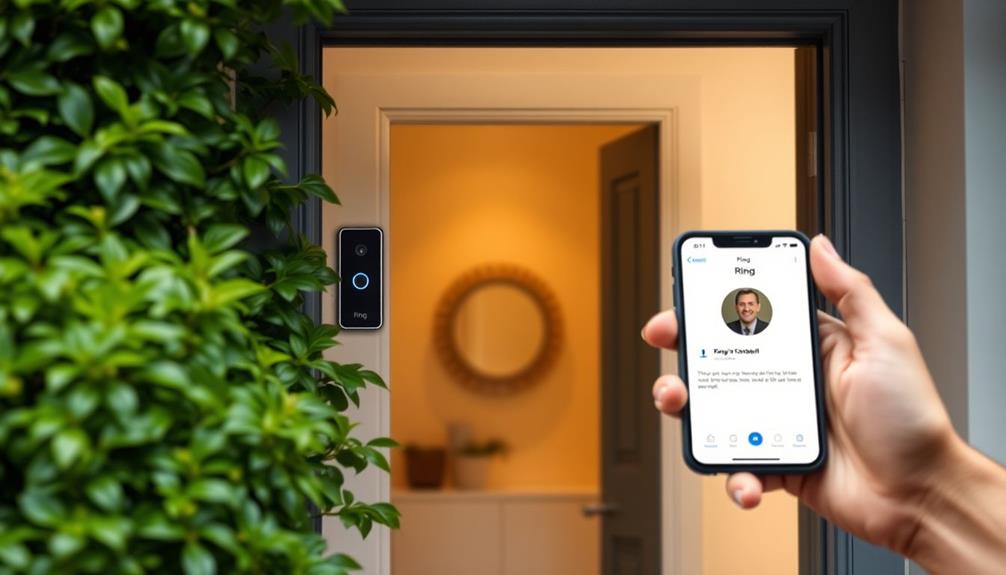To set up your Ring Doorbell to ring on Alexa, first make sure that both the Ring and Alexa apps are installed and that your devices are connected to the same Wi-Fi network. In the Alexa app, activate the Ring skill by linking your accounts. Then, enable Doorbell Press Announcements in the app settings so you receive notifications when the doorbell is pressed. Customize your alert sounds to your liking. Test the setup by pressing the Ring doorbell. By following these steps, you can improve your home security and convenience. There are additional features to discover that can further simplify using your devices.
Key Takeaways
- Ensure your Ring Doorbell is compatible with Alexa-enabled devices and both apps are installed on your smartphone.
- Link your Ring account within the Alexa app and enable the Ring Skill for integration.
- Set up Doorbell Press Announcements in the Alexa app for sound notifications on your Echo devices.
- Customize notification settings in the Alexa app to tailor alerts and sounds for your Ring Doorbell.
Device Compatibility Requirements
To get your Ring Doorbell working with Alexa, you'll need to confirm both devices are compatible and properly set up.
First, check that your Ring device is compatible with Alexa-enabled products like Echo, Echo Show, Fire TV, and Fire Tablet. If your devices aren't compatible, you won't receive notifications or enjoy the full functionality. Additionally, verifying a robust AI in Cybersecurity system can help protect your devices from potential online threats, enhancing your overall smart home experience.
Next, make sure you've downloaded both the Ring app and the Alexa app on your smartphone. You can find these apps in the Apple App Store or Google Play Store. A stable Wi-Fi connection is vital for seamless communication between your Ring Doorbell and Alexa device, so make certain both are connected to the same network.
You also need to link your Amazon accounts within the Alexa app to activate the Ring skill. This step is essential for receiving doorbell notifications directly through Alexa.
Step-by-Step Setup Process

Now that you've confirmed your devices are compatible and set up, follow this step-by-step guide to connect your Ring Doorbell to Alexa.
First, download the latest version of the Alexa app from the Apple App Store or Google Play Store, making sure it's updated for peak performance. This is essential as innovative tools like SocPlugin can enhance your overall experience.
Next, open the app and navigate to the Skills & Games section. Search for "Ring" and enable the Ring Skill by linking your Ring account.
Be certain your Ring Doorbell is properly installed, powered on, and connected to the same Wi-Fi network as your Echo device. This guarantees seamless integration.
In the Alexa app, go to Devices, select your Ring Doorbell, and enable Doorbell Press Announcements. This activation allows your Echo devices to alert you with sound notifications when someone rings the doorbell.
Voice Commands for Interaction

You can easily use specific voice commands to interact with your Ring Doorbell through Alexa, enhancing your home security experience. Start by enabling the Ring skill in the Alexa app and linking your accounts.
Once that's set up, leverage voice commands to streamline your interactions. For instance, you can say, "Alexa, announce that someone is at the front door" to alert everyone in your home when the doorbell is pressed.
Additionally, consider incorporating essential oils like lavender for a calming atmosphere while managing your home's security, as essential oils can enhance mood.
To customize your notifications, adjust the announcement settings in the Alexa app under the Devices section for your Ring Doorbell. You can also enable Doorbell Press Notifications, which send alerts to your Echo devices when someone rings the doorbell.
For real-time monitoring, simply say, "Alexa, show me the front door" to view the live feed from your Ring Doorbell on compatible Echo devices.
These voice commands transform your smart home experience, making it easier to stay connected and informed about who's at your door. By utilizing these features, you can enhance both your security and convenience, ensuring that you're always in the loop regarding your home's safety.
Troubleshooting Common Issues

Even with the convenience of voice commands, you may encounter some common issues when trying to connect your Ring Doorbell with Alexa. Here's how to troubleshoot those problems.
| Issue | Solution |
|---|---|
| Notifications not working | Verify the Ring Skill is enabled in the Alexa app and confirm that your accounts are linked. |
| Doorbell press announcements | Check that the Doorbell Press Announcements feature is toggled on in the Alexa app settings for your Ring Doorbell. |
| Connection issues | Restart both the Ring Doorbell and Echo devices to refresh their connection. |
Also, make certain your devices are up-to-date. Check for firmware updates through the Ring app and the Alexa app, as outdated software might be the culprit. If you're still having trouble, consult the support resources from Ring and Amazon for more specific troubleshooting steps. By following these guidelines, you'll be able to enjoy seamless notifications and alerts from your Ring Doorbell on Alexa.
Privacy and Security Features

When it comes to your Ring doorbell, privacy and security are top priorities.
You can trust that your data is protected through end-to-end encryption, and you have the power to manage your privacy settings directly in the Ring app.
With options to control data sharing and access to additional features through the Ring Protect subscription, you can enhance your security and peace of mind.
Data Encryption Practices
Ring devices employ robust end-to-end encryption to assure your video feeds and personal information remain secure and private during transmission. This means that any data sent between your Ring device and the app is protected against unauthorized access, helping maintain user trust. By implementing effective data encryption practices, Ring addresses potential security vulnerabilities and assures that your information stays safe.
All communications between your Ring devices and the app are encrypted, so you can feel confident knowing that your information is protected. With a commitment to transparency, Ring adheres to strict privacy policies, clearly outlining how your data is collected, used, and shared. This dedication to privacy and security reinforces your trust in the Ring system, allowing you to enjoy the benefits of your smart devices without compromising your safety.
You'll find that managing your privacy settings within the Ring app is straightforward. You can easily control data sharing and set your notification preferences to suit your needs, giving you more control over your data. Regular software updates from Ring further enhance data protection, keeping security measures up to date and responsive to emerging threats.
User Privacy Controls
You can easily manage your privacy controls within the Ring app, giving you the power to customize data sharing and notification settings. With these user privacy controls, you can enhance your experience while prioritizing user safety. Regular updates guarantee that privacy settings remain robust and secure.
Here's a quick overview of the key features you can control:
| Feature | Description |
|---|---|
| Control Data Sharing | Decide what data is shared with third parties. |
| Notification Preferences | Customize how and when you receive alerts. |
| Disable Specific Features | Turn off video recording or sharing if desired. |
| Privacy Settings | Adjust settings for who can view your footage. |
| Regular Updates | Stay informed about the latest security enhancements. |
Customizing Chime Notifications

You can easily customize chime notifications for your Ring Doorbell through the Alexa app.
Start by enabling Doorbell Press Alerts to guarantee you receive timely announcements on your Echo devices.
Then, tweak the announcement sounds and manage which devices will notify you for a more personalized experience.
Enable Doorbell Press Alerts
To enable Doorbell Press Alerts, launch the Alexa app and head to the Devices section to find your Ring doorbell under the Cameras category. Once you select your doorbell, tap on the gear icon in the top-right corner to access the settings. Here, you can enable Doorbell Press Notifications and customize which Echo devices will announce the doorbell press.
Follow these steps to guarantee everything is set up correctly:
- Choose specific Echo devices for announcements in the settings.
- Confirm none of your Echo devices are on Do Not Disturb mode.
- Adjust volume settings for clear notifications.
Once you've enabled doorbell press alerts and configured your settings, you'll receive notifications through your selected Echo devices whenever someone rings your Ring doorbell. This not only enhances your home security but also keeps you informed without needing to check your phone constantly.
You'll appreciate the convenience and peace of mind that comes with these timely alerts!
Customize Announcement Sounds
Customizing announcement sounds for your Ring doorbell on Alexa allows for a more personalized notification experience whenever someone rings the doorbell.
To get started, open the Alexa app and head to Devices. From there, select your Ring doorbell from the list. Tap the gear icon in the top-right corner to access the device settings, where you can customize announcement sounds specifically for doorbell presses and motion alerts.
You'll find a variety of sounds available for your Echo devices, enabling you to choose the one that suits your style best. Make sure to select the specific Echo devices you want to use for chime notifications within the settings. This guarantees you receive the customized alerts exactly where you want them.
If you ever want to change the announcement sounds again, it's easy! Just revisit the device settings in the Alexa app and make your selections.
With these simple steps, you'll not only know when someone's at your door, but you'll also enjoy a fun and unique notification experience tailored just for you.
Manage Notification Devices
Managing notification devices for your Ring doorbell guarantees that you receive timely alerts from your preferred Echo devices whenever someone rings the doorbell. To set this up, you'll need to use the Alexa app.
Here's how to effectively manage notification devices:
- Open the Alexa app and navigate to the Devices section.
- Select your Ring doorbell and enable Doorbell Press Announcements.
- Customize which Echo devices will announce doorbell presses in the Announcement Devices settings.
Additionally, verify that the "Do Not Disturb" feature is disabled on the selected Echo devices. This will help you receive all doorbell notifications without interruption.
By taking these steps, you can easily manage notification devices and enhance your home's security. You'll know exactly when someone's at the door, allowing you to respond quickly.
With the right setup, your Echo devices become an effective part of your home monitoring system, keeping you informed with customized alerts tailored to your preferences.
Integrating With Amazon Echo

Integrating your Ring Doorbell with Amazon Echo enhances your smart home experience by enabling seamless communication between the devices.
To get started, verify both your Ring Doorbell and Echo are connected to the same Wi-Fi network. Then, update the Alexa app to the latest version. Open the Alexa app and navigate to the Skills & Games section. Search for "Ring" and enable the Ring Skill by linking your Ring account.
Once you've completed the setup, you can enhance your notifications. In the Alexa app, go to your Ring Doorbell settings and enable Doorbell Press Announcements. This feature will alert you whenever someone presses your doorbell. You can also use voice commands like "Alexa, show me the front door" to view the live feed from your Ring video on Echo Show devices.
Additionally, you can customize notifications to determine which Echo devices will receive alerts about doorbell presses. This way, you can configure the announcement sounds and verify you never miss a visitor.
Enjoy the convenience of your integrated smart home setup with Ring and Alexa!
Managing Device Settings

With your Ring Doorbell linked to Alexa, you can easily adjust its settings to tailor notifications and alerts to your preferences. Managing device settings is straightforward through the Alexa app. Here's how to customize your experience:
- Enable Doorbell Press Notifications to get alerts when someone rings the doorbell.
- Activate Motion Announcements to receive notifications when motion is detected near your door.
- You can adjust Echo devices to specify which ones will announce doorbell presses and motion alerts.
To access these settings, navigate to the Devices section in the Alexa app, select your Ring Doorbell, and tap the gear icon in the top-right corner.
For enhanced security, consider enabling Person Detection Announcements, which alerts you about familiar faces but requires a Ring Protect subscription.
Customizing these settings not only enhances your security but also guarantees you stay informed about events happening at your door.
Take control of your Ring Doorbell today and enjoy peace of mind knowing you're connected!
Additional Resources for Support

If you need help with your Ring Doorbell and Alexa setup, there are plenty of resources available to guide you. You can find detailed guides and articles in the Ring Help Center, guaranteeing you cover all aspects of setup and troubleshooting. For specific instructions on the Alexa app, the Amazon Alexa Help Center is invaluable, especially for enabling the Ring skill and managing notifications.
Here's a quick overview of the resources you can tap into:
| Resource | Description | Access Link |
|---|---|---|
| Ring Help Center | Detailed guides for setup and troubleshooting | [Ring Help](https://ring.com/help) |
| Amazon Alexa Help Center | Instructions for enabling Ring skill and managing notifications | [Alexa Help](https://amazon.com/alexa/help) |
| Community Forums | User experiences and solutions for connectivity issues | [Community Forums](https://community.ring.com) |
| HelloTech | Professional installation services tailored to smart devices | [HelloTech](https://hellotech.com) |
Utilizing these support services will guarantee that your Ring Doorbell works seamlessly with Alexa, giving you peace of mind.
Frequently Asked Questions
Can I Make My Ring Doorbell Ring Through Alexa?
Yes, you can definitely make your Ring Doorbell ring through Alexa!
To start, you'll need to enable the Ring skill in the Alexa app and link your accounts.
Once that's set up, configure the Doorbell Press Announcements to receive alerts on your compatible Echo devices.
Just make sure both your Ring Doorbell and Echo devices are on the same Wi-Fi network.
Then, press the doorbell and enjoy the notifications!
Why Won't My Ring Doorbell Chime on Alexa?
If you think it's just a tech glitch, you're not alone.
If your Ring Doorbell won't chime on Alexa, first check that the Ring skill's enabled in the Alexa app and your accounts are linked.
Confirm Doorbell Press Notifications are on and that both devices are on the same Wi-Fi network.
Restarting them can also help.
If issues persist, visit the support sections of Ring and Amazon for additional troubleshooting.
How Do I Get My Ring Doorbell to Show up on My Alexa?
To get your Ring Doorbell to show up on your Alexa, start by ensuring both devices are connected to the same Wi-Fi network.
Next, download the latest version of the Alexa app and enable the Ring skill.
Link your Ring account within the app, then discover devices to see if your Ring Doorbell appears.
Make sure it's categorized as a camera in the app, and you'll be set to use it with Alexa.
How to Get Ring to Announce on Alexa?
To get your Ring to announce on Alexa, first, make sure you've enabled the Ring skill in the Alexa app and linked your accounts.
Open the app, go to Devices, and select your Ring doorbell.
Enable Doorbell Press Announcements for your Echo devices.
Also, check that your Echo devices aren't set to Do Not Disturb mode.
Conclusion
Now that you've turned your Ring Doorbell into an Alexa chime, you'll never miss a visitor again—unless, of course, you forget to ask Alexa to announce them.
Ironically, you've just made your life easier, yet you still have to rely on a voice assistant to remember to notify you.
Embrace the technology; it's like having a personal butler who might occasionally overlook the doorbell!
Enjoy your smart home and keep those notifications coming!