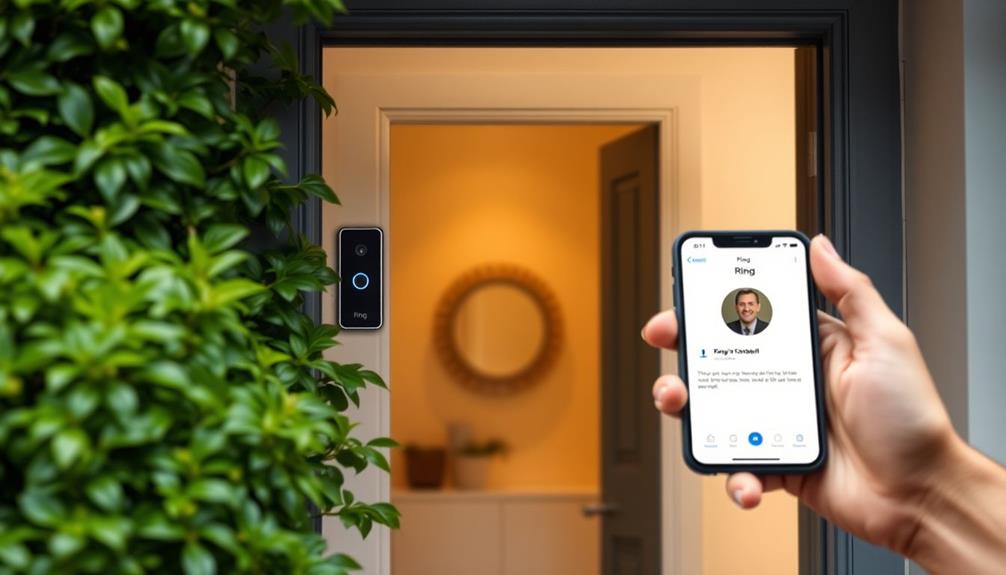To customize your Ring Doorbell notifications, launch the Ring app and choose your device. Navigate to “Device Settings” to activate Doorbell Ring Alerts and personalize your Motion Alerts. Fine-tune the sensitivity and establish active schedules that suit your daily routine. Utilize Smart Alerts to sort notifications by different motion types. Ensure that notifications from the Ring app are allowed in your mobile device’s settings. If you encounter any problems, review your Wi-Fi connection and app permissions. With a few adjustments, you can enhance your experience, and there are additional ways to further customize your notifications.
Key Takeaways
- Open the Ring app, select your device, and customize alert settings for Doorbell Ring and Motion Alerts.
- Adjust Motion Alerts sensitivity and set a schedule to manage when you receive notifications.
- Enable Smart Alerts to filter notifications based on specific types of motion detected.
- Ensure mobile device notification settings allow alerts from the Ring app for optimal performance.
Setting Up Notifications
To set up notifications for your Ring doorbell, just open the Ring app and select your device to customize your alert preferences.
Start by heading to the "Device Settings" menu. Here, you'll find options to enable Doorbell Ring Alerts, which notify you whenever someone presses the doorbell button. Just toggle the option on, and you're good to go. Additionally, consider integrating smart home devices for enhanced functionality, similar to important kitchen gadgets that streamline your cooking experience.
Next, you can customize Motion Alerts to suit your needs. Access the "Motion Settings" section within the app to adjust the sensitivity and set schedules for when you want to receive alerts. This helps reduce unnecessary notifications during quiet hours or when you're not home.
Don't forget about the Smart Alerts feature, which helps distinguish between different types of motion, like people or vehicles. This can be vital for managing how many notifications you receive.
Finally, make sure notifications are enabled in your mobile device settings. This guarantees you stay updated on your Ring doorbell activity without missing a beat.
Customizing Alert Preferences

Customizing your alert preferences in the Ring app allows you to tailor notifications to fit your lifestyle and security needs. Start by accessing the app and exploring your device settings. Here, you can toggle the Ring Alerts option to enable or disable notifications for button presses on your doorbell. Effective customization of alerts can be essential in enhancing user experience, as it helps in filtering out unnecessary notifications while keeping you informed about significant events, like AI-driven solutions that improve operational efficiency.
Next, plunge into the Motion Alerts settings. Adjust the sensitivity levels to determine how much movement your doorbell detects before sending you an alert. You can also set schedules for when these alerts are active, ensuring you only receive notifications during certain hours.
To further refine your experience, utilize Smart Alerts, which filter notifications based on the type of motion detected. This feature lets you prioritize alerts from people while minimizing notifications triggered by pets or vehicles.
Lastly, don't forget to check your mobile device's notification permissions for the Ring app. Ensuring these permissions are enabled means you'll receive real-time alerts about events captured by your doorbell. With these customizations, you'll enhance your security and enjoy a more tailored notification experience.
Troubleshooting Notification Issues

If you're not receiving notifications from your Ring doorbell, it's time to check a few key settings to get things back on track.
First, verify your Wi-Fi connection is stable. A weak connection can hinder the delivery of notifications from your Ring doorbell. Additionally, maintaining a clean indoor environment can help improve overall connectivity and reduce distractions, much like how air purifiers improve indoor air quality.
Next, confirm that your Ring Protect subscription is active, as certain notification features may require a subscription for full functionality.
For Apple devices, check that Background App Refresh is enabled for the Ring app. This allows notifications to come through even when the app isn't actively in use.
If you're using an Android device, make sure battery optimization settings aren't restricting the Ring app's ability to send notifications. You can verify this in your device settings under battery management options.
Lastly, it's crucial to verify your mobile device has the necessary notification permissions enabled for the Ring app. Without these permissions, you won't receive alerts about doorbell activities.
Managing Alarm Alerts

Manage your alarm alerts effectively by enabling email and push notifications for emergencies directly in the Ring app settings. This guarantees you're always informed about any potential threats or issues.
You can customize your alert preferences based on your unique security needs, selecting which notifications you want to receive. For instance, you might want alerts for low battery, temperature changes, or other important alerts.
Within your Ring.com account, you can personalize notifications to only receive relevant notifications related to your specific devices. Adjust your notification settings to allow for alerts even during Do Not Disturb mode, so you won't miss any critical updates.
Make certain to regularly check and update your notification preferences. This will help you stay aligned with your current security needs and guarantee that your device capabilities are fully utilized.
Utilizing the Ring App

The Ring app provides a user-friendly interface to easily control your doorbell notifications and enhance your security experience. To get started, open the app and navigate to the device menu. Here, you can customize your notification preferences by toggling on or off Ring Alerts for button presses and Motion Alerts for detecting movement.
Adjust the Motion Settings to change the sensitivity and scheduling of motion detection alerts to suit your needs. With Smart Alerts, you can filter notifications based on the type of motion detected, allowing you to prioritize alerts effectively.
Ensure your mobile device settings allow notifications from the Ring app to receive timely updates about your doorbell activity.
| Feature | Description | How to Access |
|---|---|---|
| Ring Alerts | Alerts for button presses. | Device menu > Notification settings |
| Motion Alerts | Alerts for detected movement. | Device menu > Motion Settings |
| Smart Alerts | Filter notifications by motion type. | Device menu > Smart Alerts |
| Sensitivity | Adjust how sensitive motion detection is. | Device menu > Motion Settings |
| Prioritize Alerts | Manage which alerts are most important to you. | Device menu > Notification settings |
Frequently Asked Questions
How Do I Manage Notifications on My Ring Doorbell?
To manage notifications on your Ring Doorbell, start by opening the Ring app and heading to your device settings. From there, select the device you want to manage and tap on “Notification Preferences.” Here, you can customize which types of notifications you want to receive, such as motion alerts or doorbell rings. Additionally, with Ring Doorbell integration with Alexa, you can also control your notifications through Alexa-enabled devices. Simply ask Alexa to enable or disable notifications for your Ring Doorbell, providing you with even more flexibility and control over your home security.
You'll find options to customize your alerts, including toggling Ring Alerts for button presses and enabling Motion Alerts.
Adjust the Motion Settings to change sensitivity and schedules, and consider using Smart Alerts to prioritize notifications for people.
Don't forget to check your mobile device's permissions to guarantee you receive all alerts.
How Do I Stop Getting so Many Ring Notifications?
If you're overwhelmed by notifications, start by adjusting your settings in the Ring app.
Lower the motion sensitivity and customize alert schedules to fit your routine.
Enable Smart Alerts to filter out unnecessary notifications based on motion type.
You can also turn off specific alerts or use the Motion Frequency setting to limit how often you get pings.
Don't forget, you can temporarily mute alerts or activate Do Not Disturb during busy times.
How Do I Stop My Ring Doorbell From Saying "Leave a Message"?
Like a persistent parrot, your Ring Doorbell keeps chirping "Leave a Message." To silence that, open the Ring app and navigate to your doorbell's device settings.
Under the "Announcement" section, just toggle off the "Leave a Message" option.
Make sure your doorbell's firmware is up to date for access to all features.
If you want complete quiet, you can also adjust the volume settings within the app.
Happy customizing!
Why Doesn't My Ring Doorbell Notify Me When Someone's at the Door?
If your Ring Doorbell isn't notifying you when someone's at the door, check a few things.
First, verify your device is connected to a strong Wi-Fi network.
Then, look at your phone's notification settings to make certain the Ring app isn't silenced.
Verify that the motion detection settings are properly configured, and check for any obstructions or interference that might block the camera's view.
Conclusion
To sum up, effectively managing your Ring Doorbell notifications can greatly enhance your home security experience.
Did you know that homes with video doorbells experience a 55% reduction in package theft?
By customizing your alert preferences and utilizing the Ring app, you can stay informed without feeling overwhelmed.
Remember to troubleshoot any issues you encounter, and don't hesitate to adjust your alarm alerts to suit your lifestyle.
Stay connected and secure with your Ring Doorbell!