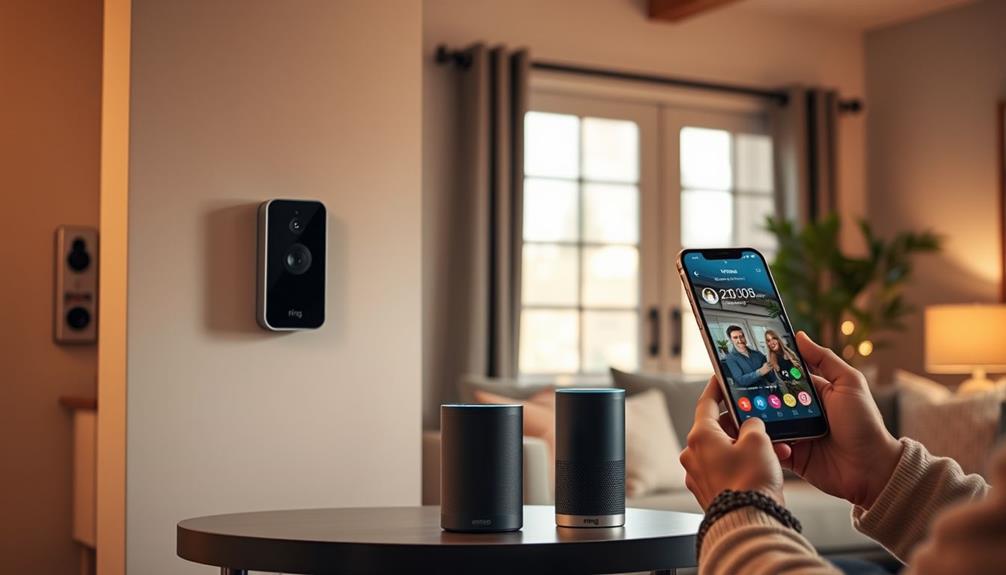To set up your Ring Doorbell, start by downloading the Ring app from your app store. Create an account or log in, then activate setup mode by pressing the orange button on the back of the device. Use the app to scan the QR code on the doorbell and connect to your Wi-Fi network. Once you confirm the connection with a solid white light, you can mount the doorbell about four feet above ground. Don't forget to explore the app's features for live feeds and notifications, and there's plenty more to discover about optimizing your device for the best experience.
Key Takeaways
- Download the Ring app and create an account to start the setup process for your Ring Doorbell.
- Press the orange button on the device to activate setup mode and scan the QR code in the app.
- Choose your Wi-Fi network and enter the password accurately to connect the device.
- Mount the doorbell approximately 4 feet above the ground using the provided bracket for optimal performance.
Help Resources
For quick assistance with your Ring devices, you can access a wealth of help resources directly on the Ring website. Here, you'll find extensive help for your Ring products, ensuring you get the most out of your devices.
If you're going through the installation process, detailed guides are available to walk you through each step. Additionally, the effectiveness of home security systems, such as those offered by Ring, can greatly enhance your peace of mind and deter potential intruders increased safety and peace of mind.
Have questions? The FAQs section is a great starting point for addressing common concerns about your Ring devices and their functionality. If you encounter issues, troubleshooting articles provide solutions to various problems you might face.
If you're looking to enhance your experience, you can also review detailed guides on managing your Ring Protect subscriptions, which offer additional features and benefits for your devices.
Don't forget about the community forums! These forums allow you to connect to your Ring with fellow users, where you can share experiences and gain valuable insights.
Whether you're a newbie or a seasoned user, these resources are designed to support you every step of the way.
Setting Up Ring Devices
To get started with your Ring Doorbell, you'll first need to download the Ring app from the App Store or Play Store.
With the rise of remote communication and smart home devices, ensuring your home security is more important than ever, particularly in light of evolving cybersecurity measures.
Once you've logged in or created your account, scan the unique QR code on your device to add it to the app.
This sets the stage for a smooth connection process, ensuring your doorbell is ready to go.
Downloading the Ring App
Start by downloading the Ring app from the App Store for iOS devices or the Google Play Store for Android devices to kick off your Ring Doorbell setup. Start by downloading the Ring app from the App Store for iOS devices or the Google Play Store for Android devices to kick off your Ring Doorbell setup. Once the app is installed, follow the on-screen instructions to connect your device to your home Wi-Fi network and create an account if you don’t already have one. To enhance security and blend your device seamlessly into your home’s exterior, consider ways to disguise Ring Doorbell effectively, such as by painting its frame to match your wall or placing decor around it without obstructing the view.
Once you've installed the app, open it and either create a new Ring account or log into an existing one. This account is essential for managing your Ring devices. To enhance your home security experience, consider integrating your Ring Doorbell with a home theater setup that includes an audio system for alerts.
Next, follow the prompts in the app to scan the unique QR code located on your Ring Doorbell or its packaging. This step links your device to your account. After scanning, you'll need to connect your Ring Doorbell to your home Wi-Fi network. Make sure to enter the correct Wi-Fi password to guarantee a successful connection.
Once your Ring Doorbell is added, you can customize settings directly within the Ring app. Adjust motion alerts, notification preferences, and other features to optimize your device's performance. This customization guarantees that your Ring Doorbell works best for your needs.
Adding Your Device
Adding your Ring device is a straightforward process that guarantees you're quickly set up for enhanced home security. Start by downloading the Ring app from the App Store or Google Play Store. Once you've created an account or logged in, you can easily add a Ring device.
Follow these steps to install your Ring Video Doorbell:
| Step | Action |
|---|---|
| 1. Setup | Press the orange button on the back of the device to activate setup mode. |
| 2. Scan | Use the Ring app to scan the unique QR code found on the device or its packaging. |
| 3. Connect | Follow the on-screen instructions to connect to your Wi-Fi network. |
Once you complete these steps, name your device in the app for easier management. You'll know you've achieved a successful setup when you see a flashing white light on your Ring device. With your Ring device ready, you can now monitor your home with peace of mind. Understanding this process makes it easier to enjoy the benefits of enhanced security.
Connecting to Wi-Fi

To connect your Ring Doorbell to Wi-Fi, you'll first need to select your Wi-Fi network from the Ring app.
Make sure your home is free from allergens by using an air purifier to improve indoor air quality during the setup process.
Next, enter your password to guarantee a secure connection.
Wi-Fi Network Selection
Connecting your Ring Doorbell to the Wi-Fi network is essential for ensuring its functionality and performance. During the setup process, make sure you're close to your Wi-Fi router for a stronger connection. Open the Ring app and select the appropriate Wi-Fi network from your options to initiate the connection.
| Step | Action |
|---|---|
| Select Wi-Fi Network | Choose your home Wi-Fi network |
| Enter Wi-Fi Password | Input your password accurately |
| Confirm Connection | Look for a solid white light |
After you select the Wi-Fi network, you'll be prompted to enter your Wi-Fi password. Double-check this entry, as an incorrect password will prevent your device from successfully connecting. Once the device connects, it may take a moment for the Ring Doorbell to update its software, indicated by a flashing white light.
Password Entry Process
Entering your Wi-Fi password correctly is vital for establishing a successful connection with your Ring Doorbell. During the password entry process, make certain you're close to your router to guarantee a stable connection.
Cats can be sensitive to changes in their environment, so having a quiet space while setting up your device can prevent distractions that may lead to errors.
Open the Ring app and select the appropriate Wi-Fi network from the settings. Once you find your network, enter your Wi-Fi password accurately; even a small typo can prevent the device from connecting.
Keep in mind that the Ring Doorbell typically operates on a 2.4 GHz frequency for peak performance. If you encounter issues, double-check your password for errors.
If you're still having trouble, consider moving your router closer to the doorbell during setup to strengthen the signal. Additionally, make sure that your pets are calm and comfortable, as their behavior can affect your focus during this process, similar to how cats show signs of separation anxiety when their owners leave.
After you input your password and the device connects successfully, you'll notice the device updating its software automatically, indicated by a flashing white light. This step is essential for guaranteeing your Ring Doorbell operates smoothly.
Following these guidelines will help you complete the password entry process and establish a reliable Wi-Fi connection for your device.
Connection Confirmation Steps
Once you've entered your Wi-Fi password, you'll need to verify the connection by checking the device's indicator light. Your Ring doorbell will provide visual feedback to let you know if it's successfully connected to your Wi-Fi network. A flashing white light indicates a successful connection, while a different pattern may signal a problem.
To guarantee a smooth setup, keep your Ring device close to your Wi-Fi router during installation. This helps improve connection strength and stability. After confirming the connection, the device may take a moment to update its software, so be patient.
If you experience ongoing connection issues, consider these troubleshooting steps:
| Indicator Light | Meaning |
|---|---|
| Flashing White | Successfully connected to Wi-Fi |
| Solid Red | Connection error |
| Flashing Blue | Updating software |
| Solid White | Ready for use |
| Flashing Amber | Weak Wi-Fi signal |
Using the Ring app, select your Wi-Fi network and enter the password correctly. By following these steps, you'll confidently confirm your Ring doorbell's connection.
Ring App Features
The Ring app offers a range of powerful features that enhance your ability to monitor and manage your home security from anywhere. With the app, you can access live video feeds and recorded clips from your Ring devices right on your smartphone. This convenience lets you keep an eye on your home, whether you're inside or away.
Additionally, the app's intuitive interface makes it easy to navigate through various options and settings, similar to creating a serene atmosphere in a modern farmhouse bedroom. You can customize settings to suit your needs, including notification preferences for motion detection and doorbell presses.
By adjusting motion detection zones and sensitivity, you can reduce false alerts and improve your security coverage, ensuring that you only get notified when it truly matters. Sharing access with family or friends is easy through the app. You can grant them permissions to view live video and receive notifications, so everyone stays informed.
Additionally, the Ring app receives regular updates that introduce new features and enhancements, keeping your user experience fresh and aligned with the latest security technology. With these tools at your fingertips, you can confidently monitor your home and respond to events in real time, giving you peace of mind.
Power and Battery Management

Proper power and battery management is essential for keeping your Ring doorbell functioning effectively. To maintain peak performance, you should recharge the Ring doorbell's battery when the app indicates low battery status. Typically, this recharging is needed every 6 to 12 months, depending on your usage.
The battery takes about 8 hours to fully charge using the provided USB cable, and a blue light will show you the charging progress. You can easily monitor battery life through the Ring app interface, which gives you real-time updates on battery status. If you notice that battery performance diminishes over time, it might be time for a replacement. Fortunately, Ring offers replacement batteries compatible with their doorbell models, making sure you can keep your device running smoothly.
For those who prefer not to worry about recharging, consider hardwiring the Ring doorbell to an existing doorbell circuit. This option eliminates the need for battery management entirely, as it provides a continuous power supply, compatible with 8-24 VAC systems.
The integration of stress management techniques can also help you maintain a balanced lifestyle, which indirectly supports the reliability of devices like your Ring doorbell. By following these guidelines, you can guarantee your Ring doorbell remains reliable and effective.
Installation Process Overview
To get started with installing your Ring doorbell, first charge the built-in battery using the provided USB cable until the LED light indicates a full charge, which usually takes about 4 to 6 hours.
It's important to guarantee that you have a clean and organized area for installation, as this will help maintain a safe workspace, similar to how a home cleaning service prepares your environment for better functionality.
Next, download the Ring app on your smartphone, create an account, and follow the app's instructions to sync with your doorbell using the unique QR code.
Once charged and synced, it's time to install your Ring. Mount the doorbell approximately four feet (1.2 meters) above ground. Use the mounting bracket as a template to mark where you'll need to drill holes. If your surface is brick or stucco, you may need to drill into it to secure the mounting bracket properly.
If you're using an existing doorbell, connect the doorbell wires while guaranteeing they don't touch each other for safety. After securing your connections, attach the device to the mounting bracket.
Restore power at the circuit breaker, and then use the Ring app to test the functionality of your new doorbell. Make sure everything works as expected before finishing up.
Additional Considerations and Options

Considering additional features can greatly enhance your Ring Doorbell experience. When you're installing a Ring, think about the options that can elevate its functionality.
One key consideration is the Ring Protect Plan, which starts at just $4/month or $40/year. This plan allows you to record and playback video events, adding an extra layer of security to your home.
Implementing keyword clustering can also improve your overall content organization, guaranteeing that your Ring Doorbell setup information is easily discoverable.
Make certain your wifi connection is stable, as this is vital for seamless operation. Regular software updates are also a must for maintaining peak performance and security features.
You can further customize your setup by exploring optional accessories. For instance, a Chime can provide doorbell notifications throughout your home, while a Wedge Kit helps improve visibility angles for better monitoring. If you're concerned about battery life, a Solar Charger can reduce the frequency of battery charging.
Additionally, consider integrating your Ring Doorbell with other smart home devices. Ring Doorbells work well with various smart locks and lighting systems, enhancing your overall home automation and security.
Frequently Asked Questions
What Do You Need for a Ring Doorbell to Work?
To make your Ring Doorbell work, you need a stable Wi-Fi connection with at least 2 Mbps.
Download the Ring app on your smartphone for setup and management.
You'll also need a fully charged battery or access to doorbell wiring (8-24 VAC) for power, depending on the model.
How Do I Set up My Ring Doorbell?
Imagine the excitement of seeing who's at your door, even when you're not home.
To set up your Ring doorbell, start by downloading the Ring app and creating an account.
Charge the device until the green light shines, then position it about 4 feet high.
Mark the screw holes, connect any wires if needed, and secure the doorbell.
Do You Need a Monthly Subscription for Ring Doorbell?
No, you don't need a monthly subscription for your Ring Doorbell.
You can access basic features like live video streaming and two-way audio without paying anything.
However, if you want to record and store video clips, you'll need the Ring Protect Plan, which starts at just $3 a month.
Subscribing also grants access to additional features and discounts on accessories, making it a worthwhile option if you want more functionality.
Do You Need Wiring to Install Ring Doorbell?
You might think you need wiring for a Ring Doorbell, but that's not always true.
If you choose a battery-operated model, you can install it without any wiring, making it perfect for renters or homes without an existing setup.
On the other hand, wired models do require a low-voltage power source, ensuring continuous operation.
Conclusion
Setting up your Ring Doorbell can feel as satisfying as finishing a puzzle—everything clicks into place when you're done.
By following the steps outlined, you'll have a reliable security companion that keeps an eye on your home.
With its features and connectivity, you can stay informed and connected, all from your smartphone.
So, immerse yourself, take your time, and enjoy the peace of mind that comes with knowing your property is protected.