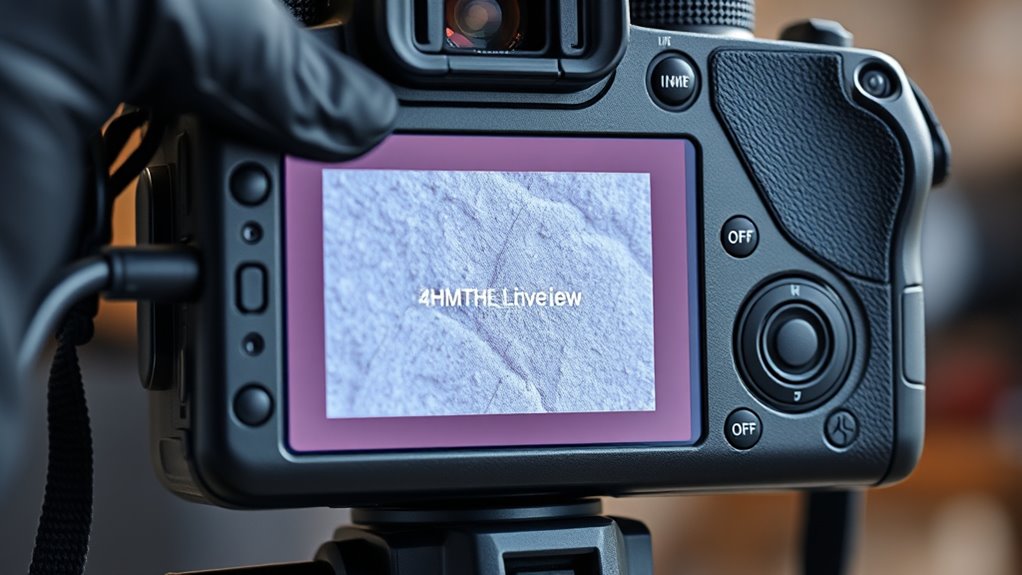To troubleshoot live view connection issues, first check your network connection and make sure your bandwidth is sufficient. Restart your camera and viewing device to clear temporary glitches. Verify firmware and software are up to date, and confirm your network settings are correct. Review your permissions and security software to prevent blocks. If problems persist, try using an alternative device or browser. Keep these steps in mind—further guidance can help you resolve the issue swiftly.
Key Takeaways
- Verify stable network connection, sufficient bandwidth, and low latency; avoid bandwidth competition from other devices.
- Restart cameras, routers, and viewing devices; ensure proper device placement and power supply.
- Keep firmware and software updated; test on different browsers or devices for compatibility issues.
- Check network settings, including IP configuration, port forwarding, and firewall rules, to prevent connection blocks.
- Review security software and antivirus settings; add exceptions or disable temporarily to eliminate interference.
Verify Network Connectivity and Bandwidth

Before troubleshooting live view connection issues, you should first make sure your network is stable and has sufficient bandwidth. Conduct a bandwidth analysis to determine if your connection can handle the data load required for live streaming. If your bandwidth is limited, the video feed may freeze or lag. Additionally, check network latency; high latency can cause delays and interruptions in the live view. Use tools like ping tests to assess your network’s responsiveness. Ensure that no other devices are consuming excessive bandwidth, which can reduce your live view quality. A stable, high-speed internet connection with low latency is essential for smooth live streaming. Regularly monitoring your network’s performance and understanding cookie management can help maintain optimal streaming conditions. Addressing these network issues upfront helps prevent common streaming problems and creates a solid foundation for troubleshooting further.
Check Camera and Device Power Status

Ensuring your camera and device are powered on is a fundamental step in resolving live view connection problems. Check that both devices are connected to a reliable power source—batteries should be fully charged or plugged into an outlet. Confirm the camera is turned on and displaying the proper indicators. Additionally, verify the device placement; your camera and viewing device need to be positioned within the recommended range and free from obstructions. Proper placement guarantees a steady power connection and ideal signal strength. If either device isn’t powered, the live view won’t display. Taking a moment to confirm power status and placement helps eliminate simple issues that could prevent a successful connection, laying the groundwork for further troubleshooting if needed. Also, reviewing the connection compatibility between your camera and device can prevent potential issues before they occur.
Restart Your Camera and Viewing Device

Sometimes, simply restarting your camera and viewing device can resolve connection glitches. Power off both devices, wait a few seconds, then turn them back on. This refreshes the connection and can fix minor issues related to camera positioning or viewing angle. When restarting, ensure your camera is properly aligned and the viewing angle is correct to avoid weak signals. Adjust the camera’s position if needed before restarting. A fresh start often clears temporary bugs that hinder live view. Here’s a quick visual guide:
| Step | Action | Result |
|---|---|---|
| Power off devices | Turn off camera and viewing device | Interrupts current connection |
| Wait 10 seconds | Pause to reset hardware | Clears temporary glitches |
| Power on devices | Turn both devices back on | Restarts connection |
| Adjust position | Reposition camera, check viewing angle | Improves signal and clarity |
Additionally, ensuring your device firmware is up to date can prevent connection issues and improve overall performance.
Update Firmware and Software Versions

Keeping your firmware and software up to date is essential for maintaining a stable live view connection. Firmware updates often include important bug fixes, security patches, and performance improvements that can resolve compatibility issues. Similarly, keeping your software versions current ensures you have the latest features and stability enhancements. To update, visit the manufacturer’s website or app store, download the latest firmware and software versions, and follow the installation instructions carefully. Regular updates prevent known issues from affecting your connection and help guarantee your device functions at its best. Remember, outdated firmware or software can cause connectivity problems, so make it a habit to check for updates periodically. Staying current with firmware updates and software versions ultimately enhances your live view experience and reduces troubleshooting time. Additionally, proper maintenance practices can further improve connection stability and device longevity.
Confirm Proper Network Configuration and Settings

Proper network configuration is essential for a stable live view connection, so double-check that your device is connected to the correct Wi-Fi network and that the network itself is functioning properly. Verify your IP address to ensure it’s consistent with your network’s settings, as an incorrect IP can disrupt connectivity. Review your DHCP settings to confirm your device is receiving a valid IP address automatically. Use the table below to understand key network parameters:
| Parameter | Check | Recommended Setting |
|---|---|---|
| IP Address | Is it static or dynamic? | Dynamic (DHCP enabled) |
| DHCP Settings | Are they enabled? | Enable DHCP if not already |
| Network Name (SSID) | Correct network selected? | Match your Wi-Fi network |
| Connection Status | Is the device connected? | Confirm active connection |
Ensure Correct User Permissions and Access Rights
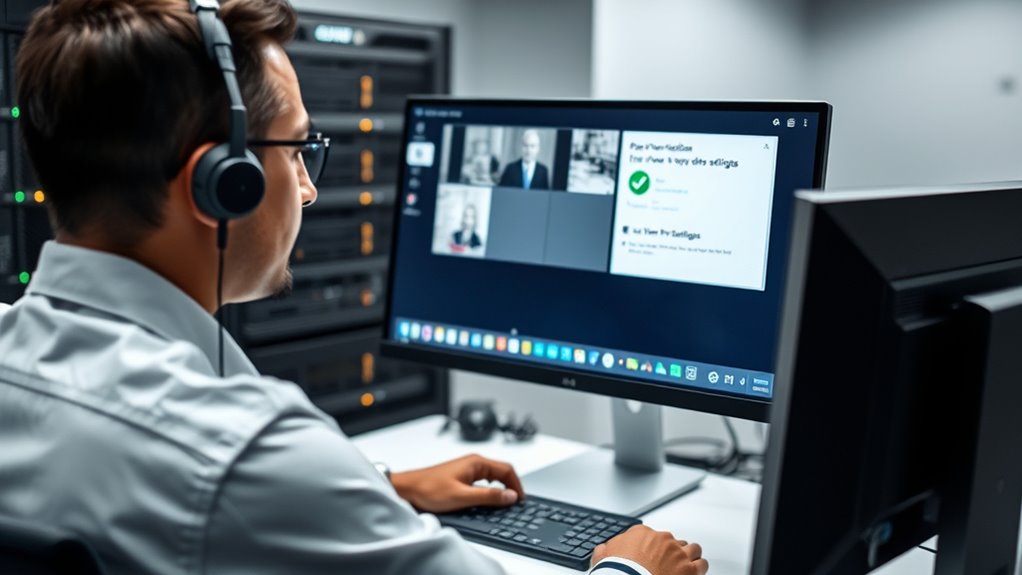
After verifying your network settings, it’s important to make certain your user permissions and access rights are correctly configured. Incorrect permissions can block your ability to view live feeds. Check that your account has the necessary user permissions to access the live view feature. Ensure your access rights permit viewing and streaming of video feeds. Confirm that no restrictions are applied to your user profile that could hinder connection. Review any permission settings within your device or software, adjusting them if needed. Properly configured user permissions and access rights prevent connection issues and streamline your live view experience. Understanding industry trends can help anticipate potential access challenges and improve troubleshooting efficiency.
Examine Firewall and Security Software Settings
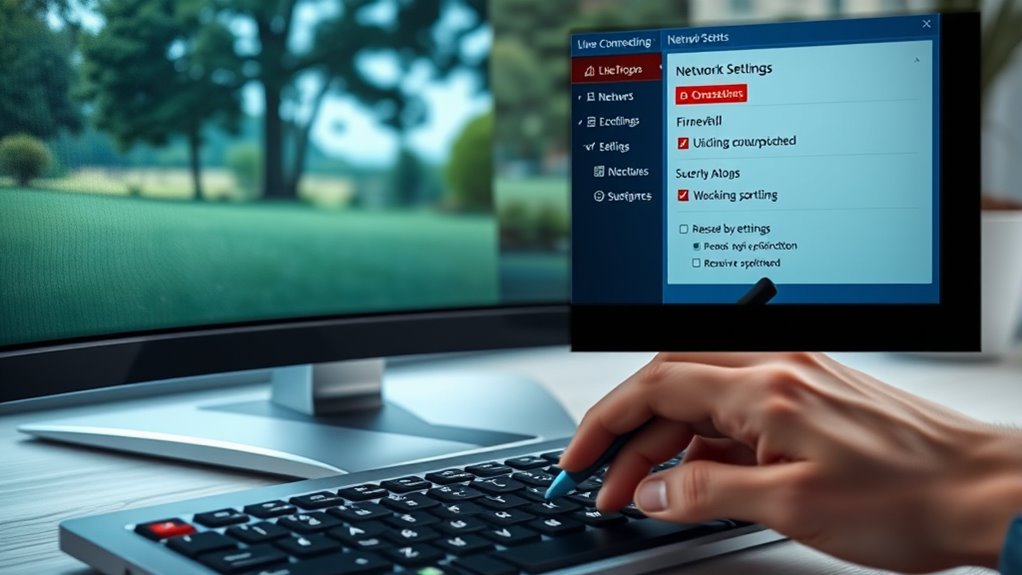
Check your firewall rules to make certain they aren’t blocking your live view connection. Antivirus software can also interfere, so verify that it isn’t restricting necessary network access. Adjust these settings if needed to allow smooth communication between your device and the camera system. Additionally, ensure that software compatibility is maintained, as outdated or incompatible programs can hinder connection stability.
Firewall Rules Configuration
Making certain that your firewall rules allow live view traffic is crucial for a stable connection. You need to verify that necessary ports are open and properly forwarded. If ports are blocked, your live view might not load correctly. Check for port forwarding settings to guarantee data reaches the device without interruption. Be cautious of port blocking, which can prevent live view streams from passing through your firewall. Sometimes, security software may override firewall rules, so double-check those settings. Configure your firewall to permit inbound and outbound traffic for specific ports used by your camera system. Properly managing these rules helps avoid connection drops and buffering issues. Regularly review your firewall setup to confirm that no updates or changes have inadvertently blocked essential live view traffic. Additionally, understanding the importance of proper port configuration helps ensure consistent and reliable live streaming.
Antivirus Software Interference
Have you considered that antivirus software might be blocking your live view streams? Security software can sometimes interfere with the connection, even if it’s compatible with your system. To troubleshoot, check your antivirus compatibility and review its settings. Many security programs include real-time protection that can mistakenly flag live view streams as threats. Temporarily disable your antivirus or add exceptions for your streaming app and camera IP addresses. Be sure to verify that your security software isn’t obstructing essential ports or protocols. Adjusting these settings can often resolve connection issues caused by overly aggressive security measures. Remember, keeping your antivirus updated ensures better compatibility and reduces false positives. Properly configuring your security software helps maintain both protection and seamless live view streaming.
Test With Alternative Devices or Browsers

If you’re experiencing persistent live view connection issues, trying a different device or browser can often help identify whether the problem lies with your current setup. Different devices and browsers vary in compatibility and performance, which can impact your connection stability. Testing across platforms ensures you identify if the issue is specific to your current setup or more widespread. Additionally, reviewing anime movies and animated films that touch hearts can provide entertainment options while troubleshooting. Consider these steps:
- Switch to a different browser that’s known for better compatibility
- Use a device with higher performance specifications
- Test on a mobile device if you’re using a desktop
- Check for browser updates or compatibility issues
- Try a different operating system if possible
This approach helps narrow down whether browser compatibility or device performance is causing the live view disruptions.
Reset Network Equipment and Reconfigure Connections

Resetting your network equipment and reconfiguring your connections can often resolve live view disruptions caused by network issues. Start by power cycling your modem and router, allowing them to refresh their connection. Check for signs of network congestion, such as slow speeds or high device activity, and limit bandwidth-consuming tasks during live view sessions. Ensure your hardware is compatible with your streaming device; outdated or incompatible equipment can cause connection problems. After resetting, re-establish your Wi-Fi or wired connections, making sure they’re secure and stable. Updating firmware on your modem or router can also improve performance. Addressing network congestion and confirming hardware compatibility helps minimize the chances of live view interruptions, leading to a smoother streaming experience.
Frequently Asked Questions
How Can I Improve Live View Speed and Reduce Lag?
To improve live view speed and reduce lag, start by optimizing your camera placement to guarantee a strong signal and clear line of sight. Manage your bandwidth effectively by limiting network traffic and reducing other high-data activities. Consider upgrading your internet connection if needed. Additionally, lower the video resolution or frame rate in settings, which can help decrease lag and improve streaming performance for smoother live views.
Why Does My Live View Disconnect Randomly?
Ever wonder why your live view disconnects randomly? It often comes down to signal stability and device compatibility. You might experience disconnections if your Wi-Fi signal weakens or fluctuates, or if your device isn’t fully compatible with your camera system. Check your network strength, update device firmware, and make sure your device matches your camera’s requirements. Keeping these factors in check helps maintain a steady connection and reduces unexpected disconnects.
What Should I Do if Live View Works on One Device but Not Another?
If your live view works on one device but not another, start by checking device compatibility to guarantee both devices meet the app’s requirements. Next, verify app permissions on the problematic device—make sure it has access to camera, microphone, and network settings. Sometimes, updating the app or reinstalling it helps. These steps usually resolve issues caused by app permissions or device compatibility differences.
How Do I Troubleshoot Audio Issues During Live View Streaming?
You should first check your device’s audio settings to verify the microphone isn’t muted or turned down. Test the microphone troubleshooting by plugging in another microphone or switching ports. Make sure the correct microphone is selected in your streaming app’s settings. If issues persist, update your audio drivers and restart your device. These steps help identify whether the problem lies with your microphone, settings, or software.
Can Network Interference Affect Live View Connection Stability?
Yes, network interference can impact your live view connection stability. Wireless interference from other devices can weaken your signal strength, causing interruptions or lag. To improve stability, reduce the number of nearby wireless devices, move your camera closer to your router, and confirm your Wi-Fi network operates on a clear channel. Strengthening your signal and minimizing interference helps maintain a steady connection for smooth live streaming.
Conclusion
To keep your live view running smoothly, make sure your network is stable and your devices are properly configured. Remember, over 70% of connection issues stem from network or firewall misconfigurations. Regularly updating firmware and checking permissions can save you time and frustration. By following these steps, you’ll minimize downtime and ensure a reliable live view experience. Stay proactive—your camera’s performance hinges on it.