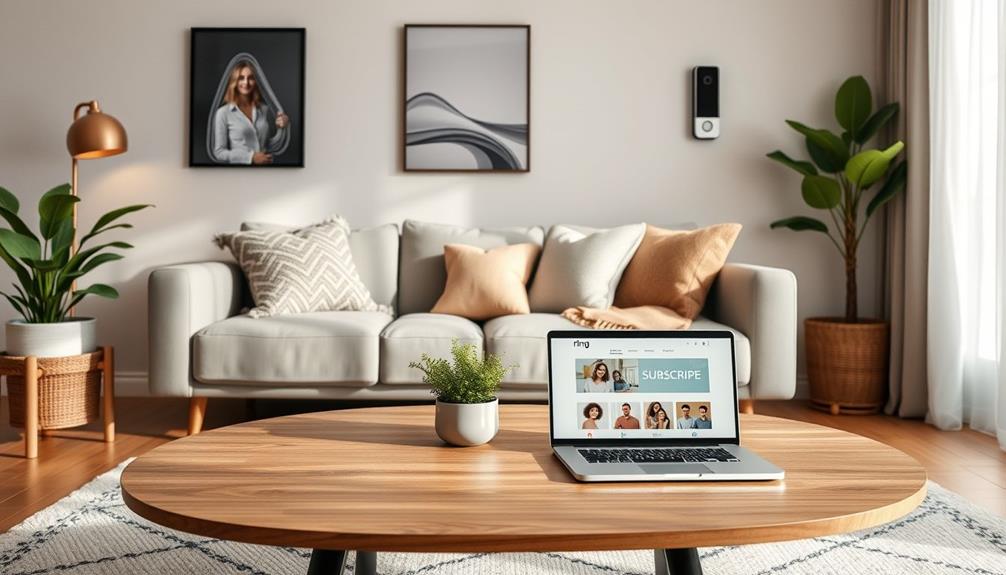To change the Wi-Fi on your Ring Doorbell, open the Ring app and tap the menu icon. Select your doorbell model, then go to the Device Health page and choose "Change Wi-Fi Network." Make certain your doorbell is in setup mode by pressing the orange button, or the appropriate button for your model. Follow the prompts to enter your new network credentials. Confirm you have a good connection during this process. If you encounter issues, there are troubleshooting tips and tricks that can help you get back on track. Let's explore those solutions further to confirm everything runs smoothly!
Key Takeaways
- Open the Ring app, select your doorbell model, and navigate to the Device Health page to find the "Change Wi-Fi Network" option.
- Ensure your Ring Doorbell is in setup mode by pressing the designated button before attempting to connect to the new network.
- Follow the prompts in the app to input your new Wi-Fi network name (SSID) and password for connection.
- Confirm that your mobile device is connected to the new Wi-Fi network during the setup process to avoid connectivity issues.
Understanding Ring Doorbell Features
When it comes to home security, the Ring Video Doorbell offers versatile options and features that make monitoring your front door easy and effective. This innovative doorbell connects to your wifi network, allowing you to receive instant notifications right on your smartphone. With this functionality, you can see and communicate with visitors in real-time, no matter where you are.
The presence of a security system, such as the Ring Doorbell, can deter potential burglars, as studies show that homes equipped with security devices are less likely to be targeted. By utilizing the value of home security systems, homeowners can greatly enhance their safety.
The Ring device also integrates seamlessly with other Ring products, helping you create a more thorough security system. Its remote monitoring capabilities enable you to keep an eye on your home, while the live view and video recording options provide valuable evidence if needed. If your wifi network changes, you'll need to reconnect your device, but the process is straightforward.
Moreover, you'll appreciate the motion detection alerts and package delivery notifications that keep you informed. By using the Ring Video Doorbell, you not only enhance your home's security but also gain peace of mind.
Whether you opt for a wired or battery-operated model, the features of this doorbell cater to your specific needs, making it a smart choice for any homeowner.
Steps to Change Wi-Fi Network
To reconnect your Ring Doorbell to a new Wi-Fi network, follow these straightforward steps.
Start by opening the Ring app on your smartphone. Tap the three lines icon in the upper left corner to access the menu, then select the Devices option. Choose the specific Ring Doorbell model for which you want to change the Wi-Fi network. Given the increasing importance of secure communication channels, it's crucial to verify that your device stays connected to a reliable network, especially in light of the significance of cybersecurity trends.
Next, navigate to the Device Health page. Here, you'll find the option to "Change Wi-Fi Network." Tap on it, and the app will guide you through the process. Make sure your Ring Doorbell is in setup mode by pressing the appropriate button on the device. Once your Ring Doorbell is in setup mode, the app will automatically search for available networks. Select your desired Wi-Fi network and enter the password when prompted. If you’re looking for a step-by-step guide on **how to update Ring Doorbell WiFi**, simply follow these instructions to ensure your device reconnects seamlessly.
Once it's in setup mode, follow the prompts to enter your new network credentials. This will allow your Ring Doorbell to connect to the new Wi-Fi network. If you run into any issues during this process, check the strength of your Wi-Fi signal to verify it's strong enough for a connection. If problems persist, consider reaching out to Ring support for further assistance.
Preparing Your Device for Setup

Before you start changing the Wi-Fi on your Ring Doorbell, you'll need to prepare your device for setup. Make sure the doorbell is fully charged and connected to a compatible smartphone or tablet. Open the Ring app and navigate to the device settings where you can easily change Wi-Fi settings for Ring. Follow the on-screen prompts to select the new network and connect your device.
Gathering any required tools and apps is essential, especially if you're considering how to maintain your space with professional help, as key factors in choosing a home cleaning service may also apply to selecting the right tech support.
Make sure you know how to troubleshoot common issues that might arise.
Getting familiar with device setup mode will also help streamline the process.
Device Setup Mode
Entering setup mode is vital for connecting your Ring Doorbell to a new Wi-Fi network, so you'll need to follow specific steps based on your device model.
To guarantee a smooth setup process, consider maintaining good indoor air quality as it can help with focus and clarity while configuring your devices, particularly if you're in a space with improved indoor air quality.
Here's how to get your device into setup mode:
- Ring Video Doorbell: Remove it from the bracket and press the orange button located at the back.
- Ring Doorbell 2, 3, 3 Plus, and Elite: Remove the faceplate and press the black button found on the front.
- Ring Doorbell Pro: Press the button on the right side of the device to activate setup mode.
- Verify Setup Mode: Make sure your Ring Doorbell is in setup mode before attempting to connect to a new Wi-Fi network.
Once you've entered setup mode, open the Ring app on your phone.
Follow the on-screen instructions to complete the Wi-Fi network connection process.
Required Tools and Apps
Having the right tools and apps ready is essential for a smooth Wi-Fi change on your Ring Doorbell.
First, make certain you've got the latest version of the Ring app installed on your smartphone or tablet, as online tutorials can provide additional guidance during the setup process. This guarantees peak functionality during the setup process. A stable internet connection on your mobile device is also a must for connecting your Ring Doorbell to the new Wi-Fi network.
Before you start, have your new Wi-Fi network name (SSID) and password handy, as you'll need to input these during the setup. It's wise to prepare a compatible device, so you can easily access the Ring app and initiate the Wi-Fi change.
Lastly, if your Ring Doorbell requires you to access the setup button, keep a small tool nearby. You might need to remove the faceplate or bracket to reach it.
With everything in place—a device, the Ring app, your new Wi-Fi credentials, and a tool for the setup button—you're all set to begin the Wi-Fi change process smoothly.
Troubleshooting Common Issues
Once you're ready to change the Wi-Fi on your Ring Doorbell, you might run into some common issues that can disrupt the setup process. Here are a few troubleshooting steps to help you out:
- Confirm Setup Mode: Make sure your Ring Doorbell is in setup mode. Press the appropriate button (orange or black) for your model to prepare it for the Wi-Fi network change. This process is vital to guarantee smooth <a target="_blank" href="https://adsandseo.com">user experience</a> during the setup.
- Check Wi-Fi Connection: Before diving into the Ring app, verify that your mobile device is connected to the new Wi-Fi network. This step is important for a smooth shift.
- Check for Physical Obstructions: Be sure to check for any physical obstructions or distance from the router that may interfere with the Wi-Fi signal strength. A strong signal is vital for a successful connection.
- Restart Devices: If you face issues, try to restart both your Ring Doorbell and the Wi-Fi router. This often resolves connectivity problems.
If these steps don't work, consider resetting the Ring Doorbell to factory settings. This can eliminate software glitches affecting your ability to reconnect to Wi-Fi.
Troubleshooting Common Issues
When you try to change the WiFi on your Ring Doorbell, you might run into a few common issues.
It's important to verify your device is properly maintained, as issues like heat pump failures can lead to unexpected complications.
You could face problems like device ownership restrictions, signal strength challenges, or even an inability to change the network altogether.
Let's explore these points to help you troubleshoot effectively.
Inability to Change Network
If you're struggling to change the Wi-Fi network on your Ring Doorbell, it's often due to issues like device registration or app functionality limits. Understanding how these technical aspects work can be as intricate as exploring astrological influences on personality traits.
Here are some common problems that might be causing the trouble:
- Device Registration: If your device is registered to another user, you won't have the necessary permissions to change the Wi-Fi settings. Make certain you're logged into the correct account.
- App Functionality: Sometimes, the app may not display the option to change Wi-Fi, especially for shared users who lack necessary permissions.
- Outdated App: Verify you have the latest version of the Ring app installed. An outdated app can lead to issues when trying to change Wi-Fi settings.
- Network Compatibility: The problem may also stem from network issues that can't be resolved by simply resetting your device.
If you've tried these steps and still can't change the Wi-Fi network, it's best to reach out to the Ring support team. They can provide specific guidance tailored to your situation and help resolve any issues with your device.
Device Ownership Restrictions
Device ownership restrictions can create significant hurdles for users attempting to change the Wi-Fi settings on their Ring Doorbell. Only the primary account holder has the authority to make these changes, which means shared users may find themselves unable to update the device when necessary.
If your Ring Doorbell is registered to another user, the current owner must first remove it from their account before you can proceed with any Wi-Fi changes. This limitation underscores the importance of clear roles in device management, much like the key components for a healthy lifestyle that require active participation from all involved.
This emphasis on ownership can lead to confusion, especially if you're a shared user who expects to have access to the Wi-Fi change options. In some cases, the Ring app may not clearly indicate these restrictions, making it difficult to find the relevant settings.
To resolve any connectivity issues, it's critical for the primary account holder to manage the Wi-Fi settings effectively. Clear communication between the account holder and shared users can help alleviate frustration and guarantee everyone understands their roles. By addressing these ownership restrictions, you can streamline the process of changing Wi-Fi settings on your Ring Doorbell and maintain proper device functionality.
Signal Strength Challenges
Ensuring your Ring Doorbell has a strong Wi-Fi signal is essential for smooth operation and consistent performance. A weak Wi-Fi connection can lead to disconnections and poor functionality, so it's crucial to address any signal strength issues.
Strategies for Increasing Topical Authority can also be applied to enhance your overall smart home setup. Here are some steps to improve your setup:
- Check Device Health: Regularly monitor the Device Health section in the Ring app to assess your doorbell's signal strength and identify connectivity problems.
- Relocate Your Devices: If you're experiencing interference, consider moving your Wi-Fi router closer to the doorbell or repositioning the doorbell itself to minimize obstructions like walls or appliances.
- Use Ring Chime Pro: To enhance your Wi-Fi range, consider investing in a Ring Chime Pro. It can markedly improve the connection between your Ring devices and the Wi-Fi router.
- Adjust Wi-Fi Channels: If your doorbell shows a low signal strength, switching to a less congested Wi-Fi channel or upgrading to a dual-band router can help optimize performance and strengthen the device to Wi-Fi connection.
Importance of Wi-Fi Frequency

Choosing the right Wi-Fi frequency for your Ring Doorbell is vital for maintaining a reliable connection and guaranteeing the best performance.
Ring Doorbells typically operate on both 2.4 GHz and 5 GHz frequencies. The 2.4 GHz band offers better range, making it ideal for devices located farther away from your router, while the 5 GHz band provides faster speeds, which is great for devices that are closer to the router.
To achieve peak performance, it's important to know which frequency your specific Ring Doorbell model supports. Dual-band routers allow you to choose between these frequencies, giving you the flexibility to customize your Wi-Fi network based on your home layout and device placement.
If you're experiencing interference from other devices, opting for the 5 GHz frequency can enhance the reliability of video streaming and notifications.
Ultimately, positioning your Ring Doorbell within the effective range of your chosen frequency will guarantee a stable connection.
User Experiences and Feedback
Steering through the Wi-Fi change process in the Ring app can often leave users feeling frustrated and confused. Many report difficulty finding the option to change their Wi-Fi Network, especially during the setup process after a router upgrade. It's not uncommon for you to encounter multiple attempts before successfully reconnecting your Ring Doorbell.
Here are some common user experiences:
- Permissions: Shared users often lack the necessary permissions to change Wi-Fi settings, which can create connectivity issues if they aren't the primary account holders.
- Clear Instructions: Users express dissatisfaction with the app's vague guidance, indicating a need for more clear instructions on how to change the network.
- Success Stories: On a positive note, some users manage to change their Wi-Fi settings without issues, praising the app's effectiveness when everything aligns.
- Frustration Levels: The overall frustration during the setup process highlights the need for improved user support and clearer paths to making changes.
Navigating these experiences can be tough, but understanding common issues can help you prepare for your own Wi-Fi changes.
Accessing Support Resources

When you encounter issues changing your Wi-Fi on the Ring Doorbell, accessing support resources can provide the guidance you need to resolve connectivity problems efficiently. You can start by browsing the extensive troubleshooting guides available in the Ring Help section, which offer step-by-step instructions for altering your Wi-Fi Network or Reconnect.
If you require more personalized assistance, don't hesitate to give the support team a call or send them an email for help with persistent issues. Also, consider joining in the discussion on community forums, where you can share experiences and find solutions from fellow users. To actively participate in these discussions, you'll need to create your Ring account.
Here's a summary of support options:
| Support Resource | Description |
|---|---|
| Help Section | Step-by-step guides for Wi-Fi issues |
| Support Team | Phone/email support for personalized help |
| Community Forums | Share experiences and solutions |
| Online Articles | FAQs on device operation and settings |
| Account Creation | Required to post questions in the forum |
For more detailed information, please visit [here](https://support.ring.com/hc/en-gb/articles/213608406) to access resources.
Frequently Asked Questions
How Do I Connect My Ring Doorbell to a New Wifi Network?
To connect your Ring Doorbell to a new Wi-Fi network, open the Ring app and tap the three lines icon.
Select 'Devices,' then your specific Ring model.
Go to 'Device Health' and choose 'Change Wi-Fi Network.'
Make sure your doorbell's in setup mode by pressing the appropriate button.
Follow the prompts to enter your new Wi-Fi credentials.
Once connected, check that the device status shows as "online" in the app.
How Do I Reset the Wifi on My Ring Doorbell?
To reset the Wi-Fi on your Ring Doorbell, start by putting the device into setup mode.
Press the orange button on the back for the Video Doorbell or the black button on the front for models like the Doorbell 2, 3, or Pro.
Once in setup mode, use the Ring app to select your device and follow the prompts to enter your new Wi-Fi credentials.
Make sure your network is compatible for a successful connection.
How Do I Change My Ring Doorbell WIFI Without Removing It?
To change your Ring Doorbell's Wi-Fi, start by opening the Ring app and selecting your device.
Tap on "Device Health" and choose "Change Wi-Fi Network."
Make sure your doorbell's in setup mode by pressing the designated button.
Follow the on-screen prompts to connect to your new Wi-Fi and enter the credentials.
If you run into any issues, restart your router or reach out to Ring support for help.
How to Fix a Ring Doorbell That Won't Connect to Wifi?
Imagine your Ring Doorbell as a ship lost at sea, struggling to find its Wi-Fi lighthouse.
To fix its connection issues, first verify it's in setup mode.
Check the signal strength in the app; if it's weak, consider moving closer to the router.
Restart both devices and confirm your Wi-Fi network operates on 2.4 GHz.
If it's still adrift, use the app's "Change Wi-Fi Network" option to guide it home.
Conclusion
Changing the Wi-Fi on your Ring Doorbell can enhance your home security and guarantee seamless connectivity.
Remember, "a stitch in time saves nine," so taking the time to properly set up your device now can save you frustration later.
With the right steps and a bit of patience, you'll have your Ring Doorbell up and running on your new network in no time.
Enjoy the peace of mind that comes with a well-connected home!