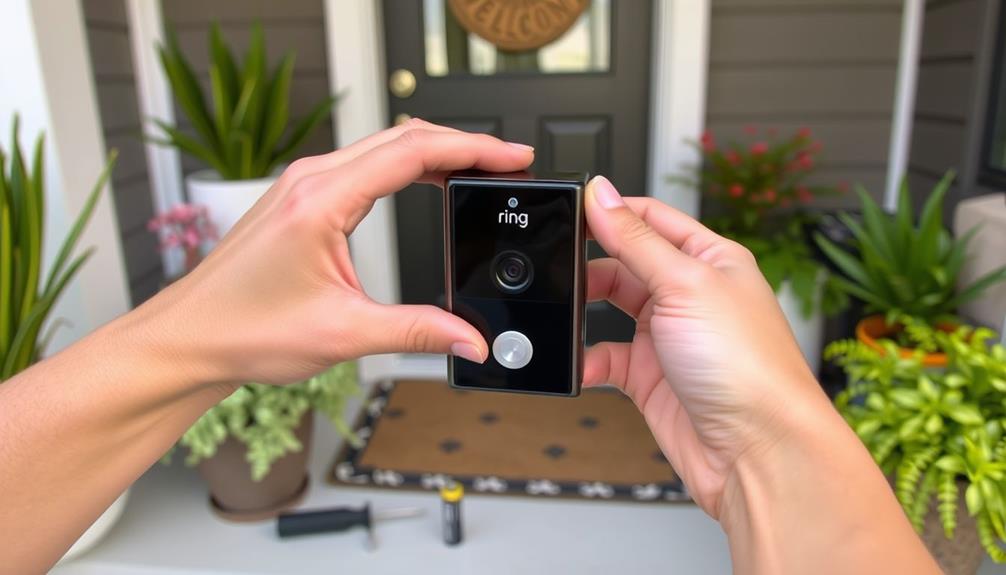To begin setting up your Ring Doorbell on your iPhone, first download the Ring app from the App Store and create an account. Power on your Ring Doorbell and press the orange button until it starts flashing. In the app, click on “Set Up a Device,” then use your phone to scan the QR code on the doorbell for registration. Connect to your home Wi-Fi by choosing your network and entering the password. Test the device by pushing the doorbell button, making sure it is within Wi-Fi range for optimal performance. Stay tuned for important tips on how to care for your device and improve its features.
Key Takeaways
- Download the Ring app from the App Store and create or log into your account to begin setup.
- Press the orange button on the Ring Doorbell to activate setup mode and open the app.
- Scan the QR code on the Ring device using your iPhone's camera for device registration.
- Connect to your home Wi-Fi network by selecting it and entering the password when prompted.
Help Resources
To guarantee a smooth setup of your Ring doorbell, you can access a wealth of help resources available on Ring's official website and app.
These resources are designed to assist you with every aspect of your doorbell's installation, troubleshooting, and account management. Additionally, it's important to ascertain you're aware of any legal compliance considerations that may arise during your setup process, especially if your device is connected to community networks.
Start by exploring the extensive troubleshooting articles and FAQs that tackle common connectivity issues.
If you run into problems during installation, these guides can help you resolve them quickly. Additionally, the community forums are a great place to share your experiences and learn from other users who've faced similar setup challenges.
Should you need personalized assistance, don't hesitate to contact Ring's customer support.
They're equipped to provide targeted help that can make your setup experience smoother. You'll find it easy to navigate the categorized resources on the official website, guaranteeing you can locate specific help related to your Ring doorbell model.
Setting Up the Ring App

Now that you're familiar with the available help resources, it's time to set up the Ring app on your iPhone to get your doorbell ready for use. Start by downloading the Ring app from the App Store. If you don't have an account, you'll need to create a new account or log in with your existing credentials.
Utilizing AI-driven solutions can enhance your experience and provide efficient monitoring for your home security needs, as AI in Cybersecurity demonstrates.
Once you're in, allow location services for accurate address input. This step enhances the functionality of your Ring Video Doorbell during setup.
Next, tap "Set Up a Device" within the app and follow the in-app instructions to add your device. The app will prompt you to scan the QR code on your Ring device to initiate the registration and configuration process.
After that, you'll need to name your Video Doorbell and specify its location. This makes it easier to identify and access your doorbell's features later on.
With these steps completed, you're well on your way to enjoying the benefits of your Ring app and Video Doorbell.
Device Configuration

Activating setup mode on your Ring Doorbell is the first step to getting it configured properly. Press the orange button on the device until it starts flashing, indicating it's ready for setup.
It's also important to guarantee the air quality in your home is ideal during this process, as cleaner air can enhance your overall comfort while configuring devices like your Ring Doorbell improved sleep quality.
Next, open the Ring app on your iPhone and tap "Set Up a Device" to begin the installation process. This will guide you through the configuration.
When prompted by the app, scan the QR code on your Ring Doorbell using your iPhone's camera. This makes it easier for the app to recognize your device.
After that, you'll need to enter your address information in the app. This step enhances your device's location-based functionalities, which is vital for receiving accurate notifications.
Now, guarantee that your Ring Doorbell connects to your home Wi-Fi network. Select the appropriate Wi-Fi network from the list and enter your password when prompted.
This connection is essential for the Ring Doorbell to function correctly and send you alerts. Once you've completed these steps, your Ring Doorbell will be configured and ready to use.
Wifi Connection

Establishing a reliable Wi-Fi connection is essential for your Ring Doorbell to function seamlessly and deliver timely notifications. To guarantee a successful setup, follow these steps closely.
First, make sure your iPhone is within proximity to the Ring Doorbell during the initial setup. When prompted in the Ring app, select your home's wifi network and enter the correct password. The Ring Doorbell will initially create a temporary wifi network. You'll need to connect to this network via the app before linking it to your home wifi network.
Keep an eye on the flashing light indicators on your Ring Doorbell. These lights confirm successful connections and software updates, so avoid using the doorbell while it updates.
Here are some tips for a better wifi connection:
- Confirm your router is positioned for ideal signal strength.
- Consider relocating your Ring Doorbell if you encounter connectivity issues.
Testing and Troubleshooting

Once you've set up your Ring doorbell, it's essential to test its functionality.
If you run into any connection issues, you can easily troubleshoot by checking your Wi-Fi signal and the device's proximity to the router.
Let's explore how to guarantee everything's working smoothly and what to do if it isn't.
Test Device Functionality
Testing your Ring Doorbell's functionality is essential to guarantee it operates smoothly and effectively, so let's explore the steps to troubleshoot any potential issues.
Start by initiating a test call by pressing the doorbell button. This action helps you verify that the doorbell is working correctly.
Before you do this, make sure that your Ring Doorbell is within range of your Wi-Fi router. This will help avoid any connectivity issues during the testing phase. Keep an eye out for flashing lights on the device; these may indicate software updates or connection problems that need attention.
If you encounter issues during the test, revisit the Ring app to check your connection settings. Make sure everything is properly configured. Additionally, don't forget to clean the camera lens of your Ring Doorbell. A clean lens will optimize performance and ensure clear video quality.
Here's a quick checklist to help you:
- Confirm the Wi-Fi connection is stable.
- Check for any necessary software updates.
Connection Issue Solutions
Connection issues can be frustrating, but there are several effective solutions to help you troubleshoot and resolve them quickly.
First, verify that your iPhone is connected to the correct Wi-Fi network during the Ring Doorbell setup process. A mismatch can prevent successful connection and cause further complications.
If you're having trouble scanning the QR code, try cleaning your camera lens and confirming you scan in a well-lit area to improve visibility. Restarting both your iPhone and the Ring Doorbell can also resolve temporary glitches that might be causing connection issues.
Don't forget to check for software updates on both your iPhone and the Ring app. Outdated versions can lead to compatibility problems, so keeping everything up-to-date is essential.
If you're still experiencing persistent connectivity issues, consider moving the Ring Doorbell closer to your router. This can improve signal strength and enhance your device's ability to connect.
Power and Battery Management

To keep your Ring doorbell functioning at its best, regularly check the battery levels using the Ring app for real-time updates. This app not only shows the battery status but also sends notifications when the battery is low, guaranteeing you can recharge it promptly to maintain peak performance.
If you want to simplify battery management, consider hardwiring your Ring doorbell to a power source. This eliminates the need for frequent charging and guarantees continuous operation. However, if you choose to rely on the battery, make sure to fully charge it before installation for effective performance right from the start.
Additionally, don't forget to practice regular cleaning of the charging contacts. This simple step helps maintain efficient charging and can prevent potential power-related issues down the line.
- Regularly monitor battery levels via the Ring app.
- Consider hardwiring for continuous power and performance.
Frequently Asked Questions
How Do You Connect a Ring Doorbell to an Iphone?
To connect your Ring Doorbell to your iPhone, you'll first need to download the Ring app and create or log into your account.
Make certain your doorbell is in setup mode by pressing its orange button.
In the app, select "Set Up a Device," choose your doorbell model, and scan the QR code.
Connect to the temporary Ring Wi-Fi, then enter your home Wi-Fi details.
Does the Ring Doorbell Work With the Apple Iphone?
Yes, the Ring Doorbell works seamlessly with your Apple iPhone.
You can use it with various models, including the iPhone 12, 13, and 14.
Once you download the Ring app from the App Store, you'll be able to access features like live video streaming, alerts, and two-way audio right from your phone.
Just keep your app updated to guarantee it operates at its best with the latest iOS versions and your device.
How Do I Connect My Ring Doorbell to My Wi Fi and Phone?
Connecting your Ring Doorbell to Wi-Fi and your phone isn't just a task; it's like launching a rocket into the digital universe!
First, grab the Ring app and create or log into your account.
Press the orange button on the doorbell to activate setup mode.
Then, scan the QR code in the app, select your Wi-Fi, enter the password, and voilà!
Your doorbell's now ready to guard your home like a vigilant sentinel.
Why Does My Ring Doorbell Not Ring on My Iphone?
If your Ring Doorbell isn't ringing on your iPhone, check a few things first.
Make sure notifications are enabled in your settings, and your iPhone's connected to a stable Wi-Fi network.
Also, verify that the doorbell is properly set up in the Ring app.
Restarting both your iPhone and the doorbell can help too.
If it still doesn't work, try reinstalling the Ring app to fix any potential issues.
Conclusion
Now that you've set up your Ring Doorbell on your iPhone, imagine the peace of mind you'll feel as you see visitors at your door, even when you're miles away.
With a simple tap, you can greet loved ones or keep an eye on deliveries, all while sipping your morning coffee.
Embrace the convenience and security that comes with your new gadget, turning your home into a smart sanctuary where you're always in control.