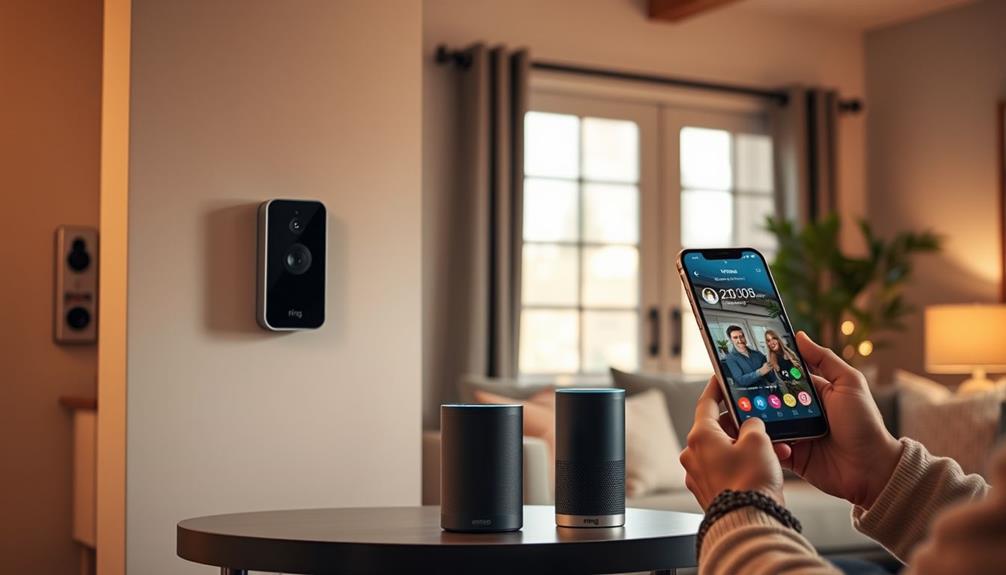To install a Ring Doorbell from a previous owner, first make sure the previous owner has removed the device from their account. Reset the doorbell by pressing the setup button for 10 seconds until the light spins white. Next, install the Ring app, make an account, and choose “Set Up a Device.” Follow the instructions to scan the QR code or enter the serial number and connect to your Wi-Fi. Ensure the device remains offline during setup. If you face any problems, there are solutions available to simplify the installation process.
Key Takeaways
- Ensure the previous owner has removed the device from their Ring account before starting the setup process.
- Press and hold the setup button for 10 seconds to reset the Ring Doorbell and clear previous settings.
- Download the Ring app, create an account, and tap "Set Up a Device" to begin the setup process.
- Connect the Ring Doorbell to your home Wi-Fi by entering the correct Wi-Fi credentials in the app.
Understanding Device Ownership Transfer
When you're setting up a Ring Doorbell previously owned by someone else, understanding the ownership transfer process is vital.
First, you need to initiate the transfer of ownership. This starts when you attempt to set up the device, which sends an email notification to the previous owner for approval. It's important to guarantee the previous owner is aware, so don't hesitate to contact them if needed. Additionally, this process highlights the significance of user consent in technology transfers, similar to privacy considerations in data collection.
Once you've sent the ownership transfer request, the previous owner has a 15-day window to either approve or contest it. If they don't respond within this time frame, the transfer will automatically proceed in your favor.
After receiving approval, you must verify that the device is offline before you can complete the setup process.
Additionally, before you can finalize the setup, you'll need to reset the device. Press and hold the setup button for 10 seconds. This action clears any previous settings, allowing you to take full control.
Once everything's done, you'll receive a confirmation email confirming that you now own the device, paving the way for a seamless setup experience.
Steps to Remove Previous Owner

To remove the previous owner from your Ring Doorbell, start by opening the Ring app and accessing the device settings. You'll need to verify that the previous owner has completed this process to establish your Ownership of the Ring device.
Follow these steps to remove the device:
| Step | Action |
|---|---|
| Open the Ring app | Tap the three lines in the top-left corner to access the menu. |
| Select "Devices" | View the list of devices registered to your account. |
| Choose the device | Tap on the specific Ring device needing removal. |
| Remove the device | Navigate to "Device Settings," then "General Settings," and tap "Remove this Device." |
Resetting the Ring Doorbell

Resetting your Ring Doorbell is a straightforward process that prepares the device for a new owner. To begin the reset, you'll need to locate the setup button, usually marked in orange. Press and hold this button for about 10 seconds. Once you do this, the doorbell will enter setup mode, indicated by a spinning white light, making it ready for a fresh configuration.
Before you reset, verify that the device has been removed from the previous owner's Ring app account. This step is essential to clear all old data and settings. If the doorbell has been offline for 60 days, you can reset it without contacting the previous owner, giving you full control.
Additionally, consider the importance of smart organization techniques to keep your home tech setup efficient and clutter-free.
Here are a few tips to remember during the process:
- Make sure the device is powered off before resetting.
- Have your Wi-Fi network details ready for the setup.
- Keep the setup button accessible for easy access.
- Be patient; the reset process might take a moment.
Following these steps will help guarantee a smooth changeover to your new Ring Doorbell.
Setting Up the Ring App

Download the Ring app from the App Store or Google Play to kick off the setup process for your Ring Doorbell. Once you've installed it, open the app and create your Ring account. This step is vital, especially since you're setting up a device that belonged to a previous owner. For ideal air quality in your home, consider using an air purifier to enhance your environment while you install your new device air purifiers improve indoor air quality.
After creating your account, tap on "Set Up a Device" within the Ring app. You'll need to follow the on-screen prompts to either scan the QR code on your Ring Doorbell or manually enter the device's serial number. This identification step guarantees the app recognizes your Ring Doorbell correctly.
Next, you'll be prompted to enter your Wi-Fi password. Make sure you input the correct credentials to connect your Ring Doorbell to your home network. A strong Wi-Fi signal is critical for peak performance, so double-check your connection.
Once the device is connected, you can customize your notification preferences and motion detection settings in the Ring app. This way, your Ring Doorbell can cater to your specific needs, enhancing your home security experience.
Connecting to Wi-Fi

Connecting your Ring Doorbell to Wi-Fi is crucial for it to function effectively and keep your home secure. Here's how you can do it seamlessly:
- Power On & Reset: Make sure your Ring Doorbell is powered on. Reset the device by holding the setup button for 10 seconds until the light starts flashing.
- Open the Ring App: Launch the Ring app on your smartphone, select "Set Up a Device," and choose your specific Ring Doorbell model.
- Scan or Enter Setup Code: Follow the on-screen instructions to scan the QR code on the doorbell or enter the setup code from the manual.
- Select Wi-Fi Network: When prompted, choose your home Wi-Fi network and enter the password. Confirm the signal strength is strong where the device is located.
- Verify Connection: After connecting, check the live video feed in the Ring app to confirm the functionality of your Ring Doorbell.
If you encounter issues during this process, don't hesitate to reach out to Customer Support for assistance. Mastering the wifi connection is crucial for the ownership of a Ring and maximizing its security features.
Troubleshooting Common Issues

When setting up your Ring Doorbell, you might run into some common issues related to ownership transfer, device resets, or Wi-Fi connectivity.
If you find yourself facing challenges, don't worry; you can troubleshoot these problems effectively.
Let's take a closer look at how to tackle each of these points.
Ownership Transfer Challenges
Transferring ownership of a Ring Doorbell can be tricky, especially if the previous owner is unresponsive or hasn't removed the device from their app. If the device remains linked to their account, you may face access issues, including the inability to adjust device settings or view video feeds.
Here are some common challenges you might encounter during the ownership transfer process:
- Unresponsive Previous Owner: They may not respond to your requests for a transfer.
- Lingering Account Associations: If they didn't reset the device, you could struggle with access.
- Contesting the Transfer: The previous owner has 15 days to contest the transfer, complicating matters.
- Device Setup Delays: After a successful transfer, the device must be powered off for setup and may take up to 24 hours to be fully operational.
To navigate these challenges, try to communicate clearly with the previous owner and confirm the device is reset before any purchase.
Device Reset Process
To reset your Ring Doorbell for new ownership, start by pressing and holding the setup button, typically marked in orange, for 10 seconds until the device enters setup mode. This action clears any data associated with the previous owner, including their Ring account information.
Once the reset is complete, the device will be ready for you to set up as your own.
It's essential to guarantee that the previous owner has removed the device from their Ring account. If they're unavailable, you might need to request a transfer of ownership, but remember that the device has to be offline during this process.
After resetting, your Ring Doorbell should no longer be linked to the previous owner's account, allowing you to connect it to your own.
If you encounter any issues during this process, double-check that you're following the steps correctly. A successful reset means you can start fresh without any lingering data from the previous owner.
If problems persist, you may need to consult the Ring support resources for further troubleshooting.
Wi-Fi Connectivity Issues
How can you troubleshoot common Wi-Fi connectivity issues with your Ring Doorbell? If you're dealing with connectivity problems, it's vital to first confirm the doorbell is removed from the previous owner's Ring account. Next, check if the device is offline after changing Wi-Fi networks. You might need to verify your router settings and double-check that the correct Wi-Fi credentials are entered in the Ring App during setup.
Here are some quick tips to help you out:
- Reset the Ring Doorbell by holding the setup button for 15 seconds to clear old settings.
- Confirm a strong Wi-Fi signal; consider using a Wi-Fi extender if the signal is weak near the doorbell.
- Regularly update the firmware through the Ring App to avoid outdated software issues.
- Check your router settings; sometimes, firewalls can block devices.
With these steps, you should be able to address most Wi-Fi issues and enjoy all the features your Ring Doorbell has to offer!
Recommendations for New Owners

As a new owner, make sure the previous owner has removed the device from their Ring app to guarantee a smooth setup process. If they've done this, you can easily proceed with setting up your new Ring Doorbell. However, if you can't reach the previous owner, you can submit a transfer request through Ring support. Just remember, this may take up to 15 days for approval. If you encounter any difficulties during the setup process, you can refer to the troubleshooting ring doorbell setup guide on the Ring website. Additionally, if you still need assistance, don’t hesitate to reach out to Ring customer support for further help. Remember, the satisfaction of your Ring Doorbell setup is crucial for ensuring the safety and security of your home. Lastly, if you are the previous owner selling your used doorbell, it is important to complete the transfer process to avoid any issues for the new owner. Remember to remove the device from your Ring app and submit a transfer request to officially transfer ownership. This will help ensure a seamless experience for the new owner and provide peace of mind for both parties. It’s important to follow the proper steps for transferring ownership to avoid any potential security risks. Once the transfer process is complete, the new owner can proceed with the ring doorbell setup without any issues. By following these guidelines, both the previous and new owners can have a smooth transition and a positive experience with their Ring Doorbell. Additionally, if you are relocating your Ring Doorbell to a new home, be sure to follow the proper steps to disconnect and reset the device before reinstalling it at the new location. This will ensure that the device is set up correctly and functioning properly in its new environment. You can find detailed instructions for relocating your Ring Doorbell on the Ring website to help make the process as seamless as possible. Remember, proper setup and maintenance of your Ring Doorbell is essential for maximizing its effectiveness in protecting your home. If you are experiencing any issues during the existing ring doorbell setup, it’s important to troubleshoot the problem before proceeding. Refer to the troubleshooting guide on the Ring website for step-by-step instructions on how to resolve common setup issues. If you are still unable to set up your Ring Doorbell, don’t hesitate to contact Ring customer support for further assistance. Ensuring a smooth and successful setup is essential for the effectiveness of your Ring Doorbell in protecting your home. It’s also important to ensure that your Wi-Fi connection is strong and stable during the setting up ring doorbell process. A weak connection can cause issues with the setup and functionality of the device. Additionally, be sure to follow the installation instructions carefully to properly position and secure your Ring Doorbell for optimal performance. Proper setup and positioning will ensure that your Ring Doorbell effectively captures and records any activity at your doorstep.
Once you receive a confirmation email regarding the transfer, power off the device for up to 24 hours. This helps assure a fresh start. When you're ready, follow these steps in the Ring app:
| Step | Action |
|---|---|
| 1. Select Device | Choose your Ring Doorbell from the list |
| 2. Enter Wi-Fi Credentials | Input your home's Wi-Fi details |
| 3. Setup Process | Follow on-screen instructions |
| 4. Troubleshoot | Reset the device if you encounter issues |
Frequently Asked Questions
How Do I Activate My Ring Doorbell Left by Previous Owner?
To activate your Ring Doorbell, start by ensuring the device isn't linked to anyone else's account.
If it is, you'll need the previous owner to remove it from their Ring app.
Once that's done, download the Ring app, and follow the prompts to set it up.
If you can't reach them, contact Ring support for ownership transfer.
Don't forget to reset the doorbell before connecting it to your Wi-Fi.
How to Reset a Ring Doorbell for a New Owner?
Don't worry if you think resetting your Ring Doorbell is complicated; it's actually pretty straightforward!
First, remove the faceplate and find the orange setup button.
Press and hold it for 10 seconds until the light flashes. This indicates it's in setup mode.
Finally, make sure the device is removed from any previous accounts to clear all data.
Once that's done, you're ready to set it up for your own use!
How to Set up a Ring Doorbell That Has Already Been Installed?
To set up a Ring Doorbell that's already been installed, first, make sure it's powered on and connected to Wi-Fi. Next, download the Ring app on your smartphone and follow the in-app instructions to connect the device. If you’re unsure of the steps, you can always look up detailed guides or videos on **how to install Ring Doorbell** for additional help. Once everything is set up, you’ll be able to monitor your front door and receive alerts directly to your phone.
Open the Ring app and log into your account.
Tap on "Set Up a Device" and follow the on-screen prompts.
You'll need to scan the QR code or enter the serial number located on the device.
Once connected, customize your settings to suit your preferences, and you're ready to go!
Can I Change the Owner of a Ring Doorbell?
Yes, you can change the owner of a Ring Doorbell, but the previous owner must first remove it from their Ring app.
Once they do that, you can initiate the ownership transfer process through your Ring app.
You'll follow the prompts, and the previous owner will receive an email notification about the transfer.
If everything goes smoothly, you'll be able to set up your Ring Doorbell soon after!
Conclusion
Now that you've successfully removed the previous owner, reset the device, and connected to Wi-Fi, you're ready to enjoy your Ring Doorbell.
Embrace the peace of mind it offers, relish the convenience it brings, and appreciate the enhanced security it provides.
With these steps, you've not only taken ownership of your device but also empowered yourself to monitor your home effectively.
So go ahead, explore the features, and make your home safer today!