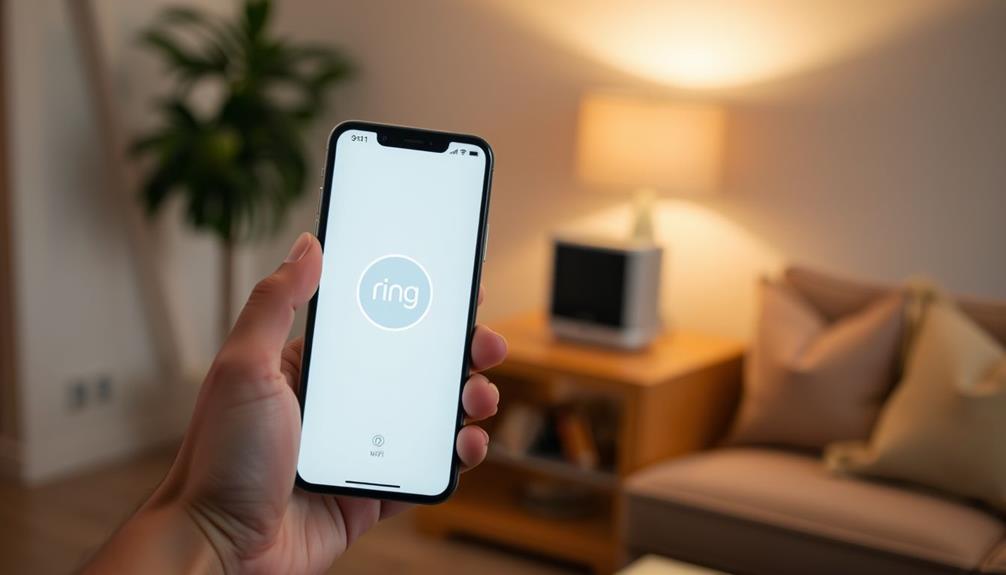To connect your Ring Doorbell with Alexa, first make sure both devices are on the same reliable Wi-Fi network. Download the Ring app and create an account if you haven’t already done so. Next, install the Alexa app and activate the Ring skill from the Skills & Games section. Sign in to your Ring account within the Alexa app to link the devices. Once linked, you can utilize voice commands such as “Alexa, show me the front door” to access live feeds. Interested in discovering more features and tips? There’s a lot more to explore!
Key Takeaways
- Download and install the latest versions of the Ring and Alexa apps on your smartphone.
- Create or log into your Ring account within the Ring app for device management.
- Enable the Ring skill in the Alexa app and link your Ring account.
- Ensure both devices are connected to the same stable Wi-Fi network for seamless communication.
Device Compatibility
To guarantee smooth operation, your Ring Doorbell needs to be compatible with various Amazon Alexa-enabled devices like Echo and Fire TV. Ensuring this compatibility allows you to easily connect your Ring and enjoy seamless integration with other Ring devices.
For instance, the Echo Show can display live video feeds from your Ring Doorbell, making it easier to monitor your front door. Additionally, AI in Cybersecurity emphasizes the importance of secure connections, which is essential when linking devices to maintain your privacy and data integrity.
To make the most of this integration, you'll need a stable Wi-Fi connection. This is essential for both the Ring Doorbell and your Alexa-enabled device to communicate effectively. Once you've established that connection, you can link your Ring account to your Alexa account through the Ring app.
After linking the accounts, you can receive digital notifications about activity detected by your Ring Doorbell. It's also important to regularly update the Ring and Alexa apps to maintain compatibility and access the latest features.
Plus, check that your mobile devices have compatible operating systems, ensuring the integration runs smoothly. With these considerations in mind, you'll fully utilize your Ring Doorbell's capabilities alongside your favorite Alexa-enabled devices.
Setup Process

To get your Ring Doorbell working with Alexa, you'll need to start by downloading the necessary apps. From the App Store or Google Play Store, download the Ring and Alexa apps. Once you have both apps installed, open the Ring app and follow the prompts for setting up your Ring Doorbell. After that, open the Alexa app and navigate to the Skills section to enable the Ring skill. Once the Ring skill is enabled, follow the instructions for setting up your Ring Doorbell with Alexa.
Verify that your devices are compatible and that your Wi-Fi signal is strong for peak performance.
Next, link your accounts to enable the Ring skill in the Alexa app.
For added convenience, consider how smart organization techniques can help streamline your home tech setup.
Download Required Apps
Start by downloading the latest version of the Ring app from the Apple App Store or Google Play Store to guarantee your Ring Doorbell works seamlessly. This step is critical to confirm compatibility with your device.
Additionally, consider how personalizing your setup can enhance your overall experience, much like creating a tranquil and inviting workspace in a cottagecore aesthetic.
Next, install the Alexa app on your smartphone, which is essential for enabling voice control features for your Ring Doorbell.
Once both apps are downloaded, open the Ring app and create or log into your Ring account. This will allow you to manage your device settings and notifications effectively.
Remember to verify that your smartphone is connected to a stable Wi-Fi network during the setup process. A reliable internet connection is important for linking the Ring Doorbell to Alexa smoothly.
Confirm both apps are updated to their latest versions for peak performance and integration. Keeping your apps current helps avoid any potential issues during the setup.
By following these steps, you'll set yourself up for a hassle-free experience while preparing to connect your Ring Doorbell with Alexa. To set yourself up for a hassle-free experience, begin by downloading the Ring app and creating an account. Then, follow the instructions to install your Ring Doorbell and connect it to your home Wi-Fi network. Finally, after completing the setup process, you can link your Ring Doorbell with Alexa by adding the Ring skill in the Alexa app.
If you need additional assistance or want to make sure you’re doing everything correctly, you can find step-by-step instructions for setting up your echo show with ring doorbell on the Ring website or by contacting their customer support team. These resources can help ensure that the connection between your Ring Doorbell and Alexa is seamless and hassle-free.
Now you're ready to enjoy the convenience of voice control features.
Link Accounts Together
Linking your Ring account to Alexa is vital for enabling voice commands and accessing your Ring Doorbell's features seamlessly. Follow these straightforward steps to link accounts together:
- Update Apps: Verify you have the latest versions of the Ring and Alexa apps installed on your smartphone.
- Enable Ring Skill: Open the Alexa app, navigate to the Skills & Games section, search for "Ring," and tap "Enable" to activate the Ring skill.
- Log In: After enabling the skill, you'll be prompted to log into your Ring account within the Alexa app. This step connects your accounts.
- Discover Devices: Once linked, use the Alexa app to discover your Ring devices, making sure they're powered on and connected to the same Wi-Fi network.
After completing these steps, you can start using voice commands like "Alexa, show me the front door" to access your Ring Doorbell feed. This setup process is vital for getting the most out of your smart home system, allowing you to manage your home security with ease.
Test Voice Commands
Testing voice commands is an important step to confirm your Ring Doorbell and Alexa integration works smoothly. Start by verifying Live View is enabled in the Ring app settings. This feature lets you access the live video feed, which is essential for testing.
Now, you can try out different voice commands. For instance, say, "Alexa, show me the front door" to see the live video. If it works, you're on the right track!
Next, test your ability to communicate. Say, "Alexa, talk to [Ring Doorbell Name]" to interact with visitors at your door. To verify everything's functioning, use the command, "Alexa, answer the front door." This should activate two-way communication.
If any of the voice commands don't work as expected, first check your Wi-Fi connection. A stable connection is critical for seamless integration. Also, verify both the Ring Doorbell and Alexa are powered on and updated to the latest software versions.
Voice Commands
You can easily control your Ring Doorbell with a variety of voice commands through Alexa, enhancing both security and convenience. Here are some useful voice commands you can try:
- "Alexa, show me the front door." – View the live feed from your Ring Doorbell on compatible Echo Show devices.
- "Alexa, talk to [Ring Doorbell Name]." – Communicate with visitors at your door using the two-way talk feature.
- "Alexa, turn on the Ring camera." – Activate the Live View feature to monitor your surroundings anytime.
- "Alexa, notify me when someone is at the door." – Set up motion announcements for real-time notifications.
Using these voice commands, you can enhance your home's security and streamline communication with anyone at your front door.
Whether you want to see who's outside, engage with visitors, or get alerts, Alexa makes it simple and efficient.
Embrace the convenience of smart technology and make the most of your Ring Doorbell's features!
Troubleshooting Issues

If you're having trouble getting your Ring Doorbell to respond to Alexa, you might be facing common connection problems.
It's essential to check device compatibility and guarantee everything's properly set up.
Let's look at some straightforward solutions to get your devices working together smoothly.
Common Connection Problems
When facing common connection problems between your Ring Doorbell and Alexa, it's crucial to confirm both devices are on the same stable Wi-Fi network, as mismatched networks can lead to frustrating connectivity issues.
Here are some steps to help you troubleshoot:
- Check Wi-Fi Network: Verify both your Ring Doorbell and Alexa device are connected to the same Wi-Fi network.
- Use Discover Devices: If your Ring Doorbell doesn't appear in the Alexa app, use the "Discover Devices" feature to prompt a new search.
- Restart Devices: Restarting both the Ring Doorbell and the Alexa device can resolve temporary connection issues.
- Check for Updates: Look for updates on both the Ring and Alexa apps. Outdated software can cause connection issues and hinder performance.
If you still face connection issues after these steps, consider resetting your Ring Doorbell to factory settings and re-linking it to the Alexa app. This can help confirm a clean setup and improve connectivity.
Device Compatibility Checks
Verifying your Ring Doorbell and Alexa device are compatible is fundamental for seamless integration and functionality.
First, check that both devices are connected to the same stable Wi-Fi network. This connection is critical for effective communication between your Ring Doorbell and Alexa devices.
Next, confirm that your Ring Doorbell is fully installed and operational. If you haven't done this yet, it may prevent you from successfully connecting a Ring Doorbell to Alexa.
You should also check for updates on both the Ring app and the Alexa app. Keeping these apps updated guarantees compatibility and access to the latest features.
Once everything is up to date, confirm that your Ring and Amazon accounts are linked correctly within the Alexa app. This linking is essential for device discovery and control.
If your Ring Doorbell doesn't appear in the Alexa app, try restarting both devices. Sometimes, a simple reboot can resolve connection issues.
Additionally, check if you need to re-link the Ring skill in the Alexa app to refresh the connection.
Privacy Considerations

Understanding the privacy considerations of integrating your Ring doorbell with Alexa is essential for maintaining control over your personal data. Here are some key points to keep in mind:
- Privacy Settings: Use the Ring app to manage your privacy settings, allowing you to customize data usage and sharing.
- Data Encryption: Ring devices employ data encryption to secure communication between your devices and user accounts.
- Account Security: Guarantee your account security by using strong passwords and enabling two-factor authentication for added protection.
- Transparency: Ring prioritizes transparency in how they utilize and share your data, helping you build trust in their privacy practices.
Connecting Ring Doorbell

To connect your Ring Doorbell to Alexa, you'll need to meet a few prerequisites first.
Make sure both devices are powered on and share the same Wi-Fi network before you proceed.
Next, you'll want to link the Ring skill in the Alexa app to complete the setup.
Prerequisites for Connection
Before diving into connecting your Ring Doorbell to Alexa, make certain everything's set up properly and functioning. To guarantee a smooth integration, check these key prerequisites:
- Proper Installation: Confirm your Ring Doorbell is installed correctly and operational.
- Stable Wi-Fi Network: Verify that your Amazon Alexa device is connected to a stable Wi-Fi network.
- Ring App: Download and install the Ring app on a compatible smartphone. Create or log into your Ring account for device management.
- Enable Ring Skill: Open the Alexa app, navigate to the Skills & Games section, and search for the "Ring" skill to enable it.
With both your Ring Doorbell and Alexa device powered on and connected to the same Wi-Fi network, you're set for successful device discovery. You'll be able to control your smart home more easily once you connect to Alexa.
Make certain you've followed these steps to guarantee everything is ready for linking your devices and enjoying the benefits of your Ring Doorbell integrated with Alexa!
Linking Ring Skill
Linking the Ring skill is a straightforward process that connects your Ring Doorbell to Alexa for seamless smart home integration. To start, open the Alexa app and navigate to the Skills & Games section. Search for the "Ring" skill and tap "Enable" to begin linking your devices.
Next, you'll need to log into your Ring account within the Alexa app to complete the authorization process. This step is essential for ensuring that your Ring Doorbell and Alexa can communicate effectively. Make sure both devices are connected to the same Wi-Fi network during this process for proper functionality.
Once you've enabled the Ring skill, use the Alexa app to discover devices. You should see your Ring Doorbell listed among the available devices.
To test the integration, simply ask Alexa to show the live feed from your Ring Doorbell. If everything is set up correctly, you'll be able to view the live feed without any issues.
Chime Notifications Setup

Setting up chime notifications for your Ring Doorbell guarantees you'll never miss a visitor, as it alerts your Echo devices whenever someone rings the bell. Follow these steps to confirm you're always in the loop:
- Open the Alexa app on your smartphone.
- Tap the Devices icon at the bottom of the screen.
- Navigate to the All Devices section and select your Ring Doorbell.
- Enable Doorbell Press Announcements within the settings.
By activating these chime notifications, your Echo devices will notify you with a sound or announcement every time someone presses your doorbell.
Make sure your Echo devices are compatible and properly set up to receive notifications. You can also customize notifications for specific devices, confirming you only get alerts on the Echo units you prefer.
Adjust these settings to enhance your home security and convenience, keeping you informed of every visitor.
With these simple steps, you'll enjoy the seamless integration of your Ring Doorbell with your Alexa ecosystem, making certain no one goes unnoticed at your doorstep!
Controlling With Alexa

Now that you've set up chime notifications, you can easily control your Ring Doorbell using Alexa for added convenience and functionality. To get started, verify you've enabled the Ring skill in the Alexa app and linked your Ring account. This will allow you to use voice commands to manage your doorbell.
For instance, saying "Alexa, show me the front door" lets you access Live View from your Ring Doorbell on compatible devices like the Echo Show. You can also communicate with visitors at your door by using commands such as "Alexa, talk to [Ring Doorbell Name]," enabling two-way audio through your Echo device.
To enhance your experience, take a moment to customize which Echo devices can control your Ring Doorbell. Just navigate to Devices > Cameras in the Alexa app to adjust your settings.
Additionally, don't forget to enable features like motion announcements and doorbell press notifications, so you receive alerts whenever motion is detected or someone rings your doorbell. With these controls in place, managing your Ring Doorbell becomes seamless and efficient.
Customizing Settings

Customizing your Ring Doorbell settings in the Alexa app can greatly enhance your experience and make managing notifications easier. By adjusting these settings, you can guarantee that you're only alerted when it matters most. Here are four key features you might want to customize:
- Rename your Ring Doorbell: Make it easier to identify your device by selecting "Edit Name" under the settings menu.
- Enable Motion Announcements: Get notified whenever motion is detected, so you never miss a visitor.
- Activate Doorbell Press Notifications: Receive alerts on your selected Echo devices when someone presses your Ring Doorbell.
- Adjust event announcements: Customize how and where you receive notifications about events related to your Ring Doorbell.
To get started, open the Alexa app and navigate to Devices. Select Cameras, then choose your Ring Doorbell from the list. Tap the gear icon in the top-right corner to access these customization options.
Support Resources

Finding the right support resources can make a huge difference when you're setting up your Ring Doorbell with Alexa.
Start by visiting the Ring Help Home for thorough guidance on connecting your Ring devices. You'll find articles that help you troubleshoot common issues and step-by-step instructions on how to connect your Ring video doorbell.
To confirm your devices are properly linked, open the Alexa app and tap on "Devices." Your Ring devices should appear, allowing you to manage them seamlessly. If you run into problems, check the FAQs for quick help for your Ring. These resources address frequent inquiries about communication and announcements, so you won't have to search for answers.
If you need personalized assistance, consider reaching out to customer service options available through Ring or Amazon. Their support teams can provide expert help and guide you through the process.
Frequently Asked Questions
How Do I Connect My Alexa to My Ring Doorbell?
To connect your Alexa to your Ring Doorbell, first, make sure both devices are powered on and on the same Wi-Fi network.
Open the Alexa app and go to Skills & Games.
Search for the "Ring" skill and enable it.
Then, log into your Ring account within the app to link the devices.
After that, let Alexa discover your Ring Doorbell, and test it by asking, "Alexa, show me the front door."
Why Is Alexa Not Connecting to My Ring Doorbell?
Imagine you just got a new Ring Doorbell and are excited to integrate it with Alexa, but it won't connect.
This can happen if your devices aren't on the same Wi-Fi network or if the Ring skill isn't enabled in the Alexa app.
Verify both apps are updated, and try restarting your devices.
If you're still having trouble, check the support resources for further troubleshooting tips.
How Do I Get Alexa to Announce My Ring Doorbell?
To get Alexa to announce your Ring Doorbell, open the Alexa app and go to "Devices."
Select "All Devices," find your Ring Doorbell, and enable Doorbell Press Announcements.
Make sure your Echo devices, like Echo Dot or Echo Show, are compatible and connected to the same Wi-Fi network.
You can customize which Echo devices will announce the doorbell press in the settings.
If it's not working, check the battery and update both apps.
Why Is My Ring Doorbell Not Announcing on Alexa?
Did you know that over 70% of smart doorbell users report improved home security?
If your Ring Doorbell isn't announcing on Alexa, check a few things.
First, make certain the Ring skill's enabled in the Alexa app and that your accounts are linked.
Next, verify that Doorbell Press Announcements are turned on in the settings.
Conclusion
By connecting your Ring Doorbell to Alexa, you enhance your home's security and convenience.
Remember, "a stitch in time saves nine," so take the time to set everything up correctly to avoid future issues.
With voice commands, chime notifications, and customizable settings, you can effortlessly manage your doorbell and stay informed.
If you encounter any challenges, don't hesitate to consult support resources.
Enjoy the seamless integration and peace of mind that comes with smart home technology!