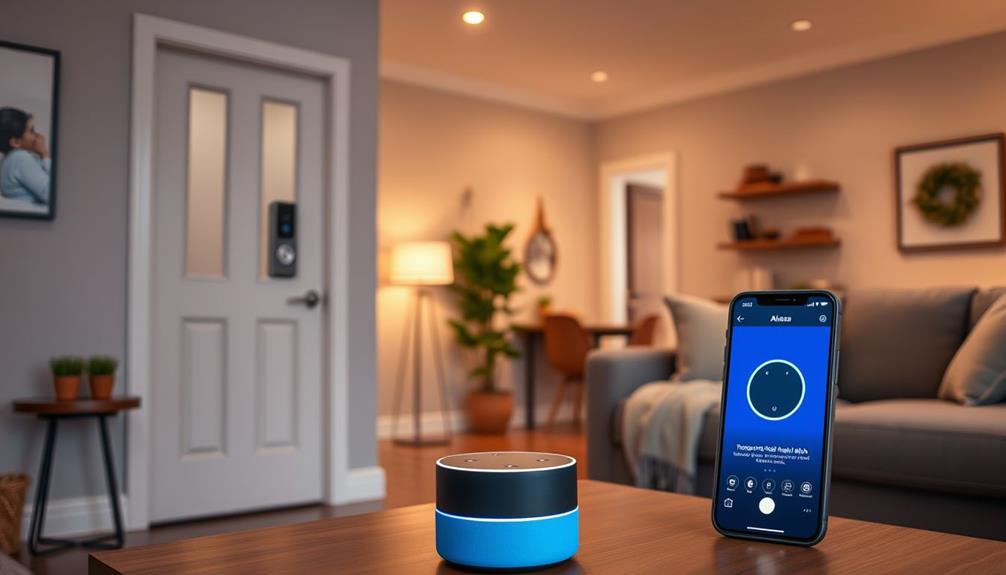To configure motion zones on your Ring doorbell, open the Ring app and tap the three horizontal lines for the main menu. Choose “Devices” and select your doorbell. Scroll down to “Motion Settings” and tap “Edit Zones” to personalize your detection areas. You can create multiple zones to focus on key locations and adjust sensitivity to minimize false alerts. Remember to save your modifications. If you experience problems, make sure to check for updates on your app and device firmware. By following these steps, you can optimize your home security system effectively. There is more to discover about enhancing your security features. Once you have set up your motion zones, be sure to save your settings to ensure they are applied to your Ring doorbell. Also, consider experimenting with different setups to find the best configuration for your specific requirements. By regularly fine-tuning and optimizing your motion zones, you can enhance the effectiveness of your Ring doorbell in safeguarding your home. Save motion settings after any adjustments to ensure they are implemented. Save motion settings after making any changes to ensure they take effect.
Key Takeaways
- Open the Ring app, tap the menu icon, select "Devices," and choose your Ring doorbell to access motion settings.
- Scroll to "Motion Settings" and tap "Edit Zones" to modify or create new detection areas tailored to your needs.
- Adjust the motion sensitivity slider in the app to fine-tune responsiveness and reduce false alerts in your motion zones.
- Schedule coverage for your motion zones to manage notifications during specific times, such as night or when you're home.
Accessing Motion Zone Settings
To access the motion zone settings for your Ring doorbell, open the Ring app and tap the three horizontal lines in the upper left corner. This action will take you to the main menu. From the main menu, select “Devices” and then choose your Ring doorbell from the list of devices. From there, tap “Motion Settings” to adjust the motion zones and sensitivity. Don’t forget to scroll down and tap “Save” when you are finished saving motion settings to ensure your changes are applied. After saving motion settings on ring doorbell, you can test the changes by walking in front of your doorbell to see how it responds to motion. If you find that the motion settings need further adjustments, simply go back into the Ring app and make the necessary changes. It’s important to regularly review and update your motion settings on your Ring doorbell to ensure that it is capturing the necessary footage and minimizing any unnecessary alerts. By regularly monitoring and saving motion settings on Ring doorbell, you can customize its functionality to best fit your home security needs.
From there, select "Devices" and choose the specific Ring doorbell you want to adjust. Once you've selected your device, scroll down and tap on "Motion Settings." Here, you can begin accessing motion zones to tailor the motion detection features to your needs. Understanding how to customize your device can enhance your overall security, similar to how essential oils can support overall wellness.
Next, tap "Edit Zones" to modify existing areas or create new ones. This feature allows you to define specific areas where you want the Ring doorbell to detect motion. You can adjust the zones to focus on important spots, guaranteeing you receive alerts only when necessary. After setting up motion settings, you can also adjust the sensitivity level to customize the device’s response to movement. This ensures that you are not inundated with unnecessary notifications. By taking advantage of the zone and sensitivity settings, you can tailor the Ring doorbell’s motion detection to suit your specific needs and environment.
After making your adjustments, don't forget to save changes to make sure they take effect. By following these steps, you'll enhance your Ring doorbell's performance, making it more effective in monitoring your property.
Effective motion zone settings can greatly improve your security experience, providing peace of mind.
Customizing Motion Zones

Now that you've accessed the motion zone settings, customizing these zones allows you to fine-tune your Ring doorbell's responsiveness to motion in specific areas. Open the Ring app and navigate to the device menu. Here, you'll find "Motion Settings," where you can select the "Edit Zones" option.
This customization is essential, as it not only helps in reducing false alerts but also enhances your overall security, similar to how astrology claims to influence personality traits linked to attractiveness.
You can create multiple zones tailored to your needs. Resize or reposition these zones to guarantee alerts are triggered only for specific motion, which helps avoid receiving alerts from areas that don't require monitoring.
Adjust the number of active zones and set the Motion Sensitivity to improve the accuracy of your alerts. Additionally, you can schedule coverage for certain times, making it easier to manage notifications around events like mail deliveries.
This feature guarantees that only relevant zones are active when you need them. Remember to clear reflective objects from these areas, as they can cause unnecessary triggers.
Troubleshooting Motion Alerts

Troubleshooting motion alerts involves examining potential environmental factors that might be triggering unnecessary notifications. Start by checking for things like moving branches or passing cars that can easily trigger false notifications.
If you find excessive alerts, you may want to adjust the Motion Sensitivity settings within the Ring app. Use the Motion Sensitivity slider to fine-tune how sensitive your doorbell is to movement.
Using techniques to identify and address energetic blockages can also help in maintaining a clear environment for your device to operate effectively.
Next, revisit and refine your motion zone configurations to guarantee they only cover areas of interest. You'll want to avoid receiving alerts for public spaces or areas where motion isn't relevant.
Additionally, make sure your Ring app and device firmware are updated to the latest version, as updates often include bug fixes and enhancements that can improve performance.
To further troubleshoot, utilize the Motion History feature in the Ring app to analyze past alerts. This will help you identify patterns that might indicate necessary adjustments.
Additional Features and Benefits

Creating and adjusting motion zones not only helps minimize unnecessary alerts but also opens up a range of additional features and benefits that enhance your overall security experience.
With Ring motion zones, you can effectively monitor specific areas around your home, tailoring alerts to your needs. You can adjust the Motion Zones to focus on high-priority areas, ensuring you avoid receiving alerts triggered by passing cars or pedestrians.
Moreover, you can schedule your motion detection, setting different sensitivity levels for day and night. This functionality allows you to manage alerts based on varying activity levels, providing peace of mind when you're home or away. The Sensitivity slider will help you fine-tune your settings, ensuring you receive tailored alerts that matter most.
Additionally, by reviewing motion history in the Ring app, you can gain insights into activity patterns, helping you refine your configurations. This way, you can adjust your coverage to avoid receiving unnecessary alerts while still being aware of any significant activity around your property.
With these features, your Ring doorbell becomes an even more powerful tool in protecting your home.
Enhancing Your Smart Home Setup

Enhancing your smart home setup can greatly improve your security and convenience, especially when you integrate customized motion zones into your Ring doorbell system. By using the Ring app, you can easily set and adjust these motion zones, guaranteeing that only relevant activity triggers a motion alert. This customization helps you minimize false alerts from passing cars or pedestrians, allowing you to focus on what truly matters.
Additionally, you can schedule coverage to avoid notifications during specific times, such as when you're at work or sleeping. This motion scheduling control guarantees you're only alerted when it's necessary, making your life easier.
Optimizing motion zones also allows you to tailor notifications based on your home's environment and activity levels, enhancing your smart home experience.
Furthermore, combining your Ring doorbell with other smart home devices creates an all-encompassing security system. This integration not only enhances monitoring but also improves response capabilities.
Frequently Asked Questions
How to Set Ring Motion Zones?
To set your Ring motion zones, open the Ring app and tap the three horizontal lines to access the menu.
Select "Devices" and choose your specific device.
Go to "Motion Settings" and find the "Edit Zones" option.
You can then drag and drop to adjust the zones according to your property boundaries.
Remember to save your changes and check periodically to verify your settings fit your needs and reduce false alerts.
How Do Zones Work on a Ring Doorbell?
Think of your Ring Doorbell like a vigilant guard, always watching.
Zones work by letting you define specific areas for motion detection, so you only get alerts from places that matter to you.
You can create multiple zones and customize their sensitivity to reduce false alarms.
If conditions change, you can easily edit or resize these zones through the app, ensuring your security remains efficient and tailored to your needs.
What Are the Different Motion Zones on Ring Doorbell?
The Ring Doorbell offers several motion zones, allowing you to customize alerts for specific areas around your property.
You can create zones for high-traffic areas, like driveways, and exclude others, such as sidewalks.
Each zone can be tailored by size and shape, and you can set different sensitivity levels for day and night.
This flexibility helps you focus on relevant activity, while minimizing alerts from less important areas.
Why Are There Three Zones on the Ring Doorbell?
Think of your property like a stage, where you're the director.
With three zones on your Ring Doorbell, you get to spotlight key areas and keep distractions at bay.
Each zone serves a unique purpose—focusing on walkways, driveways, or other critical spots.
This setup minimizes false alarms from passing cars or pedestrians, ensuring you only get alerts that matter.
It's all about enhancing your home's security while keeping you informed.
Conclusion
By fine-tuning your Ring Doorbell's motion zones, you're not just setting boundaries; you're crafting a safety net that catches every movement, like a vigilant guardian at your door.
With a few simple tweaks, you'll transform your home into a fortress of peace, where unnecessary alerts fade away like whispers in the wind.
So immerse yourself, customize those zones, and watch your smart home flourish into a sanctuary of security and serenity.