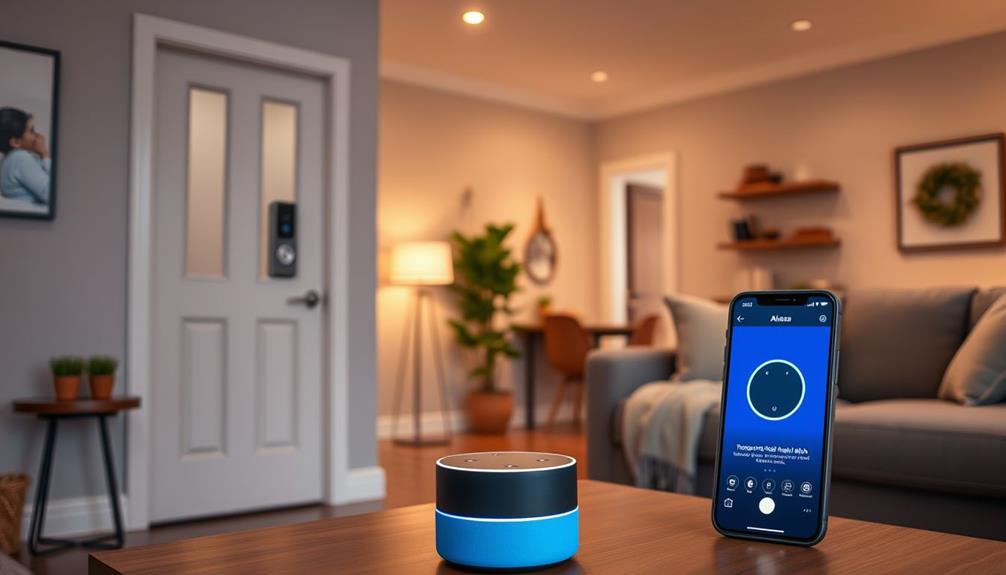To link your Ring Doorbell with Alexa, make sure both devices are connected to the same Wi-Fi network. Start by ensuring your Ring Doorbell is working properly. Access the Alexa app and navigate to “Skills & Games,” then locate and activate the “Ring” skill. Sign in to your Ring account within the Alexa app to establish the connection. Then, utilize the device discovery feature to confirm your Ring Doorbell appears in the device list. Once linked, you can use voice commands to operate your Ring Doorbell, enhancing your home security setup. Stay tuned for more helpful tips! After successfully pairing your Ring Doorbell with Alexa, you can now request Alexa to display live video from your Ring Doorbell on any compatible Alexa-enabled devices. You can also receive notifications and alerts on your devices when motion is detected or the doorbell is rung. By marrying your Ring Doorbell with Alexa, you can conveniently oversee and control your home security solely through voice commands. Give it a try and relish the ease and peace of mind that arises from connecting your Ring Doorbell with Alexa!
Key Takeaways
- Ensure both the Ring Doorbell and Alexa devices are connected to the same Wi-Fi network for seamless integration.
- Enable the "Ring" skill in the Alexa app by searching for it in the "Skills & Games" section.
- Log into your Ring account within the Alexa app to link your devices properly.
- Use the device discovery feature in the Alexa app to find and confirm your Ring Doorbell connection.
Prerequisites for Connection
Before you connect your Ring Doorbell to Alexa, make certain it's properly installed and working. You can do this by checking the installation instructions and verifying the device powers on and connects to your Wi-Fi network.
Additionally, consider how AI-driven solutions in smart home devices can enhance user experience and provide better functionality, such as in AI Transformations in Healthcare.
Next, confirm that your Amazon Alexa-enabled device is set up and also connected to a stable Wi-Fi network.
To manage your Ring devices effectively, download and install the Ring app on your compatible smartphone. This app will help you monitor and control your Ring Doorbell, so understanding its features is significant.
You'll also need to create or log into a Ring account, as this is vital for the linking process with Alexa.
Lastly, verify that the Alexa app is installed and updated to the latest version on your smartphone. Keeping the app updated guarantees peak performance when you eventually connect Ring to Alexa.
Taking these steps will prepare you for a smooth connection, allowing you to enjoy the convenience of voice commands and notifications from your Ring Doorbell through your Alexa-enabled device.
Step-by-Step Connection Process

Now that you've checked the prerequisites for connecting your Ring Doorbell to Alexa, it's time to move on to the step-by-step process.
You'll need to link your accounts easily and guarantee everything works by testing the device functionality.
Let's get started!
Prerequisites for Connection
To successfully connect your Ring Doorbell to Alexa, start by verifying both devices are properly set up and connected to the same Wi-Fi network. First, make sure your Ring Doorbell is installed and operational. If it's not, you won't be able to connect your Ring to Alexa.
Additionally, the significance of celebrating family bonds can be enhanced with the convenience of smart home devices, allowing you to monitor your home easily. Next, verify that your Amazon Alexa device is powered on and connected to that same network.
Now, download and install the Ring app on your smartphone. Create or log into your Ring account to manage your Ring devices. This step is essential, as it allows you to control your Ring Doorbell through the app.
Once you're logged in, open the Alexa app on your smartphone. Navigate to "Skills & Games" and search for the "Ring" skill. Enable it by linking your Ring account, which completes the authorization process.
After linking, use the Alexa app to discover your Ring Doorbell. Confirm it appears in the list of connected devices. This confirmation is key for proper functionality, setting you up for success in using your Ring Doorbell with Alexa.
Linking Accounts Easily
Linking your Ring Doorbell to Alexa is a straightforward process that enhances your smart home experience. With the rise of smart home technology, integrating devices like the Ring Doorbell with Alexa can considerably improve your home security and convenience, making it easier to monitor your surroundings.
Start by opening the Alexa app on your smartphone and directing yourself to the "Skills & Games" section. Here, search for the "Ring" skill. Once you find it, tap to enable the skill.
Next, you'll need to log in to your Ring account within the Alexa app. This step is essential, as it allows the app to link your Ring device with your Alexa account. Make sure both your Ring Doorbell and Amazon Alexa device are powered on and connected to the same Wi-Fi network for peak performance.
After enabling the skill and linking your accounts, use the Alexa app to discover devices. This will help confirm that your Ring Doorbell appears in the list of discovered devices.
Once it's listed, you're all set to connect to Alexa. This link empowers you to control your doorbell with simple voice commands, making your home smarter and more secure. Enjoy your new setup, and get ready to experience the convenience this integration brings!
Testing Device Functionality
Testing the functionality of your Ring Doorbell with Alexa guarantees everything is set up correctly and ready for use. Start by verifying your Ring is installed and working properly.
Open the Alexa app on your device and head to the "Skills & Games" section. Search for the "Ring" skill and enable it if you haven't already. Next, log into your Ring account within the app to link your Ring Doorbell and complete the authorization.
Now, it's time to discover your devices. In the Alexa app, use the device discovery feature. Your Ring Doorbell should appear in the list of discovered devices, confirming the setup was successful.
To test the connection, give a voice command like, "Alexa, show [Ring Doorbell Name]." If everything's functioning correctly, you'll see the live feed from your Ring.
If the device doesn't respond or isn't listed, double-check your installations and connections. Verify your Wi-Fi is stable and the Ring Doorbell is powered.
Following these steps will help you confirm that your Ring and Alexa are perfectly in sync, ready to enhance your home security.
Controlling Your Ring Doorbell

Now that you've paired your Ring Doorbell with Alexa, you can easily control it using voice commands.
This integration enhances your smart home experience, similar to how Jenna Elfman engages with her fans through dynamic projects and social media.
You'll be able to access live video, communicate with visitors, and manage notifications right from your Echo devices.
Let's explore how to make the most of these features for a seamless smart home experience.
Voice Command Functionality
With just a simple voice command, you can effortlessly control your Ring Doorbell through Alexa-enabled devices. To get started, make sure you've connected your Ring video doorbell through the Alexa app. Open the app and tap on "Devices" to link your doorbell. Once that's done, you can take advantage of several handy voice commands.
For instance, you can communicate with visitors at your door by saying, "Alexa, talk to [Ring Doorbell Name]." This feature allows for two-way communication, making it easy to interact with anyone who rings your doorbell. If you want to stop watching the live feed, just say, "Alexa, hide [Ring Doorbell Name]" or "Alexa, stop," and the feed will disappear.
Additionally, you can use voice commands to arm and disarm your Ring Alarm system. Simply say, "Alexa, arm the Ring alarm" or "Alexa, disarm the Ring alarm," and you're good to go.
Embrace the convenience of voice commands, and enjoy seamless control over your Ring Doorbell right from your Alexa device.
Live View Access
Accessing Live View on your Ring Doorbell through Alexa lets you see who's at your door in real-time, enhancing your home security. To get started, make sure Live View is enabled in the Ring app under Device Settings. Once that's set, simply say, "Alexa, show [Ring Doorbell Name]," and you'll instantly see live video footage.
You can also communicate with anyone at your door by saying, "Alexa, talk to [Ring Doorbell Name]." This feature is particularly useful for interacting with delivery personnel or unexpected guests. When you're done, just say, "Alexa, hide [Ring Doorbell Name]" or "Alexa, stop" to end the Live View.
Here's a quick reference for your Live View commands:
| Command | Function |
|---|---|
| Alexa, show [Ring Doorbell Name] | Access Live View of your doorbell |
| Alexa, talk to [Ring Doorbell Name] | Communicate with visitors at your door |
| Alexa, hide [Ring Doorbell Name] or Alexa, stop | End Live View |
Keep in mind that accessing recorded footage requires a Ring Protect subscription. Enjoy the added security and peace of mind!
Notification Settings Adjustment
Adjusting notification settings for your Ring Doorbell allows you to tailor alerts to fit your lifestyle and enhance your home security. To get started, open the Alexa app on your device. Navigate to the Devices tab and select your Ring device to access its settings.
Within these settings, you can manage Doorbell Press Notifications. This feature lets you decide whether Alexa should announce when someone rings the doorbell. You can even customize which Echo devices will notify you, ensuring you only hear alerts on the devices that matter most.
Additionally, you can activate Motion Announcements to receive alerts whenever your Ring Doorbell detects motion. This feature greatly boosts your awareness of activity around your home, helping you to stay informed.
If you have a Ring Protect subscription, consider enabling Person Detection Announcements. This option sends you notifications when familiar faces are recognized by your Ring Doorbell, providing an extra layer of security.
Customizing Notifications and Settings

To customize notifications for your Ring Doorbell in the Alexa app, simply navigate to Devices, select your doorbell, and tap the gear icon for settings. Here, you can tailor how you receive alerts, ensuring you stay informed about activity at your door.
Consider these options to enhance your experience:
- Doorbell Press Notifications: Enable this feature to get alerts on your Echo devices whenever someone rings your doorbell.
- Motion Announcements: Activate this setting to receive notifications when your Ring doorbell detects motion, keeping you aware of any activity.
- Custom Doorbell Sounds: Change the sound for connected Alexa speakers to personalize your alerts, making it easier to recognize when someone is at the door.
Troubleshooting Common Issues

Troubleshooting common issues with your Ring Doorbell and Alexa can help guarantee seamless operation and enhance your smart home experience.
First, verify both devices are connected to the same Wi-Fi network, as a stable connection is essential for functionality. If your Ring Doorbell isn't responding to commands, check the battery level. Low battery power can greatly affect performance, so recharge or replace it if necessary.
If you encounter connectivity issues, try restarting both the Ring Doorbell and the Alexa device. This simple step can refresh their communication and resolve many problems.
Additionally, make sure both the Ring app and the Alexa app are updated to the latest versions. Keeping your apps current guarantees compatibility and access to the latest features.
Should problems persist, consider re-linking the Ring skill in the Alexa app. This can often help for your Ring by improving device recognition and command response.
Additional Resources for Support

For any questions or issues you might face while pairing your Ring Doorbell with Alexa, a variety of resources are available to provide the support you need. Here are some key options to explore: If you run into trouble while trying to pair ring doorbell with Alexa, visit the Ring website for troubleshooting tips and step-by-step guides. You can also reach out to their customer support team for personalized assistance. Additionally, Amazon’s customer service can help with any Alexa-specific issues related to pairing your Ring Doorbell.
- Ring Help Center: Access detailed articles on installation, troubleshooting, and account management specifically for your Ring devices.
- Amazon Alexa Help Center: Find guides tailored to connecting and controlling your Ring Doorbell with your Echo devices.
- FAQs on Ring and Amazon websites: These sections offer quick answers to common issues you may encounter during the integration process.
Don't forget to utilize the Ring app as well; it allows you to monitor device performance and receive notifications about your Ring Doorbell. This guarantees that everything is optimized for seamless use with Alexa.
Frequently Asked Questions
How to Connect the Ring Doorbell to Alexa?
To connect your Ring Doorbell to Alexa, you'll first want to make sure both devices are powered on and share the same Wi-Fi network.
Open the Alexa app and tap on "More."
From there, go to "Skills & Games," search for the "Ring" skill, and enable it.
Log into your Ring account to authorize the connection.
Why Is Alexa Not Connecting to My Ring Doorbell?
If Alexa isn't connecting to your Ring Doorbell, check a few things first.
Make sure both devices are on the same Wi-Fi network.
You should also confirm the Ring skill is enabled in the Alexa app and that you're logged into the correct Ring account.
Restart both devices and check for app updates.
How Do I Get Alexa to Announce My Ring Doorbell?
Want to hear your Ring Doorbell chime through Alexa?
First, open the Alexa app and explore Devices.
Select your Ring Doorbell and toggle on "Doorbell Press Announcements."
Make sure your Echo devices are on the same network and not on Do Not Disturb.
Finally, customize which Echo devices will announce the doorbell press.
With everything updated and connected, you'll never miss a visitor again!
Why Won T My Doorbell Ring on Alexa?
If your doorbell isn't ringing on Alexa, start by checking if the Ring skill's enabled in the Alexa app.
Make sure your Ring account's linked properly.
Next, verify the Wi-Fi connection for both devices—poor connectivity can cause issues.
Don't forget to disable the "Do Not Disturb" feature on Alexa, and check that Doorbell Press Announcements are enabled.
Restarting both devices can also help refresh their connection and fix temporary glitches.
Conclusion
By pairing your Ring Doorbell with Alexa, you're not just enhancing your home security; you're crafting a digital symphony that plays in perfect harmony.
With just a few simple steps, you can enjoy seamless control and tailored notifications.
Remember, if you hit a snag, troubleshooting is just around the corner.
So, embrace the convenience and let your smart devices work together to keep your home safe and sound!