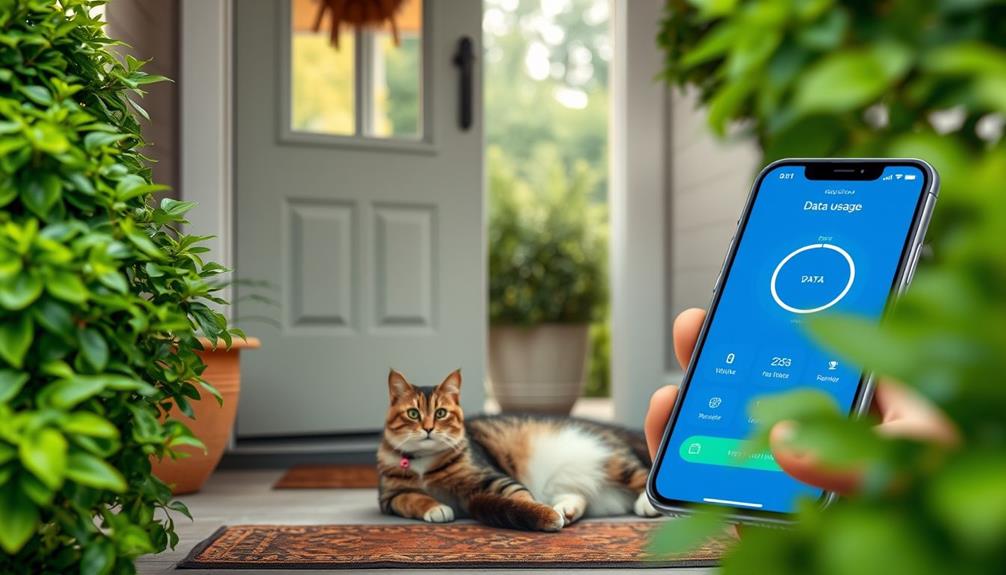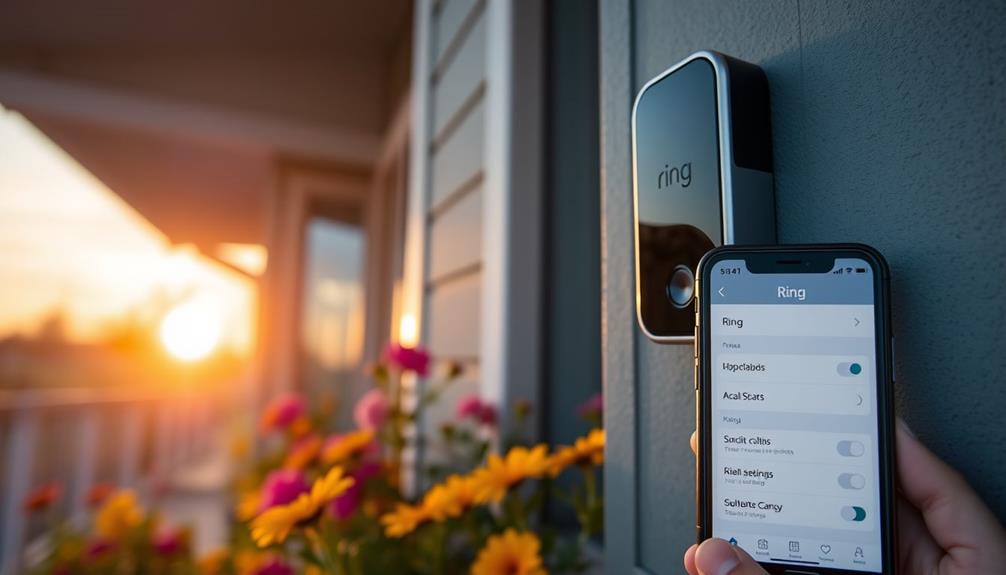In order to install your Ring Doorbell Pro in the UK, make sure you have a compatible transformer that delivers 16 to 24 VAC. Begin by turning off your current doorbell at the fuse box and disconnecting it. Use the included mounting template to mark the holes, then attach the bracket. Connect the doorbell wires to the terminals on the back, making sure the connections are secure. Once power is restored, download the Ring app to customize your settings. Remember to check the strength of your Wi-Fi signal. For more detailed troubleshooting or maintenance instructions for your device, there is a wealth of information to explore. If you encounter any problems during installation or setup, the Ring Doorbell Pro UK also includes a thorough user manual and online support resources. Additionally, consider getting a Ring Chime Pro to expand the Wi-Fi signal and ensure stable connectivity throughout your home. With the Ring Doorbell Pro UK, you can benefit from advanced security features and convenient monitoring of your front door, providing peace of mind for you and your loved ones.
Key Takeaways
- Ensure you have a compatible hardwired transformer delivering 16 to 24 VAC and install the Pro Power Kit V2 if using a 24 VAC transformer.
- Power off the existing doorbell at the fuse box, then remove it and disconnect the old wires.
- Mark and drill holes for the mounting bracket using the Ring Doorbell template, then secure the bracket in place.
- Connect the existing doorbell wires to the terminals on the back of the Ring Video Doorbell Pro before restoring power.
Installation Requirements
To install your Ring Video Doorbell Pro, you'll need a hardwired transformer that delivers 16 to 24 VAC and meets specific power ratings. This transformer should have a power rating between 10VA to 40VA for ideal functionality.
It's vital to confirm voltage compatibility, as using third-party DC adapters or halogen transformers can damage your device. For those considering a cleaning service to maintain the area around the installation site, key factors in choosing a home cleaning service can help guarantee a spotless environment.
If you're using a 24 VAC transformer, you'll need to bypass the existing doorbell with the Pro Power Kit V2 to facilitate seamless operation.
Before you start, check the Wi-Fi signal strength at your doorbell's location to confirm reliable connectivity. Good Wi-Fi is necessary for the Ring Doorbell Pro to function properly.
Gather the tools required for installation, which include a screwdriver, drill, and wire cutters/strippers.
If you're uncertain about any step of the installation process, don't hesitate to seek professional assistance from an electrician. They can help make sure your Ring Doorbell Pro is installed correctly and safely, giving you peace of mind and the full functionality of your new device.
Transformer and Doorbell Setup

Make sure you've properly set up the transformer and connected the doorbell wires securely to the terminals on the back of the Ring Video Doorbell Pro.
This device requires a hardwired transformer that delivers 16 to 24 VAC, ideally within a power range of 10VA to 40VA for peak performance.
During installation, make certain you bypass the existing doorbell using the Pro Power Kit V2. This step is essential when you're utilizing a 24 VAC transformer, as it allows for a seamless connection.
Additionally, confirming the air quality in your home is optimal can enhance your overall experience; consider using an air purifier for improved health if needed.
Before you start, check the internal chime by removing its cover to access the wires powering the doorbell mechanism.
Securely connect the doorbell wires to the terminals, making sure all connections are tight and functional.
If you notice any issues with your internal chime after completing the installation, verify that the Pro Power Kit is set up correctly.
Remember, the existing chime sound will stop once the Ring Video Doorbell Pro is operational.
Finally, make sure the transformer is plugged into a power socket to guarantee everything runs smoothly.
Following these steps will help you achieve a successful setup.
Video Doorbell Installation Steps

After confirming the transformer and doorbell setup is complete, you can start installing the Ring Video Doorbell Pro with these straightforward steps.
| Step | Action |
|---|---|
| 1 | Turn off the power to your existing doorbell at the fusebox. |
| 2 | Remove the old doorbell using a screwdriver and disconnect the wires. |
| 3 | Mark the mounting holes of the Ring Doorbell using its template, drill holes, and secure the bracket. |
| 4 | Connect the existing doorbell wires to the terminals on the back of the Ring Video Doorbell Pro for a secure connection. |
| 5 | Restore power at the breaker. |
Once everything is mounted and wired, you're ready to configure your device. Follow the installation instructions provided by Ring to guarantee peak performance. Utilize the Ring app to complete the setup and make any necessary adjustments. By following these steps, you'll successfully install your Ring Video Doorbell Pro and enjoy the enhanced security it offers.
App Configuration and Features

Configuring the Ring app is fundamental for customizing your experience and maximizing the features of your Video Doorbell Pro.
Start by downloading the app and creating your account. Once you're in, you can customize your notification settings to receive timely alerts for motion detection and doorbell presses. This way, you'll always stay informed about activities at your door.
Additionally, verify that your privacy settings align with your preferences, as ethical considerations are essential in the use of smart home devices.
The app allows you to access live video feeds and recorded footage, providing real-time surveillance of your property. You can also set scheduled times for when the doorbell should be active, which helps enhance your privacy during off-hours.
If you want family members or trusted friends to help monitor your home, the app offers a shared access feature. This allows them to receive notifications and view live video directly from their devices.
To guarantee peak device performance, regularly check for updates within the app. Keeping your Ring Video Doorbell Pro's software up-to-date is pivotal for maintaining its security features and functionality.
Maintenance and Troubleshooting

To keep your Ring Doorbell Pro running smoothly, regular maintenance is key.
You'll want to inspect connections for any wear or corrosion and guarantee the camera lens stays clean.
Additionally, consider the benefits of energy-efficient models that enhance your home security while minimizing operational costs.
If issues arise, knowing some common troubleshooting steps can save you time and frustration.
Regular Maintenance Tips
Regularly inspecting the connections of your Ring Video Doorbell Pro can help identify wear or corrosion, guaranteeing it performs at its finest over time. This attention to detail is similar to how astrological compatibility can influence personal relationships, as understanding the nuances can lead to better outcomes.
Here are some key regular maintenance tips to keep your device functioning smoothly:
- Inspect Connections: Check the wiring and connectors for any signs of wear or corrosion. This guarantees a reliable power source.
- Clean Camera Lens: Keep the camera lens clear of dirt and debris. A clean lens is essential for maintaining clear video quality, especially during poor weather.
- Monitor Wi-Fi Connectivity: Periodically test your Wi-Fi signal strength. A weak connection can lead to video lag or disconnection. Consider a Wi-Fi extender if needed.
- Reset Device and Update Firmware: If you encounter issues, reset your Ring Video Doorbell Pro. Additionally, verify the firmware is updated via the Ring app for superior performance.
If you have a Ring Chime or Chime Pro, remember to regularly test its functionality to guarantee you receive internal alerts for visitors.
Common Troubleshooting Steps
Maintaining your Ring Video Doorbell Pro is important, but knowing how to troubleshoot common issues can help you quickly resolve any problems that arise. Here are some key steps to follow:
| Issue | Solution | Resources |
|---|---|---|
| Connectivity Issues | Check Wi-Fi signal strength. Reset the device if necessary. | Ring app, Troubleshooting guides |
| Internal Chime Not Sounding | Verify wire connections. Consider adding a Ring Chime or Chime Pro for alerts. | Ring support resources |
| Video/Audio Functionality Issues | Test video and audio functionality regularly using the Ring app. | Community forums for advice |
If you're facing connectivity issues, verify your Wi-Fi signal is strong, and consider relocating your router for better performance. Regularly inspect the wire connections for signs of wear or corrosion to maintain peak performance. If the internal chime doesn't work after installation, verifying the connections can often solve the problem. For persistent issues, don't hesitate to consult the Ring support resources or community forums to access helpful troubleshooting guides. Following these steps can help you keep your Ring Doorbell Pro running smoothly.
Additional Resources and Support

If you run into installation issues, don't worry—you've got plenty of support options.
The Ring Community forum and official support website are excellent resources for troubleshooting and accessing guides, including tips on email marketing tools that can enhance your overall experience.
Plus, the Ring app offers handy tutorials and direct customer support to help you every step of the way.
Troubleshooting Installation Issues
Troubleshooting installation issues can often be resolved by consulting the Ring support website, where you'll find guides tailored to common problems with the Ring Video Doorbell Pro. Here are some key steps to help you address potential challenges:
- Verify Power Supply: Check if the transformer is providing the correct voltage (16-24 VAC). If it isn't, your doorbell won't power on.
- Secure Connections: Confirm all wire connections are correctly placed in the Bypass Mode holes of the Pro Power Kit V2. Loose connections can lead to power issues.
- Check for Software Updates: Regularly update the Ring app to make sure your device has the latest software. Updates can fix connectivity problems and enhance functionality.
- Seek Customer Assistance: If problems persist, don't hesitate to reach out to Ring customer support for personalized help. Alternatively, consider consulting a qualified electrician for complex electrical setups.
Accessing Online Support Resources
After addressing any installation issues, you can easily access a wealth of online support resources to further assist with your Ring Doorbell Pro experience.
Start by visiting the Ring website, which offers extensive installation guides, troubleshooting tips, and FAQs tailored specifically for your device.
If you're looking for a community-driven approach, accessing community forums can be really helpful. Here, you can share experiences and solutions with other users, enhancing your knowledge of the Ring Doorbell Pro.
For personalized assistance, don't hesitate to use the Ring app to contact customer support directly. They're ready to help you with any installation challenges or device issues.
You might also find video tutorials on Ring's official YouTube channel invaluable, as these provide step-by-step visual instructions that can simplify the installation process.
Additionally, explore user manuals and warranty information on the Ring website to guarantee you have all the necessary documentation for successful operation.
Frequently Asked Questions
How Do You Physically Install a Ring Video Doorbell Pro?
To physically install your Ring Video Doorbell Pro, start by turning off the power at the fuse box for safety.
Use a Phillips screwdriver to mount the bracket on your wall, marking the screw holes.
Disconnect the old doorbell wires and connect them to the back of the Ring.
Secure the doorbell onto the bracket and restore power at the breaker.
How High Should Ring Doorbell Pro Be Mounted?
Think of your Ring Doorbell Pro like a watchful guardian, standing tall to greet visitors.
For ideal video capture, you should mount it around 4 feet (1.2 meters) off the ground.
This height lets it see more of the area in front of your home, ensuring it catches every smiling face.
If you have stairs, adjust the height so it still keeps a clear view of everyone approaching your door.
Do You Need a Transformer for Ring Doorbell Pro?
Yes, you need a transformer for the Ring Doorbell Pro.
It requires a hardwired transformer that provides 16 to 24 VAC with a power rating between 10VA and 40VA.
Make sure your transformer's output matches these specifications to avoid malfunctions.
If you're replacing an existing doorbell, you might need to bypass it using the Pro Power Kit V2.
Avoid third-party adapters or incompatible transformers, as they won't work with your Ring Doorbell Pro.
How Do I Set My Ring Doorbell Pro?
When it comes to setting up your Ring Doorbell Pro, you'll want to hit the ground running.
First, download the Ring app or visit their website to kick off the setup.
Follow the in-app prompts to connect to your Wi-Fi, ensuring you're close to the installation spot.
Secure the faceplate with the provided screw after wiring it up.
Don't forget to customize your notification settings and test the video and audio functionality.
Conclusion
Now that you know how to fit your Ring Doorbell Pro in the UK, you're just a few steps away from enhanced home security.
Coincidentally, while you're setting it up, you might find the app's features unexpectedly helpful for managing your daily life.
From monitoring deliveries to chatting with visitors, your doorbell becomes more than just a security device.
Embrace these tech advantages, and enjoy peace of mind knowing your home is connected and secure.