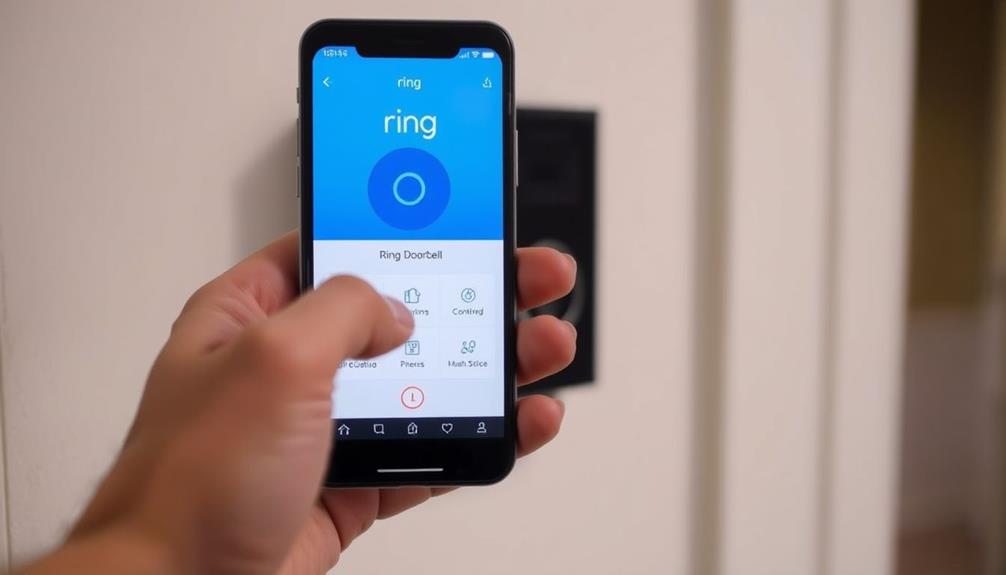To connect your Ring doorbell with your phone, begin by downloading the Ring app from either the Apple App Store or Google Play Store. Create an account and ensure your doorbell is powered and connected to Wi-Fi. Press the orange button on the doorbell to activate Setup Mode. Open the Ring app, sign in, select “Set Up a Device,” and choose “Doorbells.” Follow the instructions to scan the QR code or input your home Wi-Fi details. After successfully connecting, test the doorbell’s functions using the app to confirm everything is operational. There are additional features to discover for optimizing your setup!
Key Takeaways
- Download the Ring app from the Apple App Store or Google Play Store and create an account.
- Press the orange button on the Ring doorbell to activate Setup Mode.
- Connect your smartphone to the temporary Ring network created during setup.
- Use the app to scan the QR code or enter the MAC ID on the doorbell.
Preparation for Installation
Before you begin, make certain you have your Ring Video Doorbell, a compatible smartphone, and a solid Wi-Fi connection ready for installation.
The first step in the setup process involves downloading the Ring app from either the Apple App Store or Google Play Store. This app will be vital for managing your doorbell once it's installed. Additionally, consider checking for what to look for in a home cleaning service to guarantee you have a reliable service for maintaining your home around the time you set up your doorbell.
Once you've got the app, you'll need to create an account. Open the app and enter your name, country, email, and password. After that, check your email for a confirmation link to verify your account. This step is essential before you can proceed with the installation.
While you're preparing, make certain that your Wi-Fi connection is reliable, as this will allow your Ring Video Doorbell to connect seamlessly.
Also, check the compatibility of the doorbell with your existing wiring, especially if you're installing a wired model. Make sure the voltage requirements are met (8-24 VAC) to avoid any issues.
Physical Installation Steps

Before you start, gather all the tools you'll need for installation, like a screwdriver and wire connectors.
It's important to guarantee that your installation process is smooth and efficient, as this contributes to a more enjoyable experience with your new device.
Next, you'll disconnect the old doorbell wires carefully, keeping track of their configuration for your new device.
Remember to take into account the user satisfaction that comes from a well-installed product.
Tools Needed for Installation
To successfully install your Ring doorbell, you'll need a few essential tools, including a screwdriver, drill, and level for proper mounting. Having the right tools makes the installation process smooth and efficient, much like how essential kitchen gadgets enhance cooking efficiency.
Here's a quick list of what you'll need:
- Screwdriver – This will secure your doorbell to the wall.
- Drill – Use this if you need to create new holes for mounting.
- Measuring Tape – This helps you find the ideal height and position for your doorbell.
- Wire Strippers/Pliers – If you're replacing an old doorbell, you'll need these to safely connect and disconnect the wires.
You'll also need your smartphone to download the Ring app, which is vital for the setup and pairing process with your doorbell.
Make sure you have everything on hand before starting the installation. With these tools, you'll not only guarantee that your Ring doorbell is mounted securely but also that it operates effectively once paired with your smartphone.
Happy installing!
Disconnect Old Doorbell Wires
With the old doorbell securely removed, you can now focus on disconnecting the wires to prepare for your new Ring doorbell installation. Before you start, make sure the power is turned off at the circuit breaker to avoid any electrical hazards.
Here's how to proceed:
| Step | Action | Notes |
|---|---|---|
| 1. Turn Off Power | Switch off the circuit breaker | Safety first! |
| 2. Remove Doorbell | Unscrew and pull the old doorbell away | Access the wires directly |
| 3. Disconnect Wires | Carefully detach the wires from terminals | Note their positions for the new connection |
Identify the two wires connected to the old doorbell. They're usually color-coded—one typically white and the other a different color or copper. Gently disconnect these wires, ensuring you remember their positions. Once the wires are free, you're ready to connect them to your new Ring doorbell according to the installation instructions. This step is essential for a proper setup and functionality.
Secure New Doorbell Device
Once you've connected the wires, it's time to firmly secure your new Ring doorbell to the wall using the provided screws. Follow these steps to guarantee a proper installation:
- Align the Ring device with the mounting bracket, making sure it's level.
- Use a power drill to insert the screws, securing the doorbell to the wall.
- Double-check that the doorbell is firmly attached and properly aligned.
- Restore power at the circuit breaker to activate your new doorbell.
Once the power's back on, you'll want to set up the device. Grab your phone and open the Ring app. Follow these steps to connect to your Wi-Fi network:
- Select "Set Up a Device" in the app.
- Scan the QR code located on your Ring doorbell.
After these steps, your Ring doorbell will be ready for use, allowing you to monitor your entrance directly from your phone. Enjoy the peace of mind that comes with your new smart home device!
Device and App Configuration

Pairing your Ring doorbell with your phone involves a few straightforward steps to guarantee proper configuration.
First, activate Setup Mode by pressing the orange button on the back of the device until you see a spinning white light.
Next, open the Ring app on your smartphone, sign in, and select "Set Up a Device." Choose "Doorbells" to start the pairing process. Once you have selected “Doorbells,” follow the on-screen instructions to begin pairing my ring doorbell with the app. This will involve putting your doorbell into setup mode and connecting it to your home’s Wi-Fi network. Once the pairing is complete, you will be able to customize your doorbell’s settings and access its features through the Ring app. From there, follow the on-screen instructions to complete the setup process for your Ring doorbell. Make sure to have your Wi-Fi network information handy, as you will need to connect your doorbell to your home network. Once the pairing is complete, you will be all set to start setting up your Ring doorbell and customizing its settings to fit your preferences.
You'll need to scan the QR code or MAC ID located on the back of your Ring device. If scanning fails, don't worry; you can select "Set Up Without Scanning."
After that, input your home address in the app to enable features like motion scheduling.
To connect to the Ring, connect your smartphone to the temporary access point, which is named Ring-123456.
Finally, enter your home Wi-Fi password to complete the pairing process.
Once you've completed these steps, your Ring doorbell should be effectively paired with your phone.
This configuration sets the stage for future connections, allowing you to enjoy the full range of features your Ring doorbell offers.
Connecting to Wi-Fi

After pairing your Ring doorbell with your phone, the next step is connecting it to your home Wi-Fi network. Follow these simple steps to complete the setup:
- Open the Ring app: Launch the app on your mobile device and select "Set Up a Device." Choose "Doorbells" to begin.
- Connect to the temporary network: During setup, the Ring doorbell will create its own Wi-Fi network (e.g., Ring-123456). Connect your phone to this network when prompted.
- Select your Wi-Fi network: Once connected, the Ring app will scan for available networks. Choose your home Wi-Fi network from the list.
- Enter the password: Input your Wi-Fi password to connect the device. Make sure it's correct to avoid connection issues.
After successfully connecting, the Ring doorbell will update its software. You'll see a flashing white light on the device during this process, and it's essential not to interrupt it.
Once complete, your Ring doorbell will be fully operational and ready to use.
Software Update and Testing

The Ring doorbell automatically updates its software after setup, indicated by a flashing white light, so don't press the button during this time. Once the update is complete, it's time to test its functionality.
Here's a quick checklist to verify everything's working:
| Task | Action |
|---|---|
| Test Call | Press the doorbell button and check for a call on your paired smartphone. |
| Live Video Feed | Access the live video feed through the Ring app to confirm it's operational. |
| Two-Way Audio | Test the two-way audio feature within the app to verify clarity. |
Adjust the motion detection settings in the Ring app to suit your needs, and verify that you're receiving notification alerts on your smartphone. Regularly check for app updates in the App Store or Google Play Store to guarantee peak performance. Keeping your software and app updated allows you to enjoy the latest features and enhancements for your Ring doorbell.
Troubleshooting Connection Issues

If you're facing connection issues with your Ring doorbell, start by checking your Wi-Fi stability.
Make sure your network is strong and within range, as a weak signal can cause pairing problems.
Additionally, restarting the Ring app can help refresh the connection and resolve any temporary glitches.
Wi-Fi Stability Check
A stable Wi-Fi connection is essential for your Ring doorbell to function effectively, so it's important to check your network's speed and reliability. Here are some steps to guarantee your Wi-Fi network is ready for peak performance:
- Test Your Speed: Use an internet speed test tool to check your upload speed. Aim for at least 2 Mbps to support your Ring doorbell's connectivity.
- Check Signal Strength: Make sure your Ring doorbell is within 20-30 feet of the router. Physical barriers can weaken the signal strength, leading to connectivity issues.
- Verify Compatible Standards: Confirm your Wi-Fi network operates on compatible standards, such as 802.11 b/g/n. Ring devices may not function on 5 GHz networks.
- Refresh the Connection: If you're still facing issues, restart both your router and the Ring doorbell. This can help refresh the connection and resolve minor glitches.
Additionally, utilize the Ring app's built-in troubleshooting tools to identify any common Wi-Fi-related problems affecting your doorbell's performance. By following these steps, you can greatly enhance your Ring doorbell's connectivity and functionality.
App Restart Procedure
Checking your Wi-Fi stability is just the start; now it's time to restart the Ring app to troubleshoot any connection issues you might be facing. To begin the app restart procedure, close the Ring app completely by swiping it away from your recent apps list on your smartphone.
Once you've done that, reopen the app to refresh the connection.
Make sure your smartphone is still connected to the same Wi-Fi network as your Ring Doorbell for ideal pairing. If issues persist, consider clearing the app's cache in your phone's settings. This can help resolve ongoing connection problems that might be affecting your experience.
Additionally, check for any available updates for the Ring app in the App Store or Google Play Store. Installing the latest version can address bugs and improve functionality.
After restarting the app, try to reconnect your Ring Doorbell by selecting "Set Up a Device" within the app and following the prompts. This should help you establish a stable connection and get your Ring Doorbell working smoothly again.
Community Support Resources

The Ring Community offers valuable support resources where you can ask questions and find solutions for pairing your Ring doorbell with your phone. Engaging with this community can greatly enhance your user experience.
Here are some key resources to explore:
- Community Forums: Post your specific issues and receive peer-to-peer support from other users who've faced similar challenges.
- Troubleshooting Articles: Access a wealth of articles that address common pairing issues, offering step-by-step guidance to help you resolve them.
- Ring App: Utilize the app, which provides direct links to community resources, making it easy to find assistance and advice.
- FAQs: Browse frequently asked questions to quickly find answers to common queries about pairing devices.
Maintenance Tips

Maintaining your Ring Doorbell is essential for ensuring it operates smoothly and effectively over time. Start by regularly checking the battery levels, especially if you have a battery-operated model. Keeping it charged is vital for ideal performance.
Don't forget to clean the camera lens periodically with a soft, dry cloth to avoid obstructions that can affect video quality.
It's also important to update the Ring app and device firmware at least every few months. This way, you'll benefit from the latest features and security enhancements.
Additionally, monitor your Wi-Fi signal strength. If you notice connectivity issues, reposition your router to maintain consistent connectivity for your device.
If you opted for a wired installation, check the wiring periodically for any signs of wear or damage. Ensuring your wiring is intact helps maintain a reliable power source.
Following these maintenance tips will keep your Ring Doorbell functioning at its best, giving you peace of mind and enhanced security for your home. Regular upkeep not only improves performance but also prolongs the lifespan of your device.
User Experience Insights

Many new users encounter difficulties during the initial pairing of their Ring Doorbell, underscoring the importance of clear setup instructions. To enhance your user experience, consider the following insights:
- Video Tutorials: Users often find video guides helpful, as they provide a visual step-by-step approach to setting up the Ring Doorbell.
- QR Code Scanning: Many appreciate the QR code feature in the Ring app, which simplifies the connection process and minimizes errors.
- Real-time Notifications: Once paired, you'll enjoy receiving notifications on your smartphone, keeping you informed of any activity at your door.
- Troubleshooting Help: Users express a desire for detailed troubleshooting steps within the app to resolve connection issues quickly.
Engaging in community forums can also enrich your experience. Many users share valuable tips and successful pairing stories that can help you navigate any hurdles.
Frequently Asked Questions
How Do I Put My Ring Doorbell in Pairing Mode?
To put your Ring Doorbell in pairing mode, press and hold the orange button on the back of the device. After pressing and holding the orange button, the light on the front of the Ring Doorbell will start flashing, indicating that it is in pairing mode. At this point, you can open the Ring app on your smartphone and follow the on-screen instructions for pairing your Ring Doorbell with your Wi-Fi network. Once the pairing process is complete, you’ll be able to access live video feeds and receive notifications from your Ring Doorbell on your phone.
Keep holding it until the front light starts spinning white, which means it's ready to connect.
Make sure you have your smartphone handy with the Ring app installed and logged into your account.
Once it's in pairing mode, you'll be set to connect it to your home network.
How Do I Get My Ring Doorbell to Connect to My Phone?
Imagine being the hero of your home, always aware of who's at the door.
To connect your Ring Doorbell to your phone, start by downloading the Ring app.
Make sure your doorbell's powered on and in Setup Mode.
In the app, select "Set Up a Device," choose "Doorbells," and scan the QR code or enter the PIN.
Follow the prompts to connect to Wi-Fi, and you'll be all set for seamless monitoring!
How Do I Connect My Phone to My Doorbell?
To connect your phone to your doorbell, start by downloading the Ring app and creating an account.
Activate the doorbell's Setup Mode by pressing the orange button until you see a spinning white light.
Open the app, sign in, and select "Set Up a Device."
Choose "Doorbells," then scan the QR code or enter the MAC ID.
How Do I Reconnect My Ring Doorbell to My Iphone?
To reconnect your Ring Doorbell to your iPhone, first, open the Ring app and log into your account.
If the doorbell isn't connected to Wi-Fi, press the orange button on the back to activate Setup Mode.
Then, go to the "Devices" section in the app, select your doorbell, and tap "Reconnect to Wi-Fi."
Follow the prompts to choose your network and enter the password.
Conclusion
As you finish setting up your Ring Doorbell, imagine it as a vigilant guardian standing watch at your doorstep, ready to alert you to every visitor.
With your phone as the magic mirror, you're now connected, ensuring you never miss a moment.
Just like a wise owl in the night, it keeps you informed and secure.
Embrace this newfound peace of mind, and let your digital sentry do its duty, protecting your home with every ring.