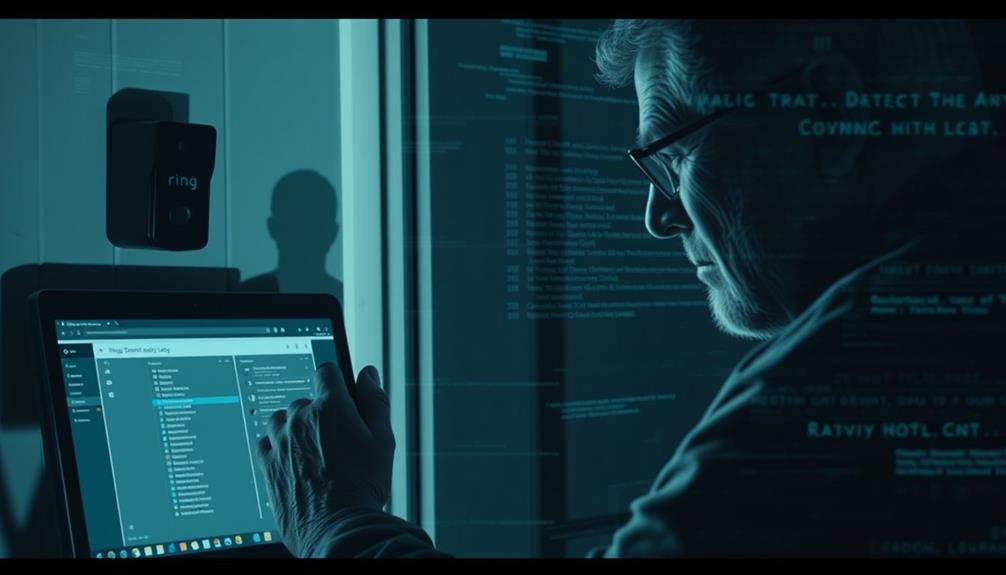To reset your Ring Doorbell 2, first make sure the device is turned on. Find the orange setup button below the camera lens, which may require you to gently remove the faceplate. Hold down this button for 20-25 seconds until the ring light begins flashing, indicating the reset process has started. After the device restarts, you will need to set it up again using the Ring app. Have your Wi-Fi details handy for reconnection. There are further troubleshooting and optimization tips you can explore for your device. If you ever need to troubleshoot your Ring Doorbell 2, pausing it is a simple but effective step. You can do this through the Ring app by going to the device settings and selecting the option to pause the doorbell. Pausing the device can help resolve any connectivity issues or performance problems you may encounter.
Key Takeaways
- Ensure the Ring Doorbell 2 is powered up and verify battery status or hardwired connection before starting the reset process.
- Locate the orange setup button beneath the camera lens; you may need to remove the faceplate gently to access it.
- Press and hold the setup button for 20-25 seconds until the ring light starts flashing, indicating a successful reset.
- After the reset, use the Ring app to reconnect the device to Wi-Fi and reconfigure settings as needed.
Overview of the Hard Reset
A hard reset on your Ring Doorbell 2 completely restores it to factory settings, wiping out all configurations and preferences. This process is particularly useful if you're experiencing connectivity issues or if you're preparing the device for a new user.
When you perform a hard reset, you're fundamentally giving your device a fresh start. This reset aligns with best practices for maintaining smart home devices, similar to how essential kitchen gadgets help streamline cooking efforts.
To execute the hard reset, simply press and hold the orange setup button on the device for 20-25 seconds until the ring light starts flashing. This indicates that your Ring Doorbell 2 is restarting and will erase any saved Wi-Fi passwords and settings.
Once the reset is complete, you'll need to reconfigure your device using the Ring app, as it won't retain any previous configurations.
It's vital to make certain that your Ring Doorbell 2 is powered on, whether through a charged battery or a hardwired connection, before initiating this process.
Keep in mind that a hard reset should be your go-to solution for troubleshooting persistent issues, allowing you to start anew and set everything up according to your preferences.
Preparation Steps

Before you start the hard reset, make certain your Ring Doorbell 2 is powered up and ready to go.
It's also beneficial to have a backup plan in case you need to troubleshoot any issues after the reset.
You'll need to locate the reset button, which requires removing the faceplate carefully.
Having everything set guarantees a smooth resetting process, especially if you've recently made changes to your home security system, like upgrading to one of the top garage door openers for enhanced safety.
Confirm Power Status
Confirm that your Ring Doorbell 2 is powered up by checking if it's hardwired or if the battery is fully charged. If your device runs on battery, make certain the battery level is adequate. A solid green light on the front indicates that it's fully charged and ready for use.
If your doorbell is hardwired, verify that the power supply is functioning correctly. Check for any interruptions in the electrical connection to ascertain it's receiving the necessary power. In addition, confirm that the device is in a safe environment, free from potential hazards, much like how cats exhibit signs of attachment to their owners.
If you notice that the power is off or the battery is low, you'll need to address these issues before proceeding with the hard reset. A lack of power or a depleted battery can prevent the reset button from functioning correctly.
Once you confirm that your Ring Doorbell 2 is powered up, you can move on to the next steps. Make certain you have the faceplate removed and access to the reset button, which will be vital for the hard reset process.
Being prepared with a functioning device will streamline the entire procedure and avoid unnecessary complications.
Locate Reset Button
Now that you've confirmed your Ring Doorbell 2 is powered up, locate the reset button positioned beneath the camera lens on the front of the device. This button is crucial for performing a factory reset, so being familiar with its location will save you time during the reset process.
Follow these steps to find the reset button:
- Check Power: Verify your Ring Video Doorbell is either hardwired or has a fully charged battery.
- Look Beneath the Lens: Directly under the camera lens, you'll see the small reset button.
- Prepare for Action: Before proceeding with the factory reset, make certain you have the Ring app and your Wi-Fi credentials ready for the re-setup.
- Faceplate Note: If you find it hard to see the reset button, you may need to gently remove the faceplate to access it.
Once you locate the reset button, you're ready to perform a hard reset. This will help restore your Ring Doorbell to its original settings, allowing you to reconfigure it as needed.
Remove Faceplate Carefully
Gently pry off the Ring Doorbell 2's faceplate using your fingers or a flat tool, taking care not to damage the device. The faceplate fits snugly, so you may need to apply a slight amount of force to detach it. Be mindful of the edges to avoid scratching the doorbell or breaking the faceplate itself.
Once you've successfully removed the faceplate, you'll find the reset button located on the front of the camera. This button is critical for initiating the reset process, so make certain you can easily access it after you remove the faceplate.
Keep the faceplate in a safe place while you perform the reset to prevent it from getting lost or damaged. After you complete the reset, you'll need to reattach the faceplate securely. Doing this guarantees that the device remains protected from the elements and functions properly.
Taking these steps carefully will help you perform a successful reset on your Ring Doorbell 2 without any issues.
Reset Process

To reset your Ring Doorbell 2, first locate the reset button on the front of the device. This button is essential for performing a hard reset, which will restore your doorbell to its factory settings.
Here's how to proceed:
- Confirm Power: Make sure your device is powered on or that the battery is sufficiently charged.
- Press and Hold: Press and hold the reset button for 15 to 20 seconds. Keep an eye on the ring light.
- Watch for Flashing Light: Release the button once the ring light starts to flash. This indicates that the reset process has begun.
- Confirm Reset: After the flashing light, your device will restart and return to factory settings.
Once this is done, your Ring Doorbell 2 will stop broadcasting its temporary WiFi network. You'll need to set it up again using the Ring app.
Post-Reset Setup

After resetting your Ring Doorbell 2, it's time to reconnect it to your Wi-Fi network using the Ring app.
Make sure your mobile device is on the same network for a smooth setup.
Once connected, you can adjust the device settings to fit your preferences.
Reconnect to WiFi
Reconnect your Ring Doorbell 2 to WiFi by opening the Ring app and selecting "Set Up a Device" to start the process. After a reset to factory settings, you'll need to follow these steps to guarantee your device connects smoothly:
- Prepare Your WiFi Credentials: Have your WiFi network name and password ready. You'll need them during the setup.
- Position Your Device: Place your Ring Doorbell 2 close to your WiFi router to enhance the connection strength during setup.
- Follow In-App Instructions: The Ring app will guide you through connecting your device to your home WiFi network. Make sure to select the correct network when prompted.
- Confirm Connection Status: Once setup is complete, check the device status in the app to guarantee it's online and functioning properly.
Adjust Device Settings
Adjust your Ring Doorbell 2 settings in the app to tailor notifications, alerts, and privacy options to best suit your needs. After reconnecting your device to Wi-Fi, open the Ring app and navigate to the device settings. Here, you can customize how you receive alerts, guaranteeing you only get notified about events that matter to you.
One critical setting is motion sensitivity. Adjust this feature to optimize detection and minimize false alerts. This way, your doorbell captures important events without overwhelming you with unnecessary notifications.
Don't forget to review the privacy settings. You can control who's access to your video feed, providing peace of mind about your data management.
Additionally, it's a good idea to check for any firmware updates in the app. Keeping your device updated guarantees it runs on the latest software, enhancing both performance and security.
Troubleshooting Connectivity Issues

Troubleshooting connectivity issues with your Ring Doorbell 2 starts with ensuring it's positioned within a reasonable distance from your Wi-Fi router for a strong signal.
If you're still facing problems, follow these steps:
- Check Your Wi-Fi Password: Make sure you manually enter the correct Wi-Fi password during setup. Remember, after a factory default reset, your doorbell won't retain previous passwords.
- Test with Different Devices: Try setting up the doorbell using different mobile devices. This will help you determine if the issue lies with the Ring Doorbell or just one particular device.
- Disable VPNs: If you have any active VPNs on your mobile device, turn them off. They may interfere with the connection process during setup.
- Consult the Help Center: If connectivity issues persist, check the online Help Center for additional troubleshooting steps tailored to your situation.
Device Connection Issues

If you're facing connection problems with your Ring Doorbell 2, you're not alone.
Common issues often stem from incorrect settings, weak signal strength, or the need to reset the device.
Let's explore these factors and how to resolve them effectively.
Common Connection Problems
Connection issues with your Ring Doorbell 2 can crop up for several reasons, often leading to frustration during setup or daily use. To help you troubleshoot, consider the following common problems:
- Distance from Wi-Fi Router: If your Ring device is too far from your Wi-Fi router, it might struggle to maintain a strong connection. Try moving your router closer or using a Wi-Fi extender.
- Environmental Interference: Other electronic devices or thick walls can interfere with your Wi-Fi signal. Confirm there's a clear path between your router and the doorbell.
- Power Supply Problems: Make sure your Ring Doorbell is properly powered. A flashing blue ring might indicate it's charged but not functioning, which could be a sign of a deeper issue.
- Network Settings: Double-check your Wi-Fi network settings. Confirm you've entered the correct password and that your network is compatible with the device.
If you're still facing connection issues, consider hardwiring Ring devices for a more stable connection or restarting your Wi-Fi router to refresh the network.
Resetting Device Issues
Resetting your Ring Doorbell 2 can often resolve persistent connectivity issues, but it's vital to follow the proper steps for a successful outcome.
If you notice your device isn't connecting after charging, first verify it's powered correctly and that the battery is fully charged, indicated by a flashing blue light.
If you're still facing resetting device issues, press and hold the orange setup button for 20 seconds to initiate the factory reset process. You should see the ring light flashing, confirming that the device is restarting.
Once the reset is complete, it's important to check your Wi-Fi settings and network availability. A flashing blue light can signal connectivity problems, often requiring a restart of your Wi-Fi router to establish a stable connection.
If your Ring Doorbell 2 continues to show offline status, consider environmental factors like distance from the router or possible interference.
Signal Strength Factors
Several factors can impact the signal strength of your Ring Doorbell 2, affecting its overall performance and connectivity. To guarantee a strong connection, consider the following:
- Physical Obstructions: Walls, large furniture, and other barriers can weaken the signal as it travels between your doorbell and the router.
- Wi-Fi Network Strength: A weak or congested Wi-Fi network can lead to connectivity issues. Confirm your router is within range and has adequate bandwidth.
- Electronic Interference: Devices like microwaves and cordless phones can create interference, diminishing your doorbell's performance. Keep these devices away from your router.
- Battery Health: If your Ring Doorbell 2 is battery-operated, a low or failing battery can disrupt the signal. Regular maintenance is key to avoiding interruptions.
To optimize your Ring Doorbell 2's performance, conduct a speed test on your Wi-Fi network. Make sure it meets the recommended bandwidth requirements, allowing for smooth operation without connectivity issues.
Charging Protocol

Charging your Ring Doorbell 2 properly guarantees peak performance and longevity of the battery. To maintain ideal battery health, follow the recommended charging protocol.
Use the supplied orange cable and a reliable power adapter to make certain your device receives adequate power. Ideally, aim for a full charge of up to 8 hours, but keep in mind that it may take longer based on usage and environmental conditions.
After charging, look for the solid green light, which indicates the device is fully charged and ready for use.
If you charge for 24 hours and still experience issues, it's likely a problem with the charging cable or power source instead of the battery itself.
Regularly checking your device's battery health is vital since battery-operated devices may require more frequent maintenance compared to hardwired options.
Community Support

Once your Ring Doorbell 2 is charged and ready, tapping into the Ring Community can help you troubleshoot any remaining issues or enhance your overall experience with the device. This community support is invaluable, offering a wealth of insights from other Ring device owners.
Here's how you can make the most of it:
- Join the Community: Log in or create an account to participate in discussions and connect with fellow users.
- Search for Solutions: Use the search feature to find previous discussions related to your specific issue; chances are, someone has already shared a solution.
- Post Your Questions: Don't hesitate to ask for help! Describe your problem clearly, and the community will be enthusiastic to assist through the Ring app or forum.
- Share Your Experience: Once you resolve an issue, consider sharing your findings to help others facing similar challenges.
Device Limitations

Understanding the limitations of your Ring Doorbell 2 is essential for maximizing its performance and guaranteeing reliable connectivity. Several factors can hinder its functionality, such as distance from your router, walls, and interference from other devices. Battery-operated versions need consistent maintenance checks to keep the battery charged and operational. In addition, verify your home Wi-Fi has a minimum upload speed of 2 Mbps for peak performance.
When performing a factory reset, remember that it won't retain any previous Wi-Fi settings. You'll need to manually re-enter your network information during the setup process. Knowing the technical specifications can help you troubleshoot and improve the Wi-Fi connection.
Here's a quick overview of some limitations:
| Limitation | Impact on Performance | Solution |
|---|---|---|
| Distance from router | Weak signal | Move closer or use a range extender |
| Battery level | Device may not operate | Regular maintenance checks |
| Wi-Fi bandwidth | Lagging video or audio | Upgrade your internet plan |
| Factory reset | Loss of settings | Re-enter network settings |
Support Resources

Need help with your Ring Doorbell 2? You can access a range of support resources designed to assist you with troubleshooting, installation tips, and answers to common questions. Here's how you can get the most out of your Ring experience:
- Ring App Help Center: The Ring app features a Help Center that provides step-by-step guides tailored to your device, making it easier to navigate any issues you might face.
- Troubleshooting Articles: Explore a wealth of troubleshooting articles categorized by product type. This organization allows you to quickly find solutions specific to your Ring Doorbell 2.
- Community Forum: Join the extensive community forum where you can share experiences and solutions with other users. It's a great way to learn from others who've faced similar issues.
- Customer Support: If you need personalized assistance, don't hesitate to contact Ring customer support through the website or app for help with device issues or subscription inquiries.
Frequently Asked Questions
How to Hard Reset Ring Doorbell 2?
To hard reset your Ring Doorbell 2, start by locating the orange setup button on the front.
Press and hold the button for 20-25 seconds. You'll see the ring light flash, which means your device is restarting.
Once the time's up, release the button and wait for the ring light to flash again.
This indicates the reset is in progress, and your device will return to factory settings.
How to Do a Hard Reset on Ring Camera?
Think of your ring camera like a computer that just needs a fresh start sometimes.
To perform a hard reset, find the small button on the device.
Press and hold it for about 20-25 seconds until the light flashes, signaling the reset process.
Once you release it, wait for the camera to restart, marked by a flashing white light.
After that, you'll need to set it up again from scratch.
How Do I Hard Reset My Ring Chime?
To hard reset your Ring Chime, you'll need to find the small reset button on the back.
Press and hold it for about 15 seconds until the light on the front starts flashing.
Once the time's up, release the button, and your device will restart to factory settings.
Just make sure it's plugged in during the process.
After resetting, set it up again using the Ring app to get it working.
How Do I Reboot My Doorbell?
To reboot your doorbell, you'll want to find the power source first.
If it's battery-operated, make sure it's charged. For wired models, check the power supply.
Once you've confirmed it's powered, look for a reset button—often it's a small hole or a prominent button.
Press and hold it for about 10 seconds until you see some indication that it's rebooting, like a flashing light.
After that, you should be all set!
Conclusion
In summary, performing a hard reset on your Ring Doorbell 2 can breathe new life into your device.
Just follow the outlined steps, and you'll have it up and running in no time.
Remember, troubleshooting connectivity issues can feel like finding a needle in a haystack, but with patience and the right resources, you'll get there.
Don't hesitate to reach out to community support if you hit a bump in the road—you're not alone on this journey!