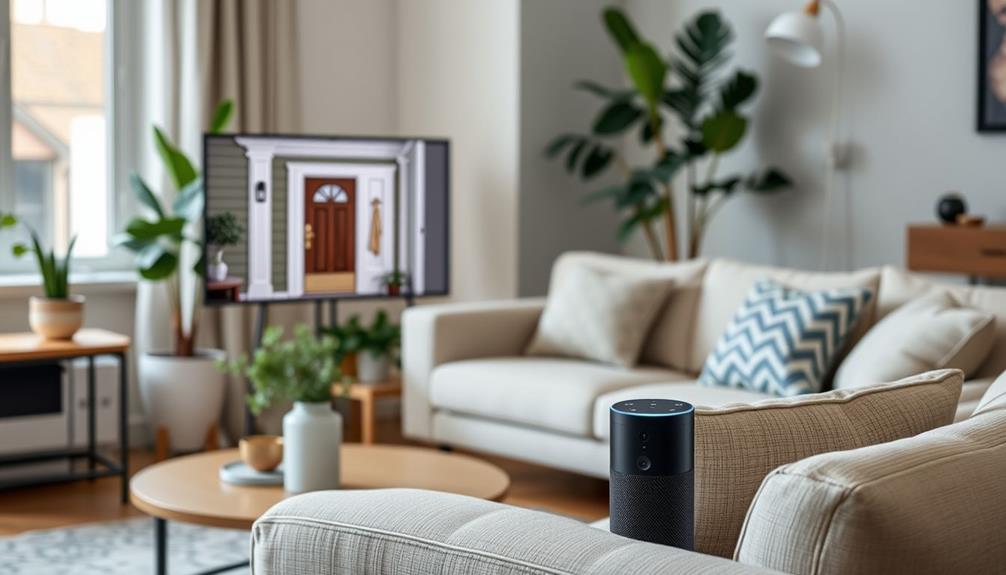In order to relocate your Ring Doorbell, the first step is to turn off the power at the circuit breaker to prevent any electrical mishaps. Gently remove the doorbell by using a screwdriver, making sure to keep track of the screws. If it is connected to wires, take note of the wiring setup. Safely store the doorbell during the relocation process and ensure that the new spot has a strong Wi-Fi connection. When reinstalling, securely mount the doorbell, reconnect it to the Wi-Fi using the Ring app, and update the address in the app settings. Test the doorbell afterwards to ensure it is functioning properly. This is just the beginning; there is more to discover!
Key Takeaways
- Power off the Ring doorbell at the circuit breaker before uninstalling to prevent electrical issues.
- Carefully detach the doorbell from its mount and store it securely during the move.
- Ensure the new location has compatible Wi-Fi and follow setup instructions in the Ring app.
- Test the doorbell's functionality after reinstalling to confirm live video and notifications work.
Overview of Ring Doorbell Features
The Ring Video Doorbell combines advanced features like real-time video streaming and two-way audio to enhance your home security and connectivity. This innovative Video Doorbell allows you to see and communicate with visitors from anywhere using the Ring app on your smartphone.
Whether you're at home or away, you can keep an eye on your front door with HD video, night vision, and instant motion detection alerts. Additionally, incorporating smart kitchen devices can further enhance your home's connectivity and convenience.
You'll appreciate the flexibility offered by both wired and battery-operated options, making installation a breeze, regardless of your setup. The device seamlessly integrates with various smart home systems, giving you the ability to coordinate your security measures with other automation products.
To make the most of your Ring experience, familiarize yourself with the Device Settings in the app. Here, you can customize your notifications, adjust video quality, and manage your privacy settings.
The General Settings section allows you to configure your device's connectivity and access recorded videos. With these features at your fingertips, you can tailor your Ring Video Doorbell to fit your lifestyle and enhance your home security effectively.
Preparing for the Move

Before you start the move, make certain to power off your Ring doorbell at the circuit breaker to avoid any electrical issues during removal. Once it's powered down, you can focus on the next steps to guarantee a smooth shift.
It's essential to check that your new location has compatible Wi-Fi service, as this will allow you to maintain access to video feeds after you move your Ring. Additionally, you'll want to remove any personal information from the doorbell settings before transferring ownership, safeguarding privacy for the new owners.
Here's a quick checklist to help you prepare:
| Task | Status |
|---|---|
| Power off the Ring doorbell | [ ] Done |
| Store hardware in a safe location | [ ] Done |
| Verify Wi-Fi compatibility | [ ] Done |
| Remove personal information | [ ] Done |
| Provide setup instructions to new owners | [ ] Done |
Uninstalling the Doorbell

With your Ring doorbell powered off and preparations complete, you can now focus on uninstalling the device safely.
Start by using the provided screwdriver to detach the faceplate. This step gives you access to the mounting screws that secure the doorbell to the wall. It's also a good time to verify your workspace is clear to avoid any clutter, which can help maintain functionality as you work, similar to smart organization techniques.
Carefully remove those screws, making sure not to drop them. Once they're out, gently lift the device away from its position. If your doorbell is hardwired, pay close attention to the wiring setup. You'll need to disconnect the wires before fully removing the device. It's essential to remember how everything was connected, as this will help during reinstallation.
After successfully uninstalling the doorbell, make sure to store it properly. Place it in a protective plastic bag or its original box to prevent any damage while you're moving. Taking these precautions will guarantee that your device remains safe and intact during the relocation process.
Now that you've safely uninstalled your Ring doorbell, you're ready for the next steps in your move.
Updating the Ring App

Once you've moved your Ring doorbell, it's important to update the Ring app to reflect your new location.
This process is vital for maintaining effective AI in Cybersecurity measures as you reconnect your devices.
You'll need to access device settings, change your address, and reconnect your Wi-Fi network for everything to function smoothly.
Keeping the app updated guarantees you stay connected to your video footage and notifications at your new home.
Accessing Device Settings
To access your Ring Doorbell's device settings, open the Ring app and tap on the device you want to configure. This will take you to the device preview screen. From there, select the gear icon to enter the device settings menu. Here, you can easily manage various options related to your Ring Doorbell.
Once you're in the settings menu, navigate to "Device Settings." This section allows you to make significant adjustments, including updating the location of your doorbell. If you're moving your Ring Doorbell to a new address, it's essential to make sure your Wi-Fi connection is updated as well. An incorrect Wi-Fi connection may lead to connectivity issues, impacting the performance of your doorbell.
After making any changes, don't forget to confirm your updates. This step is crucial to maintain the functionality of your Ring Doorbell.
Accessing device settings is simple, but making sure everything is configured correctly will help you get the most out of your device once it's relocated.
Changing Address Location
Start by logging into the Ring app and heading to the settings menu to update your address location.
Tap on the gear icon on the device preview to access the Device Settings. From there, go to General Settings and select the option to change the address location to your new address.
If needed, you can remove the device from your account and set it up again at the new location by following the initial installation steps provided in the app. This guarantees that the Ring Doorbell is properly configured for its new environment.
It's vital to verify that all device settings reflect the new location to maintain peak performance and monitoring capabilities.
Make sure to check any alerts or notifications to confirm they're relevant to your new address.
Reconnecting Wi-Fi Network
Reconnect your Ring doorbell to a new Wi-Fi network by opening the Ring app and selecting the device you want to update.
Once you've accessed the app, navigate to "Device Settings." From there, tap on "Wi-Fi Network" to start connecting to your new network.
Follow the prompts in the app to enter the new Wi-Fi network name and password. Make certain the network is either 2.4 GHz or 5 GHz compatible, as required by your device. This guarantees peak functionality for your doorbell.
During the setup process, keep your Ring doorbell within range of the new Wi-Fi network to assure a successful connection. Once you've entered all the necessary information, the app will confirm the connection.
After successfully reconnecting, you can test the functionality of your doorbell, accessing features like live video and notifications to verify everything's working properly.
If you encounter any issues, double-check your Wi-Fi settings or try moving closer to the router. Following these steps will help you quickly reconnect your Ring doorbell and maintain security in your new location.
Reinstalling at New Location

When moving your Ring doorbell to a new location, guarantee you power it off at the circuit breaker for safety before removal.
Start by using the provided screwdriver to take the doorbell off its mounting bracket. Store the doorbell securely to prevent any damage during transport.
Once you arrive at the new location, check if your Ring doorbell is compatible with the existing wiring. If it isn't, don't worry—you can easily use it in battery-operated mode instead.
Next, you'll want to get your Ring app ready. Open the app to add your new location and follow the prompts for setup.
After you've installed the doorbell at its new home, reconnect it to your Wi-Fi network through the Ring app. This step is essential for restoring its functionality.
Once everything is set up, take a moment to test the doorbell and make sure it's operational. If necessary, adjust any settings in the Ring app to suit your preferences.
Wi-Fi Connection Requirements

When moving your Ring Doorbell, you need a strong Wi-Fi signal to guarantee it functions properly.
Start by checking your network configuration to make certain it meets the required specifications.
A solid connection is key for features like real-time video streaming and timely notifications.
Strong Wi-Fi Signal
A strong Wi-Fi signal is essential for your Ring Doorbell to function properly, as it needs a reliable internet connection for real-time alerts and video streaming. To guarantee peak performance, aim for a minimum speed of 2 Mbps for both upload and download.
Keeping your Wi-Fi router within 30 feet of the doorbell can greatly enhance connectivity, as physical barriers like walls can weaken the signal. If you have a dual-band router, utilize the 2.4 GHz frequency for better range, especially if your Ring Doorbell is farther from the router. The 5 GHz band may offer faster speeds, but it typically has a shorter range.
Regularly check the Wi-Fi signal strength using the Ring app to identify any connectivity issues. This proactive approach helps maintain a strong Wi-Fi signal, ensuring your doorbell remains operational and effectively alerts you to visitors.
If you find your signal weak, consider adjusting the router's position or investing in Wi-Fi extenders to boost coverage. A reliable connection is critical for your Ring Doorbell, so prioritize these steps for the best experience.
Network Configuration Steps
To successfully reconnect your Ring Doorbell to a new Wi-Fi network, you'll need the correct Wi-Fi network name and password handy.
First, make certain your router is within 30 feet of the doorbell for ideal performance.
If you've just moved your device, open the Ring app on your smartphone.
Navigate to Device Settings to update the Wi-Fi connection. This step is vital for maintaining a seamless connection.
Before you start the process, verify that your Ring app is updated to the latest version. An outdated app might cause issues while trying to connect.
Once you're in Device Settings, select the option to change the Wi-Fi network. Enter the new Wi-Fi network name and password when prompted.
If the Wi-Fi connection fails during the setup, don't panic. You might need to reposition the router closer to the doorbell or consider using a Wi-Fi extender to boost the signal strength at your new location.
Following these steps will guarantee that your Ring Doorbell is properly connected to your new network, keeping your home secure and monitored.
Managing Subscription Changes

Updating your Ring Protect subscription is essential for ensuring uninterrupted service and video monitoring after moving your doorbell to a new address. When you relocate, you'll want to keep these key steps in mind:
- Check Your Subscription: Confirm that your current subscription is active and suitable for your new location.
- Update Your Account: Use the Ring app to update your account information with the new address.
- Re-subscribe if Necessary: Depending on your new location, you might need to re-subscribe to the Ring Protect plan to maintain coverage.
- Review Pricing and Features: Look for any changes in subscription pricing or available features based on your new address.
Community Support Resources

The Ring Community forums are an excellent resource for getting support, sharing experiences, and finding solutions from fellow users. When you log in or create an account, you can immerse yourself in discussions that cover a wide range of topics related to your Ring devices. It's a great way to ask questions and post about your unique challenges or insights.
Many users actively engage in these discussions, sharing their tips and tricks for optimizing your Ring setup. You'll find valuable advice on best practices, new features, and even common issues others have encountered. By participating in the community, you can tap into a wealth of knowledge that can enhance your overall experience with your Ring devices.
Don't hesitate to post your own questions or experiences; you might receive quick responses from others who've been in your shoes. The collective wisdom of the community can lead to faster resolutions, making it easier for you to navigate any challenges you face.
Troubleshooting Common Issues

Sometimes, moving your Ring Doorbell can lead to connectivity or functionality issues that require quick troubleshooting. Here are some common problems and their solutions:
- Wi-Fi Connection: If your doorbell isn't connecting to Wi-Fi, make sure you've updated the Wi-Fi settings in the Ring app after relocating it.
- Video Access Issues: Check if your Ring Protect Plan is active and that your subscription details remain unchanged.
- Live View Not Functioning: Verify your internet connection is stable and confirm that the Ring app is updated to the latest version.
- Persistent Problems: For ongoing issues, visit the troubleshooting section in the Ring app for guidance.
If you're still struggling with video access issues or any other problems, don't hesitate to contact support. They can provide personalized assistance to resolve your concerns.
Frequently Asked Questions
How Do I Move My Ring Doorbell?
To move your Ring Doorbell, start by powering off the device at the circuit breaker.
Then, use the screwdriver to remove the faceplate.
If it's wired, disconnect the wires; if it's battery-operated, just take the battery out.
Store the hardware safely.
Once you're at your new place, reconnect the doorbell to Wi-Fi using the Ring app, and update the location settings to guarantee it works properly at your new address.
Can You Reposition a Ring Doorbell?
Did you know that over 30% of home burglaries happen through unlatched doors?
Yes, you can reposition a Ring Doorbell! Just power it off, remove it from its current spot, and install it in a new location.
Verify it connects to Wi-Fi at the new site, and update the address in the Ring app.
Don't forget to test its functionality afterward to guarantee it captures everything you need!
How Do I Change the Location on My Ring Doorbell?
To change the location on your Ring Doorbell, start by opening the Ring app and selecting the device you want to update.
Tap the gear icon for Device Settings, then go to General Settings.
Look for the option to change the location and select "Add a Location" to input the new address if it's not already in there.
Make sure you've got a strong Wi-Fi connection at the new spot before finishing the setup.
How to Relocate a Ring?
To relocate your Ring, start by ensuring the device is powered off.
Use the screwdriver to detach the faceplate, then carefully remove the doorbell from its mounting bracket.
Once you've moved to the new location, download any important videos from the app, as they'll be deleted upon removal.
After that, update the address in the app's settings and reconnect the doorbell to your Wi-Fi for proper functionality in its new spot.
Conclusion
Moving your Ring Doorbell doesn't have to be a hassle. By preparing for the move, uninstalling it properly, and updating your app, you can guarantee a smooth changeover. If you are unsure about the process, Ring provides helpful resources for troubleshooting ring doorbell installation. You can also reach out to their customer support for guidance. By following these steps, you can ensure that your Ring Doorbell continues to function effectively in its new location.
Reinstalling at your new location and establishing a strong Wi-Fi connection will keep you connected and secure.
Don't forget to manage any subscription changes and reach out for community support when needed.
With these steps, you'll enjoy peace of mind in your new home, knowing your Ring Doorbell is ready to protect you.