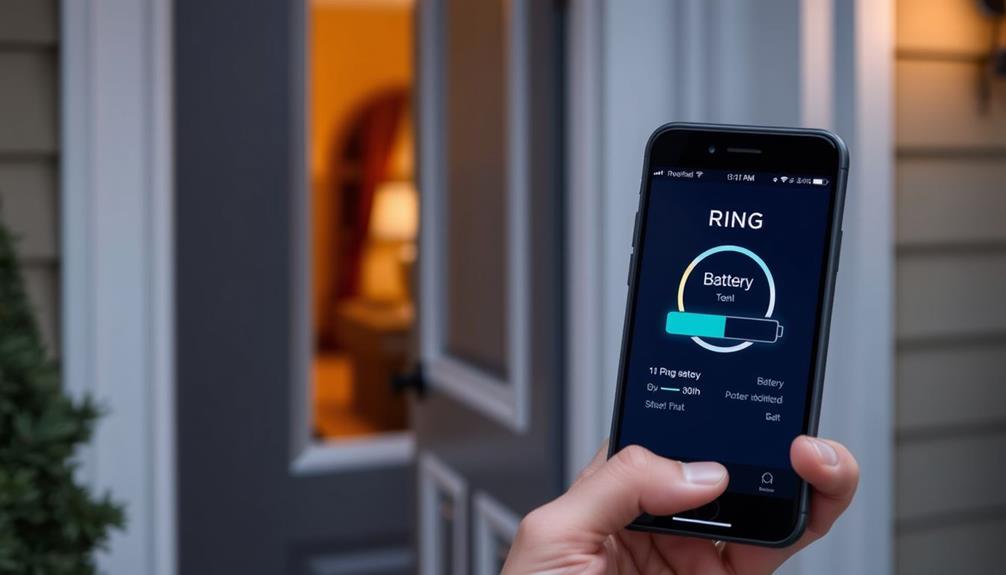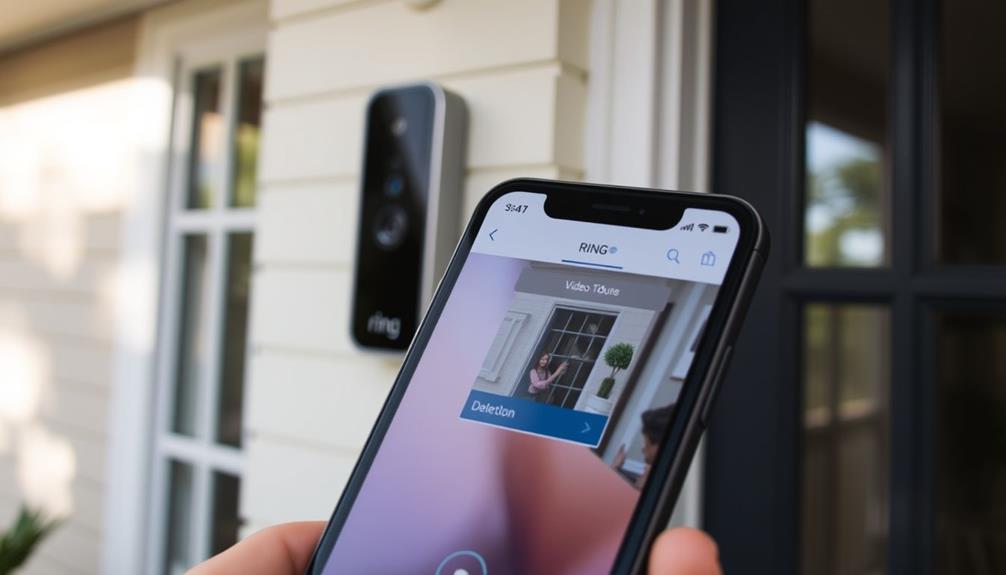In order to have your Ring Doorbell ring on your Echo Show, you need to first make sure that both devices are connected to the same Wi-Fi network. Open the Alexa app and enable the Ring Skill under Skills & Games. Then, activate Doorbell Press Announcements in the app’s Devices section to receive alerts when someone presses the doorbell. You can also customize the notification sounds and choose which Echo devices will receive the alerts. To view the doorbell feed, simply say, “Alexa, show me the front door.” By setting this up, you will receive timely notifications and have easy access to your front door’s activity. There is more to discover about enhancing your experience!
Key Takeaways
- Ensure both the Ring Doorbell and Echo Show are connected to the same Wi-Fi network for proper functionality.
- Enable the Ring Skill in the Alexa app to integrate and control your devices.
- Activate Doorbell Press Announcements in the Alexa app to receive instant notifications on your Echo Show.
- Use voice commands like "Alexa, show me the front door" to access the Ring Doorbell live feed.
Device Compatibility
To get your Ring Doorbell working with your Echo Show, make sure both devices are compatible and connected to the same Wi-Fi network. This is essential for ensuring smooth communication between the devices.
Ring doorbells are designed to work seamlessly with various models of the Echo Show, allowing you to receive visual alerts whenever someone rings your doorbell. For a more organized setup, consider utilizing smart organization techniques to reduce clutter and improve functionality in your space.
You'll also need to enable the Ring Skill in the Alexa app and link your Ring account. This step is fundamental for integration, as it allows you to use voice commands with your Echo Show. For instance, you can say, "Alexa, show me the front door," and instantly view the feed from your Ring Doorbell.
Additionally, you can customize notifications in the Alexa app to specify which Echo Show devices will alert you when the doorbell is pressed. This way, you won't miss any important notifications.
Setup Process

Getting your Ring Doorbell set up with your Echo Show is a straightforward process that can enhance your home security experience.
First, make sure both your Ring doorbell and Echo Show are connected to the same Wi-Fi network and powered on.
Next, download the Ring app and the latest version of the Alexa app if you haven't already. Log into your Ring account and your Amazon account to continue.
In the Alexa app, head to the Skills & Games section, search for the "Ring" skill, and enable it. This is an essential step in the setup process, as it links your Ring account with your Echo Show.
After linking, navigate to the Devices section in the Alexa app. Here, select your Ring doorbell and enable Doorbell Press Announcements to activate notifications on your Echo Show.
Voice Commands

Now that you've set up your Ring Doorbell with the Echo Show, let's explore some useful voice commands.
By utilizing the right commands, you can create a more connected home experience where technology enhances your daily life.
For instance, you might find it interesting how astrology claims to influence personality traits linked to attractiveness that could reflect your style in customizing notifications.
You can easily customize your notification settings to guarantee you're alerted whenever someone approaches your front door.
With the right commands, interacting with visitors becomes seamless and straightforward.
Common Voice Commands
Using simple voice commands, you can easily interact with your Ring Doorbell through your Echo Show. First, make certain you've enabled the Ring skill in the Alexa app and linked your Ring account.
Once that's done, you can access the live video feed by saying, "Alexa, show me the front door." This command lets you see who's at your door in real-time. Additionally, incorporating AI technologies can enhance your home security experience by providing better threat detection and response capabilities, similar to how AI in Cybersecurity improves safety measures.
If someone's at the door and you want to communicate with them, just say, "Alexa, answer the front door." This activates the two-way talk feature, allowing you to have a conversation directly through your Echo Show.
To guarantee you're notified when someone rings your doorbell, enable Doorbell Press Announcements in the Alexa app. This feature will alert you on your Echo Show whenever someone presses the Ring Doorbell, providing you with timely notifications.
If you want to customize which Echo devices receive these notifications, you can adjust the settings in the Alexa app under the Devices section. With these voice commands, managing your Ring Doorbell through the Echo Show becomes seamless and efficient.
Customizing Notification Settings
Customize your notification settings for the Ring Doorbell through your Echo Show to guarantee you never miss a visitor at your door.
Start by directing to the Alexa app and confirming that the Doorbell Press Announcements are enabled for your Ring device. This will allow your Echo Show to ring whenever someone presses the doorbell.
To enhance your experience further, consider the following options:
- Select which connected Alexa devices will announce the doorbell press.
- Adjust the chime sounds for your Echo devices under the Ring doorbell settings.
Don't forget to check that the Ring skill is enabled and that all devices are properly linked in the Alexa app.
By customizing your notification settings, you can guarantee that every visitor gets the attention they deserve.
With the right setup, your Echo Show can keep you informed about who's at your door, making it easier to respond promptly to guests and deliveries alike.
Enjoy the convenience of a fully integrated smart home!
Chime Notifications

To make sure you never miss a visitor, you can enable Doorbell Press Alerts through the Alexa app.
You'll also have the option to customize notification sounds, so you can choose something that fits your style.
Let's look at how to set this up effectively!
Enabling Doorbell Press Alerts
Enabling chime notifications for your Ring Doorbell on the Echo Show is a straightforward process that keeps you informed whenever someone rings the bell. By following a few simple steps in the Alexa app, you can guarantee that your compatible Echo devices alert you promptly.
Here's what you need to do:
- Open the Alexa app and select Devices.
- Navigate to All Devices and choose your Ring Doorbell.
Make certain your Echo Show is included in the Announcement Devices section to receive alerts. This way, you'll get notifications on your Echo Show, Echo Dot, or Fire TV whenever the doorbell is pressed.
You can also customize which devices receive these notifications by adjusting the settings in the Device Settings for your Ring Doorbell.
With these steps, you'll be always in the loop, whether you're in another room or away from home. Stay connected and never miss a visitor again!
Customizing Notification Sounds
You can easily personalize the notification sounds for your Ring Doorbell on Echo devices to make alerts more distinctive and enjoyable.
To start customizing, open the Alexa app on your smartphone and navigate to the Devices section. From there, select your Ring Doorbell from the list of connected devices.
Next, tap the gear icon to access the settings menu. Look for the option that allows you to change the notification sound for doorbell presses. The Alexa app offers a variety of chime sounds, letting you pick one that suits your style.
This way, every time someone presses your Doorbell, you'll hear a sound that you love. Just verify that Doorbell Press Notifications are enabled in the Alexa app. This guarantees you receive alerts on your Echo devices whenever visitors ring the bell.
With your custom sounds set up, the notifications will enhance your experience, making it easier to recognize when someone's at your door. Enjoy your newly personalized home setup with these unique notification sounds!
Troubleshooting Tips

If notifications aren't coming through, check that the Ring skill is enabled and your accounts are linked properly in the Alexa app. This step is essential for seamless integration.
Also, make certain that Doorbell Press Announcements are toggled on in the Alexa app settings. If they're not, you won't receive alerts on your Echo Show.
Here are a few troubleshooting tips to help you:
- Verify your Echo Show is selected as an Announcement Device in the Alexa app.
- Restart both devices to resolve any connectivity issues that may be affecting notifications.
Privacy Considerations

When using a Ring Doorbell with your Echo Show, it's important to stay informed about privacy considerations to protect your personal information.
The Ring app provides you with privacy settings to manage who's access to your video feeds and notifications. Make certain you regularly review these settings to guarantee that only trusted individuals can view your recordings.
Ring employs encryption protocols to secure user data, so your video feeds and communications remain protected during transmission. However, it's crucial to stay vigilant about potential security vulnerabilities. Ring continuously implements updates to address these issues and enhance privacy protections.
Familiarize yourself with Ring's privacy policy, which highlights how your information may be used or shared. You have the option to opt out of sharing your data with third parties, which is important in maintaining your personal privacy while using smart home devices.
Community Support

Engaging with community support forums can be a game-changer for troubleshooting issues with your Ring Doorbell and Echo Show integration. These platforms allow you to connect with fellow users who've faced similar challenges, making it easier to find solutions. You can log in or create a Ring account to share your experiences and learn from others.
Here are some benefits of participating in community support:
- Discover effective ways to connect your Ring video doorbell with the Echo Show.
- Share your success stories and tips on using the Alexa app and tap to enable notifications.
Regularly visiting community forums keeps you informed about common issues and effective resolutions. Users often share step-by-step instructions on how to make your Ring Doorbell ring on your Echo Show, which can save you time and frustration.
Frequently Asked Questions
How Do I Get My Ring Doorbell to Ring Through My Echo Show?
To get your Ring Doorbell to ring through your Echo Show, start by ensuring your Alexa app's updated and the Ring skill's enabled.
Open the app, go to Devices, and select your Ring Doorbell.
Enable the "Doorbell Press Announcements" feature.
Next, check that your Echo Show's included in the announcement devices list.
When someone rings the doorbell, your Echo Show will alert you, letting you view the live feed with a simple command.
Why Doesn T My Ring Doorbell Sound on Echo Show?
If your Ring Doorbell doesn't sound on your Echo Show, check a few settings.
First, verify the Doorbell Press Announcements feature is enabled in the Alexa app.
Also, confirm you've selected the Echo Show as an announcement device.
Make sure the Ring skill is enabled and both accounts are linked properly.
Restart both devices to refresh their connections, and don't forget to turn up the volume on your Echo Show!
How to Make Echo Show Ring Doorbell Automatically?
To make your Echo Show ring automatically when someone presses your Ring Doorbell, you'll need to set up some features.
First, enable the Ring skill in the Alexa app and link your accounts.
Then, go to Devices, select your Ring Doorbell, and toggle on Doorbell Press Announcements.
Confirm your Echo Show is selected as an Announcement Device.
Can Ring Doorbell Use Echo as a Chime?
Yes, your Ring Doorbell can use Echo devices as a chime!
To set it up, open the Alexa app and navigate to Devices.
Find your Ring Doorbell, then toggle on Doorbell Press Announcements.
Once you enable this feature, your Echo devices will alert you with sound whenever someone presses the doorbell.
You can even customize which devices receive these notifications, ensuring you never miss a visitor again.
Can I Use the Same Setup to Make My Ring Doorbell Show on Both My Echo Show and TV?
Yes, you can use the same setup to make your Ring Doorbell show on both your Echo Show and TV. By connecting your Ring Doorbell to your Amazon Echo Show and linking it to your TV through Alexa, you can easily view your ring doorbell on tv for added security and convenience.
Conclusion
By integrating your Ring doorbell with your Echo Show, you can enhance your home security and convenience.
Did you know that over 80% of smart home device owners report feeling more secure in their homes?
With just a few simple steps, you can easily set up your devices and enjoy seamless notifications and live video feeds.
Don't forget to explore voice commands and community support for an even smoother experience!
Stay safe and connected!