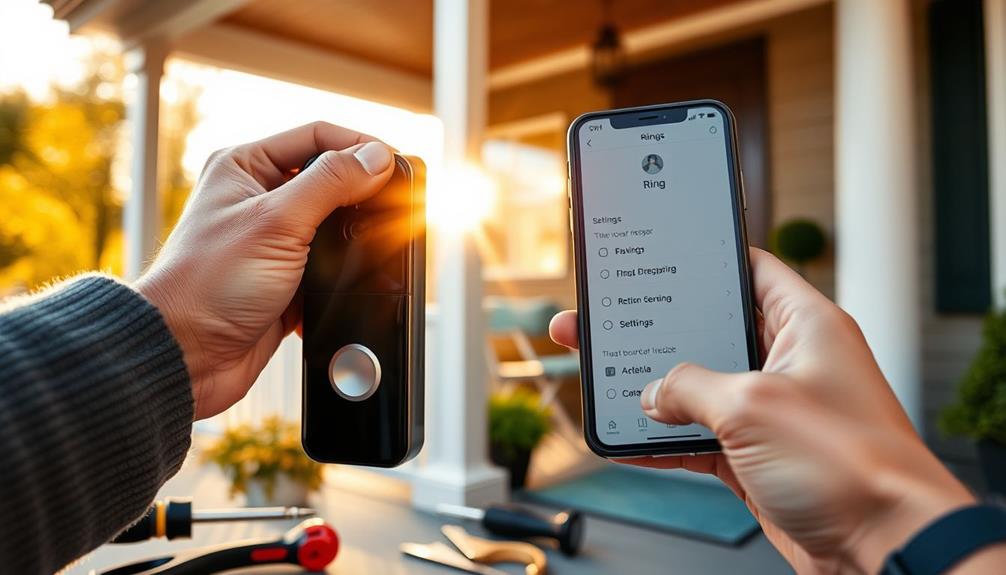You can't make your Ring Doorbell record all the time since it's designed for event-based recording. However, you can optimize your settings for better motion detection. Start by adjusting the motion sensitivity in the app to capture more events and position your doorbell 4-5 feet off the ground and within 30 feet of your Wi-Fi router. To access stored footage, you'll need a Ring Protect subscription. If you want continuous recording, consider alternative cameras, as they offer 24/7 monitoring options. There's more to explore about enhancing your Ring experience and alternative solutions, so keep going!
Key Takeaways
- The Ring Doorbell does not support continuous recording; it is designed for event-triggered recordings only.
- For 24/7 recording, consider alternative systems like Arlo or Nest cameras that offer continuous recording features.
- Ensure you have an active Ring Protect subscription to access recorded footage and utilize Live View functionality.
- Optimize your Ring Doorbell's motion detection settings by adjusting sensitivity and placement for better performance.
Understanding Ring Doorbell Features
To effectively utilize your Ring doorbell, it's crucial to understand its key features and limitations, especially regarding video recording capabilities.
Your Ring doorbell is designed to capture video during specific events, primarily triggered by motion detection or when someone presses the doorbell button. This means it doesn't support continuous recording, which can be a common misconception.
For those looking to enhance their home security, exploring Island Getaways can also provide unique cultural experiences that complement your surveillance strategy.
When motion is detected, the recording length typically lasts between 1 to 2 minutes, depending on the sensitivity settings you've chosen. While you can customize these settings to reduce false alerts, this doesn't enable 24/7 recording. Instead, it creates a more efficient way to monitor activity at your home.
To access recorded footage, you'll need a Ring Protect subscription. This plan allows you to store and review event-triggered recordings through the Ring app.
Additionally, you can take advantage of the Snapshot Capture feature, which provides interval-based image snapshots. While this won't offer continuous video, it can help you keep an eye on activity between detected events.
Understanding these features will help you make the most of your Ring doorbell experience.
Recording Limitations Explained

Ring doorbells are designed for event-triggered recording, meaning they don't capture video continuously like traditional security cameras. Instead, they only record when motion is detected or when the doorbell button is pressed.
This method can lead to gaps in recording, so you might miss events if motion isn't detected during a critical moment. For those concerned about indoor air quality, just as air purifiers improve indoor air quality, having a thorough security system can provide peace of mind.
Typically, the recording length for each event lasts about 1-2 minutes, which you can adjust in the app. If you want to fill in these gaps, the Snapshot Capture feature might help, but it doesn't provide continuous recording and requires a Ring Protect plan.
This can limit your ability to monitor your property effectively, especially if you're looking for uninterrupted surveillance. If you need a system that records 24/7, it's important to consider alternative security camera solutions that offer continuous recording capabilities.
While Ring doorbells provide useful features, their design focuses on specific events rather than constant monitoring, so it's crucial to weigh your needs carefully before relying solely on them for security.
Ring Protect Plans Overview

The Ring Protect plan offers essential features for maximizing the functionality of your Ring devices, enabling video recording and access to stored footage.
With an active Ring Protect plan, you can store and review important video clips directly from your Ring account. This subscription service comes in multiple tiers, allowing you to choose a plan that fits your needs.
Understanding the importance of consumer trust in security systems can also enhance your experience with Ring products.
The basic Ring Protect plan provides 60 days of video storage, giving you ample time to access past footage.
If you require more extensive features, higher-tier plans offer extended storage options and exclusive discounts on Ring products.
Without a Ring Protect plan, you'll only be able to use the Live View feature, leaving you without any recording capabilities.
Troubleshooting Recording Issues

Experiencing recording issues with your doorbell can be frustrating, but there are several troubleshooting steps you can take to get things back on track. Since Ring doorbells don't support continuous recording, making sure they capture motion events effectively is essential. Here are some steps to take into account:
- Check motion sensitivity settings: Make sure they're adjusted for your environment to detect motion accurately. Verifying your device's settings are optimized can greatly enhance its performance, much like how <a target="_blank" href="https://bestvacuumexpert.com">key factors in choosing a home cleaning service</a> can affect overall satisfaction.
- Confirm Wi-Fi stability: A poor connection can hinder your doorbell's ability to record during motion events. Make certain your device is within range of your router.
If you've gone through these steps and your Ring doorbell still isn't recording properly, try restarting the device. A simple reboot can often resolve temporary glitches that affect recording time.
Optimizing Motion Detection Settings

Optimizing motion detection settings can greatly enhance your doorbell's ability to capture important events as they happen. Start by adjusting motion sensitivity in the Ring app to improve detection effectiveness. If you find that your doorbell isn't picking up enough activity, consider increasing the sensitivity. Conversely, if it's recording too much, lowering it may help filter out unnecessary notifications.
Additionally, verifying your Ring Doorbell is placed at an ideal height can improve its field of view, making it more effective in detecting movement. You might also consider using sound system configuration insights to enhance your overall security setup.
Next, experiment with different motion zones. This allows you to focus on high-traffic areas while avoiding less relevant regions that might trigger false alarms. Regularly review these zones, especially as environmental factors change with seasons or landscaping updates, which can affect how motion is detected.
If you're looking for even more coverage, utilize the Snapshot Capture feature available with a Ring Protect plan. This feature takes periodic images, filling in gaps between motion-triggered recordings.
Exploring Alternative Recording Solutions

If you're seeking continuous recording for your home security, exploring alternative solutions beyond the Ring doorbell is a smart move.
While Ring offers great features, its limitations on recording can leave gaps in your surveillance.
Fortunately, several third-party options provide robust capabilities for uninterrupted monitoring.
Additionally, the increasing demand for unique surveillance solutions reflects a broader trend toward personalized home security systems, similar to how certain signs are viewed as more appealing socially.
Consider these alternatives:
- Arlo Cameras: These devices offer 24/7 recording options, especially with a subscription plan.
- Nest Cameras: Similar to Arlo, Nest provides continuous recording with local storage or cloud options.
In addition to these cameras, you might explore screen recording software like Joyoshare VidiKit.
This tool can capture the video feeds, providing a workaround for those needing uninterrupted surveillance.
Some third-party options even allow you to schedule recording sessions, giving you control over when to capture footage.
By tapping into these alternative solutions, you can enhance your home security and guarantee you never miss critical events due to the Ring doorbell's limitations.
Embracing these options may provide the peace of mind you're looking for in your home monitoring system.
Community Engagement and Support

You can boost your Ring doorbell experience by joining the Ring Community Forums.
Share your troubleshooting experiences and learn from others who've faced similar challenges.
Engaging with fellow users not only helps you find solutions but also enhances your understanding of the device's capabilities.
Join Ring Community Forums
Joining the Ring Community Forums connects you with other users who share valuable insights and tips for getting the most out of your Ring devices. By creating a Ring account to post, you can engage in discussions about everything from troubleshooting to new features. It's a great way to learn how to optimize your camera to guarantee it will record effectively.
Here are some benefits of participating in the Ring Community:
- Ask Questions: Get answers from experienced users about specific issues or features.
- Share Experiences: Contribute your own insights, especially in discussions about Ring's indoor cameras.
Engaging in the community not only enhances your knowledge but also allows you to connect with others who face similar challenges. You'll find solutions and suggestions that can help you maximize your Ring devices' capabilities.
Share Troubleshooting Experiences
Sharing troubleshooting experiences in the Ring Community can lead to valuable insights and solutions for improving your device's recording capabilities.
When you encounter issues with recording, don't hesitate to post a question in the forums. You'll find that many users have faced similar challenges and are keen to share their solutions.
Engaging with the community often reveals effective adjustments, like tweaking your motion sensitivity settings, which can greatly enhance recording accuracy.
You might discover tips on optimizing your Ring doorbell's placement to minimize blind spots, ensuring you capture all important moments.
Many users have shared user-generated guides that offer practical advice not covered in official documentation.
These resources can be a game-changer when you're trying to get the most out of your Ring device.
Enhancing Network Connectivity for Recording

To guarantee your Ring doorbell records effectively, you need to focus on its ideal placement and network settings.
Position it within 30 feet of your Wi-Fi router for the best signal strength and adjust your router settings to utilize the 5 GHz band for faster speeds.
Optimal Device Placement
Positioning your Ring doorbell correctly is essential for enhancing network connectivity and guaranteeing continuous recording. To maximize its recording capabilities, consider these factors for ideal placement:
- Height: Install your doorbell at 4-5 feet to improve motion detection and capture activity effectively.
- Distance from Router: Keep it within 30 feet of your Wi-Fi router to maintain a strong signal, preventing weak connections that could disrupt performance.
Additionally, make sure the camera faces high-traffic areas to maximize motion detection, which can help you avoid missing important events.
Regularly assess your doorbell's placement based on any environmental changes, like new landscaping or nearby construction, to maintain its effectiveness.
With these tips, you'll enhance your Ring doorbell's performance and enjoy reliable recordings that keep your home secure.
Router Settings Adjustments
Optimizing your router settings plays a key role in guaranteeing your Ring doorbell maintains a strong connection for continuous recording.
Start by making sure your router is set to the 2.4 GHz band. This frequency typically offers better range and connectivity for Ring devices compared to the 5 GHz band.
Next, position your router centrally in your home. This minimizes obstacles that can weaken the Wi-Fi signal reaching your Ring doorbell.
Additionally, adjust the Quality of Service (QoS) settings on your router to prioritize bandwidth for your Ring device. This can enhance performance during peak usage times when multiple devices are connected.
Don't forget to regularly update your router's firmware. Keeping it up to date guarantees peak performance and security, which in turn improves the connectivity of your Ring doorbell.
If your Ring device is still struggling with connectivity, consider investing in a Wi-Fi extender or a mesh network system. These solutions can provide a stronger and more stable internet connection, especially if your doorbell is located far from the router.
Wi-Fi Signal Strength
A strong Wi-Fi signal is vital for your Ring Doorbell to function effectively and reliably record motion events. Weak connectivity can lead to missed recordings, so improving your network is essential. Here are some tips to enhance your Wi-Fi signal strength:
- Position your Ring Doorbell within 30 feet of the Wi-Fi router to guarantee ideal connectivity.
- Use a Wi-Fi extender in areas where the signal is weak, which will improve performance and recording reliability.
Additionally, avoid placing your Ring Doorbell near large metal objects or appliances that could disrupt the signal. These obstacles can degrade performance and impact your ability to capture important events.
By following these tips, you'll enhance your Ring Doorbell's connectivity and make sure that it consistently records motion events without interruption.
Always stay proactive in monitoring your network to maintain ideal performance and security for your home.
Frequently Asked Questions
How Do I Get My Ring Doorbell to Record Constantly?
You can't get your Ring doorbell to record constantly, as it's designed to capture footage only during motion events or when the button's pressed. This helps conserve battery life and reduce unnecessary recordings of periods with no activity. However, if you’d like to stop your Ring doorbell from recording during specific times, you can adjust the motion settings or snooze notifications in the app. Additionally, you have the option to manually turn off the motion detection to temporarily stop Ring doorbell from recording altogether. If you’re looking for more detailed instructions on *how to stop Ring recording*, you can follow the steps outlined in the Ring app under device settings. This allows you to schedule motion detection based on your preferences or fully disable it during certain hours. Both options are ideal for when you only want the doorbell to activate under specific conditions, ensuring you’re in control of your privacy and battery usage.
However, you can adjust the motion sensitivity settings in the Ring app to better detect activity.
If you need continuous recording, consider looking into other security camera systems that offer 24/7 recording capabilities.
For now, utilize the features available to maximize your surveillance.
Why Doesn T My Ring Doorbell Record Everything?
Imagine a vigilant guard, always at attention, yet only reacting when someone approaches.
That's your Ring doorbell. It doesn't record everything because it's designed to save storage by capturing video only during specific triggers like motion detection or when someone rings the bell.
If you find gaps in recordings, consider adjusting the motion sensitivity settings.
However, it's important to remember that continuous recording isn't part of its functionality.
Do Ring Doorbells Record the Whole Time?
No, Ring doorbells don't record all the time. They only capture video when they detect motion or when someone presses the doorbell button.
The recording typically lasts for 1-2 minutes per event, which means you might miss some activities in between those intervals.
If you want to access recorded footage, you'll need a Ring Protect plan, as recordings aren't stored without it.
How Do I Extend the Record Time on My Ring Doorbell?
To extend the record time on your Ring Doorbell, open the Ring app and navigate to the video settings. Once there, select the option for ‘Video Recording Length’ and choose a duration that best fits your needs. You can adjust the settings to increase Ring Doorbell recording time, up to the maximum allowed by your specific device model. Keep in mind that selecting longer recording times may impact battery life if your doorbell is not hardwired.
You can adjust the video recording length from the default 30 seconds to a maximum of 120 seconds after motion is detected. This way, you'll capture more activity in front of your doorbell.
Remember, continuous recording isn't available, so this extension only applies during motion events.
Adjust your motion sensitivity for best results.
Conclusion
In the quest to keep your home secure, you might find that your Ring Doorbell's recording capabilities don't quite meet your expectations.
Coincidentally, tweaking your motion settings or exploring a Ring Protect plan can release its full potential.
By engaging with the community and optimizing your network, you not only enhance the device's performance but also deepen your connection to your home's safety.
With a little effort, you can guarantee peace of mind is just a button away.