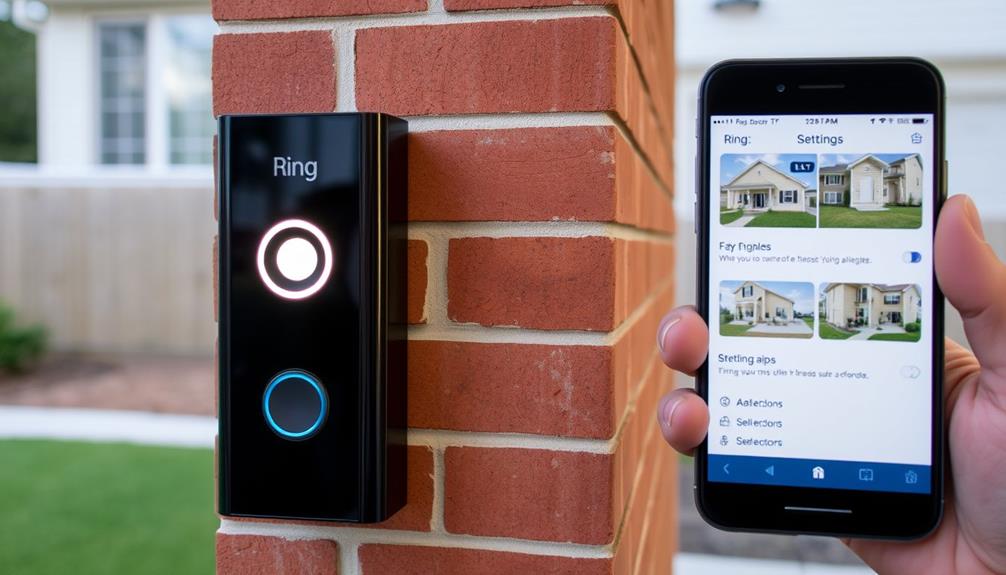To make your Ring Doorbell chime, start by connecting it to the Ring Chime through the Ring app. You can choose from 16 customizable tones for notifications. Simply access in-home chime settings in the app, and opt for either Manual Setup, where you select and test your preferred chime, or Automatic Chime Detection for an easier setup. After that, verify your Wi-Fi is stable and the volume settings are adjusted. If you're facing issues, check your app settings and consider restarting it. Following these steps can enhance your notification experience, and there's more to explore for ideal use.
Key Takeaways
- Connect your Ring Doorbell to the Ring Chime for in-home sound notifications whenever someone rings the doorbell.
- Access chime settings through the Ring app, choosing between Manual Setup or Automatic Chime Detection for ease of use.
- Select from 16 customizable chime tones in the app, but remember that only one tone can be assigned to all devices.
- Ensure your Wi-Fi connection is stable, as a poor connection can hinder chime functionality.
Understanding Ring Doorbell Chimes
Understanding how Ring Doorbell chimes work is crucial for customizing your notification experience at home.
When you set up your Ring Doorbell, you can connect it to a Ring Chime, which allows you to hear notifications throughout your home. This setup is compatible with several Ring Video Doorbell models, guaranteeing you stay alerted whenever someone's at your door.
As with various technological innovations, such as AI-driven solutions that enhance user experiences, customizing your chime settings can greatly improve your interaction with the device. Through the Ring app, you can easily customize your chime settings. You'll find options to choose from 16 different tones for your Ring notifications, helping you personalize the sound to suit your preferences.
It's essential to remember that only one tone can be assigned to a single Ring Chime for all linked devices. This means you won't have unique tones for different cameras or doorbells, but you can choose the tone that works best for you.
If you're using a Ring Video Doorbell Wired, make sure your existing mechanical chime is properly bypassed during installation so it can function correctly.
Configuring In-Home Chime Settings

To configure your in-home chime settings for your Ring Video Doorbell, simply open the Ring app and select your doorbell from the Devices list. From there, navigate to Device Settings, then go to In-home Chime Settings.
It's also important to verify that your indoor air quality is ideal while you set up devices in your home, as air purifiers reduce allergens that might disrupt your experience.
You'll have the option to choose between Manual Setup or Automatic Chime Detection.
If you opt for Manual Setup, select the Chime Type and tap Continue. After updating the settings, make sure to test the chime by pressing the doorbell button a few minutes later. This way, you can confirm everything's working properly.
On the other hand, if you prefer Automatic Chime Detection, select it in the In-home Chime Settings. The app will help confirm whether it detects a mechanical chime. If your chime doesn't ring, don't worry! The Ring app will provide options to adjust your settings automatically based on your feedback, enhancing the chime functionality.
Manual and Automatic Setup

Now that you've configured your in-home chime settings, you can choose between manual and automatic setup options to customize your Ring Doorbell chime experience.
If you prefer a hands-on approach, manually set up your chime by opening the Ring app. Select your doorbell, navigate to Device Settings, and choose In-home Chime Settings. Here, you can pick from 16 customizable chime tones to suit your tastes. While personalizing your chime, consider how a serene atmosphere can enhance your home experience, similar to creating a modern farmhouse bedroom. Once you've made your selection, test the chime by pressing the doorbell button. Just keep in mind that adjustments may take a few minutes to appear.
If you'd rather let the system do the work, try the automatic setup. Access the Ring app, select your doorbell, go to Device Settings, and enable Automatic Chime Detection. Follow the prompts to confirm and test the chime. This option streamlines the process, ensuring your chime rings without needing extensive customization.
Troubleshooting Chime Issues

When your Ring Doorbell chime isn't working as expected, several troubleshooting steps can help you get it back online.
First, check your Wi-Fi connection. A poor connection can prevent the chime from activating. Make sure your doorbell is connected to your home network properly. Additionally, confirming that your devices are secure and backed up can help maintain functionality, much like how you'd assess current financial goals when considering a retirement account conversion.
Next, explore the chime settings in the Ring app. Confirm that the correct chime type is selected, and verify the volume is turned up. If the chime still doesn't ring, press the doorbell button and see if you get a notification on the app. This will indicate whether the doorbell is functioning correctly.
If you're still having issues, restart the Ring app and check for updates. Software glitches can impact chime operations, so keeping your app updated is essential.
Enhancing Ring Notifications

Enhancing notifications from your Ring doorbell can greatly improve your home security experience. To achieve this, consider using the Ring Chime, which provides sound alerts for doorbell rings and motion detection. This device guarantees you never miss an important notification, even if you're not near your smartphone.
Additionally, choosing a payment processor with impeccable security measures can help protect your financial information while you focus on enhancing your home security.
You can customize your Ring Chime through the Ring app, where you'll find 16 different tones to choose from. However, keep in mind that you can only assign one tone across all linked devices. By linking multiple Ring devices to a single Chime, you can streamline your notification system and receive alerts for each device, allowing you to stay informed about activity around your home.
To simplify the setup process and make sure your Chime receives alerts properly, utilize the Automatic Chime Detection feature in the Ring app.
Finally, remember to keep your Ring app and devices updated. Regular updates often introduce new features and enhancements, guaranteeing you get the best possible notification experience.
Frequently Asked Questions
How Do I Get My Ring Doorbell to Ring Inside?
To get your Ring doorbell to ring inside, you need a compatible in-home chime or a Ring Chime device. You can connect certain Ring Doorbell models to your existing in-home chime if it’s compatible. Alternatively, a Ring Chime device can wirelessly connect to your Ring Doorbell and play the alert sounds. If you’re unsure how to make Ring Doorbell ring inside your home, check the compatibility of your current chime or consider purchasing a Ring Chime for seamless integration. Additionally, ensure that your Ring Doorbell is properly configured in the Ring app to send notifications to your chosen chime device. If you’re looking for a simpler option, a Ring Chime Pro can also extend Wi-Fi coverage while helping to make Ring Doorbell ring inside your home. Both the Ring Chime and Chime Pro are easy to set up and provide a reliable solution for homeowners who want clear, audible notifications indoors.
Open the Ring app, select your doorbell, and go to Device Settings.
From there, access In-home Chime Settings to configure your chime options.
If you're using a mechanical chime, make certain it's hardwired correctly.
How to Set Ring Doorbell Chime?
Setting up your Ring Doorbell chime might seem complicated, but it's actually pretty straightforward!
Just open the Ring app and select your doorbell from the Devices list.
Head to Device Settings and choose In-home Chime Settings.
You can opt for manual setup or let the app automatically detect your chime.
Once you've made your choice, test it by pressing the doorbell button to guarantee it rings as expected.
It's that simple!
Why Is My Ring Doorbell Not Ringing Inside My House?
If your Ring Doorbell isn't ringing inside your house, you might've a connection issue with a compatible chime or the chime kit could've been bypassed.
Make certain your doorbell's hardwired to an 8V transformer; insufficient power can cause ringing problems.
Check the Ring app settings to verify in-home chime notifications are enabled.
Why Is My Ring Doorbell Chime Not Working?
Did you know that nearly 70% of home break-ins happen when no one's home?
If your Ring Doorbell chime isn't working, first check its WiFi connection and guarantee the in-home chime feature is enabled in the app.
Verify compatibility with your chime model, and inspect the power supply for the correct voltage.
If it still doesn't activate, try resetting the Ring Doorbell and reconfiguring the settings to troubleshoot any issues.
Conclusion
Now that you've mastered the art of making your Ring doorbell chime like a symphony, you won't just hear it; you'll feel it resonate through your entire home!
Imagine your guests being greeted by a chorus of delightful melodies every time they ring your doorbell.
With your newfound skills, you'll never miss a visitor again—your doorbell will practically be throwing a party!
So go ahead, set those chimes, and let the good times roll!