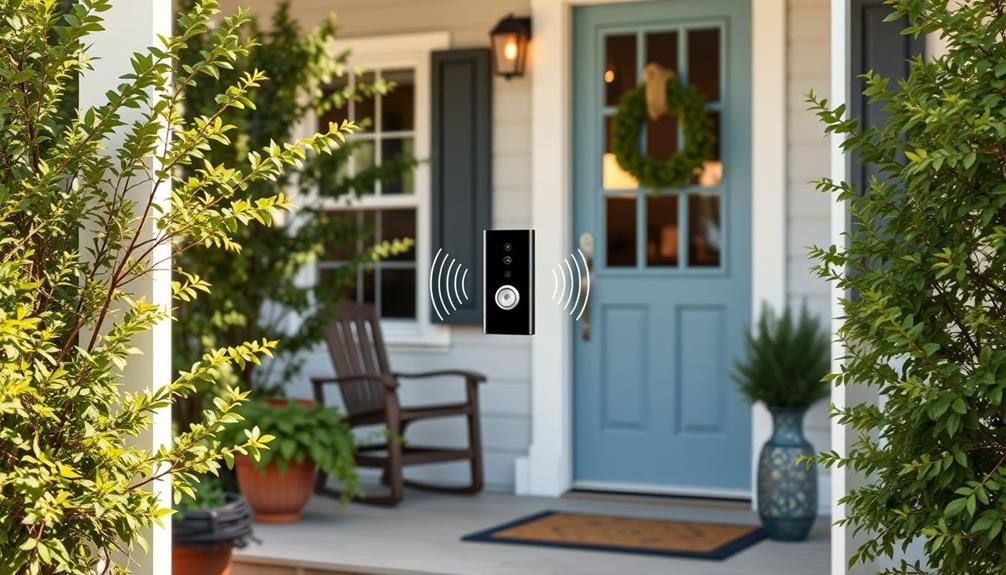To lower the sensitivity on your Ring Doorbell, open the Ring app and select your doorbell. Go to "Motion Settings" and find the "Motion Sensitivity" slider. Move it towards MIN to decrease alerts from minor movements, then tap "Save" to confirm. You can also adjust the detection range by setting up specific motion zones to focus on important areas while excluding others. Make sure to regularly review these settings to find what works best for your environment. Want to discover more tips on optimizing your Ring Doorbell's performance? Keep exploring your options! Additionally, adjusting motion sensitivity settings can help reduce unnecessary notifications and conserve battery life. It’s important to find the right balance between capturing important movements and minimizing false alarms. By experimenting with different sensitivity levels and motion zone configurations, you can fine-tune your Ring Doorbell to better suit your needs. Don’t be afraid to try out different settings and make adjustments as necessary to achieve optimal performance.
Key Takeaways
- Open the Ring app, select your Ring Doorbell, and navigate to "Motion Settings" to access sensitivity adjustments.
- Use the "Motion Sensitivity" slider to lower sensitivity towards MIN for fewer alerts from minor movements.
- Adjust detection zones in the "Zones and Ranges" section to exclude high-traffic areas and focus on critical zones.
- Continuously monitor performance and tweak settings based on your unique environment to reduce false alarms.
Overview of Motion Detection
The Ring Doorbell uses advanced infrared technology to detect motion, guaranteeing it responds effectively to both visitors and movement in your surroundings.
With its motion detection capabilities, it can monitor activity around your home, but this sensitivity can sometimes lead to unwanted notifications. External factors, like changing temperatures or passing cars, may trigger false alerts.
To enhance your home environment, consider using an air purifier to reduce allergens and improve overall air quality, which may help create a more stable environment for your Ring Doorbell to function efficiently improve indoor air quality.
To combat this, you can adjust the Motion Sensitivity slider in the app. This feature allows you to configure motion settings tailored to your specific environment, helping to minimize distractions.
For instance, if you live in a busy area, you might want to lower the sensitivity to avoid alerts from every passing vehicle.
Fine-tuning these settings may require a bit of trial and error, as each location has unique characteristics and activity levels.
You can easily adjust the Motion Sensitivity to guarantee the doorbell alerts you only when it matters most.
Accessing Motion Settings

Accessing the motion settings on your Ring Doorbell is a straightforward process that helps you tailor the device to your specific needs. First, open the Ring app on your mobile device and select your Ring Doorbell from the main screen. Once you're in, navigate to the "Motion Settings" option to begin adjusting the motion detection features. It's important to verify your Ring Doorbell is set up in a way that minimizes interference, much like how you'd consider the best airless paint sprayer for your painting tasks to achieve ideal results.
Here's what you can do in the motion settings:
- Use the sensitivity slider to adjust sensitivity based on your environment.
- Customize areas by selecting "Zones and Ranges" to determine where motion detection is active.
As you adjust the sensitivity, keep in mind that tweaking the settings can greatly reduce unwanted alerts. Make sure to test the adjustments after saving to confirm you're getting the notifications you want without the unnecessary distractions.
Adjusting Detection Range

Adjusting the detection range on your Ring Doorbell is vital for minimizing alerts from areas you don't want to monitor. This is particularly important if you live in a busy neighborhood or have pets that might trigger false alarms.
To get started, open the Ring app and select your device from the main screen. Navigate to the "Motion Settings" section and choose "Zones and Ranges." Here, you'll find the Sensitivity slider, which allows you to customize the detection distance.
By adjusting the detection range, you can effectively limit alerts for other motion that occurs outside your desired monitoring area. You'll want to set the geometric motion zone covering the areas that are most important to you, while excluding high-traffic zones that could trigger unnecessary notifications.
For additional tips on optimizing your security system, check out key factors in choosing a home cleaning service.
Once you've made your adjustments, be sure to tap the "Save" button. You'll then need to confirm the changes by pressing the Ring Doorbell button as prompted.
Afterward, it's essential to continuously monitor the performance to guarantee the detection range aligns with your security needs. Regular adjustments can help you fine-tune your system, keeping it effective without overwhelming you with alerts.
Setting Motion Sensitivity

To lower the motion sensitivity on your Ring Doorbell, open the Ring app and head to the "Motion Settings" section. Here, you'll find the "Motion Sensitivity" slider. Move it towards the MIN setting to reduce alerts from minor movements.
This adjustment will help you avoid unnecessary notifications while still keeping an eye on important activity. For instance, if you have pets or live in a busy area, adjusting the sensitivity can greatly enhance your experience by preventing constant alerts from garage door openers or passersby.
After adjusting the sensitivity, remember to tap "Save" to apply your changes. You'll see a confirmation prompt asking you to press the Ring Doorbell button to finalize the settings. After pressing the Ring Doorbell button, the device will be ready to use with the new sensitivity settings. If you need to make further adjustments, you can do so by accessing the settings menu and adjusting ring doorbell motion sensitivity as needed. It’s important to test the sensitivity in different situations to ensure it meets your preferences and needs.
For further customization, consider adjusting your Smart Alerts. This feature allows you to manage your notifications frequency, ensuring you only receive alerts that matter.
You can choose from:
- Light Alerts: Fewer notifications for less activity.
- Frequent Alerts: More notifications for greater awareness.
Troubleshooting False Alarms

False alarms on your Ring Doorbell can be frustrating, but there are effective steps you can take to minimize them.
First, consider adjusting the motion sensitivity through the Ring app. Lowering the sensitivity can help reduce unnecessary notifications triggered by minor movements. Additionally, guaranteeing ideal placement of your doorbell can further enhance its performance, similar to how proper home theater setup affects audio immersion. Start with a slight reduction and monitor the effectiveness after each change. This trial-and-error approach will help you find the ideal setting for your environment.
If false alarms persist even after adjusting sensitivity, try excluding certain high-traffic zones from detection. Focus the motion alerts on critical areas where you truly want to be notified, such as entryways or driveways. Regularly reviewing and tweaking these settings is essential, as ideal sensitivity can vary based on your surroundings and external factors like pets or passing cars.
Continuous monitoring after making these adjustments will allow you to determine the most effective sensitivity level and guarantee your Ring Doorbell performs to your expectations. By taking these steps, you can considerably reduce false alarms and enhance the functionality of your device.
Community Engagement and Feedback

Engaging with the Ring Community can greatly enhance your understanding of how to fine-tune your doorbell's motion sensitivity based on real user experiences. By participating, you'll find a wealth of information about adjusting your motion settings, from using the sensitivity slider to implementing Smart Alerts. Additionally, keeping abreast of hackathon trends can provide insights into innovative ways to enhance your device's functionality.
Here are some benefits of community engagement:
- Share and Discover Solutions: Users often discuss their individual adjustments, helping you find the right balance between sensitivity and false alerts.
- Learn from Real Experiences: Feedback from fellow users can guide you on effectively lowering sensitivity for your specific Ring Doorbell model.
As you engage with others, you'll realize that many users face similar challenges. Sharing your experiences and learning from others can lead to quicker and more effective solutions. The collaborative environment fosters a sense of support, allowing you to optimize your Ring Doorbell's performance based on collective insights.
Help Resources for Users

When you're ready to adjust your Ring Doorbell's sensitivity, you can find plenty of help resources at your fingertips.
The Ring app's support section and online troubleshooting guides make it easy to navigate through the settings.
Plus, if you run into any issues, reaching out to Ring customer support can provide you with personalized assistance.
Accessing Help Resources
You can easily access help resources for your Ring Doorbell through the Ring app or website, offering valuable troubleshooting guides and installation instructions. By tapping into these resources, you'll be able to understand motion settings and make necessary sensitivity adjustments with ease.
Here are some helpful resources you can explore:
- Troubleshooting Guides: Find detailed articles that walk you through common issues, including how to adjust motion sensitivity effectively.
- FAQs: Quickly reference frequently asked questions that address common user concerns about motion detection sensitivity.
When you need additional help for your Ring, remember that you can always contact Ring customer support directly through the app or website. They're there to assist you with specific inquiries related to sensitivity adjustments.
Navigating Troubleshooting Guides
After exploring various help resources, understanding how to navigate troubleshooting guides can further enhance your experience with the Ring Doorbell. The Ring app offers a straightforward approach to adjust your motion settings and manage alerts effectively.
To get started, access the Ring app and select your Ring Doorbell. Here's a quick overview of what you can find in the troubleshooting guides:
| Guide Topic | Description | Key Steps |
|---|---|---|
| Motion Settings | Adjust sensitivity to reduce false alarms | Use the sensitivity slider in the app |
| Sensitivity Slider | Fine-tune your detection settings | Set a lower level for fewer alerts |
| Alerts Management | Optimize alert notifications | Monitor performance and adjust as needed |
Wifi Optimization Tips

To get the best performance from your Ring Doorbell, you need to focus on optimizing your wifi setup.
Start by positioning your router in a central location to avoid dead zones, and consider using wifi extenders if the signal isn't strong enough.
This way, you'll guarantee that your doorbell has a reliable connection for better functionality.
Router Placement Strategies
Optimizing router placement is essential for ensuring a strong and reliable wifi signal for your Ring Doorbell. A solid wifi connection reduces motion sensitivity issues, minimizing unnecessary notifications.
Here are some effective strategies for proper router placement:
- Central Location: Position your router in a central area of your home to evenly distribute the wifi signal. This helps minimize dead zones where your Ring Doorbell may struggle to connect.
- Elevate the Router: Place the router on a shelf or high furniture to reduce interference from walls and other obstacles that can weaken the signal.
Use of Wifi Extenders
Using wifi extenders can boost your Ring Doorbell's connectivity, guaranteeing it captures every important moment without interruption. By amplifying the wifi signal, these extenders greatly enhance coverage, especially in larger homes or multi-story properties. To improve the wifi connection, place the extender halfway between your router and the Ring Doorbell. This positioning helps eliminate dead zones and optimizes performance.
Opt for dual-band extenders that support both 2.4 GHz and 5 GHz frequencies. The Ring Doorbell operates best on the 2.4 GHz band, which offers greater range. Also, make sure the firmware for both your router and wifi extender is up-to-date. Keeping them current guarantees compatibility and better performance with your Ring Doorbell.
Additionally, position the Ring Doorbell and the wifi extender away from obstacles like walls and large furniture. This strategy can reduce interference, leading to a stronger signal.
With a more stable connection, you can adjust your motion settings to minimize unwanted notifications while still catching essential activity. By optimizing your wifi with extenders, you'll improve your Ring Doorbell's effectiveness and reliability.
Power Management Strategies

Adjusting your Ring Doorbell's motion sensitivity can considerably extend its battery life while still keeping you informed of important activity. By fine-tuning your motion sensitivity settings, you can reduce the frequency of alerts, which helps conserve power. Here are a few strategies to optimize power management:
- Regularly check the Ring app: Monitor your battery status to guarantee timely recharges and prevent unexpected power loss.
- Utilize Smart Alerts: Choose the light alert setting to minimize unwanted notifications, which also helps save battery life.
Additionally, implementing power-saving modes in the app can further optimize energy use. By following these strategies, you can maintain effective monitoring without sacrificing battery life.
Frequently Asked Questions
Can You Make a Ring Doorbell Less Sensitive?
Yes, you can make a Ring Doorbell less sensitive.
You'll want to adjust the motion sensitivity settings in the Ring app. Simply select your device, go to "Motion Settings," and move the sensitivity slider towards the MIN position. This will help limit alerts to only significant movements.
Additionally, consider setting up motion zones to ignore areas with frequent activity. Regularly checking these settings can help you find the right balance for your needs.
How Do I Adjust the Sensitivity on My Ring Security Camera?
Imagine standing on your porch, watching the world go by, when you realize your Ring security camera's alerts are going off more than you'd like.
To adjust its sensitivity, open the Ring app, tap on your device, and head to "Motion Settings."
Choose "Smart Alerts" for Light or Frequent notifications.
Customize detection areas under "Zones and Ranges," then save your changes.
Keep an eye on performance to guarantee it fits your needs.
Can You Adjust the Sensor on a Ring Doorbell?
Yes, you can adjust the sensor on a Ring Doorbell. Just open the Ring app and navigate to "Motion Settings."
You'll see a slider that lets you customize sensitivity from MIN to MAX. If you want fewer alerts, slide it to MIN; for more responsiveness, go to MAX.
Additionally, consider enabling "Smart Alerts" for tailored notifications.
How Do I Reduce the Motion on My Ring?
To reduce motion on your Ring, start by adjusting the motion sensitivity slider in the Ring app. Move it towards the "MIN" setting for fewer alerts.
Next, select "Light" under the Smart Alerts feature to filter notifications.
Then, exclude busy areas from your motion zones to cut down on false alerts.
Conclusion
By adjusting the sensitivity settings on your Ring Doorbell, you can greatly reduce false alarms and improve your home security experience.
For example, if you live near a busy street, lowering the motion sensitivity can prevent unnecessary notifications from passing cars.
Remember, fine-tuning these settings not only enhances your peace of mind but also helps you stay engaged with your home's activity.
Don't hesitate to revisit your settings periodically for ideal performance!