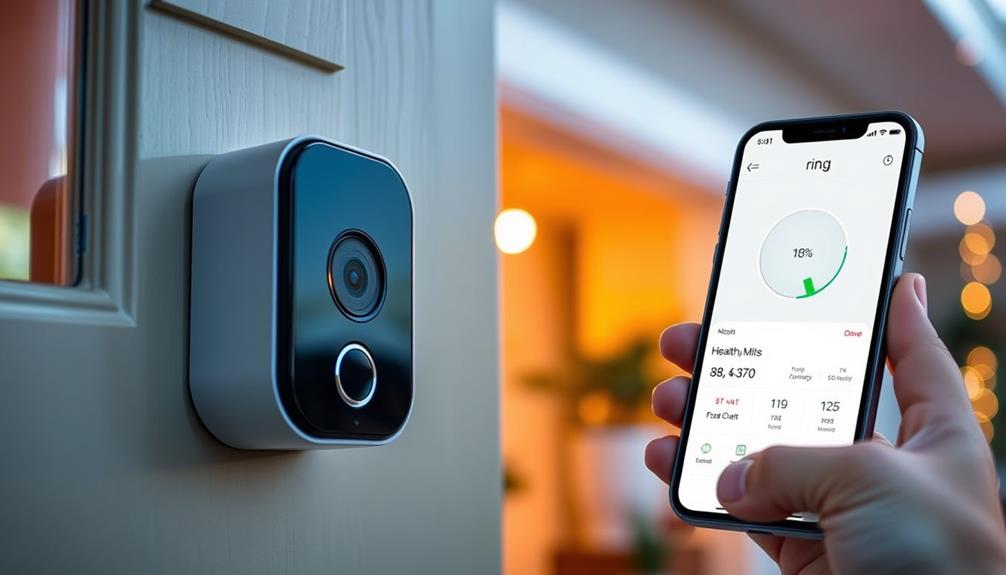To find the battery percentage on your Ring Doorbell, open the Ring app on your smartphone or tablet. From the dashboard, tap the menu icon in the upper left corner and select "Devices." Locate your specific Doorbell and select it. Navigate to the Device Health section, where you'll see the battery percentage displayed along with its status. Keep an eye out for color indicators: green means it's fully charged, while red signals low battery. Regular checks help maintain peak performance, and there are even tips on better battery management just a bit further on.
Key Takeaways
- Open the Ring app on your smartphone or tablet to access the dashboard of connected devices.
- Tap the menu icon in the upper left corner and select "Devices."
- Locate and select your specific Ring Doorbell from the list of devices.
- Navigate to the Device Health section to view the battery percentage and status.
Accessing the Ring App
To check your Ring Doorbell's battery percentage, start by opening the Ring app on your smartphone or tablet.
Once the app is open, you'll need to access the dashboard where all your Ring devices are listed. This is your central hub for managing your devices effectively.
As you monitor your devices, it's important to stay informed about cybersecurity measures to protect your home network.
Tap the three horizontal lines in the upper left corner of the screen to open the menu.
From there, select the "Devices" option to view the list of all your connected devices.
Locate the specific Ring Doorbell you want to check; this action takes you to its settings and details.
Within these settings, you'll find the device health section, which is essential for monitoring your doorbell's performance.
In this section, you can easily check the battery level displayed as a percentage.
This feature allows you to stay informed about your doorbell's power status, ensuring that you're never caught off guard with a dead battery.
Navigating to Device Health
To check your Ring Doorbell's battery percentage, you'll need to navigate to the Device Health section.
Start by accessing the Ring app and selecting your Doorbell from the list of devices. This section provides essential information about your device's health and battery status, helping you stay on top of any alerts.
Understanding the value of home security systems can further enhance your overall safety and peace of mind as you monitor your home.
Keeping track of your battery percentage guarantees that your security measures remain effective and reliable.
Accessing the Ring App
Open the Ring app on your smartphone or tablet to start checking your device's battery status. Once you're in the app, look for the menu icon, which is represented by three lines, typically located on the Dashboard screen. Tap on this icon to access the list of your devices connected to the Ring app. It's important to maintain an effective home security solution, and regularly monitoring your device's health guarantees that you stay informed about any potential issues, such as privacy concerns and data protection practices in smart home technology ethical considerations in AI.
Next, select the specific Ring Doorbell you want to check. This action will direct you to its Device Health section, where vital information about your doorbell's performance is displayed. Here, you'll find the battery percentage, which indicates the current charge status of your device.
It's essential to regularly check this section to confirm your Ring Doorbell is functioning at its best. Keeping an eye on the battery percentage will help you avoid unexpected outages and guarantee your home security remains uninterrupted. If you notice the battery level is getting low, you can plan to recharge it as needed. By staying proactive with your device's health, you can maintain a reliable and effective home security solution.
Checking Device Health Status
Regularly exploring the Device Health section in the Ring app allows you to quickly check your Doorbell's battery status. To do this, open the app and tap the three lines on the Dashboard. Select "Devices" to see all your Ring devices, including your Doorbell. By tapping on your specific Doorbell, you can access its Device Health section, where you can find the battery percentage displayed clearly.
Here's a quick reference table to help you understand the battery status indicators:
| Battery Status | Indicator Color |
|---|---|
| Fully Charged | Green |
| Charging | Yellow |
| Low Battery | Red |
| Critical Level | Flashing Red |
| Battery Status OK | Gray |
In the Device Health overview, the battery icon will visually represent the battery status, making it easy for you to check the battery charge at a glance. Regularly monitoring this section helps guarantee your devices stay functional and alerts you to any battery issues promptly.
Monitoring Battery Level Alerts
Monitoring battery level alerts guarantees you're always informed about your Ring Doorbell's power status, helping you take action before it runs out of charge.
To stay updated, open the Ring app and navigate to the Menu. Select Devices, then tap on your specific doorbell to access its Device Health section. Here, you can easily check the Ring app battery percentage, which shows the current battery level.
When the battery runs low, you'll receive alerts notifying you to recharge it. This feature is vital because it guarantees you won't be caught off guard when your doorbell needs a power boost. Regularly checking the battery status in the app not only helps you avoid outages but also maintains the reliability of your Ring Doorbell.
Additionally, keep an eye on other diagnostics in the Device Health section, like Wi-Fi signal strength, as a poor connection can affect battery performance.
By actively monitoring these alerts and checking the battery status, you'll guarantee your Ring Doorbell is always ready to protect your home.
Additionally, maintaining good indoor air quality with devices like air purifiers can contribute to a healthier home environment.
Understanding Battery Indicators

Understanding the battery indicators on your Ring Doorbell helps you keep track of its charge and maintain ideal performance. By familiarizing yourself with these indicators, you can guarantee your device remains functional. Regular maintenance of your devices, such as keeping an eye on battery levels, can greatly enhance their lifespan and efficiency, much like how HVAC maintenance improves comfort levels in the home.
Here are three key points to keep in mind:
- Battery Charge Percentage: You can check the battery charge percentage in the Ring app under the Device Health section.
- Color-Coded Battery Status: The app features a battery icon that changes color: green for a full charge, yellow for moderate, and red for low battery.
- Notifications for Action: The Ring app sends notifications when your battery level drops below a specific threshold, prompting you to recharge or replace it.
Regularly monitoring your battery status in the Ring app is vital for peak device functionality. The rechargeable lithium-ion battery typically lasts between 6 to 12 months, so staying informed about your battery status can prevent unexpected outages.
Charging Your Ring Doorbell
Knowing how to charge your Ring Doorbell is key to keeping it powered and ready for action. To charge the battery, simply remove it from the doorbell and connect it to a power source using a micro USB cable. Typically, it takes about 5 to 10 hours to get it fully charged. You can easily monitor the charging progress by looking at the LED indicator on the battery; it'll show red while charging and turn green when it's fully charged.
To help you understand the charging process better, here's a quick reference table:
| Step | Detail |
|---|---|
| 1. Remove the battery | Take the battery out of the device. |
| 2. Connect the USB cable | Plug it into a power source. |
| 3. Check the status | Use the LED indicator for charging info. |
After charging, verify the battery is securely reinstalled to get accurate battery percentage readings in the Ring app. Regularly checking the app helps you identify when it's time to charge or replace the battery, especially with varying usage and environmental factors.
Troubleshooting Battery Issues

If you're experiencing battery issues with your Ring doorbell, it's essential to verify the battery percentage in the app after charging.
Regular maintenance and proper cleaning can also help guarantee your device functions at its best, so consider key factors in choosing a home cleaning service to maintain your environment.
Make sure the removable battery is securely reinstalled to get an accurate reading, and don't hesitate to replace it if it's aging and showing signs of power loss.
Regularly checking the battery status can help you catch any problems early and keep your doorbell running smoothly.
Verify Battery Percentage Accuracy
To guarantee your Ring Doorbell accurately reflects its battery percentage, check the app after charging and confirm the removable battery is securely reinstalled. If you notice discrepancies in the battery readings, follow these steps to verify accuracy:
- Inspect the Charging Process: Ascertain you're using the correct charger and that the battery fully charges before checking the percentage in the app. Using an incorrect charger can lead to insufficient charging, similar to how <a target="_blank" href="https://perfectfitliving.com">yarn weight and fiber content</a> influence the outcome of your knitting project.
- Reinstall the Battery: If you haven't already, remove and securely reinstall the battery in your device. An improper fit can lead to inaccurate charge readings.
- Monitor Regularly: Keep an eye on the battery percentage in the app. Regular checks help you spot inconsistencies that may suggest an aging battery.
If the battery percentage still seems off even after following these steps, your battery might be nearing the end of its life and could need replacement.
Additionally, resetting the device may recalibrate the battery status display, potentially enhancing accuracy.
Secure Battery Reinstallation Steps
When reinstalling the battery in your Ring Doorbell, confirm it's aligned correctly with the device's connectors for a secure fit.
Start by verifying that the removable battery is fully charged before you begin. It's crucial to maintain your home's security features, such as confirming your doorbell is always operational with a fully charged battery.
Position the battery so that its connectors line up with the doorbell's terminals, and push firmly until you hear a click. This sound indicates that the battery is properly seated.
After reinstalling the battery, check the charge percentage in the Ring app. If the percentage doesn't reflect the recent charge, it's a good idea to remove and reinstall the battery again to confirm a snug connection.
Regularly inspect your battery for any signs of wear or damage that might affect its performance. For additional tips on maintaining home security, consider exploring modern technology upgrades.
If you've followed these steps and your Ring Doorbell still shows inaccurate battery readings, you might need to contact customer support for further troubleshooting assistance.
They can guide you through advanced steps that may help resolve any persistent issues. Keeping your battery secure and fully charged will maintain the efficiency of your Ring Doorbell and confirm it operates effectively.
Replace Aging Batteries Promptly
Regularly monitoring your Ring Doorbell's battery performance is vital, as aging batteries can greatly impact functionality and may need prompt replacement. Understanding how to manage your home technology is important for maintaining security and convenience, especially when considering cat health and nutrition.
Here are three key points to keep in mind:
- Check Charge Percentage: Always verify the battery life in the Ring app after charging to confirm it's displaying accurately.
- Watch for Rapid Battery Drain: If you notice a sudden drop in battery life, it might be due to excessive motion alerts or outdated firmware.
- Replace Aging Batteries: If the battery no longer holds its charge well, it's time to replace it.
Keeping an eye on these aspects helps you maintain peak performance. As batteries age, their ability to retain a charge diminishes, so it's important to monitor performance closely.
If you experience rapid battery drain, consider troubleshooting the doorbell settings and updating the firmware. For those relying on solar chargers, be aware they may not fully charge older batteries.
Promptly replacing aging batteries guarantees your Ring Doorbell stays functional, allowing you to enjoy peace of mind knowing your home is protected.
Best Practices for Battery Maintenance
Monitoring your Ring doorbell's battery performance through the app helps you catch issues early and maintain peak functionality. Regularly checking the charge percentage in the Ring app allows you to stay ahead of any potential problems. If you notice the battery level dropping frequently, it's time to recharge the battery to avoid performance degradation.
Additionally, just as with maintaining the quality of vital oils, proper care of your device battery can enhance its longevity vital oils benefits. To keep your battery in top shape, avoid leaving it uncharged for long periods. This can lead to reduced functionality over time.
Consider investing in solar charging solutions like the Ring Solar Charger, which can efficiently maintain your battery levels and lessen the need for manual recharging. If you own an older Ring doorbell model, replacing the batteries promptly is essential. Significant decreases in battery life or frequent low battery alerts are signs that it's time for a change.
Always follow the manufacturer's guidelines for battery maintenance, including avoiding overcharging and using only official Ring charging accessories. By adhering to these best practices, you'll guarantee your Ring doorbell remains reliable and effective for your home security needs.
Engaging With the Ring Community

Engaging with the Ring community can enhance your understanding of battery management while providing valuable insights and support from fellow users. By participating in discussions, you can gain knowledge that goes beyond the basics of your device.
Here are three ways to get involved:
- Ask Questions: Don't hesitate to post your battery life concerns or issues you're facing. Chances are, someone else has experienced the same thing and can offer solutions.
- Share Your Experiences: If you've discovered effective battery management practices, share them! Your tips could help others optimize their Ring doorbell usage.
- Provide Feedback: Contribute your thoughts on battery visibility and app usability. Collective feedback from users has driven significant improvements in Ring products.
Frequently Asked Questions
How to Check Battery Percentage on Ring Doorbell?
To check the battery percentage on your Ring Doorbell, you'll need to open the Ring app.
Tap the three lines on the Dashboard screen to access the menu.
Then, select "Devices" and choose your specific Ring Doorbell from the list.
In the Device Health section, you'll see the battery level displayed as a percentage.
Keep an eye on it to prevent outages and guarantee your doorbell stays functional.
How Do I Know When My Ring Doorbell Battery Is Low?
Imagine your Ring doorbell's battery as a car's fuel gauge. You wouldn't want to run out of gas on a busy street!
You'll know your battery's low when you get notifications in the Ring app, or when you see the battery icon turn red.
Regularly monitoring your device's health helps you avoid any surprises, so check it often to guarantee you're never left in the dark—literally!
Does the Ring App Tell You Battery Life?
Yes, the Ring app does tell you battery life.
When you open the app and select your Ring Doorbell, you'll find the battery percentage displayed under the Device Health section.
It's a handy feature that keeps you informed about your device's status.
Plus, the app sends notifications when the battery's low, so you won't be caught off guard.
Regularly checking this helps guarantee your doorbell stays functional and ready to use.
How Do I Know When My Ring Camera Battery Is Fully Charged?
To know when your Ring camera battery is fully charged, you should look for a green LED indicator, check the Ring app, and use official charging accessories.
The green LED means it's charged, while the app shows 100% in the Device Health section.
Charging typically takes 5 to 10 hours, so keep an eye on the progress to guarantee your camera's performance stays ideal and you're ready for any activity.
Conclusion
Just like a lighthouse guiding ships safely to shore, knowing your Ring Doorbell's battery percentage keeps your home secure.
By mastering the app and understanding battery health, you guarantee your watchful guardian stays powered and ready.
Remember, regular checks and a little maintenance go a long way, much like tending to a garden.
So, stay connected with the Ring community, share tips, and keep that beacon shining bright to protect what matters most!