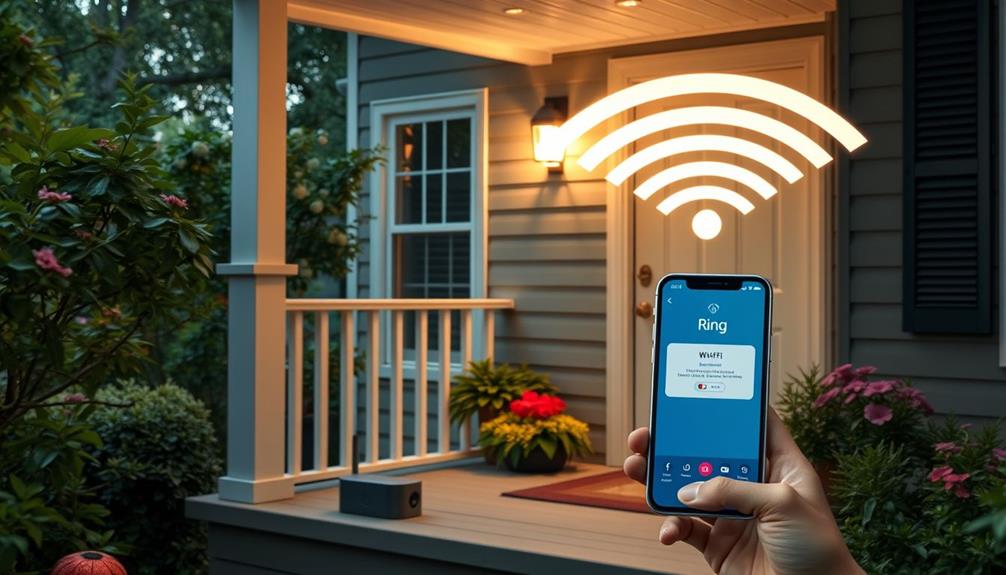To enable two-way talk on your Ring Doorbell, open the Ring app on your device and select your doorbell from the home screen. Tap on "Live View" to access the video feed. Verify your internet connection is stable for the best performance. Once you're in Live View, look for the microphone and speaker icons below the video. Tap these icons to activate audio communication. If you run into issues, check the audio icon status and restart the app if necessary. There are more tips and features that can enhance your experience that you won't want to miss.
Key Takeaways
- Open the Ring app and select your doorbell device from the home screen or menu to access features.
- Ensure your internet connection is stable for optimal performance during two-way talk sessions.
- Activate the microphone and speaker icons located below the live video feed to enable audio communication.
- If experiencing issues, check icon status, restart devices, and consult support documentation for troubleshooting.
Understanding Ring Doorbell Features
The Ring Doorbell's standout feature is its two-way audio, which lets you communicate with visitors in real-time right from your mobile app. This functionality is incredibly useful for managing deliveries or talking to unexpected guests without opening the door.
Additionally, homes equipped with security systems, like the Ring Doorbell, are shown to deter potential burglars by up to 60% and provide increased safety and peace of mind.
To activate the two-way audio, simply select the Live View option in the Ring app. You'll see microphone and speaker icons that allow you to control the conversation easily. When you want to speak, tap the microphone icon, and when you want to listen, use the speaker icon.
Keep in mind that there might be slight delays in audio transmission, which is common in any real-time communication. This delay can vary based on your internet connection, so don't be surprised if there's a moment before your visitor hears your voice.
Additionally, regular software updates to the Ring app enhance the performance and reliability of the two-way audio feature. Consequently, it's a good idea to keep the app updated to make certain you're getting the best experience.
Installation Process Overview
Installing your Ring Doorbell is straightforward, whether you choose the wired or battery-operated version, giving you flexibility based on your home setup. If you opt for the wired version, make certain you have existing doorbell wiring to facilitate the connection. On the other hand, the battery-powered version can be mounted in various locations without any wiring, providing greater placement options.
Additionally, for those interested in maintaining a clean indoor environment while improving security, consider using air purifiers to guarantee the air quality around your home is ideal air quality indicators.
To help you with the installation process, here's a quick overview of what you'll need:
- Tools: Most installation tools are included in the package.
- Ring Mobile App: This app offers step-by-step guidance to assist with your setup.
- Wiring: For wired installations, make certain you have the appropriate wiring ready.
- Location: Choose a spot that maximizes visibility and accessibility.
Accessing Live View

To access Live View on your Ring Doorbell, open the Ring app on your smartphone and select the device from your home screen. If you don't see your doorbell, tap the Menu icon (three horizontal lines), navigate to Devices, and choose the appropriate Ring device. Once you've selected your doorbell, click on the Live View option to initiate real-time video streaming.
Make certain your smartphone has a stable internet connection to maintain ideal performance during the Live View session. Remember that Live View sessions automatically disconnect after 10 minutes for security and efficiency reasons.
Here's a quick reference table to help you understand the process:
| Step | Action | Notes |
|---|---|---|
| 1. Open Ring App | Launch the app on your smartphone | Ensure it's up to date |
| 2. Select Device | Choose your Ring Doorbell | Look for the correct device |
| 3. Click Live View | Start real-time video streaming | Connects to microphone and speaker |
| 4. Maintain Connection | Check your internet stability | Disconnects after 10 minutes |
Now you're all set to access Live View!
Enabling Two-Way Audio
To enable two-way audio on your Ring Doorbell, start by accessing the live video feed in the Ring app. This feature allows you to communicate with visitors seamlessly, enhancing your home security experience.
You'll need to set up the microphone and speaker to guarantee clear communication with your visitors.
If you run into audio issues, small mistakes can lead to significant consequences, so we'll cover some troubleshooting tips to help you out.
Accessing Live Video
Accessing Live View on your Ring Doorbell lets you enable two-way audio for real-time communication with visitors. This feature isn't only essential for home security but also reflects the growing trend of smart technology enhancing personal safety and convenience in daily life, as noted in discussions about AI applications in various industries.
To start this process, open the Ring app and select your doorbell from the home screen. Once you're in Live View, you'll see the microphone and speaker icons beneath the video feed.
Here's how to effectively access Live View:
- Open the Ring app on your mobile device.
- Select the desired doorbell from your home screen.
- Look for the speaker icon to enable sound for listening.
- Tap the microphone icon to communicate with visitors.
Microphone and Speaker Setup
Setting up the microphone and speaker for two-way audio on your Ring Doorbell is a straightforward process that enhances your ability to communicate with visitors. Start by accessing the live video feed through the Ring app or Ring.com. Once you're in the live view, look for the microphone and speaker icons at the bottom of the screen.
Here's a quick reference table to help you understand the setup:
| Step | Action | Icon Status |
|---|---|---|
| 1 | Access live video | N/A |
| 2 | Locate the speaker icon | Not slashed (active) |
| 3 | Tap the speaker icon | Enables audio |
| 4 | Locate the microphone icon | Not slashed (active) |
| 5 | Tap the microphone icon | Enables you to speak |
Make sure both icons aren't marked with a slash, indicating they're active for audio communication. Keep in mind that there might be slight delays in audio transmission, so your communication may not be instantaneous. Regularly check for updates in the Ring app to enhance audio functionality.
Troubleshooting Audio Issues
If you're facing audio issues with your Ring Doorbell, checking the status of your microphone and speaker icons is an essential first step. Make sure both icons are active during the Live View session. If they are, but you're still having trouble, you might need to troubleshoot further. Understanding the significance of troubleshooting can help you resolve issues more effectively, similar to how cybersecurity measures enhance your device's functionality.
Here are some steps to help you resolve audio issues:
- Check your internet connectivity: A stable connection is vital for clear audio.
- Restart the Ring app or doorbell device: This can often fix temporary problems.
- Update your Ring app: Regular updates can enhance two-way audio capabilities.
- Test with another device: Sometimes, the issue may be device-specific.
Alternative Access Methods

Exploring alternative access methods can enhance your experience with the Ring Doorbell, allowing you to easily enable two-way talk from different devices. One effective way is to log into your Ring account on the Ring.com website. Once you're logged in, navigate to the Cameras section and select your desired Ring Doorbell. This gives you access to Live View, where you can see real-time footage of your front door.
Additionally, understanding WordPress features can help you create engaging content for your website, ensuring you have the right tools at your disposal.
To activate two-way talk, simply click on the microphone and speaker icons located below the live video feed. This setup is especially useful since it provides larger screen visibility, making it easier to manage audio settings and communicate with your visitors.
Plus, the steps you follow on the website mirror those in the mobile app, ensuring a seamless experience across platforms.
Whether you're on your computer or using the mobile app, you have the flexibility to engage with anyone at your door effectively. By utilizing these alternative access methods, you'll enhance your security and communication capabilities with your Ring Doorbell.
Troubleshooting Audio Issues
Audio issues with your Ring Doorbell can be frustrating, but there are several straightforward steps you can take to resolve them. Start by checking the basics. Open the Ring app and verify that the microphone and speaker icons aren't slashed, as this means the audio is disabled.
Next, check your internet connectivity; a weak or unstable connection can disrupt two-way talk functionality. For a clean and organized home, consider the importance of having a clean environment which can enhance your overall experience with smart home devices.
If you're still experiencing audio issues, try these troubleshooting steps:
- Restart the Ring app or the doorbell device to eliminate temporary glitches.
- Regularly update the Ring app to the latest version for peak performance.
Ending Communication Properly

When you're ready to end communication on your Ring Doorbell, it's important to do it properly.
Start by disabling the audio features, which helps maintain privacy and guarantees that no further sensitive conversations are captured.
Additionally, always be mindful of any cat health and nutrition aspects that may affect your pet's behavior during your interactions.
Then exit the Live View session to guarantee everything is secure.
Don't forget to monitor any notification delays in the app after you wrap up the interaction.
Disabling Audio Features
To properly conclude a Two-Way Talk session on your Ring Doorbell, tap the microphone and speaker icons to disable the audio before ending the call. This guarantees that both you and the person on the other end can no longer hear each other, maintaining privacy and clarity.
Additionally, it's crucial to regularly check your app settings to make sure they align with your preferences, as general cleaning tips and best practices can help you maintain a clean and organized space for your devices.
Once you've disabled the audio, press the "End Live" button in the app to exit the Live View and stop all audio transmission. After ending the communication, return to the main screen of the app to stay updated on any alerts or notifications from your doorbell.
Keep in mind the following key points:
- Always disable audio before concluding your session.
- Use the "End Live" button to stop all transmissions.
- Check for potential delays in receiving monitor alerts.
- Regularly review app settings for audio preferences.
Exiting Live View Session
Exiting your Live View session on the Ring Doorbell is simple—just tap the microphone and speaker icons to disable audio before hitting the "End Live" button. This step is essential to guarantee your communication is properly concluded.
Once you've disabled the audio, press the "End Live" button to completely exit the Live View and return to the main screen of the app. Regularly checking your device settings can help maintain peak performance, similar to how dog health and nutrition is vital for your furry friends.
Exiting the Live View not only ends communication but also helps maintain your privacy. It's a good practice to regularly use this feature to secure your device from unauthorized access.
After you've ended the session, stay alert for any notifications from your doorbell regarding new activity. The app will keep you updated, but remember that there might be slight delays in these alerts after you exit the Live View.
Monitor Notification Delays
After finishing your two-way communication session, it's crucial to keep an eye out for any missed alerts or notifications in the Ring app. Sometimes, notifications can be delayed after ending a Live View session. Here's how to guarantee you don't miss important alerts:
- Check your notification settings to make certain they're enabled for the Ring app.
- Monitor for any alerts that may pop up after your conversation.
- Regularly clear the app cache to improve notification delivery speed.
- If you notice delays, try restarting the Ring app to refresh the connection.
Community Support Resources
The Ring Community provides a valuable platform where you can engage with other users to troubleshoot and share insights on enabling two-way talk. Within this community, you'll find discussion forums specifically designed for users to ask questions about activating two-way audio. You can learn from others' experiences and find solutions to common issues related to this feature.
If you're facing challenges, the community guidelines promote respectful interactions, ensuring a supportive environment for all users. Moderators are also present in the forums, ready to provide additional support and answer any queries you might've regarding two-way talk functionality. This access to knowledgeable individuals can be a game changer when you're looking for quick resolutions.
Beyond the forums, the Ring support site offers a wealth of troubleshooting articles and guides that walk you through the detailed steps of enabling two-way talk. Engaging with the community not only helps you solve your current issues but also contributes to ongoing improvements in the app's features.
Additional Ring Features

Ring's innovative features extend beyond two-way talk, offering users enhanced security and convenience with tools like motion alerts and night vision. These additional functionalities work hand-in-hand with the two-way audio feature, making your Ring Doorbell an effective security camera for your home.
Here are some of the standout features you can enjoy:
- Motion Alerts: Get instant notifications when someone approaches your door.
- Live View: Access a live video feed anytime to see what's happening outside your home.
- Night Vision: Keep an eye on your property even in low-light conditions.
- Customizable Privacy Settings: Control who can see and hear your video feeds.
Frequently Asked Questions
How Do I Turn on Two-Way Talk on My Ring?
To turn on Two-Way Talk on your Ring device, you'll need to access the live video feed through the Ring app.
Once you're in, look for the microphone and speaker icons below the live footage.
Tap the speaker icon to enable sound and the microphone icon to start your conversation.
Just make sure those icons aren't slashed, as that means they're active.
Does the Ring Doorbell Have Two-Way Talk?
Yes, the Ring Doorbell does have two-way talk functionality. You can communicate in real-time with visitors through the Ring app. Just tap the microphone and speaker icons below the live video feed.
Keep in mind that there might be slight delays in audio transmission, which is common with real-time systems. To guarantee effective communication, make sure audio recording is enabled in your app settings.
Enjoy the convenience of interacting with your visitors!
Why Can't I Speak Through My Ring Doorbell?
If you can't speak through your Ring Doorbell, check a few things.
First, make certain the microphone and speaker icons aren't slashed in the app, as that means audio's disabled.
Then, ascertain your device's connected to a stable Wi-Fi network.
It's also a good idea to update the app and restart both the app and your doorbell to clear any glitches.
If problems persist, consult the support documentation for additional troubleshooting tips.
Which Ring Doorbell Can You Talk Through?
Ever wondered which Ring Doorbell models let you chat with visitors?
All Ring Video Doorbell models, whether wired or battery-operated, come equipped with two-way talk functionality.
This means you can communicate in real-time with anyone at your door, enhancing your home security and convenience.
Just open the Ring app or visit Ring.com, and you're ready to talk.
Conclusion
Now that you know how to enable two-way talk on your Ring Doorbell, you can chat with visitors from anywhere—because who wouldn't want to have a conversation with the delivery driver instead of just waving from the window?
It's almost like being there, without the hassle of actually being there.
Just remember, while you're enjoying this tech-savvy convenience, it's always a good idea to keep your front door locked—after all, you never know who might be listening!