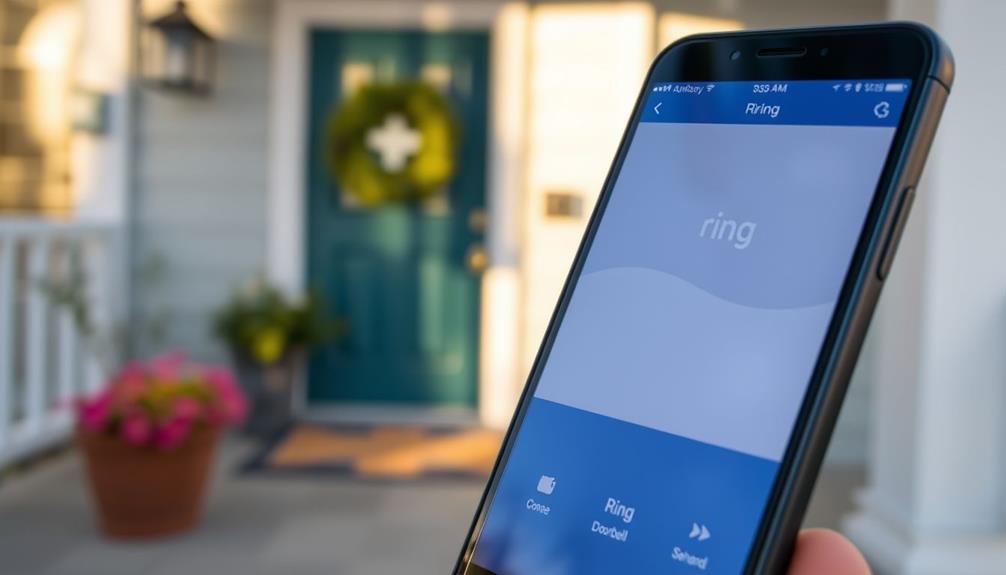To connect your Ring Doorbell with Alexa, start by downloading both the Ring and Alexa apps from your app store. Make sure your devices are on the same Wi-Fi network. Open the Alexa app, go to "Skills & Games," search for the "Ring" Skill, and enable it. Log in to your Ring account to link the devices. Once connected, you can discover your Ring devices through the Alexa app. Try testing commands like "Alexa, show me the front door." If you run into any trouble, there are tips and tricks available to help you troubleshoot effectively.
Key Takeaways
- Download and install the latest versions of the Alexa and Ring apps from the Apple App Store or Google Play Store.
- Enable the Ring Skill in the Alexa app by searching for it and linking your Ring account.
- Ensure both Ring and Alexa devices are connected to the same Wi-Fi network for proper functionality.
- Test voice commands like "Alexa, show me the front door" to access the Ring Doorbell camera.
Overview of Ring and Alexa
Ring and Alexa work together to boost your home security and convenience, making it easy to monitor your space with just your voice. The integration of the Ring doorbell with Alexa allows you to receive real-time notifications and alerts about visitors and security events, enhancing your awareness and control over your home environment.
Studies show that homes with security systems are considerably less likely to be targeted by burglars, therefore integrating devices like Ring can be a proactive step in guaranteeing safety for your household. With resources available on the effectiveness of home security systems, you can understand how such technology contributes to overall security.
Using simple voice commands, you can activate your Ring devices, access live video feeds, and even communicate with visitors at your door without needing to check your phone.
To get started, you'll need to verify both your Ring and Alexa apps are installed and updated to the latest versions. After that, activate the Ring Skill in the Alexa app and link your Ring account. This step is essential for enabling device discovery and functionality.
Once everything's set up, you can easily ask Alexa to show you the live feed from your Ring doorbell or notify you when someone rings the bell. With this seamless integration, you'll feel more secure and connected to your home, all by using your voice.
Downloading the Required Apps
To get started, you'll need to install both the Alexa and Ring apps on your mobile device.
These applications are user-friendly and provide seamless integration for managing your smart home devices.
Make sure your device's operating system is up to date for smooth compatibility.
Additionally, consider enhancing your home environment with an air purifier, as air purifiers reduce allergens and improve overall air quality.
Once you have the apps installed, you'll be ready to manage your Ring doorbell through Alexa.
App Installation Process
Downloading the necessary apps is the first step to connect your Ring Doorbell with Alexa. Start by heading to the Apple App Store or Google Play Store on your mobile device and download the Alexa app. Confirm your device's operating system is up to date, as this guarantees compatibility with the Alexa app.
Additionally, consider the significance of data protection regulations that can impact how your smart devices manage user data.
Next, you'll want to download the Ring app from the same app stores. Again, check that it's the latest version.
Once you have both apps installed, open the Ring app to create or log into your Ring account. This account is vital for managing your Ring devices effectively.
After setting up your account, return to the Alexa app. Here, you'll need to enable the Ring Skill, which allows Alexa to interact with your Ring Doorbell.
Completing this app installation process will set the foundation for your smart home system. With both apps ready and configured, you're one step closer to seamlessly connecting your Ring Doorbell with Alexa for enhanced functionality and control.
Ensuring App Compatibility
Verifying your apps are compatible is essential for a smooth connection between your Ring Doorbell and Alexa.
Start by downloading the Alexa app from the Apple App Store or Google Play Store on your mobile device. This app will serve as the bridge for your smart home setup, similar to how email marketing software selection is critical for small business success.
Next, you'll need to download the Ring app, which is also available for both iOS and Android devices.
After downloading both apps, it's important to check that you have the latest versions installed. Updates often contain significant fixes and features that help guarantee compatibility. If your mobile device's operating system is outdated, it might hinder performance, so make certain your OS is up to date as well.
Once you've confirmed that both the Ring app and Alexa app are current, create or log into your Ring account within the Ring app. This step is fundamental for linking your Ring Doorbell with Alexa effectively.
Enabling the Ring Skill

Start by opening the Alexa app and tapping the "More" icon in the bottom right corner of the screen. From the menu that appears, select "Skills & Games."
Use the search function to find the "Ring" Skill. Once you locate it, tap "Enable Skill" to begin the linking process. You'll need to log in to your Ring account to link your Ring devices with Alexa. This integration enhances your smart home setup, allowing you to receive notifications and respond to events efficiently, similar to the way families celebrate milestones together through quotes and messages in celebrating special occasions.
It's vital to guarantee both the Ring and Alexa apps are updated to the latest versions for peak performance. After logging in, follow the prompts provided in the app to complete the linking process. This will allow your smart speakers to recognize your Ring devices.
Once you've enabled the Ring Skill and linked your accounts, you'll be ready to control your Ring doorbell through Alexa. With this setup, you can ask Alexa to show you who's at the door or receive notifications when someone rings your doorbell. Enabling the Ring Skill is an essential step in integrating your Ring doorbell with your Alexa-enabled smart home.
Discovering Your Ring Devices
Now that you've enabled the Ring Skill, it's time to discover your Ring devices in the Alexa app.
Connecting your devices can create a seamless smart home experience, similar to how astrology explores attractiveness through the alignment of celestial bodies.
You'll want to follow the device discovery process to guarantee everything connects smoothly, but don't worry if you run into any issues; troubleshooting is straightforward.
Let's get your Ring doorbell and cameras linked with Alexa so you can start using voice commands.
Device Discovery Process
To discover your Ring devices in the Alexa app, you'll need to make sure both apps are updated to the latest versions. Following best practices for cybersecurity measures can enhance the security of your connected devices. Follow these steps to get started:
- Open the Alexa app and tap the "More" icon in the bottom right corner.
- Select "Skills & Games" to enable the Ring Skill.
- Link your Ring account by signing in with your Ring credentials, allowing Alexa to access your devices.
- Tap on "Devices" in the Alexa app and select "Discover Devices" to find your Ring devices.
Make sure your Ring devices are connected to the same Wi-Fi network as your Alexa-enabled devices. This connection is essential for the discovery process to work smoothly.
Once you've followed the prompts, Alexa will search for your Ring devices, making it easy to integrate them into your smart home setup.
With everything linked, you can ask Alexa to show you the video feed or alert you when someone's at the door, enhancing your home's security and convenience.
Enjoy the seamless interaction between your Ring and Alexa for a smarter living experience.
Troubleshooting Discovery Issues
If you're having trouble discovering your Ring devices, there are several steps you can take to resolve the issue quickly.
First, verify both the Ring and Alexa apps are updated to their latest versions.
Then, confirm that your Ring device is powered on and connected to the same Wi-Fi network as your Alexa-enabled device. This is essential for the devices to communicate effectively.
Additionally, regular updates to your smart device firmware can enhance performance and user experience, which is important for a seamless connection like this user experience improvements.
After enabling the Ring Skill in the Alexa app, tap "Discover Devices" to prompt Alexa to search for your Ring devices.
If the discovery fails, try restarting both your Ring device and the Alexa-enabled device; this can refresh their connections and may solve the problem.
If you still can't discover devices, you might need to re-link your Ring account in the Alexa app.
This can resolve any authentication issues that may be preventing your devices from being recognized.
Testing Voice Commands

Testing voice commands with your Ring doorbell and Alexa is a straightforward way to confirm everything's working smoothly.
Confirming your smart home devices are properly connected can enhance your overall security setup, similar to how diversification of retirement portfolio reduces risk exposure in financial planning.
Here's a quick checklist of commands you can use to test your setup:
- "Alexa, show me the front door." – This command allows you to access Live View from your doorbell camera.
- "Alexa, announce someone is at the door." – Use this to see if it triggers an announcement through your Echo devices.
- "Alexa, arm the security system." – This tests if your Ring alarm features are functioning properly.
- "Alexa, turn off the backyard camera." – Check the device's responsiveness with this command.
If any of these commands don't work, you might need to troubleshoot.
Consider relinking your accounts or checking for updates in both the Ring and Alexa app.
Setting Up Chime Notifications
To set up chime notifications for your Ring Doorbell, you'll need to navigate through the Alexa app.
Start by enabling chime notifications and customizing alert settings to fit your preferences.
This will guarantee your home remains a safe haven with fresh air, as air purifiers can greatly improve indoor air quality by reducing allergens and harmful particles.
This way, you'll never miss an alert when someone rings your doorbell.
Enabling Chime Notifications
Enabling chime notifications for your Ring doorbell is simple and guarantees you never miss a visitor. Just follow these steps to connect your doorbell with your Echo devices:
- Open the Alexa app on your smartphone.
- Tap on the Devices icon located at the bottom right corner of the screen.
- Select your Video Doorbell by tapping on "All Devices" and then "Video Doorbell."
- Enable chime notifications by selecting "Doorbell Press Announcements."
By doing this, you'll receive alerts whenever someone rings your doorbell.
Make sure to choose the Echo devices you want to receive these notifications, ensuring that alerts can be heard throughout your home. You can also configure chime notifications to work with Fire TV devices for extra options.
With these settings in place, you'll always be aware when someone's at your door, giving you peace of mind.
Plus, it's a great way to integrate your Ring doorbell with your smart home setup. So go ahead and set it up today!
Customizing Alert Settings
Customizing your alert settings for the Ring doorbell is key to guaranteeing you receive notifications exactly how you want them.
To set up chime notifications, start by opening the Alexa app on your device and tapping on "Devices" in the bottom right corner. From there, locate your video doorbell by selecting "All Devices" and then tapping on "Video Doorbell."
Next, you'll want to enable chime notifications. Select "Doorbell Press Announcements" to confirm that notifications are activated for your Echo devices. This step guarantees that you get alerts whenever someone presses your Ring doorbell. If you're also using Fire TV devices, you can receive chime alerts there as well, making certain you never miss a visitor.
To guarantee peak functionality of your chime notifications, make sure your Echo devices have the latest software updates.
Troubleshooting Common Issues

Troubleshooting common issues with your Ring doorbell and Alexa can often be straightforward if you follow a few key steps. Here are some effective solutions to common problems:
- Update Apps: Make certain both the Ring and Alexa apps are updated to their latest versions. Outdated software can lead to connectivity issues.
- Check Wi-Fi: Verify that your Ring doorbell and Alexa devices are connected to the same Wi-Fi network. This is essential for proper communication.
- Notification Settings: If your Echo device isn't announcing doorbell presses, check that notification settings are enabled in both the Ring and Alexa apps.
- Restart Devices: If either the Echo device or Ring doorbell becomes unresponsive, restart them. This simple step can resolve temporary glitches.
If problems persist, you might need to reflect on relinking your Ring account in the Alexa app. This can often fix lingering connectivity issues.
If all else fails, don't hesitate to consult Amazon Alexa support for further assistance.
Utilizing Intercom Features
The Ring Intercom feature lets you easily communicate with visitors at your door through your Alexa-enabled devices.
With simple voice commands like "Alexa, answer the front door," you can engage with anyone waiting outside without having to open the door. Verify your Ring Intercom is properly set up and linked to your Alexa account through the Alexa app to get started.
You can also take advantage of intercom notifications, which alert you when someone is at the door, providing real-time updates directly on your Echo devices. This means you won't miss a visitor, even if you're in another room.
The two-way audio function allows for smooth communication, making it feel like you're right there with them.
For added security, consider creating a voice code for secure access of the Ring Intercom. This guarantees that only you can grant entry, keeping your home safe while allowing for voice-activated entry.
Enhancing Home Security

Integrating your Ring doorbell with Alexa not only enhances communication through intercom features but also greatly boosts your home security. By combining these technologies, you can monitor your home more effectively and respond to potential threats immediately.
Here are some key benefits:
- Real-time Alerts: Receive instant notifications on your Amazon Echo whenever someone presses the Ring doorbell or motion is detected.
- Live Video Feeds: Use voice commands such as "Alexa, show me the front door" to access live video feeds, letting you assess any activity quickly.
- Two-Way Talk: Communicate directly with visitors via the two-way talk feature on devices like the Echo Show, adding an extra layer of security.
- Automation: Set up Alexa routines to automate responses, like turning on lights or locking doors when your Ring doorbell detects motion.
These features make it easier for you to keep an eye on your property, ensuring your home's safety while providing peace of mind.
With the right setup, your Ring doorbell and Alexa work together seamlessly to enhance your security.
Additional Resources and Support
Need help with connecting your Ring doorbell to Alexa? Here are some valuable resources and support options to guide you through the process. You can start by visiting the Ring support website, which offers step-by-step instructions on **how to link Ring Doorbell to Alexa**. Additionally, watching tutorial videos or joining community forums can provide helpful insights and troubleshooting tips. For more personalized assistance, consider contacting Ring or Alexa customer support directly.
| Resource | Description |
|---|---|
| Ring Help Home | Access extensive guides on setup and troubleshooting. |
| Ring App | Explore FAQs on camera storage and encryption setup. |
| Amazon Alexa Support | Get assistance with integration issues; have your account info ready. |
| Online Forums | Engage with user experiences for potential solutions. |
Frequently Asked Questions
How Do I Connect My Ring Doorbell to My Alexa?
To connect your Ring Doorbell to Alexa, start by opening the Alexa app on your device.
Tap the More icon and select "Skills & Games."
Search for the Ring Skill and enable it. You'll need to log in to your Ring account to link it with Alexa.
After that, tap "Discover Devices" in the app to finalize the connection.
Make sure both apps are updated for smooth operation and enjoy the convenience!
How Do I Get Alexa to Announce My Ring Doorbell?
To get Alexa to announce your Ring Doorbell, start by setting up seamless settings.
First, verify the Ring Skill's enabled in the Alexa app and your accounts are linked.
Then, immerse yourself in the Devices section, select your Ring Doorbell, and toggle on "Doorbell Press Announcements."
Make certain your Echo devices are on the same Wi-Fi network as your Ring Doorbell.
Soon, you'll hear real-time reminders whenever someone rings your doorbell!
How Do I Use Alexa as a Doorbell Chime?
To use Alexa as a doorbell chime, start by ensuring you've got the Ring and Alexa apps installed and updated.
Open the Alexa app, go to "Devices," and select your Ring doorbell to enable chime notifications.
Don't forget to turn on "Doorbell Press Announcements" in the Ring settings within the Alexa app.
You can set multiple Echo devices to announce the doorbell press, so you won't miss any visitors.
How to Talk Through Alexa to Ring Doorbell?
Did you know that nearly 60% of home intrusions happen through unlatched doors?
To talk through Alexa to your Ring Doorbell, guarantee both apps are updated and linked.
Use the command, "Alexa, answer the front door," to chat with visitors via your Echo Show or Spot.
If you want to communicate while away, just say, "speak to the front door."
Double-check your Wi-Fi and settings if you run into any issues.
Conclusion
By connecting your Ring Doorbell with Alexa, you're not just simplifying your home security; you're enhancing it.
Imagine you're cooking dinner when the doorbell rings. Instead of rushing to the door, you ask Alexa who's there, and she shows you a live feed of the visitor.
This seamless integration lets you manage your home life with ease.
So, take the time to set it up; it'll make your life more convenient and secure in the long run!