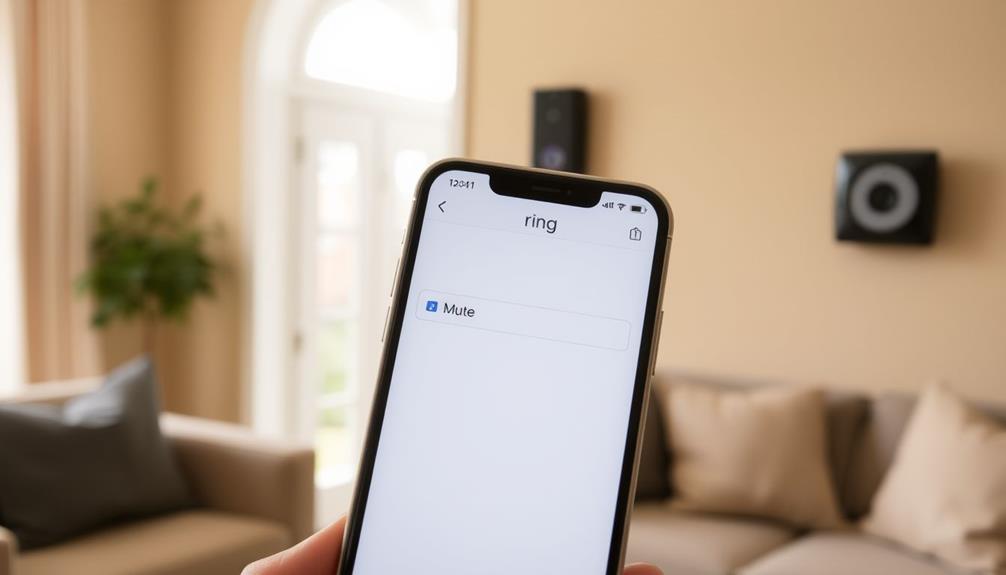To check your Ring Doorbell's battery level, start by opening the Ring app on your smartphone. Tap the menu icon in the top left corner and select your Doorbell from the list of devices. Next, go to the Device Health section, where you can see the battery percentage displayed prominently. Remember, battery levels are categorized as Excellent, Good, Moderate, Low, and Critical Alert. For peak performance, make it a habit to check this regularly. If you need tips on troubleshooting or enhancing battery life, there's more valuable information at your fingertips.
Key Takeaways
- Open the Ring app and tap the menu icon in the top left corner to access connected devices.
- Select your specific Doorbell from the device list to view its settings.
- Navigate to the Device Health section to check the battery status.
- Monitor the battery percentage, which indicates levels from Excellent to Critical Alert.
Accessing the Ring App
To get started, open the Ring app on your smartphone to access your devices. Once you're in the app, tap the menu icon in the top left corner. This will display a list of all your connected devices. Select your specific Doorbell from this list to proceed.
Now that you've chosen your Doorbell, you'll want to check the battery level. Navigate to the Device Health tile, which shows important information about your device's status. Here, you'll find the current battery percentage clearly displayed. This percentage indicates how much charge your Doorbell has left, helping you monitor its power status effectively.
Regularly checking this battery level is vital, especially in the context of AI advancements raise significant privacy concerns. It's important to keep an eye on this battery level to guarantee your Doorbell remains fully charged and operational.
Regularly checking the battery level can prevent unexpected outages and guarantee your security system works when you need it most. If the battery percentage is low, you'll know it's time to recharge. By staying proactive, you can guarantee that your Ring Doorbell is always ready to keep your home secure.
Navigating to Device Health
Traversing to the Device Health section is straightforward and gives you vital insights into your Doorbell's performance.
Regular monitoring of your Ring Doorbell's battery status is important, especially considering that homes without security systems are markedly more vulnerable to break-ins, highlighting the importance of maintaining your security devices.
To keep your Ring Doorbell running smoothly, you'll want to check its battery status regularly. Here's how you can do it:
- Open the Ring app – Get started by tapping the menu icon in the top left corner.
- Select your Device – From the menu, choose "Devices" and pick your specific Doorbell from the list.
- Access Device Health – Once on your Doorbell's page, tap on the "Device Health" tile to view your current battery status.
In the Device Health section, you can easily see the battery percentage, allowing you to monitor its charge level effectively.
Regularly checking this information is important for peak performance and helps you avoid unexpected outages.
By staying on top of your Doorbell's battery, you guarantee that your device is always ready to keep your home secure.
So, make it a habit to check this section in your Ring account, and you'll enjoy peace of mind knowing your Doorbell is functioning at its best!
For more on the value of security systems, it's vital to understand how maintaining your devices contributes to overall home safety.
Checking Battery Percentage

Checking the battery percentage of your Ring Doorbell is simple and provides you with essential information to maintain its performance. To see your battery level, open the Ring app and navigate to the Device Health section for your specific device. The battery percentage is displayed prominently within the Device Health tile, giving you a quick overview of the current status. Regularly monitoring the battery status ensures that your device remains functional and avoids downtime. If you notice the battery is running low, it’s a good idea to charge it before it completely runs out. By making it a habit to check Ring Doorbell battery level through the app, you can stay on top of maintenance and ensure uninterrupted security at your home.
Here's a quick table to help you understand the battery level ranges:
| Battery Level Range | Status |
|---|---|
| 100% – 80% | Excellent |
| 79% – 60% | Good |
| 59% – 40% | Moderate |
| 39% – 20% | Low |
| Below 20% | Critical Alert |
Regularly monitor your battery to maintain peak performance and prevent unexpected outages. If your app displays an incorrect battery level, try restarting the app or reconnecting the device to Wi-Fi for updated information. Keeping an eye on your Ring Doorbell's battery level ensures you won't miss any important alerts!
Understanding Battery Notifications
Battery notifications in the Ring app keep you informed about your doorbell's power status, making sure you're alerted when it's time to recharge.
By accessing the Device Health section, you can easily monitor your doorbell's battery level, helping you maintain peak performance. Just like how cats can recognize their owner's voice, keeping track of your doorbell's battery is vital for maintaining security at home. Low battery notifications are typically sent when the battery drops below 20%, allowing you to take action before it runs out completely.
Here are three key benefits of staying updated on your battery notifications:
- Peace of Mind: Knowing your doorbell's power status helps you feel secure, especially when you're away from home.
- Prevent Outages: Receiving low battery alerts makes sure you can recharge in time, avoiding unexpected downtime.
- Consistent Functionality: Regular monitoring allows your doorbell to function at its best, keeping your home safe.
While the app may not provide alerts for every percentage drop, it will notify you of critically low battery conditions.
Staying on top of these notifications is essential for making sure your Ring doorbell remains ready to protect your home when you need it most.
Troubleshooting Battery Issues

Occasionally, you might encounter issues with your Ring doorbell's battery level reporting, but there are effective troubleshooting steps to resolve these discrepancies.
If you notice your battery charge stuck at a certain percentage, like 45%, try disconnecting and reconnecting the device. This action often helps the app reflect the correct battery life. Additionally, maintaining a clean environment can enhance your overall device performance, similar to how air purifiers improve indoor air quality.
Make certain you're using the correct transformer for charging, as using an incorrect model can hinder the battery's performance and charging capabilities. If your battery doesn't update after charging, it's also a good idea to trigger a motion event. This can expedite the battery level updates within the Ring app, giving you a more accurate reading.
If you've tried these troubleshooting steps and the battery issues persist, don't hesitate to reach out to Ring support for further assistance. They can provide tailored solutions to guarantee your Ring doorbell operates smoothly.
Community Support Resources
Joining the Ring community forum can be a great way to find support and share experiences related to your doorbell's battery level concerns. When you log in to your Ring account to post a question, you open the door to a wealth of knowledge. Engaging with others can also provide insights similar to those found in the latest eco-friendly innovations, where users share tips on sustainable practices.
Here are a few reasons to join in the discussion:
- Peer Support: Connect with users who understand your struggles and can offer encouragement.
- Shared Experiences: Learn from others' journeys with their Ring devices and battery management tips.
- Quick Solutions: Discover troubleshooting techniques that have worked for your peers, helping you find an answer faster.
The community is filled with individuals enthusiastic to help you navigate any battery level concerns. By actively participating in discussions, you not only enhance your understanding of the Ring app but also contribute to a collaborative environment.
The insights gained can lead to better monitoring of your doorbell's battery and guarantee it's always ready to protect your home. So don't hesitate—join the forum, share your experiences, and become part of a supportive network dedicated to solving your Ring device challenges.
Frequently Asked Questions
How Do I Know How Much Battery Is Left on My Ring Doorbell?
To know how much battery's left on your Ring Doorbell, you'll want to check the device health information.
You can easily do this through the Ring app. Just open the app, tap the menu icon, and select your Doorbell from the list. The battery percentage will be displayed there.
Keep an eye on it, as notifications will alert you if the battery drops below critical levels.
Regular monitoring helps maintain peak performance.
How Do I Check My Battery Health on My Ring Doorbell?
When it comes to keeping tabs on your Ring Doorbell's battery health, you'll want to stay ahead of the game.
Just open the Ring app and head to the Device Health section for your doorbell.
You'll see the current charge percentage right there.
If it looks stuck, simply remove and reinsert the battery to refresh the reading.
Regular checks can help you avoid surprises and keep your device running smoothly.
How Do You Know When Ring Battery Is Low?
You'll know your Ring battery is low when you start receiving notifications from the app, usually when it drops below 20%.
You might also get emails alerting you about the battery status.
Keep an eye on your device's performance; if it starts acting up, it could indicate a low battery.
Regularly checking your battery health can help you avoid unexpected outages and guarantee your device stays functional.
How Do I Know When My Ring Camera Battery Is Full?
To know when your Ring camera battery's full, open the Ring app and head to the Device Health section.
You'll see the battery status there, and a fully charged battery usually shows 100%.
Keep in mind, it might take a little time for the app to update after charging.
If the battery doesn't read as full, check the charger connection and clean the charging port if necessary.
Regularly monitoring helps prevent unexpected issues.
Conclusion
Now that you know how to check your Ring Doorbell's battery level, keeping it charged is a breeze.
You might think it's too technical, but it's really just a few taps in the app!
Staying on top of your battery health guarantees your home security never falters.
If you run into any issues, remember, you're not alone—community support is just a click away.
Keep your Ring Doorbell powered up and enjoy peace of mind every day!