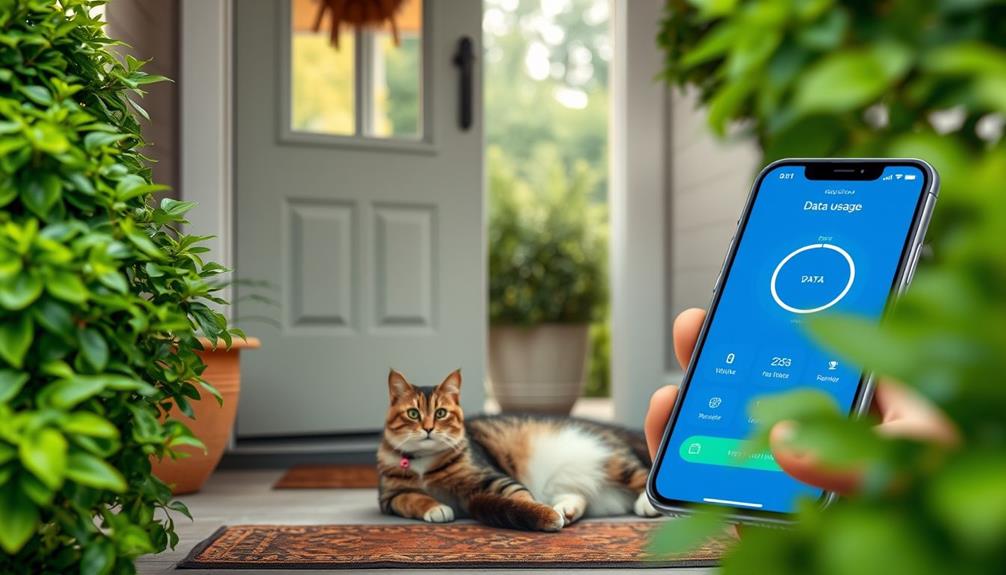To hook your Ring doorbell, start by ensuring your existing doorbell system operates on 10-24 volts AC. Turn off power at the circuit breaker. For wired installations, connect the jumper cable between the Front and Trans terminals and secure the connections. Mount your doorbell using the template, ensuring it's tightly fastened. If you're using a wireless version, charge the battery, then connect to Wi-Fi via the Ring app. Don't forget to customize your notification settings for ideal functionality. There's more to explore for a smooth setup process that can elevate your experience with the Ring doorbell. Once you’ve completed the installation, follow the in-app prompts on how to connect Ring doorbell to your home Wi-Fi network. This ensures the video feed and notifications are seamlessly transmitted to your phone or other devices. Finally, test the doorbell by pressing the button to confirm everything is functioning correctly and make any necessary adjustments for optimal performance.
Key Takeaways
- Verify that your existing doorbell system operates on 10-24 volts AC before installation.
- Turn off power at the circuit breaker to ensure safety during connection.
- Connect the Jumper Cable to the Front and Trans terminals, tightening screws securely.
- Use the mounting template to mark screw locations and install the doorbell.
Installation Preparation
Before you plunge into installing your Ring doorbell, make certain you have all the necessary hardware and tools ready to go.
Check the package to confirm you have screws, anchors, and the installation guide. It's also wise to take into account the importance of having a clean workspace, similar to how a range of services offered can enhance home cleaning efficiency.
You'll want to gather essential tools like a screwdriver, drill, and a level for accurate installation.
Safety is paramount, so start by turning off the power at the circuit breaker. This step is essential when working with existing doorbell wires to prevent any risk of electrical shock.
Familiarize yourself with local laws and building codes regarding electrical work, as they can affect your installation process.
Once you've confirmed safety, identify your existing doorbell chime. Listen for its sound to verify its presence and functionality, as this will guide you in making the right connections.
Having everything organized and ready will streamline the installation process, allowing you to focus on setting up your doorbell efficiently.
Jumper Cable Connection

When you connect the Jumper Cable, you're bypassing the existing doorbell chime to guarantee your Ring doorbell gets the power it needs.
This setup is vital for maintaining peak performance and avoiding any interruptions in functionality, similar to how regular filter changes are essential for maintaining efficiency in air purifiers improving indoor air quality.
You'll want to follow a few simple steps to make the connection securely while keeping safety in mind.
Let's go over the purpose of the Jumper Cable, the steps for connecting it, and the necessary precautions to take.
Jumper Cable Purpose
The Jumper Cable serves to bypass your existing doorbell chime, ensuring your Ring Video Doorbell gets the power it needs to operate smoothly.
This cable connects the Front and Trans terminals on your doorbell, effectively routing power directly to the device without relying on the chime. By utilizing the Jumper Cable, you create a stable electrical connection that allows your doorbell to function efficiently.
Proper installation techniques are essential for ensuring a reliable setup, similar to how airless paint sprayers require specific techniques for efficient use. It's crucial to recognize that the Jumper Cable is compatible with doorbell systems that operate on 10-24 volts AC, which is the standard voltage range for most residential installations.
When you install the Jumper Cable, make sure to tighten the terminal screws securely after connecting it; this step is critical for maintaining a solid electrical connection and preventing any interruptions in power.
Always follow safety precautions during your installation to avoid electrical hazards. Ensuring the power is turned off before you start working and using insulated tools can help keep you safe.
With the Jumper Cable correctly installed, your Ring Video Doorbell will be ready to provide you with reliable service.
Connection Steps Overview
Hooking up your Ring doorbell involves a straightforward process of connecting the Jumper Cable to the Front and Trans terminals. First, verify your existing doorbell system is compatible, providing between 10-24 volts AC. Before you start, turn off power at the circuit breaker to follow essential electrical safety precautions. This level of attention to detail can enhance the functionality of your home, much like creating a serene atmosphere in a modern farmhouse bedroom. After ensuring the power is off, it’s time to connect the jumper cable to the appropriate terminals. This step completes the process allowing you to **connect Ring doorbell to power** efficiently. Once your Ring doorbell is securely installed, restore power at the circuit breaker, and the device will automatically begin its setup procedure, ready for configuration via the mobile app.
Next, locate the existing wires connected to your old doorbell. Remove these wires and then connect the Jumper Cable ends to the Front and Trans terminals on the back of your Ring Video Doorbell wired. Make sure to securely tighten the terminal screws to prevent any loose wiring issues that could affect the doorbell functions.
Once everything is connected, restore power at the circuit breaker. Check that your Ring doorbell powers on and functions correctly. If it does, congratulations! You've achieved a successful installation of the Jumper Cable connection. If it doesn't power on, double-check your connections and verify the existing doorbell system meets the required voltage. Following these steps will set you up for a smooth experience with your new Ring doorbell.
Safety Precautions Required
It's important to turn off the power at the circuit breaker before starting the jumper cable connection to prevent any electrical hazards. Make sure to double-check that the existing doorbell is completely powered down. This step is significant to minimize the risk of electrical shock while you're working on the wiring.
Additionally, making certain that your home's electrical system is well-maintained can help prevent future issues with other appliances and improve safety overall, as highlighted in the importance of HVAC maintenance.
Once the power is off, you can proceed to use the included jumper cable. Connect it between the Front and Trans terminals, effectively bypassing the existing doorbell chime. It's critical to verify compatibility; your doorbell system should operate within the range of 10-24 volts AC for proper functionality.
After you've made the connection, tighten the terminal screws securely. This action helps establish a stable connection and prevents potential short circuits.
Always follow local electrical codes and safety precautions during this process. Neglecting these steps can lead to serious electrical hazards, including fires or shocks. By taking these precautions, you'll not only protect yourself but also guarantee a successful installation of your Ring Doorbell.
Mounting the Doorbell

Carefully mark the screw hole locations on the wall using the doorbell as a template to verify precise alignment during installation. If your wall type requires it, install wall anchors to provide adequate support for the mounting screws.
Next, connect the existing doorbell wires to the terminals on the back of the Video Doorbell Wired. Confirm you make secure connections to prevent any functionality issues. After that, align the Ring Video Doorbell above the mounting bracket and press down firmly until it clicks into place, confirming it's securely mounted.
Finally, use the provided security screw to fasten the faceplate, making sure it's tightly secured, but avoid over-tightening to prevent damage.
| Step | Action | Notes |
|---|---|---|
| 1. Mark Holes | Use the doorbell template | Verify precise alignment |
| 2. Install Anchors | Based on wall type | For support if necessary |
| 3. Connect Wires | Securely attach to terminals | Check for functionality |
| 4. Mount Doorbell | Align and press down | Listen for a click sound |
Now you're ready to enjoy your new Ring Doorbell!
Final Steps

Now that you've mounted your Ring doorbell, it's time to restore power at the circuit breaker.
This device not only enhances your home security but can also be a stylish addition to your entryway, much like a farmhouse front door that combines rustic charm with functionality.
Once the device powers on, you'll want to configure the app for ideal settings and notifications.
Let's go through these final steps to make sure everything's working perfectly.
Power Restoration Process
After finishing the installation of your Ring doorbell, head back to the breaker box to restore power to the circuit that services it.
Once you flip the switch, wait a moment for the doorbell to power on. You'll see a white spinning light, indicating it's booting up. This part of the power restoration process is vital for guaranteeing your device functions properly.
After a few moments, press the doorbell button to confirm functionality. If everything's working correctly, you should hear a chime notification if your doorbell is connected to an existing chime system.
If the chime doesn't activate, double-check the wire connections and verify that the jumper cable is properly installed if you're bypassing the chime.
Once you've confirmed that the doorbell is functioning, it's time to securely attach the faceplate.
Use the security screw provided to fasten it in place, completing the installation.
By following these steps, you'll have successfully restored power and confirmed your Ring doorbell is ready for use.
Enjoy the peace of mind that comes with having your new doorbell up and running!
App Configuration Settings
To get the most out of your Ring doorbell, start by opening the Ring app to create or log into your account for effective device management and notifications.
Once you're logged in, use the app's setup wizard to connect your doorbell to your Wi-Fi network. A strong signal guarantees peak performance.
Next, it's essential to customize your notification preferences. This way, you'll receive alerts tailored to your needs. Here's how you can set it up:
- Motion Detection: Enable alerts for any detected movement around your doorbell.
- Doorbell Press: Get notified whenever someone rings the doorbell.
- Schedule Active Times: Manage when you want to receive notifications based on your daily routine.
Wireless Installation Process

Before you begin the wireless installation of your Ring doorbell, make sure to fully charge the Ring doorbell battery for about 8 hours to assure ideal performance. Once charged, use the included mounting template to mark screw hole locations for precise placement. This guarantees your doorbell is at a comfortable height for visitors.
Next, drill holes and install wall anchors if you're mounting on brick or stucco surfaces. Securely mounting the doorbell is essential for its longevity. After that, it's time to connect the doorbell to Wi-Fi using the Ring app. Simply scan the QR code located on the device for a seamless setup.
To keep your Ring doorbell operating efficiently, regularly check the battery status. Wireless models require periodic recharging, typically every few months, depending on usage.
Here's a quick reference table to guide you through the installation process:
| Step | Action |
|---|---|
| 1. Charge Battery | Charge the Ring doorbell battery |
| 2. Mark Locations | Use mounting template to mark screw holes |
| 3. Install Anchors | Drill and install wall anchors if needed |
| 4. Connect to Wi-Fi | Use Ring app to connect doorbell |
| 5. Check Battery Status | Monitor battery status and recharge as needed |
Setting Up the Ring App

Setting up the Ring app is essential for connecting your doorbell and customizing its features to suit your needs. Start by downloading the Ring app from the App Store or Google Play. After that, you'll need to create an account to access your Ring devices and settings.
Follow the app's step-by-step guide to connect your doorbell to your Wi-Fi network, making sure to stay close to the doorbell for ideal signal strength. To streamline the setup process, use the QR code provided with your Ring doorbell.
Once connected, you can tailor your experience with the following:
- Notification Preferences: Customize alerts for motion detection, doorbell presses, and updates.
- Software Updates: Regularly check for updates in the app to enhance features and boost security.
- Account Management: Manage your Ring devices conveniently through the app for easy access and control.
Maintenance and Support Resources

Maintaining your Ring doorbell and accessing support is easy with the range of resources available to users. To guarantee your device functions at its best, start by reviewing the installation guides provided by Ring. These guides help with setup and troubleshooting common issues.
If you encounter any problems, the Ring app offers troubleshooting articles tailored to your specific product, making it simple to find solutions.
For additional support, you can tap into community forums where other users share their experiences and advice. This user-driven platform can be invaluable for finding tips and tricks related to maintenance.
If you need more direct assistance, don't hesitate to reach out to customer support; they're ready to help with any specific issues that arise.
Consider subscribing to the Ring Protect Plan for enhanced support options. This plan not only offers features like video recording and playback but also aids in ongoing maintenance and usage analysis.
Regularly check the Ring app for updates to take advantage of the latest features and security improvements, guaranteeing your doorbell stays in top shape.
Frequently Asked Questions
How to Hook up a Ring Doorbell Camera?
To hook up your Ring doorbell camera, start by gathering the necessary tools and ensuring the power is off at the breaker.
Connect the existing doorbell wires to the Ring's terminals, making sure they're secure and not touching.
Mount the doorbell using the installation bracket, securing it without over-tightening.
What Wires Are Needed for Ring Doorbell?
To install a Ring Doorbell, you'll need two low-voltage wires, typically between 18 to 22 gauge.
These wires connect the doorbell to a transformer that provides 10-24 volts AC power.
If you're replacing an existing wired doorbell, you can reuse those wires.
For wireless models, you won't need any wires, but make certain the battery's charged.
Securely connect the wires to the terminal screws on the back to guarantee proper function.
How Do I Hardwire My Ring Doorbell?
Imagine your home's heartbeat — the doorbell.
To hardwire it, start by turning off the circuit breaker for safety.
Connect the existing doorbell wires to the Front and Trans terminals using the Jumper Cable, wrapping them securely.
Mount the doorbell flush against the wall with the provided screws, but don't over-tighten.
Once everything's connected, restore power and test it.
You've just given your home a reliable way to welcome guests!
How Do I Attach My Ring Doorbell to the Wall?
To attach your Ring doorbell to the wall, start by marking the screw hole locations using the mounting bracket as a guide.
Make sure it's level before drilling. If needed, install wall anchors for extra support.
Connect the existing doorbell wires to the Ring's terminals, ensuring they're secure.
Align the doorbell with the bracket and press down until it clicks.
Conclusion
Now that you've hooked up your Ring doorbell, you're all set to welcome the future right at your doorstep.
With a few simple steps, you've transformed your home into a smart fortress, keeping an eye on what matters most.
Just like a trusty sentinel, your doorbell will always be there, ready to alert you with a friendly chime.
Don't forget to explore the app for even more features—it's time to enjoy peace of mind like never before!