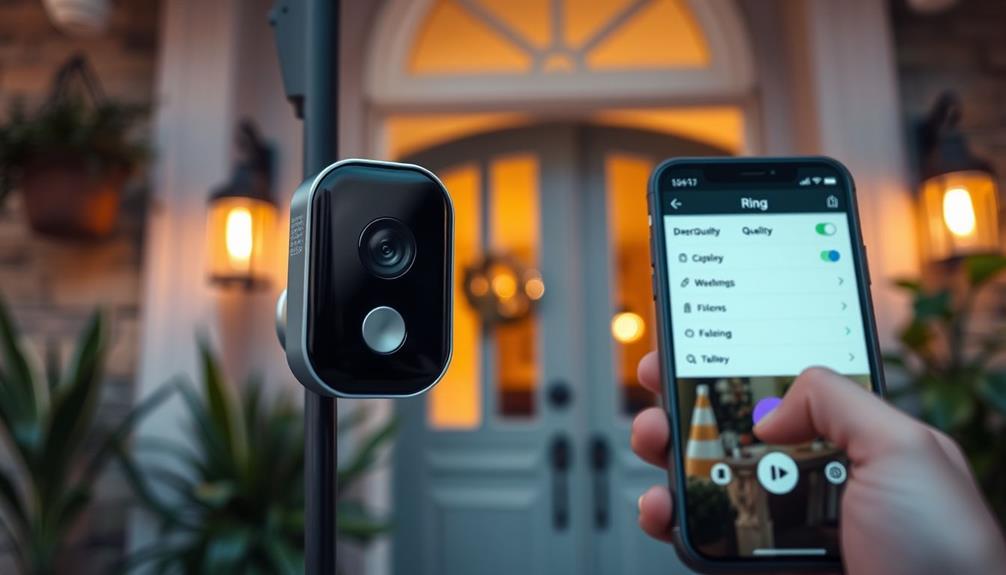You can easily adjust the sensitivity of your Ring Doorbell using the Ring app. Start by opening the app and selecting your device. Navigate to "Motion Settings" and find the sensitivity slider. You can set it from MIN to MAX, depending on your environment. Lower settings reduce false alarms, while higher settings capture more movement. You can also create Motion Zones to focus detection in specific areas. Regularly revisit these settings, especially after changes in your landscape or traffic. Keep exploring to access more tips on fine-tuning your device for maximum effectiveness.
Key Takeaways
- Access the Ring app, navigate to your doorbell's "Motion Settings," and use the Motion Sensitivity slider to adjust sensitivity from MIN to MAX.
- Create specific Motion Zones in the app to focus alerts on critical areas and reduce unnecessary notifications.
- Utilize the Motion Wizard feature for tailored initial sensitivity settings based on your environment and traffic patterns.
- Enable Smart Alerts to filter notifications for human movements only, reducing false alerts from pets or passing cars.
Accessing the Ring App
To adjust your Ring Doorbell's sensitivity, you'll first need to download and open the Ring app on your smartphone or tablet. This app is your primary tool for managing your doorbell settings. If you haven't created an account yet, you'll need to do that first, then log in using your credentials. Once you’re logged in, navigate to the device settings by selecting your Ring Doorbell from the main dashboard. From there, you can access the motion settings to fine-tune the sensitivity based on your preferences. Additionally, you can adjust Ring Doorbell notifications to ensure you’re receiving alerts that matter most to you, such as only for people or specific zones. You can also customize the motion zones to focus on specific areas, ensuring that you only receive notifications for activities within these zones. Adjusting Ring Doorbell notifications further allows you to minimize false alerts, such as those triggered by passing cars or animals. By fine-tuning these settings, you can enhance your Ring Doorbell’s overall performance and receive more accurate and relevant alerts.
With the rise in demand for personalized security solutions, confirming your doorbell's settings are optimized can greatly enhance your home security increased safety and peace of mind.
Once you're in the app, look for your specific Ring Doorbell device on the list of connected devices. Tap on it to access its settings. From there, navigate to the "Motion Settings" section. This is where you can fine-tune how your doorbell detects movement.
You'll find the sensitivity slider here, allowing you to adjust the motion detection level easily. Slide it towards MIN if you want less sensitivity or MAX for heightened detection. This helps you customize how your doorbell responds to activity in its vicinity.
Remember to save your changes after adjusting the sensitivity to confirm they take effect immediately. By doing this, you'll enhance your home security according to your specific needs, making your Ring Doorbell work just the way you want it to.
Understanding Motion Sensitivity
Understanding motion sensitivity is vital for getting the most out of your Ring Doorbell.
You'll want to adjust the sensitivity settings to balance between important alerts and minimizing false alarms.
This adjustment is particularly important as AI advancements raise significant privacy concerns in the context of surveillance devices.
Let's explore some techniques for adjusting sensitivity and common issues you might face.
Sensitivity Adjustment Techniques
Adjusting the motion sensitivity of your Ring doorbell can greatly enhance your security experience by minimizing unwanted notifications while ensuring important movements are captured effectively. To get started, open the Ring app and navigate to the Motion Settings. Here, you'll find the Motion Sensitivity slider, which allows you to choose between MIN and MAX settings.
You can also utilize the Motion Zones feature to customize which areas you want to monitor closely. This way, you can receive alerts only for significant movements in specific zones, reducing unnecessary distractions.
Here's a quick overview of the sensitivity settings:
| Sensitivity Level | Description | Recommended Usage |
|---|---|---|
| MIN | Fewer alerts; captures nearby motion | Ideal for low-traffic areas |
| MEDIUM | Balanced alerts; captures moderate motion | Suitable for general monitoring |
| MAX | More frequent alerts; captures distant movements | Best for high-security needed zones |
Regularly review and adjust your settings based on changes in your environment to maintain ideal performance and security.
Common Sensitivity Issues
Excessive alerts from distant vehicles or pedestrians often stem from overly high motion sensitivity settings on your Ring doorbell. If you find yourself overwhelmed with notifications, it's time to adjust your motion sensitivity.
The Ring app allows you to easily tweak these settings using a simple slider, ranging from MIN to MAX sensitivity. A well-balanced approach can enhance your home security while maintaining your peace, similar to creating a serene atmosphere in a Modern Farmhouse Bedroom.
Many users mistakenly choose the middle setting, thinking it's the best compromise. However, this can lead to over-detection of objects far away, generating unnecessary alerts that disrupt your peace.
To fine-tune your experience, consider using the Motion Wizard feature in the app. This tool helps you optimize your initial motion sensitivity setup based on your specific environment, ensuring you receive alerts that matter.
Additionally, engaging in community discussions can provide valuable insights. Users often share tips and experiences that can help you better understand and address motion sensitivity issues.
Configuring Motion Zones

Configuring motion zones on your Ring Doorbell helps you focus on specific areas while ignoring irrelevant activity. To get started, open the Ring app, select your device, and head to the Motion Settings section. Here, you can create up to three distinct motion zones tailored to your needs. This allows you to enhance motion detection by customizing which areas you want to monitor closely.
Additionally, guaranteeing good indoor air quality with an effective air purifier can contribute to a more comfortable home environment, especially if you're sensitive to allergens air quality improvement.
Make sure you enable Advanced Motion Detection to effectively configure your motion zones. This feature lets you adjust the size of each zone directly in the app, improving the accuracy of alerts for designated areas. By doing this, you can minimize false alerts triggered by movement outside your chosen zones.
It's also a good idea to regularly review and update your motion zones in the Ring app as your environment changes. This guarantees peak performance and keeps your sensitivity settings in check.
With these adjustments, you'll have better control over what your Ring Doorbell alerts you about, making your home security more efficient and reliable.
Setting Up a Package Zone
Setting up a Package Zone on your Ring Doorbell guarantees you get alerts specifically for deliveries, helping you keep track of your packages more effectively.
This feature not only enhances your security but also aligns with the idea that curiosity drives lifelong learning and personal development.
To set this up, follow these simple steps:
- Open the Ring app and navigate to the Motion Settings.
- Enable the Package Zone feature, which is designed to detect packages that are around ten inches or larger.
- Customize your preferences by adjusting the size of the Package Zone to cover the exact area where deliveries are usually placed.
By focusing on package detection, this feature minimizes false alerts caused by non-essential movements in the surrounding area.
Once you've configured the Package Zone, you can also personalize your notifications so that you only receive alerts when a package is detected.
This enhances your overall monitoring experience, ensuring you stay informed without unnecessary distractions.
With these adjustments, your Ring Doorbell will be more efficient and tailored to your delivery needs, allowing you to enjoy peace of mind knowing that your packages are being monitored carefully.
Adjusting the Sensitivity Slider

When you adjust the sensitivity slider on your Ring Doorbell, you're fundamentally choosing how responsive it's to movement.
It's vital to contemplate factors such as environmental conditions and potential obstacles, as these can notably influence the effectiveness of your alerts.
For example, in areas where there are extreme temperatures or seasonal changes, you may want to optimize your settings to guarantee your Ring Doorbell performs at its best.
You'll want to reflect on different sensitivity levels and how they fit your environment, particularly if there are new obstacles or seasonal changes.
Fine-tuning these settings can help you manage alerts more effectively, assuring you only get notified for what truly matters.
Sensitivity Levels Explained
Adjusting the motion sensitivity slider in the Ring app lets you tailor your alerts to match your specific environment and needs. You can set the sensitivity from MIN to MAX, offering flexibility based on your preferences. Understanding the balance between security and user experience is essential, especially in today's landscape of increasing cybersecurity threats.
Here's how to make the most of it:
- Min Sensitivity: This setting reduces alerts for other motion, filtering out minor movements like pets or passing cars.
- Middle Sensitivity: This option captures a balanced view of your surroundings but may lead to over-detection, resulting in frequent notifications for distant objects.
- Max Sensitivity: You'll receive alerts for even the slightest movements, including farther away, which can be overwhelming.
To help you navigate these options, the Motion Wizard feature is available within the app. It guides you through the initial setup and assists in selecting the appropriate sensitivity level for your needs.
Adjusting for Environment
To guarantee your Ring doorbell effectively detects motion in your unique environment, fine-tune the sensitivity slider based on specific factors like landscaping and traffic patterns.
For instance, if your area has a lot of foliage or pets, you may want to adjust the sensitivity accordingly to avoid false alerts. Access the Ring app and navigate to the Motion Settings to locate the sensitivity slider, adjusting it from MIN to MAX. If you notice too many alerts from distant movements, like passing cars or pedestrians, consider lowering the motion sensitivity. A higher setting might be necessary for capturing closer actions effectively.
You might also find it helpful to explore best practices for cleaning your device to ascertain it performs well.
Be cautious with the middle sensitivity setting, as it can lead to over-detection of distant objects. Regularly revisit and adjust the slider, especially if there are changes in your surroundings, such as new landscaping or shifting traffic patterns. This will help maintain peak performance.
You can also utilize the Motion Wizard feature in the Ring app to guide you through the initial setup and adjustments. This ascertains your settings are tailored to your specific environment, enhancing your Ring doorbell's ability to detect the right motion while minimizing unnecessary alerts.
Fine-Tuning Alerts Settings
Fine-tuning your Ring doorbell's alert settings involves using the sensitivity slider to match your detection preferences with your environment. By accessing the Ring app and exploring the Motion Settings, you can adjust the sensitivity slider, which ranges from MIN to MAX. This allows you to customize how your doorbell responds to motion. Understanding environmental factors, such as 10 smells cats hate, can also guide you in setting your doorbell to avoid unnecessary alerts.
Here are three key steps to effectively adjust your settings:
- Assess your environment: Consider factors like nearby traffic or foot traffic that could trigger false alerts.
- Adjust the sensitivity slider: Lower the sensitivity to minimize alerts from distant vehicles, or increase it to capture more activity in high-traffic areas.
- Utilize the Motion Wizard: This feature helps set your initial sensitivity based on your specific needs and surroundings, ensuring you start off on the right foot.
Remember to regularly revisit and adjust the sensitivity settings as environmental conditions change. This proactive approach will enhance the accuracy of your alerts, keeping you informed without the annoyance of constant notifications.
Utilizing Smart Alerts
Utilizing Smart Alerts on your Ring Doorbell streamlines notifications by filtering out non-human movements, ensuring you only get alerts for actual visitors. This is similar to how best practices in software quality assurance focus on efficiency and effectiveness in processes.
To activate this feature, head to the Motion Settings in the Ring app and toggle the "People Only" detection option. This adjustment allows your doorbell to focus exclusively on human activity, greatly reducing unnecessary notifications from passing cars or animals.
Once Smart Alerts are enabled, you can customize your recording and notification settings to receive alerts solely for human visitors. You'll also want to take into account adjusting the sensitivity levels of Smart Alerts. Higher sensitivity means more frequent notifications, while lower sensitivity helps avoid false alerts.
Additionally, you can configure Smart Alerts for individual motion zones around your property. This means you can tailor detection settings for specific areas, enhancing your monitoring efficiency.
Optimizing Alert Frequency

Adjusting the alert frequency on your Ring Doorbell not only enhances your overall experience but also helps you manage notifications effectively. You can fine-tune the motion sensitivity settings in the Ring app to optimize how often you receive alerts.
Here are a few steps to take into account:
- Adjust the Motion Sensitivity Slider: Set this slider from MIN to MAX based on your environment. Lower sensitivity reduces false alerts from distant objects, while higher sensitivity increases detection range.
- Utilize the Geometric Motion Zone: Define specific areas you want to monitor. This helps focus alerts on critical zones, minimizing unnecessary notifications.
- Implement Smart Alerts: If you have a Ring Protect subscription, enable Smart Alerts. This feature guarantees you're only alerted to human motion, effectively reducing alert frequency and enhancing your experience.
Troubleshooting Sensitivity Issues
If you're getting too many alerts or missing important ones, troubleshooting your Ring Doorbell's sensitivity settings can help you find the right balance. Start by checking your motion sensitivity settings in the Ring app. Use the sensitivity slider in the Motion Settings to adjust detection levels, ensuring you're not overwhelmed with alerts via Smart Alerts for distant vehicles or pedestrians.
If you find that you're still receiving excessive alerts, consider using the Motion Wizard feature. This tool can guide you through the initial setup and adjustments for more accurate detection.
Regularly monitor your motion alerts to identify patterns; this can help you reduce these kinds of false notifications from non-essential movements.
Don't hesitate to explore the advanced settings for further customization. By fine-tuning these options, you can strike a balance between staying informed and avoiding unnecessary distractions.
If issues persist, engaging with community discussions can provide valuable insights and additional tips that may resolve your concerns.
With a bit of trial and error, you'll be able to optimize your Ring Doorbell to suit your needs perfectly.
User Experiences and Feedback

Many users share their experiences with adjusting Ring Doorbell sensitivity, highlighting the importance of finding the right settings for their unique environments.
You'll quickly realize that getting the motion sensitivity just right can greatly enhance your user experience. Here are a few insights from fellow users:
- Lower Sensitivity Settings: Many homeowners find that reducing the motion sensitivity effectively minimizes false alerts from distant objects, like passing cars or pedestrians, while still capturing important motion from closer visitors.
- Utilizing Motion Wizard: Some users recommend using the Motion Wizard feature during setup to help adjust the sensitivity based on specific needs and surroundings.
- Installation Factors Matter: Feedback indicates that the placement of your camera and nearby obstacles can considerably influence the effectiveness of your adjustments.
Community Support and Resources
Getting involved in the Ring Community can really enhance your experience with adjusting sensitivity settings.
You can troubleshoot together, share your installation experiences, and pick up valuable tips from others facing similar challenges.
Engaging with fellow users not only helps you optimize your doorbell's performance but also builds a supportive network for ongoing learning.
Community Engagement Tips
Engage with the Ring Community to share experiences and gain valuable insights on adjusting your doorbell's motion sensitivity settings. This vibrant community is an excellent resource for anyone looking to fine-tune their device.
Here are three ways to get involved:
- Join Discussions: Participate in community forums where users discuss motion sensitivity challenges. You'll discover common issues and effective solutions others have shared regarding alerts and disabling alerts.
- Ask for Help: Don't hesitate to post specific questions about your motion sensitivity settings. Fellow community members often provide tailored feedback that can help you optimize your Ring doorbell's performance.
- Share Your Tips: If you've found unique adjustments that enhance your Ring's functionality, share them! Your insights can aid newcomers and contribute to a collaborative support environment.
Troubleshooting Together
Troubleshooting together in the Ring Community fosters collaboration and empowers users to find effective solutions for motion sensitivity issues. Engaging in community forums allows you to explore various motion settings and discover what works best for your situation. Users often share their experiences with Smart Alerts and how they adjusted their Motion Sensitivity to reduce false notifications.
Check out the table below to navigate common topics discussed in the community:
| Topic | Description | Helpful Resource |
|---|---|---|
| Motion Settings | Tips for adjusting sensitivity levels | User-generated guides |
| Smart Alerts | Strategies to minimize unnecessary alerts | Community success stories |
| Troubleshooting Tips | Step-by-step solutions for common issues | Forum discussions |
| User Experiences | Real-life examples of effective sensitivity adjustments | Q&A sessions |
Sharing Installation Experiences
Sharing your installation experiences in the Ring Community can provide valuable insights on ideal placement and settings to enhance your doorbell's performance. By participating in community forums, you'll find that many users share tips on optimizing motion sensitivity, which can make a significant difference in how effectively your Ring Doorbell operates.
Here are three key points to reflect on when installing your Ring:
- Placement: Avoid high-traffic areas and reflective surfaces. These can cause unnecessary motion alerts and hinder detection accuracy.
- Adjusting Motion Settings: Utilize the Ring app to customize your motion zones. Fine-tuning these settings based on local traffic patterns will help reduce false alerts.
- Community Feedback: Engage with other users who've faced similar installation challenges. Their experiences can guide you in adjusting motion settings for your specific environment.
Frequently Asked Questions
Can You Adjust the Range on a Ring Doorbell?
Yes, you can adjust the range on your Ring Doorbell.
By using the Ring app, you'll find settings that allow you to customize how far away the doorbell detects motion.
You can select sensitivity levels from MIN to MAX, which helps you control how responsive the doorbell is to movement.
If you notice too many alerts or miss some, tweaking these settings can make a big difference in performance.
How Do I Turn on Motion Detection on My Ring Doorbell?
To turn on motion detection on your Ring Doorbell, open the Ring app and tap on your device from the dashboard.
Go to the "Motion Settings" section and toggle on "Motion Alerts" to receive notifications.
Adjust the "Motion Sensitivity" slider to customize how sensitive you want the detection to be.
Don't forget to save your settings after making changes, so your motion detection is active and tailored to your needs.
How Can I Improve My Ring Motion Sensor?
Imagine your Ring doorbell as a vigilant guardian, ever-watchful.
To enhance its motion sensor, immerse yourself in the Ring app and tweak the Motion Sensitivity Slider, adjusting it to suit your surroundings.
Regularly update your Motion Zones, avoiding areas prone to unnecessary distractions.
Clear reflective objects or overhanging branches that might confuse your guardian's vision.
How Do I Change the Settings on a Ring Doorbell?
To change the settings on your Ring Doorbell, start by opening the Ring app on your smartphone.
Select your device, then head over to the "Motion Settings" section. Here, you can adjust various settings to suit your preferences.
Don't forget to save your changes after making adjustments.
It's a good idea to check these settings regularly to guarantee your device is performing at its best in your current environment.
Conclusion
By fine-tuning your Ring Doorbell's sensitivity, you're not just adjusting settings; you're crafting a digital guardian for your home.
Like a watchful owl, it'll keep an eye on what matters most without getting distracted by every rustle of leaves.
Remember, a little tweaking goes a long way in creating a balance between peace of mind and avoiding unnecessary alerts.
So, take the reins, and let your doorbell become the vigilant sentinel it's meant to be!