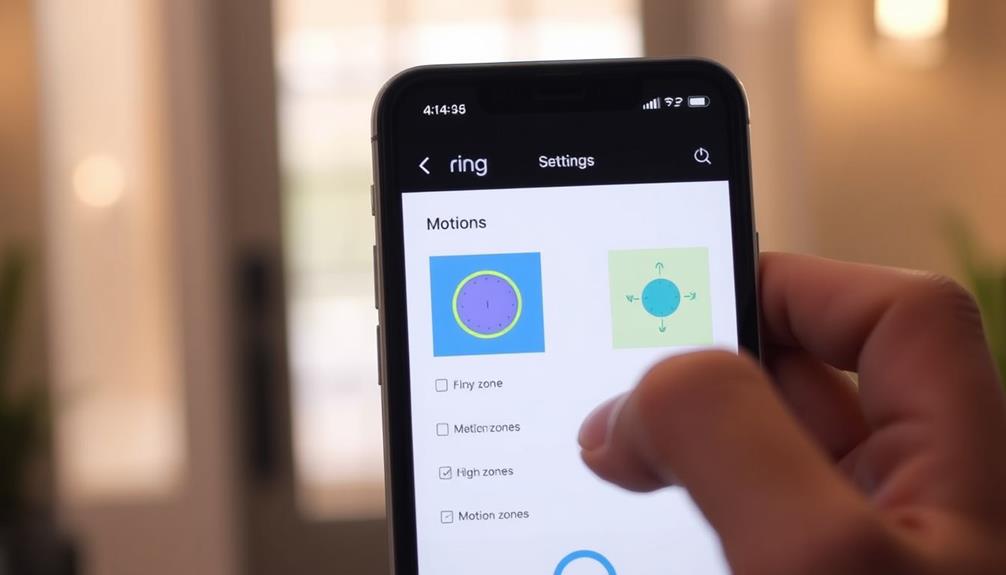To disconnect your Echo Dot from your Ring doorbell, start by opening the Alexa app on your phone or tablet. Tap the "Devices" icon at the bottom of the screen, then filter by selecting "Cameras" or "Doorbells." Find your Ring doorbell in the list and select its settings. Look for the unlink option, confirm your choice, and restart your Echo Dot to refresh the settings. If you encounter any issues or need further assistance, there are helpful resources and support available to guide you through the process.
Key Takeaways
- Open the Alexa app and tap the "Devices" icon to access your connected devices.
- Select the specific Ring doorbell you want to disconnect from Echo Dot.
- Tap the settings icon and choose the unlink option to remove the Ring device.
- Confirm the unlinking choice to complete the process successfully.
Understanding Echo Dot and Ring Integration
The Echo Dot often seamlessly integrates with Ring doorbells, providing you with real-time alerts and enhanced home security management. When someone rings your doorbell, the Echo Dot can notify you instantly, ensuring you never miss a visitor. This integration enhances your home security by allowing you to communicate directly with the Ring device using voice commands through Alexa.
Additionally, the use of AI-driven solutions can optimize how you interact with your smart devices, making home management more efficient and responsive to your needs AI advancements raise significant privacy concerns.
You can easily manage your Ring devices through the Alexa app, which acts as a centralized hub for your smart home. With the app, you can customize notifications, access video feeds, and even set up routines with your Echo Dot. It's designed to make your life easier, allowing you to announce visitors or initiate two-way audio communication without needing to reach for your phone.
However, you might face some challenges with device management, particularly if you have multiple Ring devices linked to the Alexa app. Shared devices can complicate the disconnect process, requiring you to navigate the settings carefully.
Understanding how Echo Dot and Ring work together can help streamline your home security, letting you enjoy peace of mind with every ring.
Accessing the Alexa App
Open the Alexa app on your smartphone or tablet to begin managing your devices.
This app is your central hub for controlling all your connected devices, including your Echo Dot and Ring doorbell. Understanding the integration between devices is essential for an optimized smart home experience, especially when considering key traits of successful SQA engineers like attention to detail.
Once you've launched the Alexa app, you'll find it easy to navigate through various options to customize your smart home experience.
Look for the menu bar at the bottom of the screen, where you can access different features. You'll want to focus on the section dedicated to your devices. Here, you can see a complete list of connected gadgets, including your Ring doorbell.
When you locate the Ring doorbell, tap on it to access its specific settings. In this section, you'll find various options that allow you to manage its integration with your Echo Dot.
If you decide you no longer want this connection, you can easily remove the device. Just select the option to remove or disable the Ring doorbell from your Alexa account, and confirm your choice. This process ensures that the device is no longer linked to your Amazon ecosystem, preventing any further interactions or notifications. Disconnecting Ring Doorbell from Firestick or other linked devices is straightforward and can typically be completed through the Alexa app or device settings. Once removed, you’ll have the flexibility to reconnect it in the future if needed.
After this, your Echo Dot will stop receiving notifications or commands related to the Ring doorbell, keeping your setup streamlined.
Navigating to Devices Section

After accessing the Alexa app, tap on the "Devices" icon at the bottom right corner of the screen to manage your connected devices. This section is essential for overseeing all your smart home devices, including your Ring devices.
Here's a quick overview of the steps you'll follow:
| Step | Action | Notes |
|---|---|---|
| 1 | Select "Cameras" or "Doorbells" | This filters your connected devices. |
| 2 | Find your specific Ring device | Look for the doorbell you want to disconnect. |
| 3 | Tap on the device to access settings | This opens the options for that device. |
Once you've located your Ring device, scroll down and select "Device Settings." Here, you'll find the option to remove or disable the device from Alexa. Confirm your choice, and you'll successfully disconnect the Ring doorbell from your Echo Dot. This action guarantees the doorbell no longer sends notifications or interacts with your Echo Dot, giving you greater control over your devices.
Finding Your Ring Doorbell
Finding Your Ring Doorbell
Locate your Ring Doorbell in the Alexa app by exploring the Devices section, where all your connected devices are listed. To find an answer regarding which Ring Doorbell you want to manage, navigate to the Cameras category. Here, you'll see all your connected devices, including your Ring Doorbell.
Security systems, like Ring Doorbells, play an essential role in enhancing home safety, as studies show homes without security systems are considerably more vulnerable to break-ins increased safety and peace of mind.
If you have multiple Ring Doorbells, take a moment to identify the specific one. Each device is displayed with a name, so it's important to select the correct device to avoid any mix-ups. Once you've found it, tap on the Ring Doorbell to access its settings.
In this section, you'll find various options for managing Alexa integration. This is where you can configure settings, check notifications, or remove the device if needed. By ensuring you've selected the right Ring Doorbell, you can effectively manage its connection with your Echo Dot.
Unlinking the Device

To unlink your Echo Dot from the Ring doorbell, start by steering to the "Devices" section in the Alexa app. Here, you'll find a list of all your connected devices. Proper device management is essential for maintaining a seamless smart home experience, as user experience is enhanced when devices are correctly linked or unlinked.
Follow these steps to complete the unlinking process:
- Select the Ring device you want to unlink.
- Tap on the settings icon (usually represented by a gear).
- Scroll down until you find the option to "Unlink" or "Remove Device."
- Confirm your choice to complete the unlinking process.
Once you've unlinked the device, it's a good idea to restart your Echo Dot. This guarantees that all settings have been updated and that your Echo no longer receives notifications from the Ring doorbell.
If you run into any issues while unlinking, make sure your Alexa app is updated to the latest version, as updates often fix bugs and enhance device management capabilities.
Customizing Notification Settings
Customizing your notification settings for the Ring doorbell in the Alexa app allows you to tailor alerts to your preferences and reduce unwanted disturbances. Start by proceeding to More > Settings > Notifications within the app. Here, you can manage which smart devices send alerts to you. If you find certain notifications unnecessary, simply uncheck the device under notification settings for your Ring doorbell.
To improve your indoor environment, consider using an air purifier for cleaner air while receiving notifications.
You can also create custom routines to enhance your notification experience. For instance, you can choose different sounds or actions when someone presses the doorbell. This way, you'll know exactly what to expect when someone arrives at your door.
If you have multiple Ring devices, be certain to customize notification settings for each one individually. This allows you to have complete control over your alerts and guarantees that you only receive notifications that matter to you.
Additionally, if you want to avoid voice alerts but still receive video feeds, you can disable Doorbell Press Notifications. This gives you the flexibility to enjoy the benefits of your smart devices without the constant interruptions.
Managing Shared Devices

Managing shared devices in the Alexa app can help streamline your experience, especially when dealing with notifications and settings from your Ring doorbell. If you find your device list cluttered, it's essential to take control. Maintaining clear organization can also enhance your enjoyment of various home tech devices, such as top robotic vacuums for pools.
Here are four steps to effectively manage shared devices:
- Access the Alexa App: Open the app and navigate to the Devices section.
- Identify Shared Devices: Look for the shared Ring device you want to manage or disconnect.
- Manage Notifications: Adjust notification settings for that device by toggling options according to your preferences.
- Remove Unwanted Devices: If necessary, delete shared devices from your list to simplify your experience.
Regularly reviewing shared devices can prevent confusion, especially in households with multiple users. Mismanagement of notifications can lead to missed alerts or interruptions.
Troubleshooting Common Issues
When you experience issues disconnecting your Echo Dot from your Ring doorbell, troubleshooting can quickly restore your device functionality.
First, make sure you have the latest version of the Ring app installed on your smartphone. Outdated software can lead to complications during the disconnection process.
If everything's up to date and you're still having trouble, try restarting both your Echo Dot and your Ring doorbell. This simple step often resolves temporary glitches that may prevent you from disconnecting your Echo Dot.
Additionally, consider the importance of maintaining secure communication channels, as understanding cybersecurity measures can help protect your smart devices from vulnerabilities.
If you still can't disconnect your Echo Dot, consider removing any shared Ring devices from the Alexa app. This action can declutter your device list and streamline your management experience.
For persistent issues that don't seem to resolve, don't hesitate to reach out to Ring support or visit the Ring Community for additional troubleshooting tips. They can provide more specific guidance tailored to your situation.
User Experiences and Feedback

Many users struggle with integrating their Echo Dot and Ring doorbell, often feeling overwhelmed by the device management options.
This experience can be compounded by the challenge of maintaining a strong networking presence while juggling multiple devices in a smart home setup.
You might find it frustrating when notifications flood in from multiple Ring devices, making it hard to keep track of everything.
Let's explore the common challenges and suggestions for improving this experience.
Common Integration Challenges
Users often find themselves frustrated by the tangled web of managing multiple Ring devices linked to their Echo Dot, which can lead to a cluttered device list. This complexity can create several integration challenges, making it difficult for you to effectively manage your devices.
For instance, understanding how to optimize device performance through proper hydration strategies may not directly relate, but highlights the importance of maintaining clarity and organization in device management.
Here are some common issues you might encounter:
- Cluttered Device List: With numerous devices connected, identifying the specific Ring device you want to interact with can be overwhelming.
- Shared Device Confusion: If multiple users share Ring devices, notifications can get muddled, making it hard to determine which devices belong to whom.
- Difficulty Disconnecting Devices: You may struggle with removing unwanted Ring devices from your Alexa account, often due to unclear management instructions.
- Integration Workflow Issues: Many users express a desire for a more seamless experience when adding or disconnecting devices, as current workflows may not be intuitive.
Addressing these challenges requires a focus on better visibility controls and enhanced management features, which can help reduce confusion and improve your overall experience.
Device Management Frustrations
Managing shared Ring devices within the Alexa app often leads to frustration due to unclear ownership and a cluttered device list. You might find it challenging to pinpoint which devices belong to whom, making disconnecting devices a cumbersome task. This confusion can cause unnecessary stress when you're trying to streamline your device management. The need for comprehensive professional services in managing smart home technology is becoming increasingly evident, as users seek effective solutions that cater to their specific needs.
Many users report difficulties maneuvering the device management settings, which can further complicate your experience. You may struggle with incorrect notifications or miss important alerts altogether because of the cluttered interface. The lack of clear indicators for device ownership only amplifies these frustrations, leaving you feeling lost when trying to manage your smart home setup.
Community feedback highlights a strong desire for a more intuitive workflow in managing shared devices between Ring and Alexa. Users want better visibility controls and clearer instructions to simplify the addition and removal of devices. Until these improvements are made, you'll likely continue to experience these device management frustrations. It's crucial to stay informed and share your experiences, as user feedback can drive the changes needed for a smoother integration process.
Suggestions for Improvement
A clearer and more intuitive device management system could greatly enhance your experience with shared Ring devices in the Alexa app. Many users find themselves frustrated by the complicated workflows currently in place.
To improve this, consider the following suggestions:
- Simplify Device Lists: Streamline the display of shared devices to reduce clutter and make it easier to identify what you own.
- Clear Instructions: Provide straightforward, step-by-step guidance on how to remove or disable shared devices, especially for those new to the system.
- Ownership Visibility: Enhance the visibility controls to help users easily identify the ownership status of shared devices, making troubleshooting simpler.
- Feedback Channels: Establish dedicated channels for users to share experiences and suggest improvements regarding device management workflows.
Community Support Resources
When you're looking to disconnect your Echo Dot from your Ring doorbell, community support resources can be invaluable.
You can access forums where fellow users share their experiences and solutions, making it easier to find the help you need.
Plus, don't forget about the official support channels that offer guidance and troubleshooting tips directly from Ring.
Accessing Community Forums
Accessing the Ring Community can be a valuable resource for finding support and tips on disconnecting your Echo Dot from your Ring doorbell. By joining this community, you can engage in discussions and learn from other users' experiences.
Here's how to make the most of the Ring Community:
- Create an Account: Sign up for a free account to access all features and resources.
- Explore Discussions: Browse through existing threads to see if someone else has faced similar issues.
- Ask Questions: Don't hesitate to ask your own questions in the forum; community members are often willing to help.
- Share Your Experience: Once you've resolved your issue, consider sharing your steps with others who might be facing the same challenge.
The Ring support team is also active in these forums, ready to assist with any unresolved issues.
Engaging in community discussions not only provides insights into common problems but also helps you connect with fellow users who share similar interests in device management.
Seeking Peer Assistance
Seeking assistance from your peers can be incredibly helpful when you're trying to disconnect your Echo Dot from your Ring doorbell. One of the best places to find support is the Ring Community.
Here, you can browse existing discussions or post your own questions, tapping into a wealth of user-generated tips and troubleshooting advice. To participate, you'll need to create your Ring account, which allows you to join in the discussion and share your experiences.
Engaging with other users can give you access to diverse perspectives and solutions, making the disconnection process smoother and more efficient. Many community members have faced similar challenges, so you'll likely find someone who's already solved the issue you're tackling.
If you're feeling stuck, don't hesitate to ask questions and seek guidance from fellow users. Their insights can enhance your understanding and help you navigate the integration of your devices more effectively.
Official Support Channels
Official support channels, like the Ring Help Center and community forums, offer valuable resources for disconnecting your Echo Dot from the Ring Doorbell. By utilizing these platforms, you can find effective solutions and tips from both Ring support and fellow users.
Here are four steps to maximize these resources:
- Create a Ring Account: This allows you to post questions and engage with the community.
- Visit the Ring Help Center: Access step-by-step guides on managing your device settings, including unlinking devices from Alexa.
- Explore Community Forums: Browse user-generated tips and troubleshooting advice that can help you resolve common issues with device disconnection.
- Contact Ring Support: If you need personalized assistance, don't hesitate to reach out directly via phone.
Using these official support channels guarantees you get reliable information and assistance. Whether you're seeking help from community members or directly from Ring support, you'll find the resources necessary to disconnect your Echo Dot from your Ring Doorbell effectively.
Frequently Asked Questions
How Do I Unlink a Device From Echo Dot?
To unlink a device from your Echo Dot, start by opening the Alexa app on your smartphone.
Navigate to the "Devices" section, where you'll see all connected devices.
Select the device you want to unlink, tap on "Settings," and scroll down to find the "Remove Device" or "Unlink Device" option.
Make sure to confirm any prompts that appear, and you'll successfully disconnect the device from your Echo Dot.
How Do I Unpair My Echo Dot?
Did you know that 70% of smart home users regularly unpair devices to optimize their setups?
To unpair your Echo Dot, open the Alexa app and go to the "Devices" section.
Find your Echo Dot in the list, tap on it, and select "Settings."
Look for the option to "Unlink" or "Remove" the device.
After that, you can say "Alexa, discover my devices" to guarantee the unpairing is successful.
How Do I Disable Alexa on My Ring?
To disable Alexa on your Ring doorbell, open the Ring app and go to your doorbell's device settings.
Look for the option to turn off Alexa Greetings, which will stop automated responses.
You can also adjust notification settings in the Alexa app by steering to More > Settings > Notifications.
If you need more help, the Ring Community or support can guide you through the process for managing your device settings effectively.
How Do I Disconnect Amazon From Ring?
Did you know that nearly 60% of U.S. households now use smart home devices?
If you're looking to disconnect Amazon from your Ring, start by opening the Ring app.
Go to the settings menu and find the linked accounts section.
From there, you can unlink Amazon.
Once you do this, your Ring device won't communicate with Amazon services anymore, keeping your privacy intact.
It's a simple yet effective way to regain control.
Conclusion
Disconnecting your Echo Dot from your Ring Doorbell can feel like a small task, but it's those little moments of control that keep your smart home running smoothly.
Just like how you might accidentally mute your favorite song while trying to change the volume, sometimes tech miscommunication happens.
Now that you know how to unlink the devices, you can enjoy a seamless experience again.
Remember, your smart home should work for you, not the other way around!