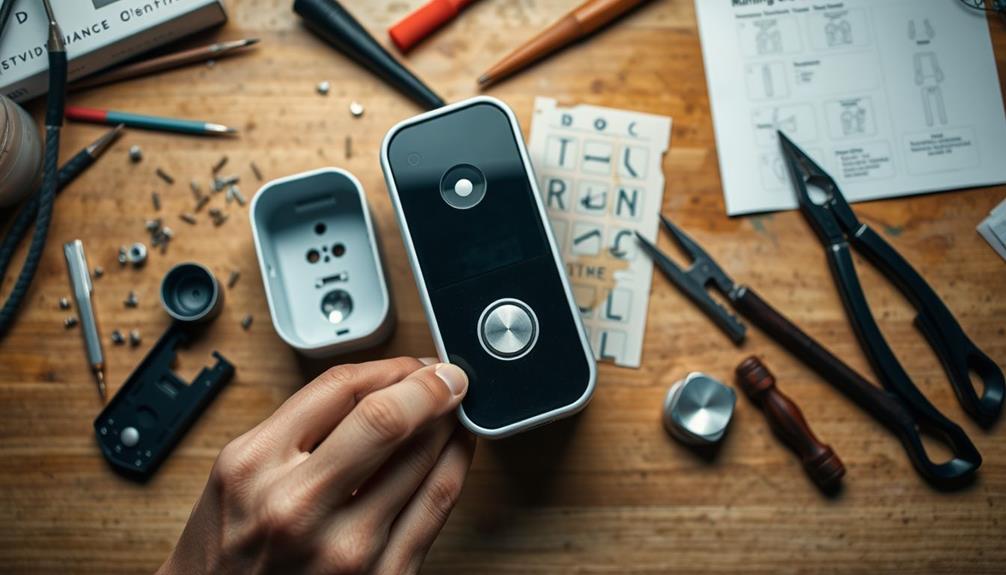To adjust the view of your Ring Doorbell camera, begin by launching the Ring app and selecting your doorbell device. If you require a different perspective, utilize the mounting bracket to adjust it for optimal positioning; the recommended height is 48 inches. Within the app, you can designate motion zones to target specific areas, tweaking sensitivity levels to reduce false notifications. It is advisable to routinely clean the camera lens to ensure top-notch video quality and evaluate coverage by walking around the vicinity. For more advice on improving your Ring Doorbell camera, consider exploring supplementary resources.
Key Takeaways
- Use the included mounting bracket to tilt the camera for optimal viewing angles.
- Install the doorbell at a height of 48 inches for the best field of view.
- Regularly clean the camera lens to ensure clear visibility and video quality.
- Adjust motion zones in the Ring app to focus on specific areas of interest.
Accessing the Ring App
To get started with your Ring Doorbell camera, download the Ring app from the Apple App Store or Google Play Store and log in to your account. Once you're logged in, you'll be able to manage your device effectively. Accessing the Ring app is simple; just select your Ring Doorbell device from the dashboard. This takes you to its settings and features, where you can customize your experience.
Additionally, understanding cybersecurity measures will enhance your overall home security setup, making it vital to stay informed about potential threats.
In the "Device Settings" section, you can adjust various options, including motion detection settings. This is important for guaranteeing your camera captures what matters most. One of the key features to utilize is "Motion Zones." By defining specific areas for motion detection, you can focus on important spots, reducing unnecessary alerts from areas you don't want to monitor.
Remember to check for app updates regularly to guarantee you're using the latest features and improvements for your Ring Doorbell camera. With these simple steps, you'll enhance your security setup, ensuring you're always aware of what's happening around your home. Accessing the Ring app opens up a world of customization for your security needs.
Adjusting Camera Angle
Adjusting the camera angle of your Ring Doorbell can greatly improve your view and guarantee you capture the areas that matter most. To achieve the best results, use the included mounting bracket to tilt the camera up or down as needed.
Ideally, you should install the camera at a height of 48 inches. This position optimizes the field of view and enhances motion detection, ensuring you don't miss any activity. Implementing a security system, such as a surveillance camera, can further enhance safety by providing visual monitoring of your property.
If you find that you need to adjust the angle after installation, it's simple to do. Just remove the doorbell from the mounting bracket, reposition it, and reattach it to get the desired perspective.
Remember, the Ring Doorbell Pro 2 has a fixed field of view of 150° horizontal and 150° vertical, so fine-tuning the angle can help you focus on specific areas of interest.
Additionally, maintaining a clear view is essential. Regularly clean the camera lens and check for obstructions in the camera's line of sight.
Setting Motion Zones

To set motion zones for your Ring Doorbell camera, you need to configure the detection areas within the app.
By customizing these zones, you can optimize alert sensitivity settings to better suit your environment.
This way, you'll only receive notifications for the movements that matter most to you, enhancing your overall security.
For more insights on creating a productive and serene space, consider exploring cottagecore home office principles.
Configure Motion Detection Areas
Open the Ring app, select your device, and immerse yourself in the 'Motion Settings' to set up custom motion zones tailored to your property. This feature lets you draw specific areas where you want the Ring Doorbell to monitor motion, helping you focus on important spots while ignoring distractions.
To create your motion zones, use your finger to outline the areas on the app's screen. You can set up to three motion zones with the Ring Doorbell Pro 2, allowing you to adjust detection according to your layout. This is especially useful for avoiding unnecessary alerts from passing cars or pedestrians outside your property.
Don't forget to adjust the motion sensitivity slider within the app to fine-tune how sensitive your doorbell is to movement in these zones. A higher sensitivity means it'll detect even slight movements, while a lower setting reduces alerts from minor disturbances.
Also, regularly check and clean the camera lens to guarantee ideal performance. Obstructions can hinder motion detection and affect the effectiveness of your configured zones, so keep that lens clear for the best results.
For ideal indoor air quality, consider how air purifiers reduce allergens and dust, which can also contribute to a more comfortable environment when you're at home.
Optimize Alert Sensitivity Settings
Access the Ring app to fine-tune your alert sensitivity settings and establish specific motion zones that suit your needs. Start by directing yourself to your device settings within the app. Here, you can adjust the motion sensitivity levels to match your preferences, ensuring you only get alerts for movements that matter to you.
Additionally, consider the significance of maintaining a secure environment for your pets, as understanding dog health and nutrition can help keep them safe while you monitor your surroundings.
Next, set specific motion zones to define the areas where you want to receive notifications. This helps minimize false alerts from irrelevant movements, like passing cars or pedestrians on the sidewalk. With the Ring Doorbell Pro 2's impressive 150° field of view, you can customize these zones effectively within that range.
To enhance your device's performance, regularly clean the camera lens and check for obstructions. A clear view is vital for peak motion detection.
Additionally, make sure to keep your Ring app updated with the latest firmware, as updates can improve the overall motion detection capabilities of your device.
Modifying Motion Sensitivity
Adjusting the motion sensitivity of your Ring Doorbell camera can greatly enhance your ability to capture important movements around your home. To get started, open the Ring app and head to your doorbell's specific device settings. You can fine-tune the motion sensitivity level according to your preference, ensuring you effectively capture the movement of people or vehicles within a detection range.
Here's a quick overview of the motion sensitivity settings:
| Sensitivity Level | Effect |
|---|---|
| Low | Minimizes false alerts |
| Medium | Balanced detection |
| High | Captures distant movements |
| Custom | Tailored settings for specific areas |
Testing Camera Coverage

To make sure your Ring Doorbell covers all the important areas, start by checking its field of view.
Proper positioning can greatly enhance your security coverage, much like ensuring ideal water usage in different toilets to prevent waste.
You can adjust the motion detection settings in the app to focus on specific zones and eliminate unnecessary alerts.
Testing the camera during different times of the day will give you a complete picture of its effectiveness.
Field of View Adjustment
Testing camera coverage is essential for confirming your Ring Doorbell Pro 2 effectively monitors all key entry points in your area. Since the camera has a fixed field of view of 150° both horizontally and vertically, you can't adjust it via the app. Instead, you'll need to physically check the coverage.
To test the camera coverage, walk around the monitored area. Verify that motion detection zones encompass critical spots like your front door, driveway, or side entrance. Here's a quick guide to help you optimize your setup:
| Action | Purpose |
|---|---|
| Mount at 48 inches | Best angle and viewing range |
| Clean lens regularly | Maintains clarity and unobstructed field of view |
| Adjust motion sensitivity | Enhances detection within the fixed field of view |
Motion Detection Settings
Accessing the Motion Settings in the Ring app allows you to customize detection zones and sensitivity levels, ensuring your camera effectively monitors key areas. It's also essential to regularly clean your camera to prevent any obstructions that could hinder performance Stop the Spread of Aquatic Nuisance Species.
Here's how to test your camera coverage:
- Navigate to Motion Settings: Open the Ring app and select the "Motion Settings" section.
- Customize Detection Zones: Adjust the detection zones to focus on entrances and pathways where motion is most likely to occur.
- Walk Through Zones: Physically walk through the areas you've set up for detection. Keep an eye on the app to see if you receive alerts when entering those zones.
- Review Sensitivity Levels: Check and adjust the motion sensitivity settings to minimize false alerts while maintaining good coverage, as the camera can detect motion up to 30 feet away.
Cleaning the Camera Lens
Cleaning the camera lens of your Ring Doorbell is vital for maintaining ideal video quality and motion detection. Regular maintenance, such as cleaning the lens, can greatly enhance the efficiency of your security system, much like how heat pump technology advancements improve overall performance.
To guarantee optimal video quality, you should regularly clean the camera lens, ideally once a month or whenever you notice a decrease in clarity due to dirt or smudges.
Start by using a soft, lint-free cloth to gently wipe the lens. Avoid using abrasive materials that could scratch the surface. If you encounter stubborn grime that won't budge, slightly dampen the cloth with water or a mild cleaning solution. Just be cautious not to let any moisture seep into the camera housing, as this could cause damage.
Before you begin cleaning, make certain the camera is powered off or disconnected. This step is vital to prevent any potential damage or interference with your device's functionality.
Troubleshooting Common Issues

When you encounter issues with your Ring Doorbell camera, identifying and resolving common problems can help restore maximum functionality and guarantee reliable security coverage.
Effective clustering improves user experience by guaranteeing that your camera captures the most relevant areas. Here are some troubleshooting tips to reflect upon:
- Clean the Camera Lens: Verify the camera lens is free from dirt or smudges. A clean lens improves video quality and expands your field of vision.
- Check Motion Detection Zones: Review and modify your motion detection zones within the Ring app. Tailoring these zones can help you focus on specific areas, even if it doesn't adjust the camera's physical view.
- Reposition the Camera: If the camera captures less area than desired, try repositioning it to a higher or more suitable mounting location. This can expand its coverage and enhance security.
- Install Software Updates: Regularly check for software updates in the Ring app. Keeping your device updated guarantees it functions with the latest improvements and features, potentially enhancing overall performance.
Community Support Resources
Engaging with the Ring Community can provide valuable insights and support for adjusting your doorbell camera view and addressing any related issues.
By creating your Ring account, you gain access to a platform where users share experiences, tips, and solutions. This is a great way to join in the discussion about optimizing your camera settings and finding answers to your specific concerns. Many users have also found that sharing their experiences can lead to improved communication skills, similar to how auditory discrimination exercises enhance sound processing in therapy.
You'll discover that many users have faced similar challenges, making it easier to learn from their experiences. Whether you're looking to adjust the angle of your camera or optimize motion detection zones, community feedback can highlight effective strategies and common pitfalls. Members often share creative workarounds that can enhance your camera's performance and coverage.
Additionally, staying connected with the community keeps you informed about updates and best practices that can maximize your doorbell camera's functionality. Don't hesitate to ask questions and engage—other members are often enthusiastic to help.
Frequently Asked Questions
How Do I Adjust the Viewing Area on My Ring Doorbell?
To adjust the viewing area on your Ring Doorbell, start by checking your camera's mounting position.
It's best to have it around 48 inches off the ground and facing the area you want to monitor.
While you can't change the camera's fixed field of view, you can customize motion detection zones in the app.
Also, keep the lens clean to guarantee clear video and accurate motion detection.
Can You Adjust the Field of Vision on a Ring Doorbell?
Did you know that nearly 30% of burglars enter through the front door?
Unfortunately, you can't adjust the field of vision on a Ring Doorbell Pro 2; it's fixed at 150° both horizontally and vertically.
While you can customize motion zones in the app, the overall view remains the same.
If you need broader coverage, consider repositioning your doorbell or adding more Ring cameras for enhanced security.
Can You Change the Ring Camera Orientation?
You can't change the Ring camera's orientation through the app.
The camera has a fixed field of view, so your best option is to physically reposition the device during installation.
Make sure to mount it at the right height and angle to capture the areas you want to monitor effectively.
If you need a different field of view, consider upgrading to a model that offers adjustable settings for more flexibility.
How Do I Change the View on My Ring?
To change the view on your Ring Doorbell, start by accessing the Ring app.
From there, navigate to the device settings to adjust motion detection zones and sensitivity.
While you can't physically alter the camera's angle, you can optimize its performance with these settings.
Make sure the camera's mounted at the right height and angle to capture the area effectively, and keep the lens clean for the best video quality.
Conclusion
Now that you've fine-tuned your Ring doorbell camera, it's like having a vigilant guardian at your doorstep, always watching.
With the perfect angle and customized settings, you're ready to catch every important moment, whether it's a friendly neighbor or an unexpected visitor.
Keep your lens clean and regularly check your adjustments, and your home will feel as secure as a fortress.
Trust in your adjustments, and let your camera be the eyes that never blink.