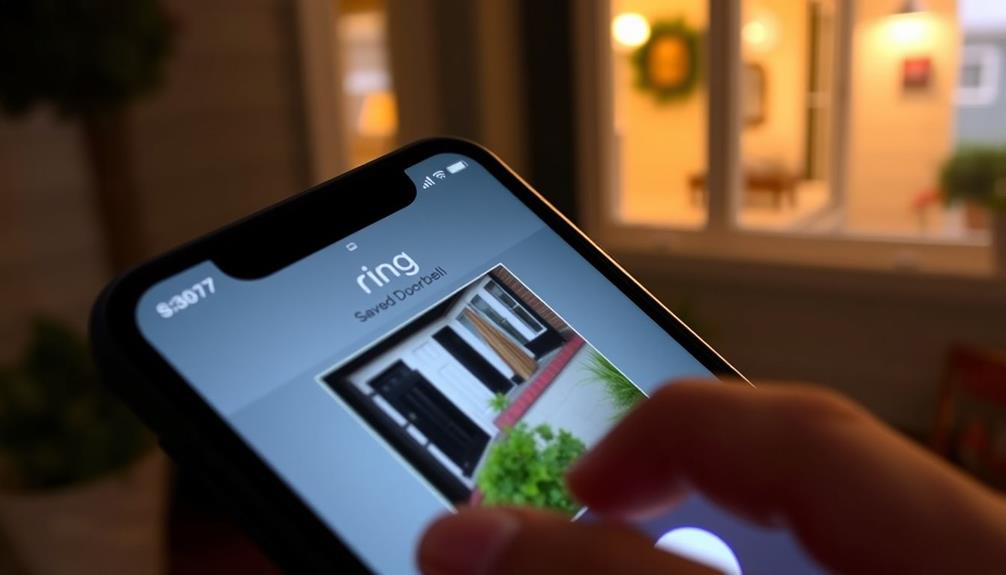In order to prolong the battery life of your Ring Doorbell, adjust your motion settings by decreasing sensitivity and reducing notification frequency. Concentrate detection on high-traffic areas to avoid unnecessary alerts from minor movements. Keep an eye on your Wi-Fi strength to prevent frequent reconnections that deplete power, and consider hardwiring or solar charging for a dependable energy source. Monitor environmental factors like temperature, as extreme cold can have a negative impact on battery life. Regularly check the battery status in the app for early signs of drainage. There are various other strategies to enhance your doorbell’s performance, so continue exploring for optimal results. It might be beneficial to invest in a spare battery for a quick and simple ring doorbell battery replacement when necessary. Additionally, keeping up with firmware updates can also improve overall efficiency and battery performance. By following these tips and being proactive, you can maximize the lifespan of your Ring Doorbell’s battery and ensure consistent operation for years to come. Remember to also be aware of any additional accessories or add-ons that may affect battery life, such as extra cameras or lights. Performing regular maintenance, like cleaning the device and ensuring it is securely mounted, can also help improve battery performance. And when the time comes, replacing the ring doorbell battery with a fully charged spare can quickly restore functionality without any downtime. By being proactive and utilizing these strategies, you can ensure that your Ring Doorbell remains a reliable and essential component of your home security system.
Key Takeaways
- Adjust motion sensitivity and frequency settings to reduce unnecessary notifications and event triggers, conserving battery life.
- Focus motion detection zones on high-traffic areas to limit alerts from minor movements.
- Disable features like Snapshot Capture and Advanced Motion Detection to save power.
- Ensure strong Wi-Fi connectivity by positioning the router closer or using a Wi-Fi extender, reducing battery drain from frequent reconnections.
Understanding Battery Life Factors
Understanding the factors that affect your Ring Doorbell's battery life can help you make adjustments to prolong its performance. Several key elements influence how well your battery performs.
For instance, excessive activity, such as frequent Live View usage, can drain your battery quickly. If you notice your battery life diminishing, consider lowering your motion sensitivity settings to reduce unnecessary alerts and conserve energy.
Additionally, using a well-draining soil mix for your garden plants can help you maintain a healthy environment, which indirectly encourages you to stay engaged with your home tech like your Ring Doorbell.
Cold temperatures can also play a significant role. When temperatures drop below 36°F, your lithium polymer battery may struggle, leading to faster depletion and potential charging issues. Keeping your doorbell in a sheltered location might help mitigate some of these effects.
Additionally, environmental factors like heavy rain or snow can negatively impact battery performance. Regularly monitoring your battery status through the Ring app allows you to identify these issues early.
Optimizing Motion Settings

To save battery life on your Ring Doorbell, you'll want to optimize the motion settings.
Start by adjusting the motion sensitivity levels and redefining the detection zones to focus on what's important. This is similar to how air purifiers improve indoor air quality by filtering out unnecessary elements.
Limiting the notification frequency can also help reduce unnecessary alerts and conserve energy.
Adjust Motion Sensitivity Levels
Adjusting the motion sensitivity levels in your Ring app can greatly enhance battery life by reducing unnecessary notifications from minor movements.
By fine-tuning these settings, you can prevent your doorbell from triggering alerts for things like leaves or small animals, which can lead to unwanted battery drain.
Additionally, optimizing your home's insulation can help reduce energy consumption, similar to how heat pumps transfer thermal energy efficiently.
Here are some tips to help you optimize battery performance:
- Lower the motion sensitivity to decrease event capture frequency, especially during high-activity periods.
- Set the motion frequency to "Regularly" or "Periodically" rather than "Frequently" to minimize unnecessary activations.
- Focus on essential motion zones, like your front door, to reduce the detection of irrelevant movements.
- Regularly review and adjust your motion settings based on seasonal changes or local activity levels.
Redefine Motion Detection Zones
Redefining your motion detection zones can greatly cut down on unnecessary alerts and help preserve your Ring Doorbell's battery life.
By adjusting these zones, you can focus on high-traffic areas, guaranteeing that the doorbell only senses significant movements. This targeted approach minimizes the frequency of notifications, allowing you to conserve energy and extend your battery's lifespan.
Using the Ring app, you can easily redraw your motion zones based on your current needs. For instance, if you notice more activity during certain seasons, updating your settings can help you maintain peak battery performance.
Additionally, lowering the motion sensitivity can prevent the doorbell from detecting minor movements, like small animals or rustling leaves, which also contributes to battery conservation.
Regularly reviewing and updating your motion settings is key to keeping unnecessary alerts at bay.
By fine-tuning your motion detection zones, you not only enhance your security but also guarantee efficient battery usage.
Remember, a well-defined motion zone means fewer distractions and longer-lasting performance for your Ring Doorbell.
Take control of your motion settings today for a smarter, more efficient device!
Limit Notification Frequency Settings
Limiting notification frequency settings can considerably reduce battery drain on your Ring Doorbell. By adjusting these settings in the Ring app, you can guarantee your device operates efficiently, extending its battery life.
Here are some effective strategies:
- Adjust motion sensitivity: Lower the sensitivity to minimize unnecessary notifications triggered by small movements.
- Limit motion zones: Redraw zones to focus only on essential areas, preventing alerts from less relevant locations.
- Change motion frequency: Set the frequency from "Frequently" to "Regularly" or "Periodically" to reduce the number of alerts.
- Disable advanced features: Turn off Snapshot Capture and Advanced Motion Detection to cut down on power consumption.
Enhancing Wi-Fi Connectivity

To guarantee peak performance and battery life for your Ring Doorbell, check your Wi-Fi signal strength regularly in the Ring app. A poor Wi-Fi connection can lead to increased battery consumption, as the battery is used more frequently when the device struggles to maintain a connection.
To improve the Wi-Fi connection for your Ring, position your router closer to the doorbell and away from physical barriers like walls or furniture. This can greatly enhance signal strength and reduce disconnections.
If you still experience weak connectivity, consider using a Wi-Fi extender or a Ring Chime Pro to boost coverage in those tricky areas. Frequent reconnections due to a poor Wi-Fi connection can drain the battery faster than normal, so rebooting or upgrading your router might be necessary for a stable connection.
Regularly monitoring your Wi-Fi performance in the Ring app is essential. A strong connection not only guarantees that you receive timely notifications but also contributes to better battery longevity.
Adjusting Power Settings

After ensuring a strong Wi-Fi connection, you can further extend your Ring Doorbell's battery life by adjusting its power settings in the app. Access the Power Settings to monitor battery usage and pinpoint features draining your battery.
Here are some adjustments you can make:
- Disable Snapshot Capture: This feature continuously takes images, which can greatly drain your battery.
- Turn off Advanced Motion Detection: Limiting the frequency of motion alerts and recordings can reduce battery usage.
- Adjust Video Recording Length: Set it to 30 seconds or less to conserve battery life during event capture.
- Set Motion Frequency: Choose Regularly or Periodically instead of Frequently to minimize unnecessary activations.
Managing Weather Impact

Extreme temperatures can seriously affect your Ring doorbell's battery life, especially when it drops below 36°F.
To keep your device running smoothly, consider bringing it indoors during harsh weather and explore weatherproofing solutions.
Regularly check the battery status in the Ring app to stay on top of its performance.
Extreme Temperature Effects
Harsh temperatures can really take a toll on your Ring doorbell's battery, causing it to drain faster than usual. Extreme temperatures affect lithium polymer batteries considerably, reducing their efficiency and overall performance.
When temperatures drop below 36°F (2°C), you might experience increased battery drain, especially when it gets to 32°F (0°C) and below, leading to charging issues.
To help manage the impact of weather conditions on your doorbell's battery life, consider the following tips:
- Bring the battery indoors during extremely cold weather to recharge effectively.
- Regularly monitor local weather forecasts to anticipate temperature changes.
- Install your doorbell in a shaded area if you live in a hot climate.
- Check and clean the battery contacts to guarantee peak performance.
Indoor Battery Storage
Storing your Ring doorbell battery indoors during severe weather can greatly enhance its charging efficiency and lifespan.
Lithium polymer batteries, like the one in your Ring device, can struggle in extreme temperatures, especially below 32°F. This can lead to a noticeable drop in performance and the battery's ability to hold a charge.
By bringing your battery inside during harsh weather, you shield it from damaging conditions like heavy rain or snow. This simple step can prevent potential harm and considerably boost battery longevity.
Additionally, allow the battery to reach room temperature before recharging it; doing so will improve charging efficiency and restore ideal performance.
Regularly checking the battery status in the Ring app is also essential. Monitoring its health will help you decide when indoor battery storage is necessary due to environmental factors.
By taking these precautions, you're ensuring that your Ring doorbell operates effectively and remains reliable for your home security needs.
Don't overlook the importance of indoor battery storage—it's key to maximizing your battery's lifespan and overall function.
Weatherproofing Solutions
To protect your Ring doorbell from weather-related battery issues, consider using weatherproof enclosures or protective coverings that shield it from precipitation and temperature fluctuations. Harsh weather can create environmental stress on your device, especially when temperature drops below 36°F, which can greatly impact battery performance.
Here are some effective weatherproofing solutions to enhance battery longevity:
- Install a weatherproof enclosure: This can provide insulation against extreme temperatures and moisture.
- Use protective coverings: Select materials that are designed to resist rain and snow while allowing for proper ventilation.
- Monitor local weather forecasts: Stay informed about severe weather conditions to take proactive measures.
- Bring the device indoors during storms: If severe weather is expected, temporarily relocate your doorbell to minimize battery drain.
Utilizing Hardwiring Options

Connecting your Ring Doorbell to a hardwired power source guarantees a reliable power supply and eliminates the hassle of frequent battery recharges. By hardwiring your Ring devices, you make certain they receive a consistent power supply, which is essential for peak operation. Using a low voltage transformer rated at 16-24VAC can effectively power your Ring Doorbell continuously, keeping it fully functional without interruptions.
This hardwired connection not only saves battery life but also enhances performance. With a stable power source, you can take advantage of features like continuous video recording, which might otherwise drain your battery quickly. Additionally, the existing wiring can help mitigate the impact of environmental factors on your doorbell's performance.
If you're unsure how to hardwire your device, consider installing a doorbell kit, which simplifies the process and makes connecting to a stable power source easy.
Exploring Solar Charging Solutions

Exploring solar charging solutions for your Ring Doorbell can greatly cut down on manual battery recharging, ensuring your device stays powered with minimal effort. By utilizing a Solar Panel, you can harness solar energy to provide a continuous power supply, especially in outdoor settings with ample sunlight. This setup not only extends battery life but also adds convenience to your smart home experience.
Here are some benefits of using a solar charging solution:
- Reduced Maintenance: Less frequent battery replacements mean less hassle for you.
- Eco-Friendly: Solar charging harnesses renewable energy, making it a sustainable option.
- Seamless Integration: The solar panel connects directly to your Ring Video Doorbell without the need for hardwiring.
- Year-Round Performance: Depending on your location, the solar panel can maintain battery levels even in moderate sunlight.
Checking and Replacing Batteries

Regularly checking the battery status in the Ring app helps you stay on top of your doorbell's power needs and guarantees it operates smoothly. To monitor the remaining battery life, navigate to Devices > Ring Video Doorbell > Power Settings. This simple check is essential for confirming peak performance and efficiency.
If you notice the battery draining faster than expected, it might be time to replace it. The average lifespan of a Ring Video Doorbell battery is typically 6-12 months under normal usage conditions. To replace the battery, just remove the old one and insert a fully charged new battery, making sure it's securely in place for proper functionality.
Additionally, keep in mind that cold weather can affect battery efficiency. If temperatures dip below 36°F, bring the battery indoors to recharge at room temperature.
Regular battery checks and timely replacements can help prevent unexpected drops in performance, so make it a habit to monitor your Ring Doorbell's battery regularly. By staying proactive, you'll maintain your doorbell's effectiveness and guarantee it's always ready to protect your home.
Troubleshooting Battery Drain Issues

If you've noticed a sudden drop in your Ring Doorbell's battery life despite following maintenance tips, troubleshooting the issue can help identify the cause. Start by checking the battery status in the Ring app under Devices > Ring Video Doorbell > Power Settings. This will provide insight into any rapid drainage issues.
Here are some strategies to evaluate:
- Adjust settings: Tweak motion sensitivity and frequency settings to reduce excessive motion events.
- Disable power-heavy features: Turn off Snapshot Capture and Advanced Motion Detection in the Ring app for better performance optimization.
- Monitor weather conditions: Be aware that extreme temperatures can affect battery efficiency, with cold weather reducing charging capability.
- Limit Live View usage: Frequent access to Live View can quickly deplete your battery.
Frequently Asked Questions
How Do I Save Battery Life on My Ring Doorbell?
To save battery life on your device, start by reducing motion sensitivity and adjusting your motion zones in the app.
Disable features that drain power, like Snapshot Capture and Advanced Motion Detection.
Keep video recordings short, ideally 30 seconds or less.
Pay attention to local weather, as extreme temperatures can affect performance, and consider bringing it indoors during severe weather.
Regularly check the battery status and recharge when needed to maintain ideal function.
Why Is My Ring Doorbell Battery Draining so Fast?
Ever felt like you're chasing shadows, only to find your energy dwindling? That's what your Ring Doorbell's battery might be experiencing.
If it's draining fast, check your motion sensitivity settings; high sensitivity can turn small movements into frequent alerts.
Cold weather's a culprit too, making batteries less efficient.
Plus, poor Wi-Fi connections force it to work harder.
Keeping an eye on the battery status in the app can help you spot and fix issues.
How Long Should a Ring Doorbell Battery Last?
A Ring Video Doorbell battery usually lasts between 6 to 12 months on a single charge.
This lifespan can vary based on your usage patterns and settings. If you frequently receive alerts or live view recordings, you might find the battery drains faster.
Also, keep in mind that extreme weather can impact battery performance.
Regularly checking the battery status in the app helps you know when it's time to recharge.
How Do I Use Less Battery on My Ring?
You'd think using less battery would mean doing less, right? Wrong!
To actually save battery on your Ring, you need to adjust settings.
Lower the motion sensitivity so it doesn't activate for every tiny movement.
Limit detection zones to focus on key areas, and switch the motion frequency to "Regularly."
Disabling Snapshot Capture helps too.
Keep an eye on your battery status, and recharge or replace it when necessary—especially in extreme weather!
Conclusion
By following these tips, you can extend your Ring doorbell's battery life and keep your home secure without constant recharging. One way to extend your Ring doorbell battery life is by adjusting the motion settings to reduce unnecessary alerts. Additionally, make sure to keep the doorbell’s software updated to ensure efficient power usage. By following these simple steps, you can enjoy the convenience of your Ring doorbell without worrying about frequent battery replacements or recharging.
Remember, "A stitch in time saves nine," so taking these proactive steps today will save you hassle down the road.
Whether it's optimizing settings or exploring power options, every little effort counts.
Stay connected and enjoy peace of mind knowing your doorbell's always ready to alert you when it matters most.