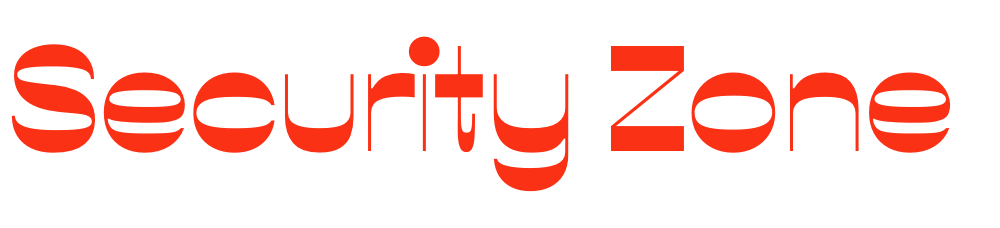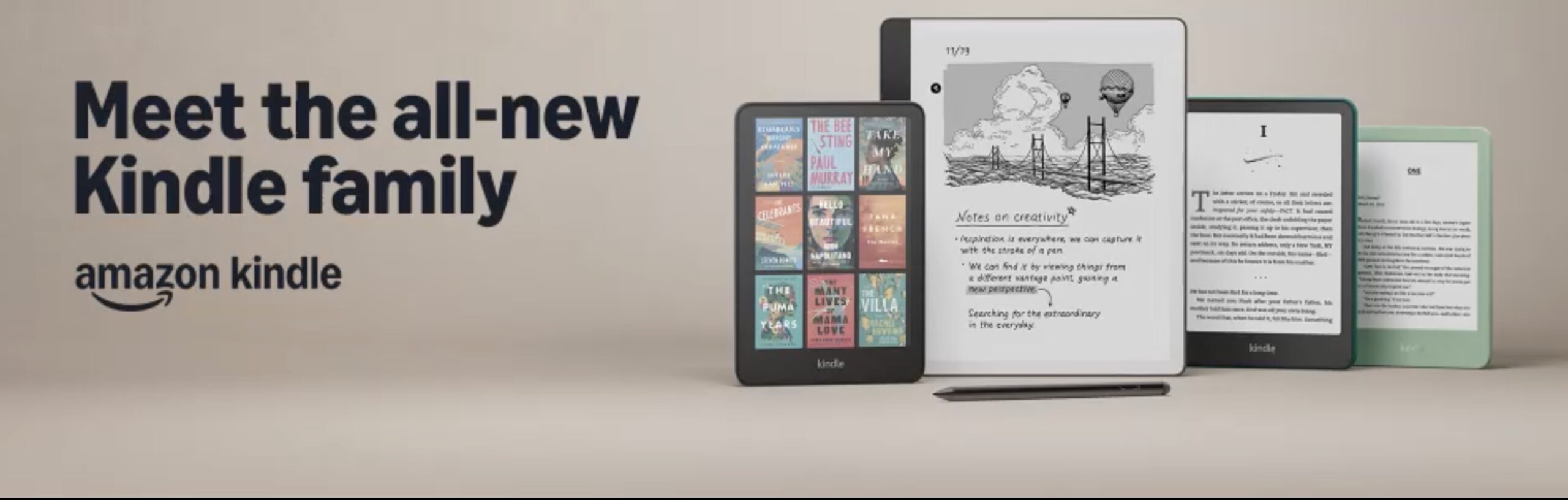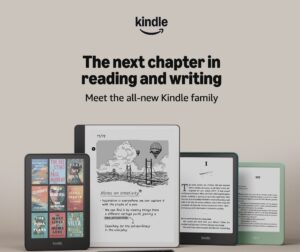Ring Security Cameras
How to Remove the Cover of Ring Doorbell
Before attempting to remove your Ring Doorbell cover, discover the essential tools and tips to ensure a smooth process without damage.

To take off the cover of your Ring Doorbell, start by using a T6 torx-head screwdriver to loosen the security screw located at the bottom. Rotate it in a counter-clockwise direction, then press upwards from the bottom of the faceplate using your thumbs. If it’s hard to remove, carefully pry it off with a butter knife. Take care not to harm the doorbell while doing this. Once the cover is removed, you can access the battery or perform maintenance. Proper alignment is crucial when reattaching the cover. Interested in learning more about troubleshooting or tips for a seamless removal process? There is a wealth of useful information available.
Key Takeaways
- Use a T6 torx-head screwdriver to remove the security screw located at the bottom of the faceplate.
- Push up from the bottom of the faceplate with your thumbs to loosen it.
- If the faceplate is stuck, gently pry it away using a butter knife or flat object.
- Ensure the faceplate is aligned correctly before pushing it back on until it snaps securely.
Tools Required
To remove the cover of your Ring Doorbell, you'll need a special star-shaped screwdriver from the kit or a compatible T6 torx-head screwdriver.
This tool is vital for unscrewing the security screw that holds the cover in place. If you don't have the star-shaped screwdriver, a T6 torx-head screwdriver can be a suitable alternative, but make sure it fits properly to avoid damaging the screw.
Additionally, confirming you have a clean workspace can help prevent losing small screws or tools during the process, which is essential for maintaining smart organization techniques that reduce clutter.
Before you start, check if you have a flat and skinny object, like a butter knife, handy. This can help if the faceplate is stuck and needs a little extra leverage.
When using the screwdriver, apply gentle pressure to confirm you don't strip the security screw, which could complicate the removal process.
If you lose or damage your security screws or screwdriver during this process, don't worry! You can easily order replacements through customer service or online.
Just remember, having the right tools is key to smoothly removing the faceplate and accessing the components of your Ring Doorbell.
Removing the Faceplate

To remove the faceplate of your Ring Doorbell, you'll need a few specific tools, including the special screwdriver that comes with your device.
It's also important to guarantee that you handle the device safely to avoid any damage.
Start by following the step-by-step process to verify you do it correctly and safely.
For those looking to keep their home secure, understanding what to look for in a home cleaning service can be beneficial as well.
Let's break down what you need and how to get it done.
Tools Needed for Removal
You'll need a special star-shaped screwdriver or a T6 torx-head screwdriver to remove the faceplate of your Ring Doorbell. These tools are vital for loosening the security screw located at the bottom of the faceplate.
It's important to guarantee your workspace is free of distractions to maintain focus and prevent accidents, much like the importance of caregiver routines for maintaining stability and comfort. You'll turn this screw counterclockwise to release it before you can remove the cover.
Having a clean and organized workspace is essential, as it helps prevent losing small parts like the security screw back during the removal process.
If you find the faceplate difficult to detach with just your hands, you might also want a flat and skinny object, such as a butter knife, to help pry it away from the device gently.
If you happen to lose or damage the security screw, don't worry! Replacement screws can be ordered through customer service or online, assuring you can complete the task without any hassle.
Step-by-Step Process
Begin by locating the security screw at the bottom of the Ring Doorbell's faceplate and use the star-shaped screwdriver to turn it counterclockwise. This step is essential because it allows you to remove the security screw, making it easier to detach the faceplate.
Once the screw is out, push up from the bottom of the faceplate with your thumbs to loosen it. If it's still stuck, gently use a flat object, like a butter knife, to pry the faceplate away.
Carefully pull the faceplate away in one fluid motion to avoid damaging the doorbell body. After removing the faceplate, place it in a secure location to prevent potential damage while you perform maintenance or battery replacement.
Here's a quick summary of what you need to do:
- Locate and remove the security screw.
- Push up from the bottom of the faceplate.
- Use a flat object if necessary.
Following these steps will help you successfully remove the faceplate and replace the cover when you're done with your tasks!
Battery Access

Accessing the battery of your Ring Doorbell is straightforward once you remove the faceplate. First, use a screwdriver to unscrew the security screw located at the bottom of the device. After you've detached the cover, you'll find the battery compartment inside.
To remove the battery, simply press the black tab at the bottom and pull the battery downward until it's free from the compartment. Make certain to check the battery's charge level; it's best to have it fully charged before reinserting it to guarantee your doorbell functions effectively. Once you've charged or replaced the battery, push it back up into place until it's secure.
Here's a quick reference table to help you with the process:
| Step | Action | Notes |
|---|---|---|
| 1. Remove screw | Unscrew the security screw at the bottom | Use a compatible screwdriver |
| 2. Detach cover | Gently pull off the faceplate | Be careful not to damage it |
| 3. Press tab | Press the black tab at the bottom | This releases the battery |
| 4. Pull battery | Pull the battery downward | It's now free |
| 5. Reinsert battery | Push the battery back up until secure | Confirm it's charged |
Now you're ready to maintain your Ring Doorbell!
Replacing the Faceplate

When you're ready to replace the faceplate of your Ring Doorbell, proper alignment is key.
You'll want to hold the faceplate at a 45-degree angle to guarantee it fits securely.
Once it's aligned, push it in until it snaps into place, and don't forget to secure it with the screw at the bottom.
Proper Alignment Technique
Aligning your faceplate correctly is essential for ensuring a snug fit on your Ring doorbell. To replace the faceplate, hold it at a 45-degree angle, so you can easily align the top hook with the corresponding slot on the doorbell body. This alignment is vital because it allows the top hook to slide in smoothly. Once you've aligned the top, gently push the bottom of the faceplate until it snaps into place.
Here are some tips to help you with this process:
- Ensure proper alignment: Make sure the top hook is fully inserted into the slot.
- Check for gaps: The faceplate should fit snugly against the doorbell without any visible spaces.
- Reinsert the security screw: This keeps the faceplate securely attached once you've finished.
Securing the Faceplate
Once the faceplate is properly aligned and snapped into place, securing it with the security screw is the final step to confirm it stays firmly attached to your Ring doorbell.
Start by locating the security screw at the bottom of the faceplate. Using a compatible screwdriver, gently reinsert the screw into its designated hole. Turn it clockwise until it's snug, but be careful not to overtighten, as this can damage the faceplate or the doorbell.
After securing the faceplate with the screw, it's important to verify that it's firmly attached. Gently tug on the faceplate to confirm there's no movement. If it feels loose, double-check the alignment and make sure it's properly snapped into place. A correctly secured faceplate won't only keep your Ring doorbell looking great but also provide the necessary protection from the elements.
Taking these steps confirms that your faceplate remains secure and functions effectively. Regularly checking the security screw can help maintain the integrity of your Ring doorbell over time, giving you peace of mind as it monitors your home.
Common Issues

Removing the cover of your Ring Doorbell can be tricky due to common issues like stripped screws or inadequate tools. One of the primary challenges you'll face is when the security screw gets stripped, making it hard to grip with your screwdriver to remove it. If the provided screwdriver doesn't catch on the screw, you may find yourself frustrated after multiple failed attempts.
Visibility problems can also arise, especially if you're trying to locate the security screw in low-light conditions. Using incorrect tools, such as non-compatible screwdrivers, can complicate the faceplate removal and even damage your doorbell.
Here are some tips to help you navigate these issues:
- Confirm you're using the correct screwdriver designed for your doorbell.
- Use rubber bands for better grip on stripped screws.
- Work in a well-lit area to minimize visibility problems.
Additional Resources

To further assist you in removing the cover of your Ring Doorbell, there are numerous resources available that provide expert tips and troubleshooting advice.
Start by checking out the video guides on the Ring website, where you'll find step-by-step tutorials specifically designed for your model. These visual aids can make the process much clearer.
Additionally, you can explore articles that investigate maintenance and troubleshooting steps tailored for various Ring doorbell models. This knowledge will enhance your understanding and help you tackle any challenges that arise during the cover removal process.
Don't forget to join the Ring Community! Engaging with other users can provide valuable insights, as you can share experiences and discover solutions to common faceplate removal issues.
For ongoing support, sign up for the WikiHow newsletter. This will keep you updated with helpful tips and maintenance techniques related to your doorbell.
If you have specific questions about tools or replacement parts necessary for a safe cover removal, utilize the customer support resources available through Ring. These additional resources will empower you to handle your Ring Doorbell with confidence.
Reader Feedback

How have your experiences been when trying to remove the cover of your Ring Doorbell? Many users have found the process challenging, especially when dealing with the security screw. For those who've shared their stories, tools like the special star-shaped screwdriver have proven essential in easing the removal process.
Here are some key takeaways from user experiences:
- Use the right tools: A specialized screwdriver can make all the difference.
- Follow instructions closely: Louise Purdin's success story shows the importance of sticking to the provided guidelines.
- Share your experiences: Your feedback can help others avoid common pitfalls.
While the article has received a 31% helpfulness rating from 16 votes, it's evident that user experiences vary. By sharing your insights and learning from others, you can navigate the challenges of removing your Ring Doorbell cover more effectively.
Community Support

Looking for help with your Ring Doorbell cover? You're not alone! The Ring Community is a valuable resource where you can engage in community discussions about the challenges of removing the faceplate. Here, you can seek support from fellow users who've tackled similar issues and have tips to share.
Whether you're struggling with stripped screws or visibility problems, you'll find a wealth of shared experiences that can guide you. To get started, simply log in or create an account to join the conversation. You can ask questions and browse through troubleshooting articles that provide step-by-step guidance on removing the cover effectively.
Many community members are enthusiastic to help, so don't hesitate to reach out. If you encounter persistent issues that community discussions can't resolve, it's wise to contact Ring's support directly. They can offer specialized assistance tailored to your situation.
Frequently Asked Questions
How Do You Take the Ring Doorbell Cover off to Charge?
To take the Ring Doorbell cover off for charging, start by locating the security screw at the bottom.
Use the special screwdriver from your kit to turn it counterclockwise and remove the screw.
Next, push up from the bottom of the faceplate with your thumbs to loosen it, then gently pull it outward.
You'll access the battery compartment to charge it before putting everything back together securely.
How to Remove Door Bell Cover?
You might think removing a doorbell cover is a simple task, but it can be tricky if you don't know the right steps.
To get it off, start by locating the security screw at the bottom. Use the special screwdriver that came with it to unscrew.
Then, push up from the bottom with your thumbs to slide the cover off. If it's stuck, gently pry it open with a flat object.
How to Unscrew Ring Doorbell Without Tool?
If you're trying to unscrew your Ring doorbell without a tool, you can get creative.
First, use a rubber band over the screw head to improve your grip.
If that doesn't work, press a flat object, like a butter knife, between the faceplate and the doorbell body to pry it open gently.
If you're still stuck, consider reaching out to Ring customer support for help or to get the right tools.
How to Remove Ring Doorbell to Change Battery?
Did you know that 40% of homeowners feel safer with a smart doorbell?
To change your Ring Doorbell's battery, start by locating the security screw at the bottom of the faceplate.
Use the provided star-shaped screwdriver to remove it.
Then, push up with your thumbs to slide off the faceplate.
Once it's off, press the black tab on the battery and pull it down for charging.
Reinsert the battery and reattach the faceplate securely.
Conclusion
Now that you've mastered the art of removing your Ring Doorbell cover, imagine the satisfaction of accessing the battery or making a quick update.
But wait—what if you encounter a hidden issue or a stubborn faceplate? Each twist and turn could reveal unexpected challenges.
Don't worry; you're not alone in this. With the right tools and a little patience, you'll conquer it all.
Ready to plunge into your next step? The adventure awaits!
Ring Security Cameras
How to Restore Deleted Ring Doorbell Video
Before you lose important footage, discover effective methods to restore deleted Ring Doorbell videos and secure your memories for the future.
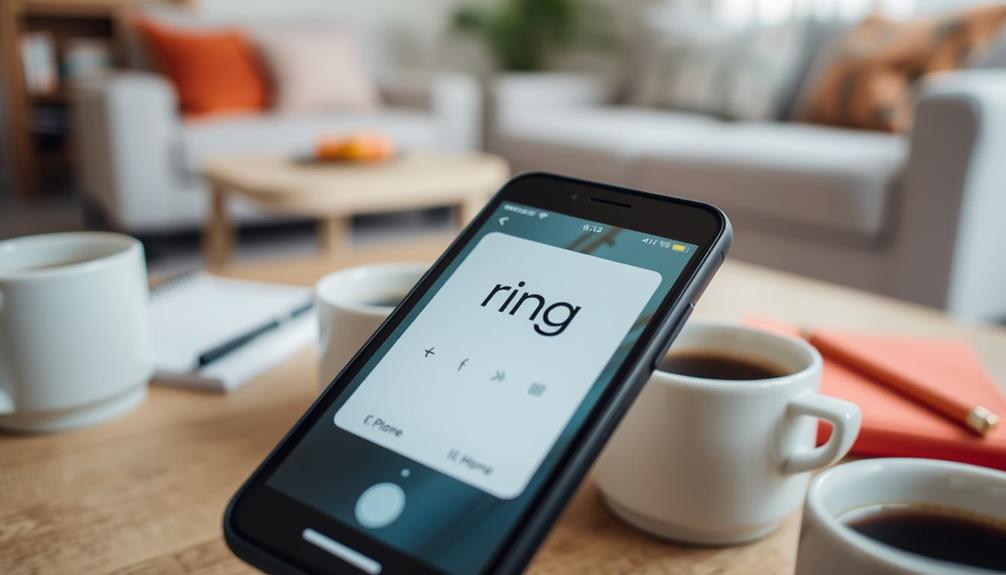
To ensure deleted Ring Doorbell videos are recovered, it is important to act promptly. Reach out to tech support within 72 hours of deletion for potential assistance. Additionally, you can also utilize the Event History feature in the Ring app, as it may contain details about deleted videos. If more than 72 hours have passed, consider using data recovery software such as Disk Drill or EaseUS Data Recovery Wizard. To prevent future losses, it is recommended to regularly back up important footage to local storage. Maintaining organized video management can help prevent headaches in the future. There is a wealth of information available on effectively securing your footage.
Key Takeaways
- Contact Ring tech support within 72 hours of deletion for potential video recovery assistance.
- Check the Event History feature in the Ring app to locate deleted videos.
- If over 72 hours, consider using data recovery software like Disk Drill or EaseUS.
- Regularly back up important videos to local storage to prevent future losses.
Understanding Deleted Ring Videos
When you delete a Ring video, it might still be possible to recover it within 72 hours if you act quickly and reach out to tech support.
Deleted Ring videos aren't gone forever right away; they're stored in cloud storage and can be retrieved within that narrow window.
Understanding the implications of digital storage and retrieval can be vital, especially in contexts like personality tests where insights can be lost if not preserved.
However, after 72 hours, these videos are permanently removed. This makes timely action vital, especially since accidental deletions are a common issue many users face.
To prevent the heartache of losing important footage, it's important to know the video storage period associated with your subscription plan, which can range from 60 to 180 days.
Taking the time to regularly download videos to your local storage is a smart strategy, ensuring you have access to vital clips that matter to you.
If you find yourself in a situation where you need to recover deleted videos, don't hesitate to contact tech support immediately.
They can guide you through the recovery process and maximize your chances of retrieving those important moments before they disappear for good.
Common Reasons for Video Loss

Accidental deletion tops the list of common reasons for video loss, as many users mistakenly remove recordings while trying to manage their storage.
It's crucial to take into account that effective caregiver support resources can help you organize important footage and guarantee you don't accidentally lose valuable recordings.
You might find yourself in a situation where you've accidentally deleted a video while attempting to clear up storage space. Additionally, if you're a standard user, be aware that deleted Ring videos are automatically removed after the expiration of your subscription period, typically around 60 days. This means if you haven't downloaded important footage, you could lose it forever.
Another common issue arises from manual deletions. Once you delete videos, you only have a 72-hour recovery window to recover deleted Ring videos. If you miss this window, recovery becomes impossible.
Furthermore, if you don't regularly save your videos to local devices, you risk losing critical footage, as cloud storage offers limited retention time.
Poor storage management and lack of organization can also lead to unintentional loss of crucial recordings. To prevent these issues, it's important to regularly review your saved footage and manage your storage effectively.
Methods for Recovering Deleted Videos

If you've recently deleted a video and are within the recovery window, there are several methods you can use to try to retrieve it.
First, check the "Event History" feature in the Ring app. Sometimes, there's a "Deleted" section where you might find your recently deleted videos.
To maintain your peace of mind during this process, consider incorporating essential oils for relaxation, as they can notably reduce stress and anxiety levels while you await a resolution enhance mood and create a calming atmosphere.
If you still can't find the video, it's vital to contact tech support within 72 hours of deletion. They can assist you in recovering the deleted video from their servers, especially if you provide specific details like the date and time of the deletion.
If more than 72 hours have passed, you may need to turn to data recovery software. Programs like Wondershare Recoverit or Disk Drill can help you recover lost video files from your local storage. While these tools are effective, success isn't guaranteed, so it's always best to act quickly.
To avoid future issues, consider regularly backing up important videos to local storage. This way, you'll have access to your footage even if it gets deleted from the Ring cloud storage.
Contacting Tech Support

When you realize your Ring doorbell video is deleted, timing is essential.
You've got 72 hours to contact tech support for help, so don't wait too long.
Make sure to have the date and time of the deletion ready to speed up the recovery process.
Recovery Window Importance
Contacting tech support within 72 hours of deleting a Ring video is essential, as it greatly boosts your chances of recovery.
During this 72-hour window, deleted Ring videos might still be accessible on Ring's servers. If you act quickly, you can recover deleted Ring footage that you may have lost due to accidental deletion.
After this significant period, those videos are permanently lost, making it important to reach out to tech support as soon as possible. The support team can access recent deletions and help you retrieve footage that hasn't yet been erased from cloud storage.
To improve your chances of recovery, provide specific details like the date and time of the deletion when you contact tech support. This information assists them in locating your deleted videos more effectively.
Remember, the sooner you act, the better your odds are of recovering important footage.
Don't wait too long—once the 72 hours are up, your chances of getting that video back vanish, and it's crucial to prioritize contacting tech support right away for any deleted Ring videos you need restored.
Required Information for Support
To maximize your chances of recovering deleted Ring videos, you'll need to gather specific information before reaching out to tech support.
First, note the exact date and time when the videos were deleted; this helps the Ring tech support team locate the footage on their servers. Remember, you must contact support within the 72-hour window after deletion, as videos become permanently unrecoverable beyond this timeframe.
Next, inform the support team about your subscription plan. Different plans have varying video storage durations, which can affect your recovery options.
Additionally, utilize the "Event History" feature in the Ring app to collect details on events surrounding the deletion. This information can provide context that may expedite the recovery process.
Using Data Recovery Software

Using data recovery software can help you retrieve deleted Ring doorbell videos from your device's local storage. Here are three key points to contemplate:
- Choose the Right Software: Tools like Disk Drill, EaseUS Data Recovery Wizard, and MiniTool Power Data Recovery can effectively assist in Ring video recovery, supporting the .mp4 file format used by Ring devices.
- Installation Matters: Always install the data recovery software on a different drive than where the deleted Ring videos were stored. This prevents overwriting data, increasing your chances of recovering deleted Ring footage.
- Follow Recovery Steps: The recovery process typically involves launching the software, selecting the location where the videos were lost, and reviewing the scan results for potential recoverable files.
Keep in mind that if your videos were stored in AWS (Amazon Web Services) and deleted from Ring's cloud storage, they're permanently lost after 72 hours. So, act quickly to recover deleted Ring videos using data recovery software, as timely attempts can make a significant difference in your success.
Preventative Measures for Video Security

Regularly downloading your Ring videos to local storage is essential for safeguarding against accidental deletions and guaranteeing you always have access to important footage. To enhance your video security, establish a backup routine that automatically saves your essential recordings. This minimizes the risk of losing critical footage due to manual oversight.
Consider the following practices:
| Practice | Benefit |
|---|---|
| Download Videos Regularly | Avoid losing deleted Ring videos |
| Set Reminders for Management | Guarantees timely review of video storage |
| Upgrade to Ring Protect Plan | Extended cloud storage for up to 180 days |
Educate yourself on proper video management practices. Using the Ring web interface to manage your videos is helpful, but remember that it doesn't provide a confirmation prompt for deletions, which can lead to accidental loss. By upgrading to a Ring Protect subscription, you can enjoy extended storage options, making recovery of deleted videos easier. Following these tips will help you maintain control over your video security, reducing the chances of losing valuable footage.
Accessing and Managing Videos

To access and manage your Ring videos, you'll first need to log into the Ring app or website.
From there, you can easily navigate through your Event History and download or delete recordings as needed.
Knowing how to filter and find specific videos will make your management process much smoother.
Navigating the Ring App
Access your recorded videos in the Ring app by logging in with your credentials and heading straight to the "History" section. Here, you can quickly recover Ring videos and manage your video history effectively.
To make the most of this feature, consider these tips:
- Filter by Date: Use the date filter to locate specific footage easily.
- Select Events: Tap on an event to view, share, or delete the video directly from your app.
- Regular Checks: Frequently review your video history to guarantee you don't miss important recordings.
Video Download Procedures
Once you've navigated the Ring app and located your recorded videos, downloading them is a straightforward process that guarantees you keep significant footage safe.
To download individual videos, sign in to the app, find the specific event, and simply tap the download option. This saves the video directly to your device for future reference.
If you need to download multiple videos at once, head over to Ring.com. Sign into your account, and you can bulk download up to 50 videos at a time, which will be saved in a .zip file format containing .mp4 files.
Remember, videos stored in the Ring cloud are easily accessible through the app or web interface, allowing you to manage video history efficiently. You can view, download, or delete videos based on your preferences.
It's essential to regularly check and download significant videos to your local devices. This helps prevent accidental loss due to automatic deletions that can occur after 60 or 180 days, depending on your subscription plan.
Event History Overview
The Event History section in the Ring app lets you effortlessly view and manage your recorded videos by sorting them by date and event. This organized approach to video management allows you to quickly find what you need.
Here are three key features you should know about:
- Filtering by Date: Easily locate specific events by filtering videos by date, helping you find important footage without hassle.
- Notifications: Stay informed with notifications that indicate when recordings are removed or deleted, ensuring you're always aware of your video status.
- Delete Button: If you need to clear out unwanted footage, you can use the delete button to remove specific videos from your Event History.
Accessing your Event History is straightforward, whether you're using the Ring app or the Ring web interface. Regularly checking this section helps you avoid missing critical footage and keeps your video archive well-managed.
Legal Considerations for Deleted Footage

Understanding the legal implications of deleted Ring doorbell videos is vital, especially since they can't be recovered by law enforcement after the 72-hour window.
Once you've deleted Ring videos, they're permanently lost, meaning police can't recover videos from the cloud. If law enforcement needs access to your footage, legal access to Ring videos typically requires a warrant or lawful request.
This highlights the significance of retaining local backups, as you may need the footage for personal or legal matters.
However, Ring's privacy policies complicate this. They prevent the storage of backups to guarantee user privacy, which means that once you delete a video, it's gone for good.
Understanding your video storage options and the legal implications of retaining footage is vital. If you anticipate needing video evidence, consider proactive measures like regularly downloading important clips to guarantee you have access when necessary.
Community Engagement and Feedback

Engaging with the Ring Community can help you uncover valuable insights and solutions for managing video retrieval challenges. By participating actively, you can gain feedback and share experiences related to video management.
Here are three key benefits of community engagement:
- Shared Solutions: Discover troubleshooting tips directly from users who've faced similar retrieval issues.
- Feature Requests: Join discussions advocating for features like a "Recently Deleted" queue, which many users feel is essential for recovering accidentally deleted videos.
- Enhanced User Controls: Contribute to conversations about improving user controls, particularly for those with shared accounts, ensuring everyone understands deletion permissions.
The Ring Community serves as a platform where you can voice concerns and share ideas. Your feedback could shape future updates, making the system more user-friendly.
Users often express the need for better video management tools, and engaging with others can highlight common frustrations. By collaborating with fellow Ring users, you not only find solutions but also help foster improvements that benefit everyone.
Don't underestimate the power of community—it's a valuable resource for tackling issues related to your Ring Doorbell videos.
User Suggestions for Improvement

Many users are calling for improvements to the Ring Doorbell's video management features to enhance their overall experience and prevent accidental deletions.
One major suggestion is the implementation of a confirmation prompt before any video deletion occurs in the web interface. This simple addition could save essential footage from being lost forever.
Additionally, many users have expressed the need for a "Recently Deleted" feature, allowing them to recover videos mistakenly deleted within a specific timeframe. This would provide peace of mind, knowing that not all is lost with an accidental click.
Furthermore, enhancing user controls is critical, especially in shared accounts. Limiting who can delete videos would guarantee better management of sensitive footage. Users also emphasize the importance of a more robust web interface that includes additional tools for effective video content management.
Lastly, consistent software updates addressing these issues would go a long way in improving video retention and recovery options. By taking these suggestions seriously, Ring can greatly enhance user satisfaction and trust in their products.
Frequently Asked Questions
Can You Recover Deleted Ring Doorbell Videos?
Yes, you can recover deleted Ring doorbell videos, but it depends on how long ago they were deleted.
If it's within 72 hours, contact Ring's tech support for potential recovery from the cloud.
After that, the chances diminish considerably, as videos are typically kept for 60 days for paid subscribers before permanent deletion.
To avoid this situation in the future, consider regularly backing up your videos locally.
How Do I Retrieve My Ring Doorbell Footage?
How often do you check your Ring doorbell footage?
To retrieve your recordings, simply open the Ring app and navigate to the "History" section.
From there, you can filter videos by date to find what you need.
If you can't locate a specific clip, consider checking your "Event History" for any relevant notifications.
For local videos, data recovery software might help, but remember to act quickly for the best chances of retrieval.
Are Ring Videos Deleted Forever?
Yes, Ring videos are deleted forever once you remove them from the app or when the retention period expires.
If you've accidentally deleted a video, it's gone for good, and you won't be able to recover it, even with tech support.
To avoid losing important footage, make sure you back up your videos locally, as the cloud storage only keeps them for a limited time, typically around 60 days for subscribers.
Can You See if Ring Video Was Deleted?
You can't directly see if a Ring video was deleted since the app doesn't provide notifications for deletions.
However, you can check your "Event History."
If you notice a specific event is missing and there's no entry for it, that likely means the video has been deleted.
To avoid losing important footage, it's a good idea to regularly review your videos and download any you want to keep.
Conclusion
Restoring deleted Ring doorbell videos can feel like searching for a needle in a haystack, but it's not impossible. One option for restoring deleted Ring doorbell videos is to check if they were saved to the Ring cloud. If the videos were saved to the cloud, they can be easily retrieved and restored. Additionally, a proactive approach to ring doorbell video saving can prevent the frustration of trying to retrieve deleted videos in the future. By regularly saving important videos to a secure location, such as a computer or external hard drive, you can ensure that they are easily accessible when needed. Another option for restoring deleted Ring doorbell videos is to consider rolling back Ring Doorbell firmware. Sometimes, updates to the firmware can inadvertently delete or corrupt videos, so rolling back to a previous version of the firmware may restore the missing videos. In some cases, contacting Ring support for assistance with restoring deleted videos may also be helpful. By exploring these options and being proactive about video saving, you can mitigate the frustration of trying to retrieve important footage from your Ring doorbell.
By understanding the reasons for video loss and utilizing the right recovery methods, you can often retrieve those precious moments.
Don't hesitate to reach out for tech support or explore data recovery software if needed.
With a little effort and patience, you can piece together your video history and keep your home's story intact.
Ring Security Cameras
How to Reset Your Ring Doorbell
Keep your Ring Doorbell functioning smoothly by learning the simple reset process—discover the essential steps to restore your device’s settings.

To perform a factory reset on your Ring Doorbell, you will need to find the reset button, which is located differently depending on the model. Most models require you to press and hold the button for 10-20 seconds until the LED flashes. For Ring 2, 3, or Pro models, using a paperclip is the best method. After the light stops flashing, the device will be reset to its original factory settings, and you can reconnect it through the Ring app. Make sure you have your Wi-Fi credentials ready for the setup process. If you encounter any issues, there are helpful tips and community resources available to assist you in troubleshooting effectively. You’ll find more detailed information below.
Key Takeaways
- Locate the reset button on your Ring doorbell model and press it for 10-25 seconds until the LED flashes.
- Ensure the device is not hard-wired before resetting to avoid electrical issues.
- After resetting, reconnect to the Ring app by following the setup prompts.
- Prepare your Wi-Fi credentials before starting the reconfiguration process.
Overview of Resetting
Resetting your Ring doorbell is a simple yet vital step you might need to take for troubleshooting or when relocating the device.
Whether you're facing connectivity issues or moving to a new home, knowing how to reset your doorbell can save you time and frustration.
Additionally, ensuring your doorbell is properly configured can enhance your home security, much like important kitchen gadgets enhance cooking efficiency.
When you perform a reset, you're fundamentally restoring the device to its factory settings.
This means all previous configurations, including Wi-Fi connections, will be erased.
To initiate a factory reset, you'll need to locate the reset button on your specific model—it may vary in color and position.
Holding this button for about 10-25 seconds until the LED flashes is vital.
When the light stops flashing, your doorbell has successfully reset.
Once the reset is complete, your Ring doorbell enters setup mode.
This allows you to conveniently reconnect it to the Ring app and configure it according to your preferences.
Step-by-Step Reset Process

To reset your Ring doorbell, follow these straightforward steps tailored for your specific model.
If you have an original Ring model, start by removing the screws at the bottom. Lift the doorbell off the bracket and hold the orange reset button on the back for 10-20 seconds until the LED flashes.
For Ring 2, 3, and Pro models, locate the reset button on the back or side. Use a paperclip to press it and hold until the front LED begins to flash, indicating that the reset process has started.
It's important to verify your device is functioning properly before proceeding with the reset, as emotional responses in pets may affect how they react to changes in their environment.
Once you've released the reset button, wait for the LED to stop flashing. This signals that your doorbell has completed the reset and is now in setup mode.
At this point, remember that all previous settings and connections will be erased, requiring you to set up your device again in the Ring app.
Confirm to have your Wi-Fi credentials ready, as you'll need to follow the prompts in the app to reconnect your doorbell.
Following these steps will help you successfully reset your Ring doorbell and prepare it for a fresh start.
Reconnecting to the Ring App

After your Ring doorbell resets, you'll want to jump right into reconnecting it to the Ring app. First, make sure the app is installed and updated on your smartphone. Open the Ring app, and follow the prompts to initiate the setup process, which will guide you in connecting your phone to the doorbell.
When your Ring doorbell is in setup mode, the LED will be flashing, indicating it's ready for connection. If prompted, scan the QR code located on the back of the doorbell to finalize the setup.
Here's a quick reference table to help you through the process:
| Step | Action | Notes |
|---|---|---|
| 1 | Open the Ring app | Confirm it's updated |
| 2 | Follow setup prompts | Connect your phone to the doorbell |
| 3 | Scan the QR code | Done if LED stops flashing |
Once connected, you can check the device's connection status by directing to the "Device Health" section in the Ring app. This confirms everything's working smoothly after the reset!
Troubleshooting Connection Issues

Troubleshooting connection issues with your Ring doorbell can often be resolved by checking a few key factors. First, verify you've manually entered your Wi-Fi password during setup; incorrect passwords frequently lead to connectivity problems.
If you've just moved your doorbell outside and it shows as offline, check the signal strength. It might help to set it up close to your router initially before relocating it to its final spot. Additionally, using predictive analytics can help identify patterns of connectivity issues, similar to how AI enhances threat detection.
To improve the Wi-Fi connection for your Ring, consider relocating your router or using a Wi-Fi booster if the signal is weak. Additionally, if you're having trouble connecting, disable any active VPNs on your device, as they can interfere with the Ring app's ability to connect to your doorbell.
Regularly check the "Device Health" section in the Ring app to monitor the connection status and signal strength. This feature can help you identify and resolve Wi-Fi connectivity issues efficiently.
If necessary, you may need to reset a Ring doorbell and set it up again to establish a better connection. Following these steps can guarantee that your Ring doorbell remains connected and functional.
Tips and Warnings

Before you begin the reset process, make sure your Ring doorbell isn't hard-wired to avoid any electrical issues. If it's hard-wired, disconnect it safely before proceeding. You'll need the special screwdriver provided with your device to remove the screws for the reset process, so keep that handy.
It's important to note that different Ring models have variations in the location and color of the reset button. Always consult the instruction manual specific to your model to avoid any confusion during the reset. Remember, resetting your Ring doorbell will erase all previous settings and connections, so be prepared to set it up from scratch afterward.
If you plan to sell or gift the device, don't forget to reset it and remove it from your account. This step is essential for protecting your privacy and data, ensuring that the new owner can set it up without any issues. By following these tips, you'll make the reset process smoother and safeguard your personal information.
Additional Resources

If you're looking for more help with your Ring doorbell, video tutorials can be a great resource for visual guidance on resetting your device.
Additionally, community forums allow you to connect with other users who might've faced the same challenges.
Together, these resources can provide you with the support you need to troubleshoot effectively.
Video Tutorials Available
Accessing video tutorials can make resetting your Ring doorbell simpler and more intuitive, providing clear visual guidance for every step of the process.
You can find a wealth of video tutorials on popular platforms like YouTube, where you'll discover demonstrations tailored to various Ring models, including the Ring Doorbell, Ring 2, and Ring Pro.
These tutorials often highlight key troubleshooting steps, ensuring you're well-equipped to handle any issues that arise during the reset.
You'll learn the importance of properly using the reset button, specifically how to hold it for the right duration—usually around 10-20 seconds, depending on your model.
Community Forum Support
The Ring Community Forum offers valuable support where you can connect with other users to share experiences and find solutions for your doorbell issues. This platform creates a collaborative environment for troubleshooting, allowing you to post questions or search for specific topics related to your device.
You'll find a wealth of feedback from fellow users who've faced similar challenges, which can be incredibly helpful in understanding and resolving your concerns. The forum is regularly updated with fresh content, ensuring you have access to the latest discussions and solutions.
By actively participating, you can discover tips and tricks that may not be available in the official Ring support documentation. Other community members often share their insights about common problems, leading to quicker resolutions than you might find through traditional support channels.
Engaging in the forum not only enhances your knowledge but also fosters a sense of community among Ring users. So, whether you're looking for specific troubleshooting advice or simply want to share your own experiences, the Ring Community Forum is an invaluable resource for finding solutions and improving your overall user experience.
Device Management Features

Managing your Ring devices is simple with the Ring app, which provides a centralized interface for monitoring and controlling all your Ring products.
Through the app, you can easily reset your Ring doorbell and understand its device management features. You'll find the Device Health section, where you can check connection status, battery life, and signal strength, guaranteeing your doorbell is always functioning at its best.
The app also lets you customize your notification settings, so you'll know exactly how and when you receive alerts for motion detection and doorbell presses.
If you ever decide to part with a device, the Device Settings feature makes it easy to remove devices from your account. This guarantees that all previous settings and video recordings are erased, protecting your privacy.
Additionally, the app includes options for managing your subscriptions. You can upgrade or cancel your Ring Protect subscription directly within the app interface, giving you complete control over your service level.
With these device management features, you can maximize your Ring experience and keep your home secure.
Power and Battery Management

Managing the power and battery of your Ring doorbell is essential for its performance.
You should follow battery charging guidelines, consider hardwiring options, and keep up with maintenance tips to guarantee your device runs smoothly.
Let's explore each of these aspects to help you get the most out of your doorbell.
Battery Charging Guidelines
To keep your Ring doorbell powered, recharge the battery using the included Micro USB cable connected to a reliable power source. A fully depleted battery usually takes about 6 to 8 hours to charge completely, so plan your charging sessions accordingly.
It's important to stay on top of your battery's status; regularly check the battery level within the Ring app to monitor its performance. This way, you can guarantee timely recharging and avoid any unexpected downtime.
If you find yourself needing to recharge the battery frequently, the Quick Release Battery Pack feature makes it easy to remove and replace the battery without disconnecting the entire device. This convenience allows for quick recharges, minimizing interruptions to your doorbell's operation.
While charging, make sure to use a reliable power source to optimize the charging process. Following these guidelines will help maintain your Ring doorbell's efficiency and functionality.
Hardwiring Options Available
Hardwiring your Ring doorbell offers a reliable way to guarantee it stays powered continuously, eliminating the hassle of frequent battery replacements. By hardwiring your Ring devices, you secure peak performance and consistent connectivity. Here's what you need to know when setting up:
- Voltage Requirement: Confirm your existing doorbell system operates between 8-24 volts AC, as this is the standard for Ring devices.
- Installation Instructions: Follow the provided guidelines carefully to avoid electrical issues. Mistakes can lead to malfunctioning devices or safety hazards.
- Benefits of Hardwiring: Not only does hardwiring keep your doorbell charged, but it also allows for features like real-time notifications and a stable Wi-Fi connection.
When physically installing your Ring, make sure to turn off the power at the circuit breaker to avoid any electrical shocks. Once you've connected the wires, restore the power and test your device.
This hassle-free setup secures your Ring doorbell remains operational, giving you peace of mind and reliable home security.
Maintenance Tips Suggested
Regularly checking and recharging your Ring doorbell's battery is essential for guaranteeing it operates efficiently and reliably.
Start by using the included Micro USB cable to recharge the battery, which may take 6 to 8 hours for a full charge. To make this process easier, take advantage of the Quick Release Battery Pack feature, allowing you to access the battery without removing the entire doorbell unit.
If you want to avoid battery-related downtime, consider hardwiring your Ring doorbell to a power source for a continuous supply. Keep a close eye on your battery's status through the Ring app; it sends alerts when the battery is low, prompting you to recharge or replace it in a timely manner.
For peak performance, perform routine maintenance checks on your doorbell. Confirm that the battery connections are clean and secure, as this can prolong the life of your battery.
Frequently Asked Questions
How Do I Manually Reset My Ring Doorbell?
To manually reset your Ring Doorbell, you'll need to find the orange reset button. Depending on your model, it's either on the back or side. Press and hold the orange reset button for at least 15 seconds. You’ll know it’s been successfully reset when the light on the front of the doorbell flashes. Once you complete the resetting your ring doorbell, you’ll need to set it up again using the Ring app on your smartphone.
For the original models, remove the screws and lift the doorbell to access the button, holding it for 10-20 seconds until the LED flashes.
For newer models, use a paperclip to press and hold the button until the front LED starts flashing.
Wait for it to stop before reconnecting.
How Do I Get My Ring Doorbell to Work Again?
Did you know that nearly 30% of smart home devices experience connectivity issues?
To get your Ring Doorbell working again, start by checking your Wi-Fi connection, as a weak signal can cause problems.
Make sure the Ring app's updated too.
If your doorbell still isn't responding, you might need to perform a factory reset.
After that, reconnect it to the app by following the setup prompts.
Don't hesitate to reach out to support if needed!
How Do I Reset My Ring Doorbell With New Wifi?
To reset your Ring Doorbell for new Wi-Fi, start by finding the orange reset button on the device.
Press and hold it for about 10-20 seconds until the front LED starts flashing, signaling it's in setup mode.
Release the button and wait for the LED to stop flashing.
Then, open the Ring app, follow the setup prompts, and enter your new Wi-Fi password to connect.
Make sure your doorbell's within range of the router!
How Do I Restart My Doorbell?
To restart your doorbell, you'll need to find the reset button on the device.
Depending on your model, it's usually located on the back or side.
Press and hold that button for about 10-20 seconds until you see the LED light start flashing.
Once it's flashing, release the button and wait for the light to stop.
After that, your doorbell will be restarted and ready for use again.
Conclusion
So, you've mastered the art of resetting your Ring doorbell—congratulations!
You're now the proud owner of a device that can alert you to every leaf that falls or neighborly squirrel that dares approach.
Just remember, with great power comes great responsibility.
You're now in charge of your own mini surveillance state, so make sure you don't accidentally catch Aunt Edna on her way to bingo night.
Happy monitoring—may your doorbell bring you endless entertainment!
Ring Security Cameras
How to Reset the Ring Doorbell
How to reset your Ring Doorbell is simple, but do you know the key steps to ensure a smooth setup afterward? Discover them now!

To initiate the reset process for your Ring Doorbell, you should first locate the reset button, typically situated on the back or side of the device. In the case of older models, you will need to remove it from the bracket and press the orange button for 10-20 seconds until the LED light starts flashing. Newer models, on the other hand, require you to simply press and hold the button until the front LED flashes, then release it and wait for it to stabilize. Following the reset, access the Ring app to reconnect your device to Wi-Fi. Ensure your app is up to date for a seamless setup. Stay tuned for guidance on addressing common connection problems!
Key Takeaways
- Locate the reset button on the back or side of your Ring Doorbell model.
- Press and hold the reset button for 10-20 seconds until the LED light flashes.
- Release the button once the LED starts flashing, indicating the reset is in progress.
- Use the Ring app to reconnect to Wi-Fi after the reset process is complete.
Overview of Ring Doorbell Reset
Typically, you'll need to reset your Ring Doorbell if you've moved it or are facing installation issues. A reset brings your device back to its factory settings, clearing all previous configurations, including Wi-Fi settings and linked accounts. This fresh start can help you troubleshoot connectivity problems and guarantee your doorbell functions correctly in its new location.
Additionally, similar to how modern energy-efficient ceiling fans enhance comfort and reduce reliance on other systems, resetting your Ring Doorbell can streamline its performance and connectivity.
To initiate the reset, you'll need to locate the setup button on your Ring Doorbell. Depending on your model, the button's position might vary, so check your instruction manual for specifics. Once you find it, press and hold the button for about 20-25 seconds. You'll know the reset is in progress when the LED light starts flashing. This indicates that your device is returning to its original settings, ready for a new setup.
After the reset, you can reconnect your Ring Doorbell to your account using the Ring app. Follow the prompts in the app to complete the setup process. Remember, performing a factory reset is a straightforward way to address many common issues that may arise with your Ring Doorbell.
Step-by-Step Reset Instructions

To reset your Ring Doorbell, you need to follow specific instructions based on your model.
Whether you have the original or a newer version, the process varies slightly, but it's straightforward.
This personal growth and wellness approach guarantees that you have the right mindset to tackle any technical difficulties.
Let's go through the necessary steps to get your doorbell back to its factory settings.
Original Model Reset Steps
Start by removing the screws at the bottom of your Ring Doorbell using the provided screwdriver, then lift the device off its bracket.
Once you have the doorbell removed, flip it over to locate the orange reset button on the back. This button is essential for the reset process. It's important to guarantee that your device is clean and free from debris before starting the reset, as this can affect functionality. For tips on maintaining your doorbell's performance, consider checking out what should be in a home cleaning kit.
Press and hold the orange button for 10-20 seconds. You'll see the LED light on the front start flashing, which indicates that the reset is in progress. Keep holding the button until the LED stops flashing. This change shows that your Ring Doorbell has successfully completed the reset. The ring doorbell reset process may take a few minutes to complete, so be patient while it finishes. Once the LED light stops flashing, release the button and wait for the device to reboot. After the reboot, your Ring Doorbell will be ready to set up again. To complete the reset ring doorbell process, you will need to follow the on-screen instructions in the Ring app to reconnect your device to your Wi-Fi network. Once the setup is complete, you can customize your settings and preferences just like when you first installed your Ring Doorbell. It’s important to note that resetting your Ring Doorbell will erase all previous settings and recordings, so make sure to back up any important data before initiating the reset.
After the LED light has settled down, you can now proceed to reconnect your doorbell. Open the Ring app on your smartphone and follow the instructions to reconnect the device to your Wi-Fi network. Make sure you have your Wi-Fi password handy, as you'll need it during this process.
And that's it! Your original Ring Doorbell is now reset and ready for use, guaranteeing it functions properly and connects seamlessly to your home network.
Newer Model Reset Process
For newer models like the Ring 2, 3, and Pro, resetting your device follows a slightly different process than the original model.
First, locate the reset button, usually found on the back or side of your doorbell. You'll need a tool, like a paperclip, to press and hold this button.
Once you've found the button, press and hold it until the front LED starts flashing. This flashing LED indicates that the reset process has begun. After a few seconds, release the reset button and wait for the LED to stop flashing. This means your device has completed the reset.
Now that your doorbell is reset, it's time to reconnect it to your Wi-Fi. Open the Ring app on your smartphone. Confirm that the app is installed and updated to make this step easier.
Follow the prompts in the app to set up your doorbell again, entering your Wi-Fi details when prompted.
Reconnecting to the Ring App

After resetting your Ring Doorbell, verify the LED light is flashing to confirm it's ready to reconnect with the Ring app. This indicates that the device is in setup mode.
Now, follow these steps to reconnect:
- Open the Ring app on your smartphone.
- Select "Set Up a Device" from the menu.
- Make certain your smartphone is connected to the same Wi-Fi network you intend to use for the Ring Doorbell.
- Follow the on-screen prompts to initiate the connection process.
- If prompted, scan the QR code located on the back of the doorbell for easy pairing.
Troubleshooting Connection Issues

If you're experiencing connection issues with your Ring Doorbell, it's essential to check the Wi-Fi signal strength first.
You might need to move your router closer or consider adding a Wi-Fi booster.
Next, follow the device reconnection steps to get everything back online smoothly.
WiFi Signal Strength
A weak WiFi signal can considerably disrupt your Ring Doorbell's performance, causing frustrating connectivity issues and missed alerts. To guarantee your doorbell works smoothly, it's crucial to maintain ideal WiFi signal strength.
Here are some tips to help improve your connection:
- Positioning: Place your Ring Doorbell closer to the router during setup to minimize distance-related issues.
- WiFi Extenders: Consider using a WiFi booster or extender if your doorbell is far from the router.
- Device Health Check: Regularly check the "Device Health" section in the Ring app to monitor WiFi signal strength and identify potential problems.
- Environmental Factors: Be aware that thick walls and electronic interference can impact the signal; adjust the placement of your router or doorbell accordingly.
Device Reconnection Steps
Improving your WiFi signal strength can help, but if you're still having trouble connecting your Ring Doorbell, follow these steps to reconnect the device efficiently.
First, make certain your doorbell is in setup mode. To do this, press and hold the setup button until the LED starts flashing. Once the LED stops, open the Ring app on your mobile device.
Follow the prompts in the app to connect to your Wi-Fi network. If prompted, scan the QR code on the back of the doorbell to facilitate the setup process.
After the connection attempt, check the Device Health section in the app to verify the connection status and signal strength.
If you're still facing issues, consider relocating your Wi-Fi router closer to the doorbell for a better signal.
Also, remember to disable any active VPNs on your mobile device, as they may interfere with the connection process.
Common User Concerns

Many users encounter issues with their Ring Doorbell, particularly when it shows offline after being relocated outdoors or after changes to their home Wi-Fi. These connectivity problems can be frustrating and often arise from several common concerns:
- Distance from Router: If your Ring Doorbell is too far from your Wi-Fi router, it may struggle to maintain a strong connection.
- Settings Persistence: Some users report that previous settings remain even after performing a factory reset, leaving them wondering if the reset was effective.
- Wi-Fi Changes: Modifying your home Wi-Fi network can disrupt the connection, making it difficult to reconnect the device.
- Inconsistent Reset Experiences: Not everyone finds that the resetting process yields the same results, leading to confusion about the effectiveness of troubleshooting steps.
Addressing these concerns is essential for ensuring peak performance of your Ring Doorbell. Understanding these common issues can help you troubleshoot more effectively and maintain a reliable connection.
Tips for Successful Reset

To guarantee a successful reset of your Ring Doorbell, follow these essential tips for a smooth process.
First, make certain your device is powered on and connected to a reliable power source. If the doorbell isn't powered, the reset won't work.
Next, identify the correct reset button for your specific Ring model. For most models, it's the orange button, while the Ring Doorbell Pro uses a black button.
When you're ready, hold the reset button for 20 to 25 seconds. Keep an eye on the LED light; it should flash, indicating that the reset process is starting.
After releasing the button, wait until the LED light stops flashing before attempting to reconnect the device to the Ring app. This is vital, as reconnecting too soon could lead to issues.
Also, try to stay close to your WiFi router during the setup process. A strong connection is fundamental for a successful reconnection.
Support and Resources

Once you've reset your Ring Doorbell, accessing the right support and resources can help you maximize its functionality and resolve any lingering issues.
Ring offers various avenues to assist you in troubleshooting problems or optimizing your device.
Here are some valuable resources you can utilize:
- Help Center: Explore an extensive collection of articles and guides for troubleshooting and resetting your doorbell.
- Customer Service: For issues that self-help resources can't resolve, reach out to Ring's live support team for personalized assistance.
- Video Tutorials: Check out visual guides available on Ring's official website and social media channels, offering step-by-step instructions.
- FAQs: Find quick answers to common questions on Ring's support page, designed to enhance your user experience.
Community Engagement and Feedback

Engaging with the Ring Community provides you with a platform to exchange experiences and solutions for common issues related to your Ring Doorbell. By participating, you can enhance your troubleshooting skills and connect with others facing similar challenges. To get involved, you'll need to create your Ring account, which allows you to post questions and join discussions.
The community thrives on active participation, and user feedback is essential for Ring's product improvement. Here's a quick overview of the benefits of engaging with the community:
| Benefits | Details |
|---|---|
| Share Experiences | Learn from others who've faced similar issues |
| Get Help Fast | Quick responses from fellow users in real-time |
| Improve Products | Your feedback helps Ring address recurring issues |
Don't hesitate to jump in and ask questions! Remember, topics close after 30 days of inactivity, so stay active for the best insights. By engaging in this collaborative space, you not only find solutions but also contribute to a stronger support network for all Ring users.
Frequently Asked Questions
How Do I Reboot My Ring Doorbell?
To reboot your Ring Doorbell, you'll need to find the orange setup button on the back or side of your device.
Press and hold that button for about 20 seconds until the front LED starts flashing.
Once it begins to flash, you can release the button and wait for it to stop. This indicates that your device is restarting.
After that, you may need to reconnect it to the Ring app.
How Do I Get My Ring Doorbell Back Online?
To get your Ring Doorbell back online, start by checking your Wi-Fi connection.
Make sure your doorbell is within range of your router for a strong signal.
Open the Ring app to see if there are any alerts about connectivity issues.
If needed, try relocating your router or using a Wi-Fi booster.
You can also check the "Device Health" section in the app for detailed connection status and troubleshooting tips.
How Do I Manually Reset My Ring Camera?
Imagine standing in front of your Ring camera, ready to breathe new life into it.
To manually reset it, find the reset button on the back or side.
Press and hold that button for 10-20 seconds until the LED light begins to flash like a beacon of hope.
When it stops, your camera's reset and primed for setup again.
Just make sure it's powered on and connected to Wi-Fi for a smooth process!
How to Reset Ring Doorbell From Previous Owner?
To reset a Ring Doorbell from a previous owner, you'll need to press and hold the orange setup button for 20-25 seconds. After holding the setup button, the light on the front of the doorbell will flash and then turn off. Once this happens, you can release the button and the Ring Doorbell will be completely reset and ready to set up with your own account.
If you encounter any issues during the reset process or need further assistance, you can look up troubleshooting ring doorbell pro on the Ring website or contact their customer support for help. They may be able to provide additional guidance or tips for successfully resetting the device.
You'll know it's working when the LED flashes, indicating a factory reset. This erases all prior configurations, so you can set it up fresh.
After that, download the Ring app, create an account, and enter your Wi-Fi password to complete the setup process.
Make sure you're close to the router for best results.
Conclusion
To sum up, resetting your Ring Doorbell isn't just a mundane task; it's a rite of passage into the exclusive club of tech-savvy homeowners.
So, embrace the chaos, follow the steps, and soon you'll be the proud owner of a freshly reset doorbell that might just ring more than your neighbor's unsolicited opinions on home security.
If all else fails, remember: there's always the joy of calling customer support—your new best friend in the digital age.
-

 Vetted2 weeks ago
Vetted2 weeks ago15 Best Home Security Cameras in Sydney for Ultimate Peace of Mind
-

 Vetted2 weeks ago
Vetted2 weeks ago15 Best Home Security Systems of 2025 – Protect Your Home With Confidence
-

 Vetted2 months ago
Vetted2 months ago5 Best Ring Doorbells for Townhouses – Security Solutions That Fit Your Home
-

 Vetted2 weeks ago
Vetted2 weeks ago15 Best Exterior Home Security Cameras of 2025 – Protect Your Property With Confidence
-

 Vetted2 weeks ago
Vetted2 weeks ago15 Best Fake Home Security Cameras to Deter Intruders on a Budget
-

 Vetted2 weeks ago
Vetted2 weeks ago15 Best DIY Home Security Systems With Cameras for Ultimate Peace of Mind in 2025
-

 Home Security Systems4 months ago
Home Security Systems4 months agoHow Wireless Home Security System?
-

 Home Security Systems4 months ago
Home Security Systems4 months agoHow Much to Replace Home Security Systems?