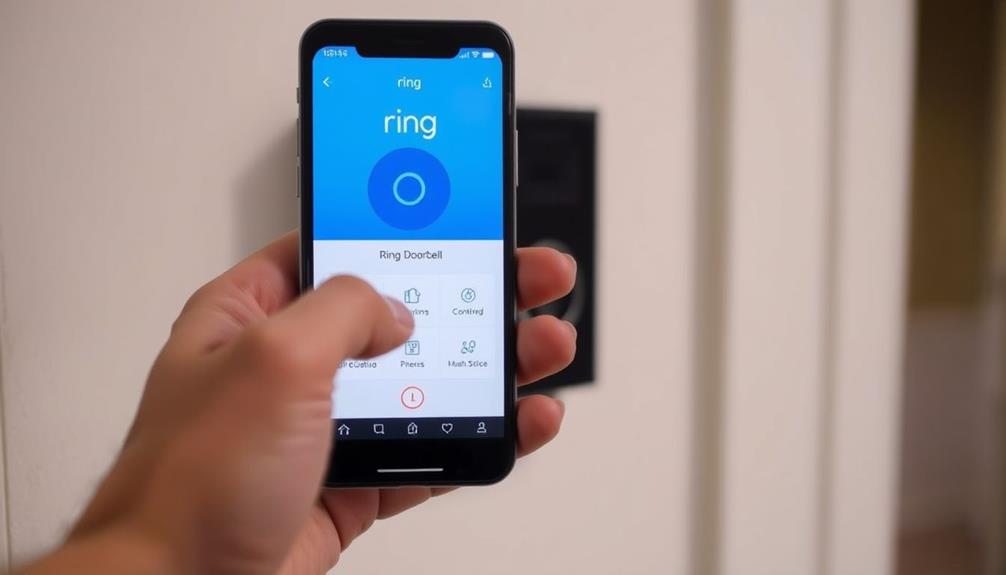To initiate the reset process for your Ring Doorbell, you should first locate the reset button, typically situated on the back or side of the device. In the case of older models, you will need to remove it from the bracket and press the orange button for 10-20 seconds until the LED light starts flashing. Newer models, on the other hand, require you to simply press and hold the button until the front LED flashes, then release it and wait for it to stabilize. Following the reset, access the Ring app to reconnect your device to Wi-Fi. Ensure your app is up to date for a seamless setup. Stay tuned for guidance on addressing common connection problems!
Key Takeaways
- Locate the reset button on the back or side of your Ring Doorbell model.
- Press and hold the reset button for 10-20 seconds until the LED light flashes.
- Release the button once the LED starts flashing, indicating the reset is in progress.
- Use the Ring app to reconnect to Wi-Fi after the reset process is complete.
Overview of Ring Doorbell Reset
Typically, you'll need to reset your Ring Doorbell if you've moved it or are facing installation issues. A reset brings your device back to its factory settings, clearing all previous configurations, including Wi-Fi settings and linked accounts. This fresh start can help you troubleshoot connectivity problems and guarantee your doorbell functions correctly in its new location.
Additionally, similar to how modern energy-efficient ceiling fans enhance comfort and reduce reliance on other systems, resetting your Ring Doorbell can streamline its performance and connectivity.
To initiate the reset, you'll need to locate the setup button on your Ring Doorbell. Depending on your model, the button's position might vary, so check your instruction manual for specifics. Once you find it, press and hold the button for about 20-25 seconds. You'll know the reset is in progress when the LED light starts flashing. This indicates that your device is returning to its original settings, ready for a new setup.
After the reset, you can reconnect your Ring Doorbell to your account using the Ring app. Follow the prompts in the app to complete the setup process. Remember, performing a factory reset is a straightforward way to address many common issues that may arise with your Ring Doorbell.
Step-by-Step Reset Instructions

To reset your Ring Doorbell, you need to follow specific instructions based on your model.
Whether you have the original or a newer version, the process varies slightly, but it's straightforward.
This personal growth and wellness approach guarantees that you have the right mindset to tackle any technical difficulties.
Let's go through the necessary steps to get your doorbell back to its factory settings.
Original Model Reset Steps
Start by removing the screws at the bottom of your Ring Doorbell using the provided screwdriver, then lift the device off its bracket.
Once you have the doorbell removed, flip it over to locate the orange reset button on the back. This button is essential for the reset process. It's important to guarantee that your device is clean and free from debris before starting the reset, as this can affect functionality. For tips on maintaining your doorbell's performance, consider checking out what should be in a home cleaning kit.
Press and hold the orange button for 10-20 seconds. You'll see the LED light on the front start flashing, which indicates that the reset is in progress. Keep holding the button until the LED stops flashing. This change shows that your Ring Doorbell has successfully completed the reset. The ring doorbell reset process may take a few minutes to complete, so be patient while it finishes. Once the LED light stops flashing, release the button and wait for the device to reboot. After the reboot, your Ring Doorbell will be ready to set up again. To complete the reset ring doorbell process, you will need to follow the on-screen instructions in the Ring app to reconnect your device to your Wi-Fi network. Once the setup is complete, you can customize your settings and preferences just like when you first installed your Ring Doorbell. It’s important to note that resetting your Ring Doorbell will erase all previous settings and recordings, so make sure to back up any important data before initiating the reset.
After the LED light has settled down, you can now proceed to reconnect your doorbell. Open the Ring app on your smartphone and follow the instructions to reconnect the device to your Wi-Fi network. Make sure you have your Wi-Fi password handy, as you'll need it during this process.
And that's it! Your original Ring Doorbell is now reset and ready for use, guaranteeing it functions properly and connects seamlessly to your home network.
Newer Model Reset Process
For newer models like the Ring 2, 3, and Pro, resetting your device follows a slightly different process than the original model.
First, locate the reset button, usually found on the back or side of your doorbell. You'll need a tool, like a paperclip, to press and hold this button.
Once you've found the button, press and hold it until the front LED starts flashing. This flashing LED indicates that the reset process has begun. After a few seconds, release the reset button and wait for the LED to stop flashing. This means your device has completed the reset.
Now that your doorbell is reset, it's time to reconnect it to your Wi-Fi. Open the Ring app on your smartphone. Confirm that the app is installed and updated to make this step easier.
Follow the prompts in the app to set up your doorbell again, entering your Wi-Fi details when prompted.
Reconnecting to the Ring App

After resetting your Ring Doorbell, verify the LED light is flashing to confirm it's ready to reconnect with the Ring app. This indicates that the device is in setup mode.
Now, follow these steps to reconnect:
- Open the Ring app on your smartphone.
- Select "Set Up a Device" from the menu.
- Make certain your smartphone is connected to the same Wi-Fi network you intend to use for the Ring Doorbell.
- Follow the on-screen prompts to initiate the connection process.
- If prompted, scan the QR code located on the back of the doorbell for easy pairing.
Troubleshooting Connection Issues

If you're experiencing connection issues with your Ring Doorbell, it's essential to check the Wi-Fi signal strength first.
You might need to move your router closer or consider adding a Wi-Fi booster.
Next, follow the device reconnection steps to get everything back online smoothly.
WiFi Signal Strength
A weak WiFi signal can considerably disrupt your Ring Doorbell's performance, causing frustrating connectivity issues and missed alerts. To guarantee your doorbell works smoothly, it's crucial to maintain ideal WiFi signal strength.
Here are some tips to help improve your connection:
- Positioning: Place your Ring Doorbell closer to the router during setup to minimize distance-related issues.
- WiFi Extenders: Consider using a WiFi booster or extender if your doorbell is far from the router.
- Device Health Check: Regularly check the "Device Health" section in the Ring app to monitor WiFi signal strength and identify potential problems.
- Environmental Factors: Be aware that thick walls and electronic interference can impact the signal; adjust the placement of your router or doorbell accordingly.
Device Reconnection Steps
Improving your WiFi signal strength can help, but if you're still having trouble connecting your Ring Doorbell, follow these steps to reconnect the device efficiently.
First, make certain your doorbell is in setup mode. To do this, press and hold the setup button until the LED starts flashing. Once the LED stops, open the Ring app on your mobile device.
Follow the prompts in the app to connect to your Wi-Fi network. If prompted, scan the QR code on the back of the doorbell to facilitate the setup process.
After the connection attempt, check the Device Health section in the app to verify the connection status and signal strength.
If you're still facing issues, consider relocating your Wi-Fi router closer to the doorbell for a better signal.
Also, remember to disable any active VPNs on your mobile device, as they may interfere with the connection process.
Common User Concerns

Many users encounter issues with their Ring Doorbell, particularly when it shows offline after being relocated outdoors or after changes to their home Wi-Fi. These connectivity problems can be frustrating and often arise from several common concerns:
- Distance from Router: If your Ring Doorbell is too far from your Wi-Fi router, it may struggle to maintain a strong connection.
- Settings Persistence: Some users report that previous settings remain even after performing a factory reset, leaving them wondering if the reset was effective.
- Wi-Fi Changes: Modifying your home Wi-Fi network can disrupt the connection, making it difficult to reconnect the device.
- Inconsistent Reset Experiences: Not everyone finds that the resetting process yields the same results, leading to confusion about the effectiveness of troubleshooting steps.
Addressing these concerns is essential for ensuring peak performance of your Ring Doorbell. Understanding these common issues can help you troubleshoot more effectively and maintain a reliable connection.
Tips for Successful Reset

To guarantee a successful reset of your Ring Doorbell, follow these essential tips for a smooth process.
First, make certain your device is powered on and connected to a reliable power source. If the doorbell isn't powered, the reset won't work.
Next, identify the correct reset button for your specific Ring model. For most models, it's the orange button, while the Ring Doorbell Pro uses a black button.
When you're ready, hold the reset button for 20 to 25 seconds. Keep an eye on the LED light; it should flash, indicating that the reset process is starting.
After releasing the button, wait until the LED light stops flashing before attempting to reconnect the device to the Ring app. This is vital, as reconnecting too soon could lead to issues.
Also, try to stay close to your WiFi router during the setup process. A strong connection is fundamental for a successful reconnection.
Support and Resources

Once you've reset your Ring Doorbell, accessing the right support and resources can help you maximize its functionality and resolve any lingering issues.
Ring offers various avenues to assist you in troubleshooting problems or optimizing your device.
Here are some valuable resources you can utilize:
- Help Center: Explore an extensive collection of articles and guides for troubleshooting and resetting your doorbell.
- Customer Service: For issues that self-help resources can't resolve, reach out to Ring's live support team for personalized assistance.
- Video Tutorials: Check out visual guides available on Ring's official website and social media channels, offering step-by-step instructions.
- FAQs: Find quick answers to common questions on Ring's support page, designed to enhance your user experience.
Community Engagement and Feedback

Engaging with the Ring Community provides you with a platform to exchange experiences and solutions for common issues related to your Ring Doorbell. By participating, you can enhance your troubleshooting skills and connect with others facing similar challenges. To get involved, you'll need to create your Ring account, which allows you to post questions and join discussions.
The community thrives on active participation, and user feedback is essential for Ring's product improvement. Here's a quick overview of the benefits of engaging with the community:
| Benefits | Details |
|---|---|
| Share Experiences | Learn from others who've faced similar issues |
| Get Help Fast | Quick responses from fellow users in real-time |
| Improve Products | Your feedback helps Ring address recurring issues |
Don't hesitate to jump in and ask questions! Remember, topics close after 30 days of inactivity, so stay active for the best insights. By engaging in this collaborative space, you not only find solutions but also contribute to a stronger support network for all Ring users.
Frequently Asked Questions
How Do I Reboot My Ring Doorbell?
To reboot your Ring Doorbell, you'll need to find the orange setup button on the back or side of your device.
Press and hold that button for about 20 seconds until the front LED starts flashing.
Once it begins to flash, you can release the button and wait for it to stop. This indicates that your device is restarting.
After that, you may need to reconnect it to the Ring app.
How Do I Get My Ring Doorbell Back Online?
To get your Ring Doorbell back online, start by checking your Wi-Fi connection.
Make sure your doorbell is within range of your router for a strong signal.
Open the Ring app to see if there are any alerts about connectivity issues.
If needed, try relocating your router or using a Wi-Fi booster.
You can also check the "Device Health" section in the app for detailed connection status and troubleshooting tips.
How Do I Manually Reset My Ring Camera?
Imagine standing in front of your Ring camera, ready to breathe new life into it.
To manually reset it, find the reset button on the back or side.
Press and hold that button for 10-20 seconds until the LED light begins to flash like a beacon of hope.
When it stops, your camera's reset and primed for setup again.
Just make sure it's powered on and connected to Wi-Fi for a smooth process!
How to Reset Ring Doorbell From Previous Owner?
To reset a Ring Doorbell from a previous owner, you'll need to press and hold the orange setup button for 20-25 seconds. After holding the setup button, the light on the front of the doorbell will flash and then turn off. Once this happens, you can release the button and the Ring Doorbell will be completely reset and ready to set up with your own account.
If you encounter any issues during the reset process or need further assistance, you can look up troubleshooting ring doorbell pro on the Ring website or contact their customer support for help. They may be able to provide additional guidance or tips for successfully resetting the device.
You'll know it's working when the LED flashes, indicating a factory reset. This erases all prior configurations, so you can set it up fresh.
After that, download the Ring app, create an account, and enter your Wi-Fi password to complete the setup process.
Make sure you're close to the router for best results.
Conclusion
To sum up, resetting your Ring Doorbell isn't just a mundane task; it's a rite of passage into the exclusive club of tech-savvy homeowners.
So, embrace the chaos, follow the steps, and soon you'll be the proud owner of a freshly reset doorbell that might just ring more than your neighbor's unsolicited opinions on home security.
If all else fails, remember: there's always the joy of calling customer support—your new best friend in the digital age.