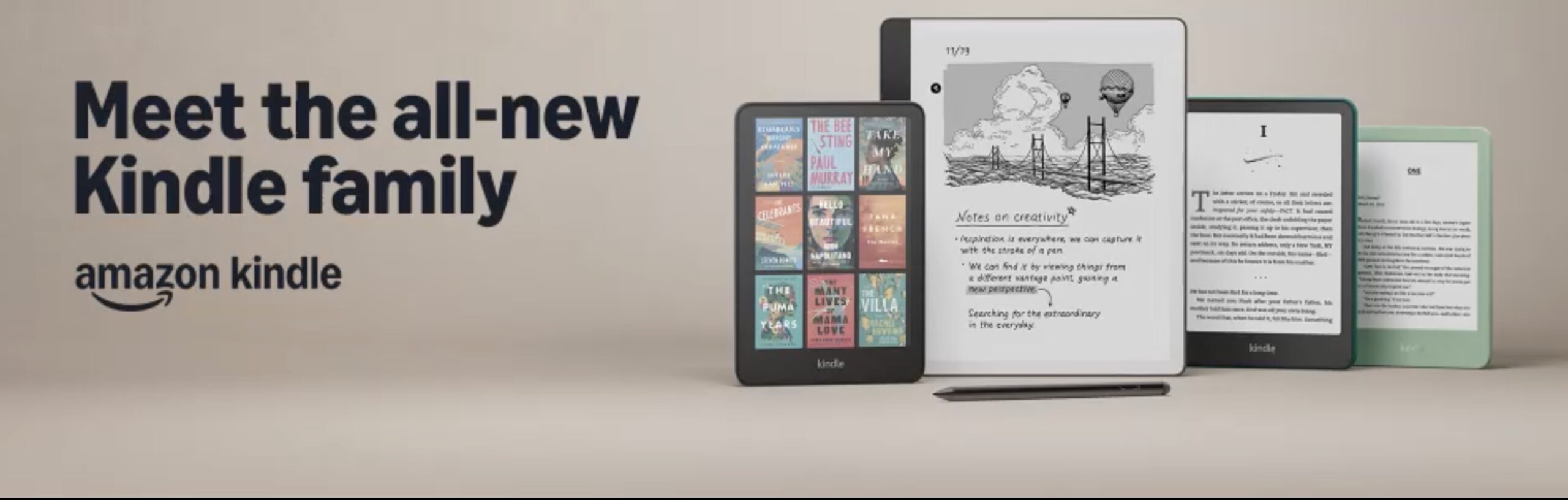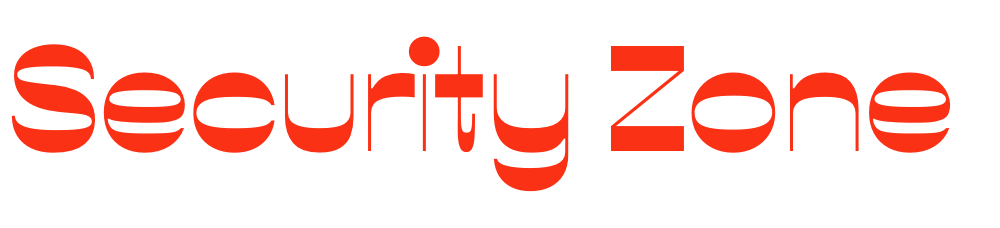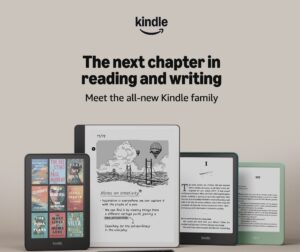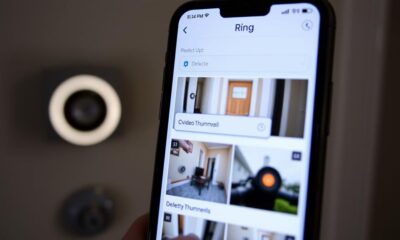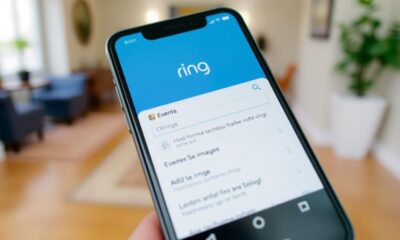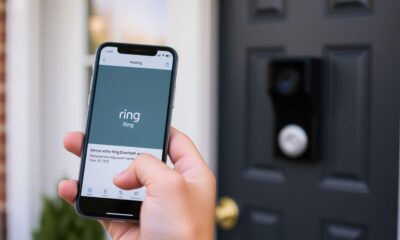Ring Security Cameras
How to Cover Ring Doorbell Wires
Discover effective ways to conceal your Ring doorbell wires for a sleek look—find out how to ensure safety and aesthetics in your installation!
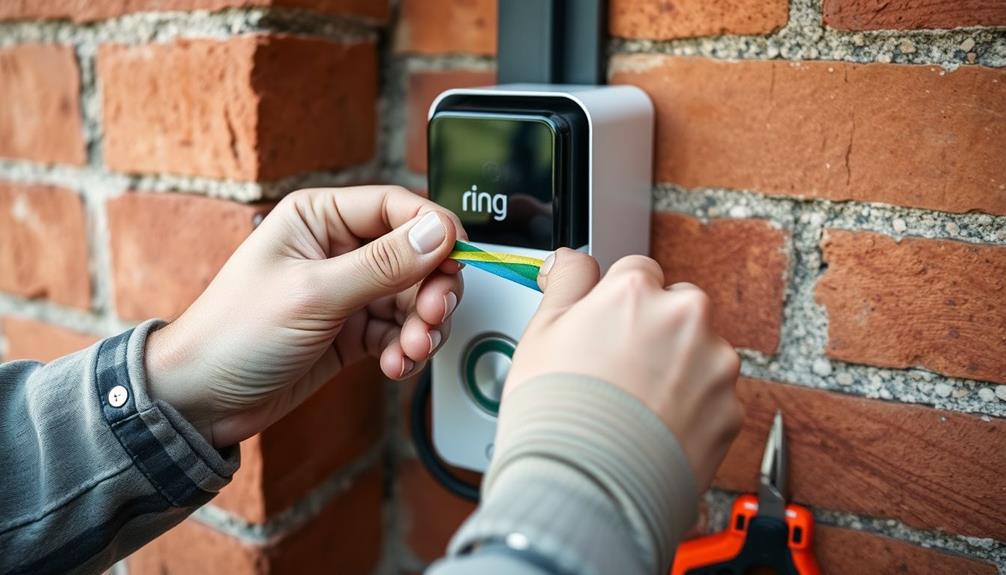
To cover your Ring doorbell wires, start by planning a direct route with minimal visual disruption. Use cable raceways, wire molding, or clips to secure and conceal the wires along walls or baseboards. If you prefer a cleaner look, paint the raceways to match your wall color. You can also consider using wall channels for seamless integration. Verify all connections are secure with wire nuts and electrical tape. Finally, check for wear or damage regularly to maintain safety. There are more tips and tricks on managing installations that can make your project even smoother. If you’re considering concealing a Ring doorbell on an exterior wall, weather-resistant materials are essential to ensure longevity. Additionally, you may want to use outdoor-rated raceways or conduit to protect the wiring from the elements. With careful planning and attention to detail, you can ensure both aesthetics and functionality while enhancing the security of your home.
Key Takeaways
- Use wire molding or raceway to conceal exposed Ring doorbell wires along walls for a seamless appearance.
- Paint wire covers to match the wall color, enhancing integration and minimizing visibility.
- Secure wires with adhesive cable clips or low-profile raceways to prevent wear and tear.
- Consider using a buried conduit for outdoor installations to protect the wires from environmental elements.
Planning Wire Routing
When planning wire routing for your Ring Doorbell, start by evaluating your home's layout to find the most direct and least intrusive path for the wiring.
Consider exploring options like utilizing existing wiring routes, such as along baseboards or through closets, to keep the installation clean and minimize visual disruptions. This not only simplifies the process but also guarantees you maintain an aesthetically pleasing environment.
Additionally, confirm your installation area is equipped with good lighting, as this can greatly aid in the routing process, making it easier to spot potential obstacles like furniture or walls that could impede your chosen path.
If you have homes with cathedral ceilings, pay special attention to the height and accessibility of your installation area. You want to make sure you can reach the wiring without too much hassle.
If you're running wires through walls or ceilings, use a long drill bit to create clean holes. This technique will help prevent damage to existing structures or finishes, keeping your home neat.
Additionally, think ahead about maintenance; keep wire connections accessible and avoid permanent fixtures that could block access to the wiring.
By planning your wire routing carefully, you'll set yourself up for a smooth installation and future maintenance.
For more home improvement tips, check out essential tools for installation
Tools and Materials Needed
Gathering the right tools and materials is essential for effectively covering your Ring doorbell wires. Start with wire nuts, which are important for securing connections and ensuring a safe, insulated wiring setup.
For those looking to enhance their home setup, consider the significance of having a clean and professional appearance, as highlighted in best practices for home maintenance. You'll also need a cable cover or raceway to conceal the wires along your walls. This not only provides a clean and professional appearance but also protects the wires from potential damage.
In addition to wire nuts and cable covers, make sure you have electrical tape on hand. This tape is essential for securing and insulating any exposed wire connections, helping to prevent moisture and corrosion.
A stud finder may be necessary to locate the studs in your wall, ensuring that your cable covers or raceways are securely installed.
Techniques for Concealing Wires

Covering your Ring doorbell wires can greatly enhance the overall appearance of your home, and there are several effective techniques to achieve a neat and organized look.
Proper wire management not only improves aesthetics but also prevents potential damage to the wires, similar to how projector maintenance tips guarantee peak performance and longevity of your equipment.
Here are four methods you can use:
- Wire Molding: Use wire molding or raceway to conceal exposed wires along walls. This provides a professional finish and protects the wires from damage.
- Paint the Covers: To help your wire covers blend seamlessly into your decor, paint them to match your wall color. This minimizes visibility and enhances aesthetics.
- Cable Clips: Utilize cable clips or adhesive mounts to secure wires against surfaces. This keeps your wires tidy and prevents them from dangling or creating tripping hazards.
- Buried Conduit: For outdoor installations, consider using buried conduit to protect your wires from weather elements while maintaining a clean look. This is especially important if you're running wires to an existing doorbell chime.
Running Wires Along Baseboards
When you're running wires along baseboards, it's important to take into account both aesthetics and installation techniques.
Selecting the right best window treatments can complement your decor while ensuring that the wires are discreetly hidden.
You want your setup to look good while also being functional and safe.
Using wire clips or low-profile raceways can help you achieve a seamless look without compromising accessibility.
Aesthetic Considerations
Running wires along baseboards offers a clean and discreet solution for concealing your Ring doorbell wires while maintaining the aesthetic appeal of your home. By carefully planning the installation, you can enhance the overall look of your space. Additionally, a well-organized environment can contribute to reducing stress for both you and your pets, as indicated by studies on feline emotional connection.
Here are some aesthetic considerations to keep in mind:
- Choose the Right Wire Color: Opt for wire colors that match your baseboards. This helps the wires blend in and become less noticeable.
- Use Adhesive Cable Clips: Secure wires to the baseboards using adhesive cable clips. This keeps everything in place and reduces wear and tear on the wires.
- Consider Flexible Raceways: These can be painted to match your wall color, allowing for a seamless integration that's visually pleasing.
- Avoid High-Traffic Areas: Route your wires away from busy footpaths to minimize the risk of tripping hazards and potential damage.
Installation Techniques
Securing your Ring doorbell wires along baseboards not only enhances safety but also creates a tidy and organized appearance in your home. This installation technique is especially useful when traditional wiring routes are impractical. Here's a quick guide on how to effectively run your wires.
| Step | Action |
|---|---|
| 1. Gather Supplies | Get adhesive cable clips and low-profile covers. |
| 2. Plan Your Route | Identify the path from the existing doorbell button to the Ring doorbell. |
| 3. Secure Wires | Use cable clips to attach the wires along the baseboard. |
| 4. Cover Wires | Apply paintable conduits for a seamless look. |
| 5. Check for Hazards | Verify wires aren't pinched by furniture or foot traffic. |
Using Wall Channels

Utilizing wall channels is an effective way to neatly conceal your Ring doorbell wires while enhancing your home's aesthetic appeal.
These channels not only provide a clean and organized look but also protect your wires from wear and tear. Additionally, guaranteeing that your indoor environment is well-maintained can contribute to better air quality, which is essential for overall comfort.
For those interested in improving air quality, consider air purifiers for improved health.
Here's how to effectively use wall channels for your installation:
- Choose the Right Size and Color: Wall channels come in various sizes and colors. Pick one that matches your wall finish for a seamless look.
- Measure and Cut: Measure the length needed and cut the wall channels accordingly. They can be easily trimmed to fit around corners or obstacles.
- Secure the Channels: Use adhesive backing or screws to attach the wall channels to the wall. This guarantees a secure fit without damaging the wiring inside.
- Insert the Wires: Carefully place your Ring doorbell wires into the channels, guaranteeing they're tucked away neatly.
Alternatives to Traditional Wiring
If you're looking to avoid traditional wiring for your Ring doorbell, you've got some great options.
Wireless models like the Ring 2 run on battery power, which provides flexibility in installation locations.
Additionally, you can also consider using a plug-in transformer for easy installation, allowing for a more straightforward setup without the need for extensive wiring.
These alternatives make it simple to set up your doorbell without the hassle of extensive wiring, making it similar to professional email etiquette in its efficiency and clarity.
Wireless Installation Options
Wireless installation options for Ring doorbells offer homeowners the freedom to place their devices anywhere without the constraints of traditional wiring. This flexibility makes them perfect for homes lacking existing electrical connections. The Ring Video Doorbell 2, for instance, features a battery-operated model that's easy to mount and requires minimal maintenance.
Additionally, understanding how to maintain a healthy environment for your pets is essential, as emotional attachment in cats can influence your home dynamics when introducing new technology.
Here are some key benefits of choosing wireless installation options:
- Easy Placement: You can mount your doorbell wherever it fits best without worrying about wires.
- Battery Life Extension: Using a solar charger accessory can greatly extend the battery life, meaning fewer changes for you.
- Feature-Rich: Wireless models come equipped with motion detection and two-way audio, providing the same functionality as hardwired options.
- Aesthetic Appeal: You can maintain a clean look by avoiding visible wires, keeping your entrance tidy and modern.
With these advantages, switching to a wireless Ring Video Doorbell can enhance both convenience and style in your home.
Plugin Transformer Solutions
Plugin transformers offer a hassle-free way to power your Ring doorbell without needing extensive wiring modifications. Instead of dealing with complex installations, you can easily plug in a transformer, connect it to your doorbell, and enjoy a reliable power source.
These transformers typically provide 16VAC to 24VAC output, making them compatible with most Ring models, including the Ring Pro, which requires a steady power supply.
For larger installation projects, consider the best practices for airless paint sprayers to guarantee a professional finish when painting around your doorbell setup.
If you don't have existing doorbell wiring, a plugin transformer is an excellent solution. You can run low-voltage wires from the transformer along baseboards or through walls, keeping your space looking tidy.
This option is particularly beneficial in homes where new wiring is impractical, such as those with unique architectural features or limited access to traditional wiring routes.
Securing and Finishing Touches

Securing your Ring doorbell wires properly guarantees they stay protected and out of sight, giving your installation a polished look. To achieve this, follow these essential steps:
- Use wire clips or staples to secure the wiring along walls or baseboards. Make sure they're tightly fastened to prevent any movement or damage. Regular maintenance, like confirming your wires aren't exposed to weather elements, is vital for longevity, particularly if you're considering <a target="_blank" href="https://graceforlifedesigns.com">weather-resistant materials</a> for outdoor installations.
- Consider paintable wire covers or conduit to conceal the wires. This allows them to blend seamlessly with your home's decor, enhancing the aesthetics of your doorbell system.
- When running wires through exterior surfaces, opt for weatherproof conduit. This protects against moisture and extreme temperatures, maintaining the integrity of your wiring.
- Trim any excess wire, leaving a small length for adjustments. Confirm all connections are tightly secured and insulated to prevent any electrical issues.
After you've finished securing everything, regularly check for any signs of wear or damage on the wires and covers. Replace any components as necessary to maintain safety and functionality in your doorbell system. With these finishing touches, you'll confirm your installation not only looks great but operates reliably.
Troubleshooting Wiring Issues
Even with your wiring neatly secured and finished, you might encounter some issues that can affect your Ring doorbell's performance.
First, check the transformer to verify it's functioning correctly. Most Ring doorbells require a voltage between 16VAC and 24VAC, so confirm that yours meets this requirement. If you're experiencing power issues, this could be a key factor.
Next, inspect all wiring connections. Loose or corroded connections can lead to performance problems, so make certain everything is tight and in good condition. If you're using existing wiring from a previous doorbell, validate its compatibility and condition to avoid any malfunctions.
If you're still facing challenges, consider sharing photos of your wiring setup in community forums. You might find valuable troubleshooting tips from others who've experienced similar issues.
Seeking Professional Help

If you're unsure about handling the wiring for your Ring doorbell, seeking professional help can make the process smoother and safer. Hiring a licensed electrician or professional installers can guarantee that your installation meets local building codes and safety standards.
Here are some benefits of engaging a professional:
- Expertise: Licensed electricians have the training and experience to tackle unique wiring challenges, guaranteeing a proper and secure installation.
- Efficiency: Professional installers can expedite the process, minimizing the risk of damage to your walls or existing structures while covering the wires.
- Aesthetic Solutions: They can provide valuable insights into the best methods for concealing wires, like using wire conduits or channels for a clean appearance.
- Peace of Mind: Many installation services offer warranties or guarantees on their work, giving you confidence in the safety and functionality of your covered wires.
Frequently Asked Questions
How Do You Cap off Doorbell Wires?
To cap off doorbell wires, first, turn off the power at the circuit breaker for safety.
Then, use wire nuts to cover each exposed wire, twisting them tightly to prevent any accidental contact.
If you're dealing with multiple wires, group them by color, capping each one individually.
For added safety, wrap electrical tape around the wire nuts and wires.
How Do You Cover a Ring Doorbell?
Imagine the cozy ambiance of home, yet those unsightly wires disrupt the scene.
To cover your Ring doorbell effectively, you can use wire molding or cable raceways that blend seamlessly with your walls.
If aesthetics matter, paintable wire covers can match your decor.
For outdoor setups, opt for weatherproof conduit to keep the wires safe.
Just make certain everything stays ventilated, so your doorbell remains functional and elegant.
It's all about a polished look!
What to Do if Doorbell Wire Breaks?
If your doorbell wire breaks, start by turning off the power at the circuit breaker to stay safe.
Inspect the damaged wire to see if you can reconnect it or if you need a replacement.
Strip any damaged insulation and use compatible wire, typically 18 AWG.
Splice in the new section with wire nuts or solder, then insulate the connections with electrical tape.
Can You Use Ring Without Doorbell Wires?
Yes, you can use a Ring Doorbell without doorbell wires!
You'll just need to choose a battery-operated model, like the Ring 2, which installs wirelessly. This gives you flexibility in placement, as you won't be tied to existing wiring.
Just keep in mind that you'll need to recharge or replace the battery periodically.
If you want to simplify maintenance, consider using a solar charging option to keep your device powered up.
Conclusion
As you wrap your Ring doorbell wires in a cozy cloak of concealment, think of it as tucking a delicate flower into a bouquet.
Just like that flower, your home deserves to showcase its beauty without the distraction of tangled cords.
With a little planning and creativity, you can create a seamless look that enhances your entrance.
If you encounter challenges, don't hesitate to seek professional help—sometimes a guiding hand is all you need to bloom.
Ring Security Cameras
How to Delete Ring Doorbell From Account
How to easily delete your Ring Doorbell from your account—discover the simple steps that could save you time and frustration!
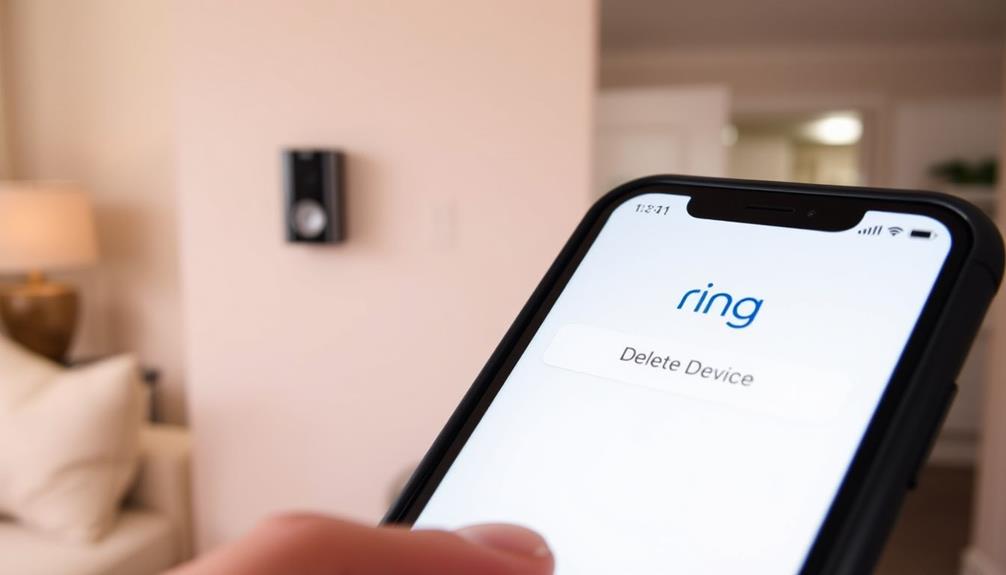
To delete your Ring Doorbell from your account, open the Ring app and tap the menu icon. Select 'Devices' to find your doorbell. Tap on it to enter 'Device Settings.' Scroll down to 'General Settings' and choose 'Remove this Device.' Confirm the action to finalize the deletion, ensuring you're logged into the correct account as only the owner can remove devices. If you encounter issues, check that your app is updated and the correct location is set. You might find more helpful tips and solutions to address specific problems along the way.
Key Takeaways
- Open the Ring app, access the Main Menu, and select 'Devices' to find your Ring Doorbell.
- Tap on the doorbell, go to 'Device Settings,' and scroll to 'General Settings.'
- Choose 'Remove this Device' to start the deletion process.
- Confirm the removal by following the prompts; only the account owner can finalize this action.
Understanding Device Ownership
To delete your Ring Doorbell, you need to be the verified owner, as shared users can't remove devices from accounts.
Understanding ownership is vital for managing your Ring device effectively, much like how comprehensive professional services are tailored to meet specific project needs. Each Ring device is linked to a specific account, and if there's any discrepancy in ownership, you won't be able to delete it.
Confirm that you're logged into the correct account associated with your Ring Doorbell. If you're sharing the device with others, only the verified owner can initiate the deletion process.
Additionally, location settings play a significant role in how devices appear in the app. If you're not viewing the right location associated with your Ring device, you might think it's missing or unmanageable.
Remember to check the Device Settings if you encounter any issues during the deletion process. Sometimes, glitches can occur, affecting your ability to delete the device.
If you're unsure about your ownership status or face challenges, consult the Help Center for detailed instructions. This confirms that you're following the right steps for ownership transfer or deletion, making the process smoother and more efficient.
Steps to Remove a Device
If you're the verified owner, removing your Ring Doorbell is a straightforward process that you can complete through the Ring app. Follow these simple steps to delete the device:
| Step | Action | Note |
|---|---|---|
| 1. Open the Ring app | Tap the three lines (≡) | Access the Main Menu |
| 2. Select 'Devices' | View your connected Ring devices | Locate your doorbell |
| 3. Tap on the doorbell | Access 'Device Settings' | Prepare to remove the device |
| 4. Scroll to 'General Settings' | Choose 'Remove this Device' | Start the deletion process |
| 5. Confirm removal | Follow prompts to finalize action | Verify you're the account owner |
Make certain you're the account owner, as shared users don't have permission to delete devices. By following these steps, you'll effectively remove the doorbell from your account. This process helps maintain a clean list of connected Ring devices, ensuring that your account stays organized and secure.
Troubleshooting Common Issues
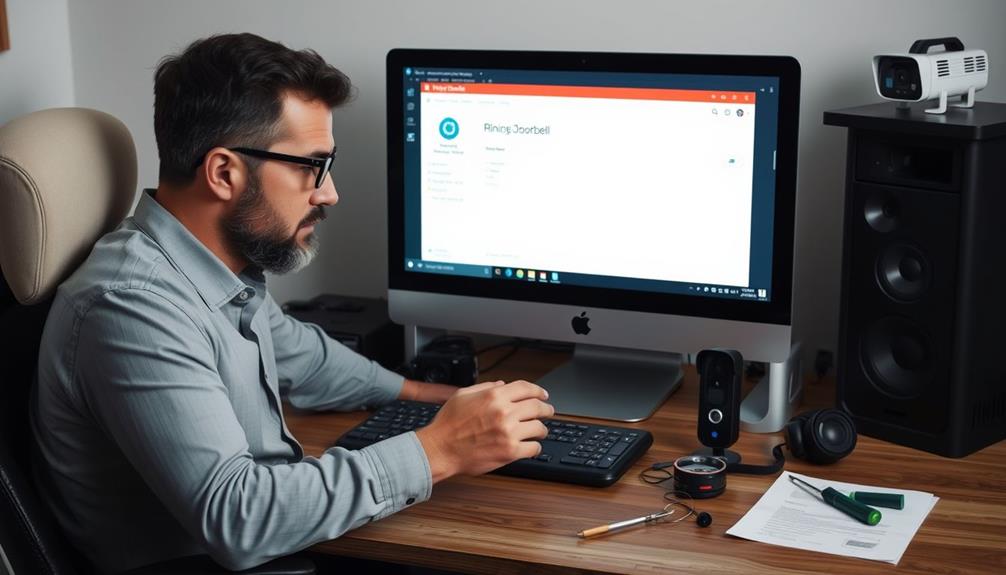
Troubleshooting common issues can help guarantee a smooth process when trying to delete your Ring Doorbell from your account.
First, confirm you're logged into the correct Ring account to post changes. Only the account owner can remove devices, so double-check your login credentials. If you're having trouble, make sure you've updated the Ring app to the latest version. Outdated apps can lead to management issues, including device visibility. Additionally, understanding the importance of continuous learning in tech can help you stay informed about app updates and enhancements.
When you access the app, go to Settings, tap the three lines in the upper left corner, and select Devices. If your Ring Doorbell doesn't appear for deletion, verify that it's in the right area within the app—location settings can affect visibility.
If you still can't find it, try restarting the app or your device, as this can clear out temporary glitches.
If problems persist, don't hesitate to consult the Ring Help Center or contact Ring support for assistance. They can provide specific guidance tailored to your situation, confirming you can successfully remove your device without further complications.
Managing Shared Users
Managing shared users in the Ring app lets you control who's access to your devices, guaranteeing that only authorized individuals can view and manage them.
To manage shared users, simply access the "Shared Users" tab in the app or website. Here, you can view and edit permissions for each shared user, allowing you to tailor access according to your needs.
Additionally, maintaining control over your shared users is vital for enhancing your overall home security, similar to how essential items for a home cleaning kit can facilitate a thorough cleaning process.
If you need to delete a shared user, select their name from the list and confirm the deletion. This action guarantees that only those you trust retain access to your Ring devices.
Regularly reviewing shared user roles is important for maintaining security and clarity regarding permissions, especially if multiple individuals are involved.
One key point to remember is that shared users can't delete devices or modify account settings, which adds an extra layer of control and security to your Ring account.
Should you need to reinstate any shared users in the future, you can easily add them back at any time. This flexibility allows you to manage access effectively while keeping your Ring devices secure.
Additional Support Resources

Explore the various support resources available to help you delete your Ring Doorbell from your account seamlessly. Whether you're looking for guidance or personalized help, there are several options to choose from:
- Ring Help Center: This is your go-to resource for detailed guides and FAQs related to device management. You'll find step-by-step instructions on how to delete your Ring Doorbell from your account. Additionally, you can improve your overall experience by ensuring your indoor air quality is excellent, as <a target="_blank" href="https://aeroguardians.com">air purifiers reduce allergens</a>.
- Customer Support: If you need direct assistance, you can contact Ring's support team via phone or email. They're available to provide personalized help with any account-related issues you might encounter.
- Ring Community: Engage with other users in the Ring Community. Here, you can share experiences, ask questions, and find practical tips from those who've successfully deleted their devices.
Frequently Asked Questions
How Do I Delete My Ring and Start Over?
If you want to delete your Ring and start fresh, you'll need to remove the device from your account first.
Open the Ring app, tap on 'Devices,' select your doorbell, and follow the prompts to remove it.
After that, reset the doorbell by holding the setup button for about 15 seconds until the light flashes.
How Do I Unregister My Ring Doorbell?
To unregister your Ring Doorbell, you'll need to open the Ring app and tap the three lines in the upper left corner to access the Main Menu.
Select 'Devices' and choose the doorbell you want to remove.
Go into 'Device Settings,' scroll down, and tap 'Remove this Device.'
Confirm the action in 'General Settings.'
Make sure you're logged into the correct account, as only the owner can unregister the device.
How to Reset Ring Doorbell for New Owner?
To reset your Ring Doorbell for a new owner, find the setup button on the device and press it for at least 15 seconds until the LED light starts flashing.
Make sure the doorbell is powered on and connected to Wi-Fi during this process.
Once it resets to factory settings, the new owner can easily set it up by downloading the Ring app and following the prompts to add the device.
How Do I Change the Ownership of a Ring Doorbell?
Imagine you just bought a house, and the previous owner left their Ring Doorbell behind.
To change the ownership, you need the current owner to remove the device from their Ring account.
Once they've done that, you can set it up in your own account by following the instructions in the app.
Conclusion
To sum up, deleting your Ring Doorbell from your account is a simple process that can streamline your device management.
Whether you're upgrading to a new model, transferring ownership, or just decluttering your account, taking control is easy.
Remember to troubleshoot any issues, manage shared users effectively, and explore additional support resources when needed.
By understanding your device ownership, following the steps, and knowing where to find help, you can maintain a seamless smart home experience.
Ring Security Cameras
How to Delete All Videos on Ring Doorbell
To effortlessly delete all videos on your Ring Doorbell, follow these simple steps and discover more tips for streamlined video management.

To delete all videos on your Ring Doorbell, open the Ring app or website. In the app, go to "Event History," where you can select videos using checkboxes. Tap the "Delete All" option to remove them quickly. On the desktop, you can delete up to 94 videos at once with the "Delete All" feature. Remember, you should download any important videos first, as deleted footage can't be recovered. Make sure your app is updated to avoid issues during the process. Curious about simplifying your video management even further? There are more tips just ahead!
Key Takeaways
- Open the Ring app, navigate to "Devices," and select your Ring device to access "Event History" for video management.
- Use the "Delete All" option for bulk deletion directly in the app or the website's desktop interface.
- Select individual videos by swiping right for checkboxes, or use the Pencil icon to initiate bulk deletion.
- Download important videos before deletion to ensure they are not permanently lost after removal.
Overview of Video Deletion Process
When you need to delete videos from your Ring doorbell, the process is straightforward and can be done easily through the app or website. To get started, make certain you're logged into your Ring account.
If you're using the Ring app, navigate to the Event History section. Here, you can swipe right on individual events to reveal checkboxes that let you select the videos you want to delete. Once you've made your selections, look for the "Trash" icon at the bottom right of the screen to delete the videos permanently.
For efficient home management, consider how reputation and reviews from past clients can inform your service choices.
If you prefer to use the Ring website, you can delete all videos at once. Simply access the Event History and find the "Delete All" option. Keep in mind that while you can delete up to 94 videos at a time on the desktop interface, attempting to delete more will result in an error message.
Before you proceed, verify you've downloaded any important videos, as once deleted, they're removed permanently from Ring servers. Remember, taking these steps will help you manage your video storage effectively and keep your account organized.
Deleting Videos on the Ring App
When you want to delete videos on the Ring app, you've got several options at your fingertips.
However, you might run into some challenges managing the app, especially on Android where finding delete options can be tricky.
It's crucial to verify your app is updated for the best user experience, as breathtaking destinations can often have varying functionalities.
Let's break down the deletion methods and the user experience you can expect.
Deletion Options Overview
To delete videos on the Ring app, you can easily access the Event History list and select the videos you want to remove. The process is straightforward and user-friendly, featuring checkboxes that allow you to choose multiple videos at once.
If you're looking to clear out your Event History quickly, the "Delete All" option located at the bottom right of the screen makes bulk deletion a breeze.
Here are some helpful tips for managing your videos:
- Select Videos with Checkboxes: Just swipe right on events to reveal checkboxes and select the videos you want to delete.
- Download Before Deletion: Remember to download any videos you might want to keep because once they're removed, they're permanently deleted from Ring servers.
User Experience Challenges
Despite the straightforward deletion options available in the Ring app, users often encounter challenges that complicate the process. Many find it difficult to navigate the Android app, as they sometimes only see dropdowns without a clear "Delete All" feature.
Instead of an intuitive design, long-pressing events reveals individual radio buttons for selection, which can confuse those accustomed to using checkboxes. This situation mirrors the need for transparency and user-friendly interfaces often highlighted in discussions around AI advancements that prioritize user experience.
Feedback from users indicates a strong preference for checkboxes when deleting videos, making the current setup less effective. This preference highlights a significant user experience gap in the app's interface.
When you're trying to manage large volumes of videos, the tedious navigation through multiple selections can be frustrating, especially if you're aiming to delete over 94 at a time.
Community discussions emphasize the need for a more streamlined video management system within the app. Users want a simpler way to delete videos, which could enhance the overall experience.
Improving the selection process and offering a "Delete All" option wouldn't only save time but also cater to user expectations for a more efficient and intuitive design.
User Experiences With Deletion
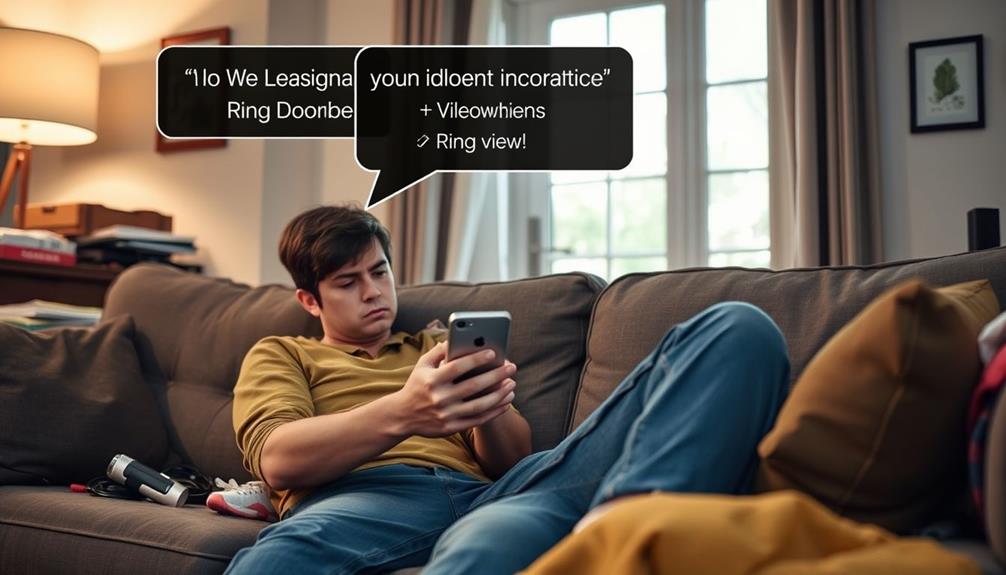
Many users experience confusion and frustration while trying to locate the delete options in the Ring Android app. The deletion process can feel overly complicated, especially when you're faced with dropdown menus that lack a clear "Delete All" option. This often leads to a frustrating search for a straightforward way to manage your videos. The need for high production quality in user interfaces is evident, as many users desire a seamless and engaging experience when handling their video content.
Here are some common user experiences:
- Many prefer checkboxes, as they allow for easy selection of multiple videos for deletion.
- Long-pressing events reveals radio buttons, which many find less intuitive compared to checkboxes.
The overall user experience could greatly benefit from clearer delete options and more intuitive controls. If you find yourself struggling to delete videos, you're not alone. Many are calling for changes that would streamline the deletion process and reduce confusion.
Until then, you might've to navigate the current setup, but hopefully, future updates will address these concerns and make video management more user-friendly.
Limitations of Video Deletion
When you try to delete videos on your Ring Doorbell, you'll quickly notice some key limitations. You can only delete up to 94 videos at once, and steering through the process can feel tedious and confusing. This can make managing your video library more challenging than it should be.
Additionally, understanding the types of gold eligible for IRA can be just as intricate, requiring careful attention to guidelines and regulations.
Maximum Deletion Limitations
You can only delete a maximum of 94 videos at once on the Ring desktop website, which can be frustrating if you have a larger library.
This limitation can lead to confusion and make the process of managing your videos feel cumbersome. While deleting videos in bulk is faster than individually removing them, you still face challenges that can complicate your efforts.
Additionally, it's important to take into account how digital management tools, like those used in top robotic vacuums for pools, can streamline your experience.
Here are a few things to keep in mind regarding these maximum deletion limitations:
- Error Messages: If you try to delete more than 94 videos, you'll encounter an error message, halting your progress.
- App Navigation: The Ring app requires you to navigate through various selections to manage larger volumes, adding to the tediousness.
Understanding these limitations can save you time and reduce frustration as you work to delete unwanted videos from your library.
Whether you're using the desktop website or the Ring app, planning your deletions can help you navigate the process more efficiently.
Tedious Deletion Process
Deleting videos from your Ring Doorbell can feel cumbersome, especially since maneuvering through multiple selections and switching between cameras often complicates the process.
When you need to delete a large number of videos, the tedious nature of this task becomes even more apparent. You can delete a maximum of 94 videos at a time on the Ring desktop site, and if you try to manage more than that, you'll encounter an error message. This limitation can be frustrating, particularly when considering the increased scrutiny on user data and privacy management in the digital age, as seen in cybersecurity challenges.
To delete videos effectively, you'll have to switch between different cameras if you own multiple devices, as videos are organized by each camera.
Although the bulk deletion option speeds things up compared to deleting videos individually, it still involves long-pressing events or selecting radio buttons, which can confuse many users.
This method isn't as intuitive as it should be, and feedback from the community highlights a strong desire for a more streamlined process.
Community Feedback on Deletion
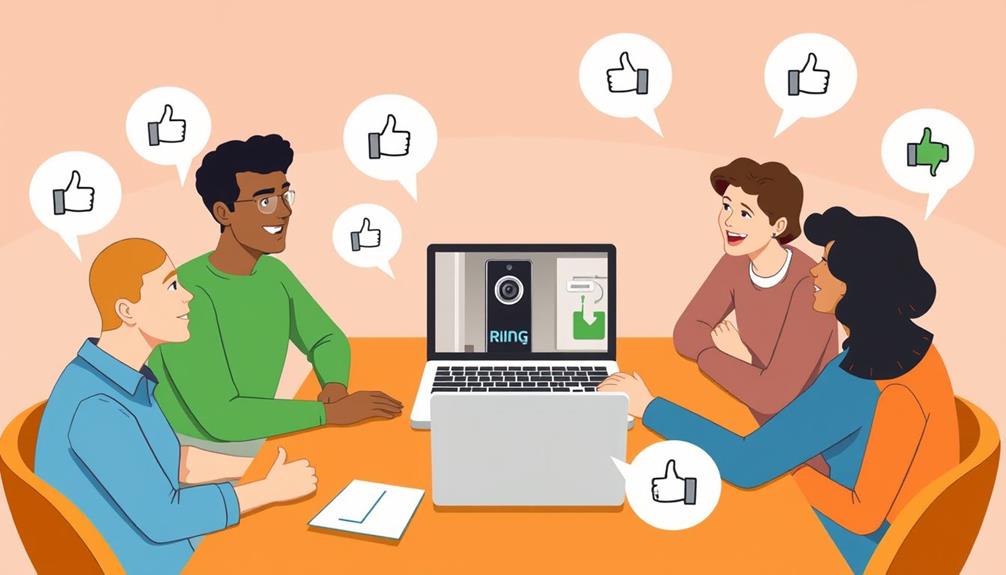
Numerous users have voiced their frustrations regarding the Ring app's video deletion process, highlighting challenges in finding the delete options and the absence of a simple "Delete All" feature.
Many have shared their experiences in community discussions, emphasizing the need for improved delete functionality within the app. Additionally, some users have suggested incorporating yoga techniques for relaxation to help alleviate the stress caused by managing video deletions.
Users often feel that the current user interface complicates video management, making it tedious to delete multiple videos. Here are some common points raised by the community:
- Checkboxes vs. Radio Buttons: Many users prefer checkboxes, which allow for easier selection of multiple videos to delete.
- Time-Consuming Deletion Process: The existing process is seen as time-consuming, often requiring users to delete videos one at a time.
Best Practices for Video Management
Regularly reviewing your video storage can help you efficiently manage your Ring doorbell's memory and keep only the most important footage.
Start by checking your Event History to identify clips that no longer serve your needs. It's crucial to recognize the significance of celebrating special occasions as you declutter your storage.
Before you delete anything, make sure to download any important videos you want to retain, as deleted videos are permanently removed from Ring servers.
Familiarize yourself with Ring's video retention policies, which generally allow private videos to be stored for 60 days in the U.S. and 30 days in other locations. This knowledge can guide you in deciding which videos to keep and which to delete.
To enhance your video management strategy, consider using the bulk deletion feature available on the Ring app or website. This allows you to delete up to 94 videos at once, streamlining the process and improving your efficiency.
Additionally, don't hesitate to engage with the Ring community for tips and feedback on effective video management practices. Sharing experiences can provide valuable insights, helping you refine your approach to keeping your storage organized and focused on what truly matters.
Bulk Deletion Steps

To begin the bulk deletion process on your Ring doorbell, open the Ring app and tap the menu icon (☰) to access the "Devices" section. From there, select your specific Ring device and navigate to "Event History" to manage your recorded videos. Understanding the significance of small mistakes in your digital management can help you avoid common pitfalls during this process.
You'll see a Pencil icon—tap it to initiate the bulk deletion process. This allows you to select multiple videos at once, saving you time and effort. Once you've marked the videos you want to delete, tap "Delete" at the top of the screen. You'll need to confirm your selection with a second confirmation to finalize the deletion.
Keep these tips in mind during the process:
- Download important videos: Make sure you've saved any vital recordings before you delete them, as this action is permanent.
- Review your selection: Double-check which videos you've marked for deletion to avoid removing something you might need later.
Now you're all set to clean up your Ring videos efficiently.
Troubleshooting Deletion Issues
If you're having trouble deleting videos on your Ring doorbell, you're not alone—many users face similar challenges. The Ring app, especially on Android devices, can be tricky when it comes to finding the delete option.
First, verify that your app is updated to the latest version, as outdated software can cause glitches. If the delete option is unresponsive, try restarting the app or checking your internet connection.
When managing your Event History, remember that you can only delete a maximum of 94 videos at one time on desktop. Attempting to delete more may lead to an error message. To make the process easier, you might prefer using checkboxes for selection instead of radio buttons, which many users find cumbersome.
If you're still having issues, consider the troubleshooting tips: double-check your connectivity and verify your device settings allow for necessary permissions.
Managing Your Ring Account
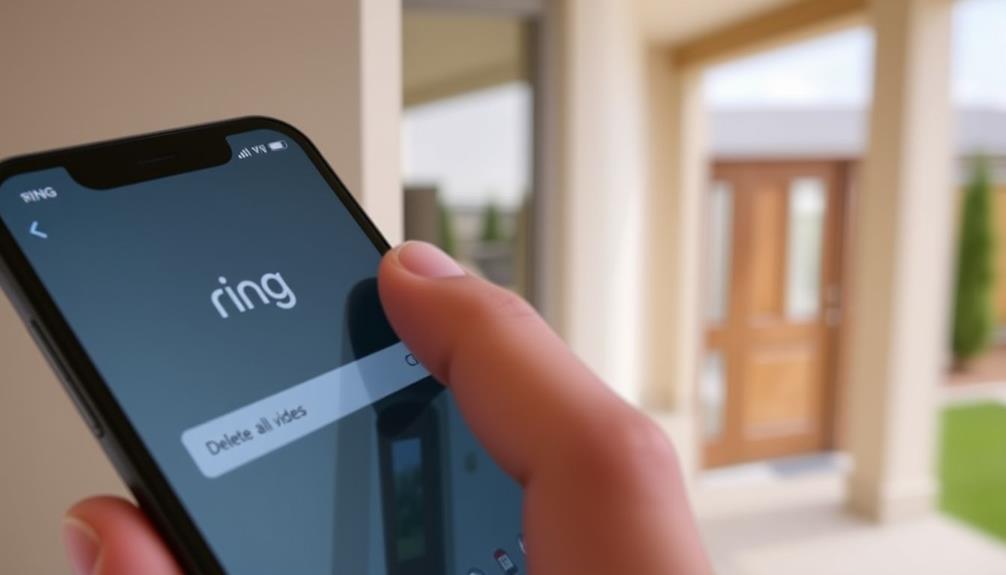
Managing your Ring account effectively not only enhances your security experience but also guarantees you have easy access to your video recordings and settings. Utilizing the Ring app, you can easily delete videos or manage your Event History. To streamline your video management, consider the following tips:
- Use checkboxes for quick deletions: Swipe right in the Ring app to reveal checkboxes for selecting multiple videos.
- Implement bulk deletion: The Pencil icon allows you to delete videos in bulk, saving you time when managing large quantities.
Keep in mind that user feedback suggests improvements for video management features. A more intuitive approach for bulk deletion and clearer delete options would enhance your overall experience.
Frequently Asked Questions
How Do I Delete My Ring Doorbell History All at Once?
To delete your Ring Doorbell history all at once, you need to access the Ring app or website.
In the app, head to the "Event History" section, tap the Pencil icon for bulk deletion, select the videos, and confirm by tapping "Delete."
If you're using the website, look for the "Delete All" option at the bottom right.
How Do I Delete Recordings on My Ring Doorbell?
Wondering how you can manage your Ring recordings?
To delete recordings on your Ring Doorbell, open the Ring app and head to the Event History section.
You can swipe right to select individual videos or tap the Pencil icon for bulk deletion.
Remember, it's essential to download any important clips before you delete, as the process is permanent.
How Do You Clear a Ring Doorbell Video?
To clear a Ring Doorbell video, you'll first need to access your Event History.
Open the Ring app or website, find the specific video you want to delete, and select it.
Look for the delete option, which usually appears as a trash can icon or a "Delete" button.
Confirm your choice, and the video will be removed.
Does Deleting Ring Videos Delete on All Devices?
Yes, deleting Ring videos does remove them from all devices linked to your account.
When you delete a video, it's permanently erased from Ring's servers, and you won't be able to recover it later.
This deletion also applies to any shared videos, so those links will no longer work.
Make sure to manage your video storage wisely, as once they're deleted, you'll lose access across all platforms associated with your account.
Conclusion
To sum up, managing your Ring doorbell videos doesn't have to be a hassle.
Remember, "a stitch in time saves nine"—deleting unwanted videos regularly can save you from clutter down the road.
By following the outlined steps, you can easily clear out what you don't need and keep your video library organized.
Don't hesitate to reach out for help if you run into issues.
Stay proactive, and enjoy the peace of mind that comes with a tidy account!
Ring Security Cameras
How to Delete All Video on Ring Doorbell
Unlock the secrets to deleting all videos on your Ring Doorbell; discover the simple steps that ensure your privacy and storage management.

To delete all videos from your Ring Doorbell, log into your account on the Ring app or website. Navigate to the Event History section where all recorded videos are stored. For the app, select videos by swiping right on Android or long-pressing on iOS. If you're using a desktop, you can click "Select All" for bulk deletion. Remember, you can only delete up to 94 videos at once. Confirm your choice to permanently remove them. Always download important footage first, as deleted videos can't be recovered. Discover more tips to manage your video recordings effectively.
Key Takeaways
- Log into your Ring account on the desktop version for easier video management options.
- Navigate to the Event History section to view all recorded videos.
- Use the "Select All" option to choose multiple videos for deletion, up to 94 at once.
- Click on the "Delete" button and confirm your choice to permanently remove selected videos.
Why Delete Ring Videos
You might want to delete Ring videos to free up space for new recordings and confirm you keep only the footage that matters most. With videos auto-deleting after 60 days, managing limited storage becomes vital.
By regularly deleting unimportant videos, you verify that you retain important footage and optimize available storage for future needs. Security systems play a significant role in maintaining your home's safety, and effective video management practices are key to harnessing their full potential. Keeping your recordings organized not only aids in security but also aligns with the value of home security systems, which emphasize the importance of monitoring safety.
Establishing effective video management practices is key. Make it a habit to conduct a video review every few days, which helps prevent the loss of critical recordings.
If you have private videos that you wish to keep longer, consider downloading important clips before you delete your Ring videos. This way, you can safeguard valuable content that may be necessary for future reference or security purposes.
Deleting unimportant videos not only frees up space but also enhances the overall performance of your smart home security system.
Who Can Delete Videos
Only the primary account holder of a Ring device can delete recordings, guaranteeing that video management remains secure and controlled. This means that if you're the primary account holder, you have the exclusive authority to manage and delete any videos recorded by your device.
To enhance your home security system, consider integrating it with a home theater setup for better monitoring and viewing experiences.
Shared users, on the other hand, have limited permissions. They can view existing videos but can't delete or modify any recordings. This helps maintain the privacy of your account and prevents unauthorized access to your private data.
Here's a quick overview:
- Primary Account Holder: Has full control to delete recordings and manage shared users.
- Shared Users: Can view videos but lack permissions to delete anything.
It's essential to effectively manage your shared users to enhance community safety while protecting your personal video data. By understanding who can delete videos and how permissions work, you can guarantee your Ring account remains secure and your recordings are handled appropriately.
How to Delete Videos on the App
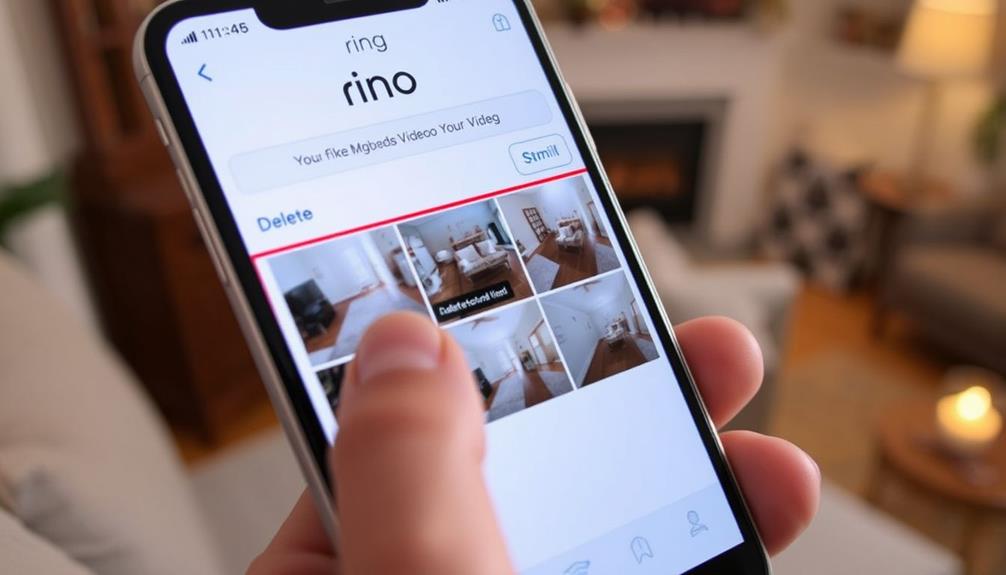
To delete videos on the Ring app, simply navigate to the Event History list where your recordings are stored. If you're using an Android device, swipe right on the events to reveal checkboxes that allow you to select multiple videos for deletion. For bulk deletion, tap the "Delete All" option at the bottom right of your screen. On an iOS device, long-press the events to show individual radio buttons for selection before deleting.
Here's a quick reference table to help you understand the deletion process:
| Device Type | Selection Method | Bulk Deletion Option |
|---|---|---|
| Android | Swipe right for checkboxes | "Delete All" at bottom |
| iOS | Long-press for radio buttons | "Delete All" not available |
| Primary User | Can delete recordings | Yes |
| Shared Users | Cannot delete recordings | No |
| Event History | Access recordings | Yes |
Methods for Deleting Videos
When it comes to deleting videos on your Ring Doorbell, you've got a couple of straightforward methods at your disposal.
Regular updates to your content, like deleting old videos, can improve your overall user experience and engagement user engagement metrics.
You can easily use the app for quick deletions or opt for the desktop version for more bulk options.
Let's explore how each method works so you can choose what suits you best.
App Deletion Methods
Deleting videos on the Ring app is a straightforward process, allowing you to manage your Event History with ease. Maintaining peak performance and ensuring that your device operates smoothly is essential, just like using air purifiers to improve indoor air quality improve indoor air quality.
You can choose to delete individual videos or use bulk deletion to remove multiple events at once. Here's how to efficiently delete videos in the app:
- Navigate to the Event History list.
- Swipe right on events to reveal checkboxes for selection.
If you prefer selecting individual videos, simply long-press the events in the Android app to bring up radio buttons for easy selection.
Remember to download any important videos before you delete them, as once they're gone, they're permanently removed from Ring servers.
Desktop Deletion Options
Managing your video library on the Ring website is simple, allowing you to delete unwanted recordings with just a few clicks. Start by logging into your account and accessing the Event History section. Here, you can view all the videos recorded by your Ring Doorbell.
It's essential to recognize that maintaining your video privacy is crucial, especially considering the ethical frameworks necessary for responsible AI deployment.
On your desktop, you have the option to select individual videos or use the "Select All" feature to quickly delete multiple videos at once. Just keep in mind that you can only delete up to 94 videos simultaneously; if you try to delete more than this, you'll see an error message.
Once you've selected the videos you wish to delete, verify the action. This will permanently remove the videos from Ring's servers, meaning you won't be able to recover them later.
Consequently, if there are any important recordings you want to keep, be sure to download those before you proceed with the deletion. This process guarantees your video library stays organized and free of clutter, making it easy to manage your Ring Doorbell recordings.
How to Delete Videos on Desktop
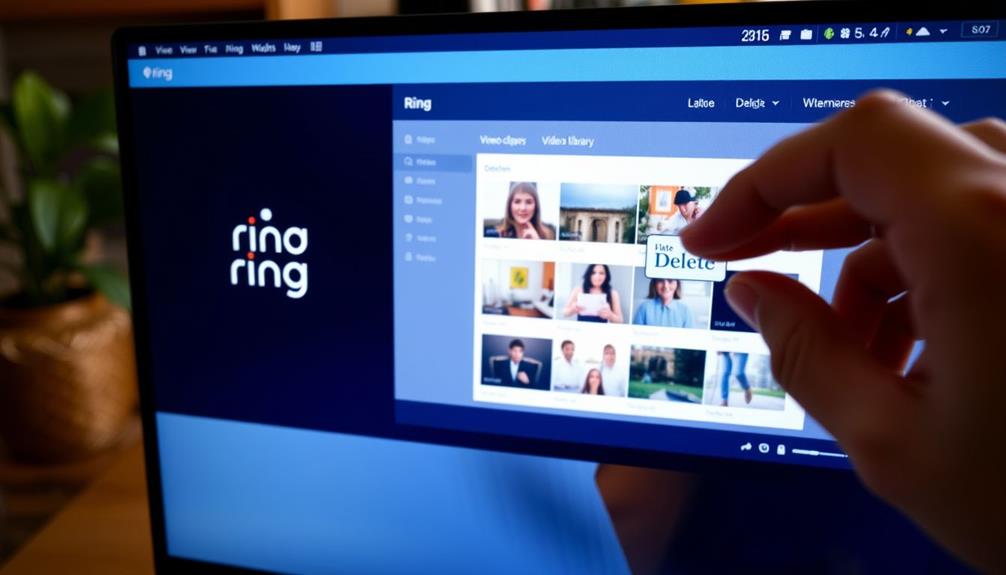
To delete videos on your Ring doorbell using a desktop, you'll first need to log into your Ring account at Ring.com.
It's important to regularly manage your video storage to guarantee you have space for new footage, especially since video clips can accumulate quickly.
From there, navigate to the Event History section, where you can easily manage and delete individual videos or select multiple ones at once.
Just remember the limit of 94 videos for bulk deletion to avoid any errors, and consider the impact of cat health and nutrition when deciding what to keep or delete.
Accessing Video Management
Accessing your Ring account on the official website lets you easily delete unwanted videos from your doorbell's history. Follow these steps to manage your recorded events efficiently: Many retailers have a straightforward return process for various products, which can be helpful if you ever need to return your Ring device or accessories general return policies overview.
- Log in to your Ring account using your credentials.
- Navigate to the "History" tab, where you'll see all your recorded events.
Once you've selected the videos, click on the delete option. You'll need to confirm your choice to permanently remove them from your account. Remember, deleted videos are gone for good and can't be recovered, so make certain you've downloaded any important footage before hitting delete.
This process allows you to keep your video history organized and free of unwanted content. Whether you're clearing out old notifications or just managing your footage, accessing the History tab makes it straightforward. By regularly reviewing and deleting unnecessary videos, you can guarantee your Ring account remains tidy and efficient.
Bulk Deletion Process
Deleting multiple videos from your Ring doorbell is quick and easy when you use the desktop version of your Ring account. First, log into your Ring account on the website with your credentials.
Once you're in, navigate to the Event History section, where you'll see all the recorded videos associated with your device. Keeping your video storage organized is essential, especially in light of cybersecurity threats that can compromise your data.
To initiate the bulk deletion process, you'll need to select the videos you want to delete. You can do this by clicking the checkboxes next to each event. If you have many videos to remove, you can also use the "Select All" option for convenience.
Just remember, you can only delete a maximum of 94 videos at one time. If you try to delete more, you'll receive an error message.
After you've made your selections, simply click the "Delete" button. This action will permanently remove the chosen videos from your account, freeing up space and keeping your Event History organized.
Following these steps will guarantee that you efficiently manage your Ring doorbell videos without hassle.
Video Management Best Practices
Effective video management guarantees you maintain control over your Ring Doorbell footage while maximizing storage space. To make sure you don't lose important recordings, establish a routine for reviewing recordings every few days. Regularly deleting private videos that are no longer needed not only frees up valuable storage space but also guarantees that you maintain a clear and organized video library. Implementing best practices in software quality assurance can also enhance your overall management efficiency.
Here are some best practices to take into account:
- Utilize the bulk deletion feature: This allows you to delete multiple videos at once, making your management process efficient.
- Download essential videos: Before deleting any footage, download the important ones to retain them beyond the 60-day limit.
Community Feedback on Deletion
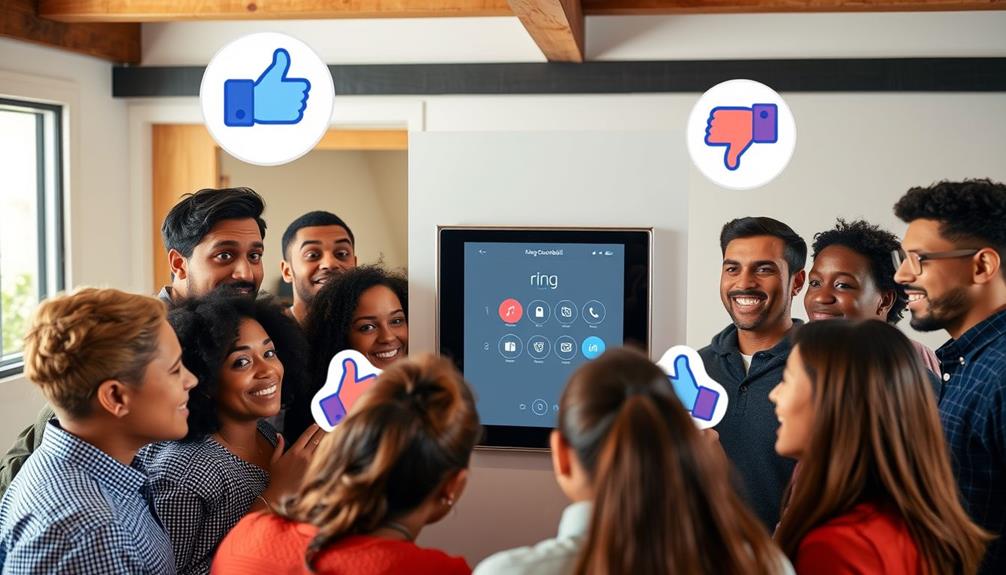
User feedback highlights significant challenges in deleting videos from the Ring app, pointing to a need for a more user-friendly interface. Many of you have expressed frustration with the difficulty of locating the delete options, especially on the Android app. Some users only find dropdowns that lack a clear "Delete All" feature, complicating the video management process. This frustration is similar to what many experience when maneuvering through complex systems without clear instructions, much like understanding aromatherapy techniques can be intimidating without proper guidance.
Community feedback consistently suggests a strong preference for checkboxes over radio buttons when selecting videos for deletion. This shift towards more intuitive selection methods could greatly enhance your experience. Managing large volumes of recordings can be overwhelming, and having a straightforward way to delete unwanted videos is essential.
Advocates within the community are actively calling for a "Delete All" option in future app updates. This feature would simplify video management and alleviate the challenges many of you face when trying to clear out old footage. As users continue to voice their concerns, it's clear that improvements to the user interface and deletion functionalities are necessary to meet your needs effectively. By addressing these issues, the Ring app could become a more efficient tool for managing your recordings.
Understanding Video Retention Policies
Understanding how long your Ring videos are stored is vital for managing your footage effectively. Knowing the video retention policies can help you decide which videos to keep and which to delete.
In the U.S., videos are stored for a maximum of 60 days before they're automatically deleted to manage storage. Keep these key points in mind:
- If you have a Ring Protect subscription, you may enjoy longer storage options.
- Regularly review and delete unimportant stored videos to optimize storage.
It's important to actively manage your video storage. You should frequently check your footage, as the longer you wait, the more you'll risk losing important recordings to the automatic deletion process.
If you want to maintain a tidy library, be proactive in reviewing and deleting unnecessary videos. By doing this, you can guarantee that your Ring device operates efficiently and that you have space for the most relevant recordings.
Additional Video Management Options
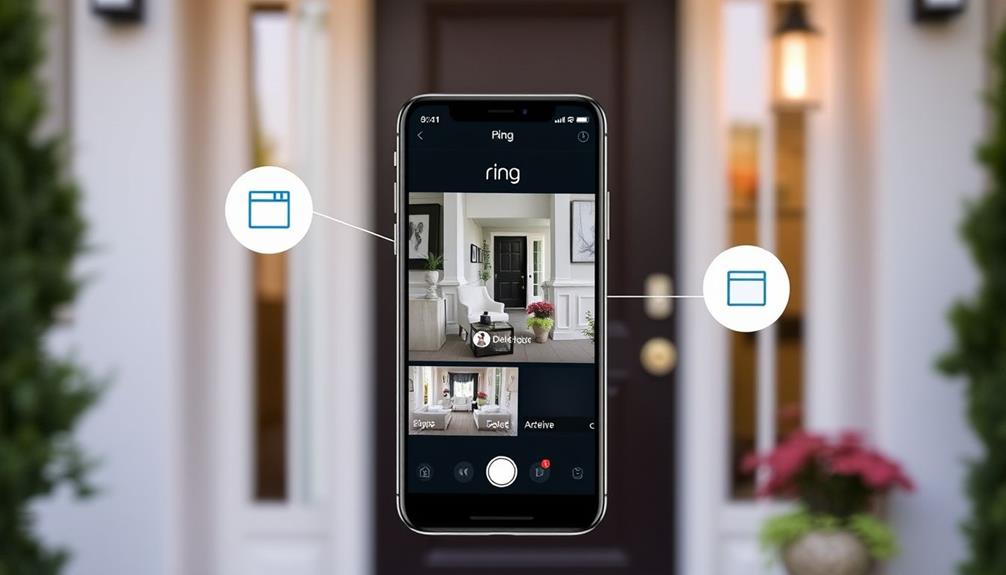
Managing your Ring videos effectively goes beyond just deletion; there are several additional options to help you stay organized and make the most of your recordings.
You can manage your videos through both the Ring app and the Ring website, giving you flexibility for video management. The Ring app allows you to delete videos individually or in bulk, making it easier to keep your recordings tidy.
Before you delete any videos, consider downloading important footage to retain it beyond the automatic 60-day retention policy.
Regularly reviewing your videos and deleting those you no longer need helps maintain ideal performance and storage on your device. Plus, you can share relevant videos with neighbors via Neighbors by Ring, promoting community awareness and enhancing neighborhood safety.
Frequently Asked Questions
How Do I Delete All My Ring Videos at Once?
To delete all your Ring videos at once, you'll want to log in to the Ring website or use the mobile app.
On the website, find the "Delete All" option in your video management settings.
If you're using the app, go to Event History, swipe right on the videos, and select "Delete All" at the bottom.
Just remember to download any important videos first, since deleted ones can't be recovered!
How Do I Delete Recordings on My Ring Doorbell?
To delete recordings on your Ring Doorbell, start by opening the Ring app or visiting the Ring website.
Navigate to your Event History, where you can select individual videos or choose the "Delete All" option.
If you're using the website, remember you can delete up to 94 videos at once.
Always download any important videos before you delete them, as they're permanently removed once deleted.
Only the primary account holder can delete recordings.
How Do You Clear a Ring Doorbell Video?
Imagine the relief of clearing out clutter from your life.
To clear a Ring Doorbell video, you'll start by opening the Ring app.
Navigate to your Event History, where you can see all your recordings.
If you want to delete an individual video, swipe right to select it, then hit "Delete."
For bulk deletion, choose the "Delete All" option.
Just remember, once you delete, those videos are gone for good!
How Do I Delete Old Camera From Ring App?
To delete an old camera from your Ring app, open the app and navigate to the "Devices" section.
Select the camera you want to remove, then tap on it to access the settings.
Scroll down to "Device Settings" and choose "Remove This Device."
Confirm your action when prompted.
Keep in mind that deleting the camera will erase all associated recordings and settings, so make sure you really want to proceed before confirming.
Conclusion
In the end, managing your Ring videos helps keep your digital space clutter-free and under control.
Just like tending to a garden, regularly pruning away the unnecessary allows the essential to thrive.
By knowing who can delete videos and how to do it across different platforms, you're in charge of your privacy and peace of mind.
So, take a moment to review your footage and make room for new memories, ensuring your doorbell camera serves you best.
-

 Vetted3 months ago
Vetted3 months ago15 Best Home Security Cameras in Sydney for Ultimate Peace of Mind
-

 Vetted3 months ago
Vetted3 months ago15 Best Home Security Systems of 2024 – Protect Your Home With Confidence
-

 Vetted3 months ago
Vetted3 months ago5 Best Ring Doorbells for Townhouses – Security Solutions That Fit Your Home
-

 Vetted3 months ago
Vetted3 months ago15 Best Exterior Home Security Cameras of 2024 – Protect Your Property With Confidence
-

 Vetted3 months ago
Vetted3 months ago15 Best Fake Home Security Cameras to Deter Intruders on a Budget
-

 Vetted3 months ago
Vetted3 months ago15 Best DIY Home Security Systems With Cameras for Ultimate Peace of Mind in 2024
-

 Home Security Systems2 months ago
Home Security Systems2 months agoHow Wireless Home Security System?
-

 Home Security Systems2 months ago
Home Security Systems2 months agoHow Much to Replace Home Security Systems?