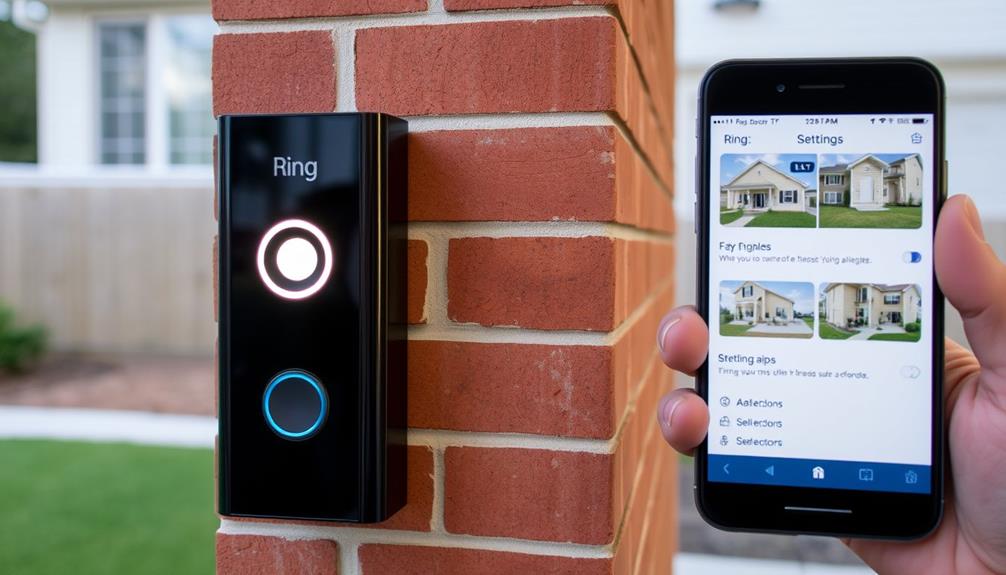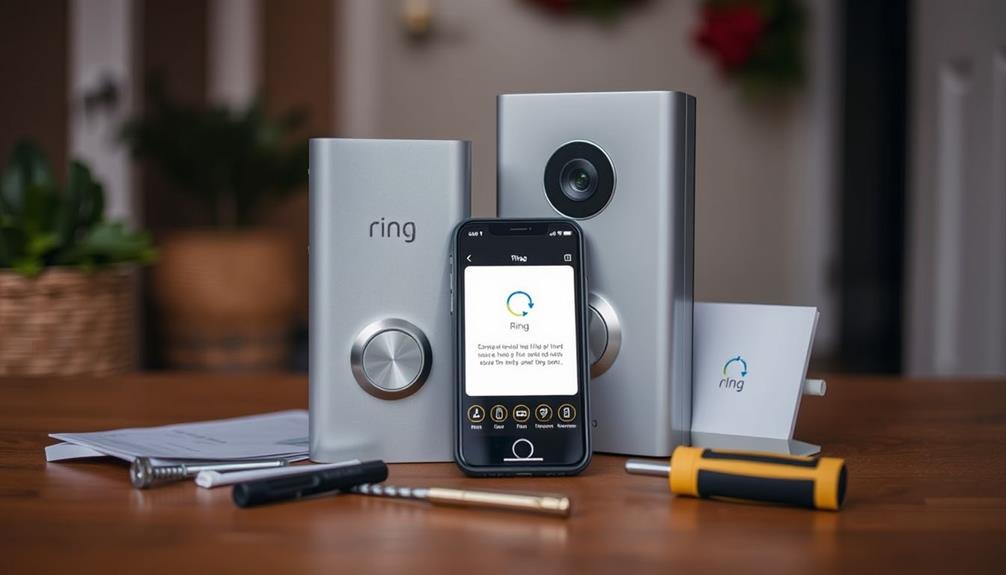To reset your Ring Doorbell to its default settings, begin by locating the orange reset button on the back of the device. Hold down this button for 20 to 25 seconds until the LED light flashes. Once the flashing stops, the reset is complete. Remember, this process will erase all previous settings, including Wi-Fi connections. After the reset, you will need to reconnect your doorbell to Wi-Fi using the Ring app. If you need help troubleshooting or reconnecting your device smoothly, there is plenty more information available! To set up Wi-Fi for your Ring Doorbell, access the Ring app on your mobile device and follow the on-screen instructions to reconnect your device to the Wi-Fi network. You may need to input your Wi-Fi password or complete the setup process once again. If you encounter any difficulties during the setup, you can consult the Ring Doorbell support resources for troubleshooting tips and step-by-step instructions. It is essential to ensure that your Ring Doorbell is linked to a stable and trustworthy Wi-Fi network in order for it to operate effectively.
Key Takeaways
- Locate the orange setup button on the back of the Ring Doorbell and hold it for 20-25 seconds.
- Wait for the LED to flash, then release the button to initiate the factory reset.
- The LED will eventually stop flashing, indicating that the reset was successful.
- Reconnect the device to Wi-Fi using the Ring app following the reset.
Overview of Ring Doorbell
The Ring Video Doorbell is a versatile device that combines HD video, two-way communication, and smart home integration to enhance your home security.
With various materials and styles available for home improvements, like those mentioned in choosing the perfect farmhouse sink, you'll find that the Ring doorbell complements your home's aesthetic while providing functionality.
Whether you opt for a wired or battery-operated model, the Ring doorbell offers flexible installation to meet your unique needs.
With its HD video capabilities and night vision, you can enjoy a clear video feed both day and night, ensuring you never miss an important visitor.
You'll appreciate the two-way communication feature, allowing you to speak with anyone at your door in real-time through your smartphone app.
This functionality not only enhances your security but also provides convenience when you can't physically be at home.
Additionally, motion detection alerts send notifications directly to your phone, keeping you informed when someone approaches your door.
To customize your settings, you'll use the setup button on the device, making it easy to connect to your Wi-Fi and integrate with other smart home systems.
If you ever need to restore your Ring doorbell to its original settings, you can perform a factory reset, ensuring that your device runs smoothly and securely.
Factory Reset Process

To restore your Ring Doorbell to its default settings, you'll need to locate the orange setup button on the back of the device and hold it for 20-25 seconds. Once you do this, you'll see the LED light begin to flash. This indicates that the reset process is underway.
It's important to confirm your indoor air quality is ideal while setting up devices, as a cleaner environment can reduce distractions and improve focus, similar to the benefits of air purifiers.
After releasing the button, wait for the LED to stop flashing. This means your device has successfully reset to its default settings. Remember, this process clears all previous configurations, including WiFi passwords, so it's crucial for troubleshooting connectivity issues.
Here's a quick rundown of the steps:
- Locate the orange button on the back of your Ring Doorbell.
- Hold the button for 20-25 seconds until the LED flashes.
- Release the button and wait for the LED to stop flashing.
After the reset, you'll need to reconnect your Ring Doorbell to your WiFi network. Use the Ring app to guide you through the setup process, whether your doorbell is wired or battery-operated. This guarantees everything's back up and running smoothly.
Resetting Different Models

Resetting different Ring Doorbell models varies slightly, so it's important to know the specific method for your device.
For original Ring models, start by removing the screws at the bottom. Lift the doorbell off its bracket, then press and hold the orange reset button on the back for 10-20 seconds until the LED flashes. This process will reset to factory settings, clearing all previous configurations. Additionally, having reliable tools can enhance your overall experience when making adjustments or repairs around the home, such as using home comfort solutions for various tasks.
For Ring 2, 3, and Pro models, find the reset button on the back or side of the device. Use a small tool to press and hold the button until the front LED starts flashing. This typically takes less than 2 minutes, but be patient—wait for the LED to stop flashing before you reconnect the device.
Reconnecting to the Ring App

Reconnecting your Ring Doorbell to the app is a straightforward process that guarantees you regain control of your device. Follow these steps to assure a smooth reconnection:
- Check LED Status: First, assure your doorbell's LED is flashing. This indicates it's in setup mode, ready to connect.
- Use the Ring App: Open the Ring app on your smartphone. Make sure the app's updated for the best performance and follow the prompts to start the setup process.
- Connect to Wi-Fi: When prompted, connect your phone to the doorbell's temporary Wi-Fi network. If needed, scan the QR code located on the back of the doorbell to help establish the connection.
Once you successfully connect, complete the setup in the app to restore functionality and manage your doorbell settings.
This process is essential if you've reset a Ring device, as it allows you to re-establish communication and control.
Enjoy the peace of mind that comes with knowing your Ring Doorbell is back online and ready to protect your home!
Troubleshooting Connection Issues

Connection issues with your Ring Doorbell often arise unexpectedly, but there are several steps you can take to troubleshoot and resolve them effectively.
First, check that your device is properly charged. The green battery icon in the settings should confirm a full charge. If you notice a flashing blue ring when the device is plugged in, it indicates a full charge but may still require a factory reset to fix connectivity problems.
To perform a factory reset, hold the orange setup button for 20 seconds. This action can clear any persistent connection issues that might be affecting your device.
Next, verify your Wi-Fi settings. Confirm that your network credentials are accurate and that your network is available. Incorrect credentials can block the device from connecting.
If problems persist, try restarting your Wi-Fi router. This simple step can improve network stability, potentially resolving your connection issues with the Ring Doorbell.
Tips for Successful Reset

To secure a smooth reset of your Ring Doorbell, make certain the device is fully charged and plugged in to prevent any interruptions during the process. Here are some tips to help you successfully reset your doorbell:
- Locate the Reset Button: Find the reset button on your Ring Doorbell. Depending on your model, it may be in a different location, so consulting the specific instruction manual is essential.
- Press and Hold: Hold the reset button for 20-25 seconds until you see the LED flash. This indicates that your doorbell is returning to factory settings.
- Wait for Reconnection: After the reset, wait for the LED to stop flashing before attempting to reconnect the device to the Ring app. This confirms that the doorbell is ready and fully charged for setup.
If you encounter issues after resetting, consider moving the device closer to your Wi-Fi router to improve connectivity. Following these steps will help confirm a successful reset, allowing you to enjoy the full functionality of your Ring Doorbell once again.
Community Support Resources

When you run into issues with your Ring Doorbell, tapping into community support is a great way to find solutions.
You can interact with fellow users who've faced similar problems and collaborate on troubleshooting strategies.
This exchange of experiences often leads to quick fixes and valuable tips for resetting your device.
User Interaction Opportunities
Engaging with the Ring Community can provide valuable insights and support as you navigate issues with your Ring Doorbell. This online platform connects you with other users who can help answer your questions and share their experiences.
Here are three ways you can make the most of this community:
- Participate in Discussions: Join threads where users discuss troubleshooting tips specific to your doorbell model. You might find solutions for factory resets or connectivity issues that others have successfully used.
- Ask Questions: Don't hesitate to post your own questions. The community is often enthusiastic to help, and you'll likely receive prompt responses from experienced Ring owners who've faced similar challenges.
- Share Your Insights: Once you've resolved your issue, consider sharing your solution. Contributing your knowledge helps build a supportive environment and can assist others who might've the same question in the future.
Problem-Solving Collaboration
The Ring Community offers a valuable resource for users seeking collaborative solutions to reset and troubleshoot their devices effectively.
When you encounter issues with your Ring Doorbell, you can join in the discussion on the community forum. Here, you'll find various threads where users share their experiences, including tips for restoring your device to factory settings.
If you have a specific question about resetting your doorbell or any other functionality, don't hesitate to ask. The collective knowledge from fellow users can provide you with insights that might lead to a quicker resolution. You'll likely come across people who've faced similar challenges, and their solutions could save you time and effort.
While response times can vary, being part of this community means you're not alone. Engaging with others can enhance your troubleshooting process and allow you to learn from their experiences.
Managing Your Device Settings

Managing your device settings is vital for maximizing the performance and functionality of your Ring Doorbell. To effectively manage these settings, start by accessing the Ring app. Here's a quick guide to help you navigate:
- Scan the home screen: Tap the three lines in the top left corner to view your options.
- Select "Devices": Choose your specific doorbell to access various features like motion alerts and video recording preferences.
- Check "Device Health": This menu shows your doorbell's connection status, battery level, and Wi-Fi signal strength, guaranteeing peak performance.
Adjusting notification settings is also important. You can customize alerts for motion detection and doorbell presses, tailoring the device's responsiveness to match your needs.
Regularly checking and updating the Ring app helps troubleshoot any connectivity issues and guarantees you have the latest features and fixes.
Frequently Asked Questions
How Do I Reset My Ring Doorbell to Default Settings?
To reset your Ring Doorbell to default settings, first, locate the orange reset button on the back of the device. Press and hold the orange reset button for 15 seconds until the light on the front of the device begins flashing. Once the light starts flashing, release the button and allow the device to reset. After the Ring Doorbell has been reset, you can begin setting up custom motion zones for your specific needs.
Press and hold it for about 20-25 seconds until the LED starts flashing.
Once you release the button, wait for the LED to stop flashing, which means the reset is complete.
Keep in mind that this will erase all previous settings, so you'll need to set it up again using the Ring app.
How Do I Reprogram My Ring Doorbell for a New Owner?
To reprogram your Ring Doorbell for a new owner, start by opening the Ring app and selecting the device you want to remove.
Go to Device Settings, then General Settings, and choose "Remove this Device."
Don't forget to download any saved video recordings first!
After that, hold the setup button for 20-25 seconds to factory reset it.
How Do I Transfer a Ring Doorbell to a New Owner?
Did you know that over 30% of Ring Doorbell users transfer their devices when moving?
To transfer your Ring Doorbell to a new owner, open the Ring app and select the device.
Go to "Device Settings" and then "General Settings."
Tap "Remove this Device" to disconnect it from your account.
Don't forget to share the QR code or device name for easy setup.
This guarantees the new owner can link it to their account seamlessly.
How to Connect to a Ring Doorbell That Is Already Installed?
To connect to a Ring Doorbell that's already installed, start by ensuring you've got the Ring app on your smartphone and that you're logged into the same account linked to the doorbell.
Open the app, tap the three lines in the top left corner, and select "Devices" to find your doorbell.
If it's offline, check your Wi-Fi connection and the doorbell's signal strength under "Device Health" in the app.
Conclusion
In summary, setting your Ring Doorbell to default is a straightforward process.
You can reset it, reconnect it, and manage your settings with ease.
By following the steps outlined, you'll guarantee your device functions smoothly.
Remember to check for updates, troubleshoot when necessary, and reach out for support if needed.
With a little effort, you'll have your Ring Doorbell up and running in no time, ready to keep your home secure and connected.