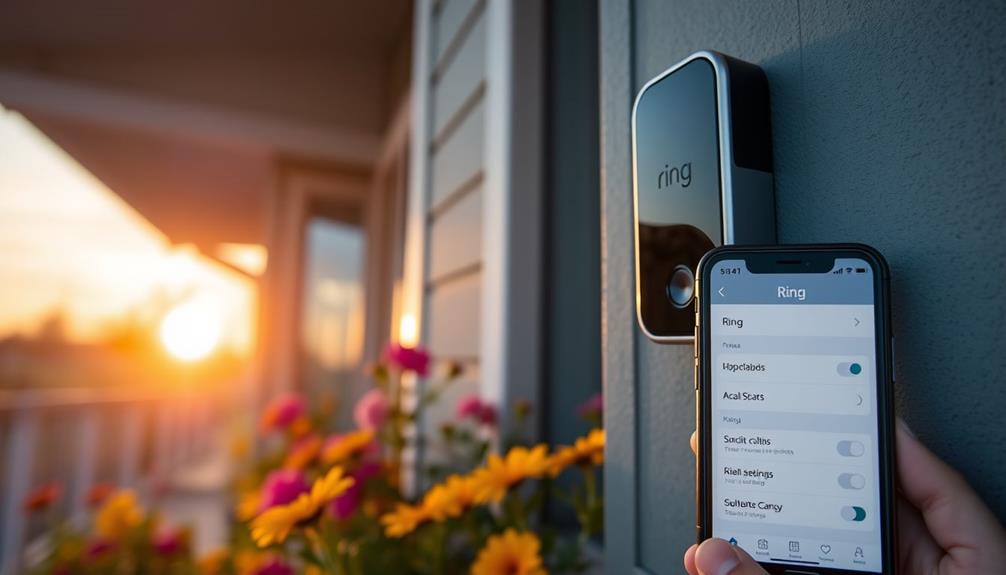To keep your Ring doorbell warm in cold weather, install it in a sheltered location to minimize exposure to extreme temperatures. Consider using insulating materials like silicone sleeves and thermal wraps to retain heat. If possible, hardwire your doorbell to provide a continuous power source. Regularly monitor the battery and charge it indoors when temperatures drop below 32°F. Position your doorbell to maximize sunlight exposure and reduce frost risks. Don't forget to check on protective covers frequently. If you want to explore additional strategies to enhance your doorbell's winter performance, you might find some helpful tips ahead. Preventing ring doorbell freezing is essential for ensuring its proper functionality, especially during cold weather. Use weatherproofing techniques such as sealing gaps and applying weather stripping to minimize drafts and heat loss. Additionally, consider installing a small heater or heat source near the doorbell to maintain a suitable operating temperature. By taking these steps, you can ensure that your Ring doorbell remains reliable and effective even in the harshest of winter conditions. For added protection, consider using a wifi-connected smart thermostat to monitor and adjust the temperature near your doorbell, ensuring it stays within the optimal range. You can also explore ring doorbell freezing solutions like heat pads or blankets specifically designed for electronic devices to provide extra insulation during extreme cold snaps. By implementing these additional strategies, you can further safeguard your Ring doorbell from freezing and maintain its functionality throughout the winter months.
Key Takeaways
- Install the Ring doorbell in well-sheltered locations to minimize exposure to extreme cold and moisture.
- Use insulating materials like silicone sleeves and thermal wraps to retain heat and prevent battery failure.
- Consider hardwired options to provide a continuous power source, reducing the need for frequent recharging in freezing temperatures.
- Regularly monitor battery health, charging indoors when temperatures drop below 32°F (0°C) to ensure proper functionality.
Understanding Cold Weather Effects
Cold weather can greatly impact your Ring doorbell's battery life and overall performance, especially when temperatures drop below freezing.
When the temperature hits around 32°F (0°C) and below, lithium-ion batteries in your device struggle to retain charge and may even stop charging altogether. If it gets as cold as -5°F (-20.5°C), you could face complete battery failure, rendering your doorbell non-functional.
To maintain peak performance, consider using an ozone air purifier to reduce moisture in the air, which can help mitigate condensation effects. Additionally, cold weather brings along high moisture content in the air, which can lead to condensation. This moisture can freeze, causing further issues with your device's performance.
While Ring doorbells are designed to operate in temperatures as low as 32°F (0°C), many users report that sub-zero conditions still negatively affect their functionality.
To combat the adverse effects of cold weather, think about where you've installed your doorbell. Positioning it in a shaded area can help reduce dew formation and moisture accumulation, potentially enhancing its performance.
Importance of Proper Installation

Understanding how cold weather affects your Ring doorbell highlights the significance of proper installation to guarantee peak performance during winter months.
When you install your doorbell, choose a well-sheltered location. This can greatly reduce its exposure to extreme cold and minimize the risk of freezing issues. Confirm that your doorbell is mounted away from direct wind and moisture sources. This simple step can help prevent temperature fluctuations that negatively impact battery performance.
Additionally, as with pool construction considerations, it's important to assess the environmental conditions surrounding your installation site.
Installing the doorbell in a shaded area can be beneficial. This placement helps prevent condensation buildup, which can freeze when temperatures drop. During installation, consider using thermal insulation or weatherproofing materials. These provide added protection against cold weather impacts.
It's also essential to regularly check your installation for proper alignment and secure mounting. This prevents unnecessary exposure to harsh environmental conditions that could compromise your doorbell's functionality.
Utilizing Hardwired Options

One effective way to keep your Ring doorbell warm during winter is by opting for a hardwired installation, which connects directly to your home's electrical system. This approach offers several advantages that can enhance your doorbell's performance in cold weather.
For instance, utilizing a hardwired setup can prevent issues related to heat pump failures that might arise from cold temperatures affecting battery-operated models.
- Continuous Power Source: Hardwired connections provide a steady flow of electricity, preventing battery drain.
- No Frequent Recharging: You won't have to worry about constantly recharging your doorbell in freezing temperatures.
- Improved Functionality: Hardwired options are less affected by extreme cold, ensuring your doorbell works reliably.
Regular Battery Maintenance

To keep your Ring doorbell functioning well in the cold, you need to focus on regular battery maintenance.
Ensuring you have the right tools and techniques can make a significant difference in performance. For instance, using essential items for a home cleaning kit can help maintain the device's exterior and prevent dirt buildup that may affect its functionality.
Charge the battery fully before putting it back outside, and monitor its health frequently during chilly months.
Optimal Charging Practices
How can you guarantee your Ring doorbell stays charged and ready for action during the winter months? Following ideal charging practices is vital for maintaining battery performance in cold temperatures.
Essential oils, like eucalyptus, may help create a soothing atmosphere while you manage your doorbell maintenance, enhancing your overall well-being through aromatherapy practices.
Here are some key tips to keep in mind:
- Always charge your Ring doorbell to 100% before remounting it outdoors.
- Regularly check the battery life, especially when temperatures drop below 36°F (3°C).
- Bring the doorbell indoors to charge if temperatures fall below 32°F (0°C), as charging may stop altogether.
Indoor Storage Recommendations
Storing your Ring doorbell indoors during harsh winter weather is vital for maintaining its battery performance and preventing any potential damage.
When temperatures drop below 32°F (0°C), it's important to bring your doorbell inside to avoid battery failure. Additionally, understanding the significance of mental health support can be beneficial, as stress and anxiety about home security may affect your overall well-being during the winter months.
For effective indoor storage, place your device in a dry, heated space, as this helps prevent moisture accumulation that can lead to internal damage or frost formation. Charging the battery to 100% at room temperature before reinstalling it outdoors guarantees peak performance in cold conditions.
To facilitate efficient charging, consider using a USB cord. This method allows you to maintain battery health and extend its lifespan.
Regularly monitor the battery life during winter months, since lithium-ion batteries may struggle to hold a charge when temperatures fall below 36°F (3°C).
Monitoring Battery Health
Keeping an eye on your Ring doorbell's battery health is crucial, especially when temperatures drop. A well-maintained battery guarantees your device performs at its best, so here are some key points to take into account:
- Regularly check the battery charge level, particularly in cold weather.
- Fully charge your Ring doorbell's battery to 100% before remounting it outside.
- Bring the battery indoors to charge when temperatures fall below 32°F (0°C).
Lithium-ion batteries can lose charge retention considerably below 36°F (3°C), which can affect your doorbell's functionality. By proactively checking and maintaining the battery charge, you can avoid unexpected performance issues.
If you notice persistent problems with the battery's health, it may indicate that a replacement is needed—especially if you live in a region where freezing temperatures are common.
Protective Covers and Insulation

When it comes to keeping your Ring doorbell warm, choosing the right protective covers and insulation is key.
You'll want to explore various insulating materials and thermal covers that offer benefits like moisture protection and temperature stability.
Additionally, proper installation techniques can make a big difference in how well your doorbell withstands cold weather.
Insulating Materials Options
To protect your Ring doorbell from harsh winter temperatures, consider using insulating materials like silicone sleeves or thermal wraps that effectively reduce heat loss. These options help maintain a stable operating temperature, ultimately reducing the risk of battery failure.
Here are some effective insulating materials you can use:
- Silicone sleeves: These flexible covers provide a snug fit around your doorbell, offering excellent protection against cold.
- Foam insulation: Applying foam around your doorbell can greatly minimize heat loss.
- Thermal wraps: These wraps are designed to retain heat and can be easily wrapped around your device.
Additionally, some users have successfully implemented DIY solutions, wrapping their doorbells in heat-retaining materials.
Regular maintenance is also important; check for moisture ingress and guarantee a tight seal around the device. This extra attention can enhance the effectiveness of your insulating materials, keeping your Ring doorbell warm and operational throughout the winter months.
Thermal Covers Benefits
Thermal covers offer essential insulation for your Ring doorbell, ensuring it remains functional in extreme cold while protecting it from potential damage.
These covers provide a protective layer that helps combat battery failure and operational issues caused by freezing temperatures. When external temperatures drop below 32°F (0°C), thermal covers maintain the internal temperature of your doorbell, allowing it to function reliably.
Moreover, the insulation properties of thermal covers help prevent ice and condensation from forming on the device. This is vital, as ice can impair camera functionality and reduce visibility, making it difficult to monitor your doorstep.
By using a thermal cover, you enhance the longevity of your Ring doorbell, shielding it from harsh weather elements that can lead to wear and tear.
Many thermal covers are designed to fit snugly over your device, ensuring that they don't obstruct the camera view or other features while providing necessary warmth.
Investing in a quality thermal cover means you won't have to worry about your doorbell failing when you need it most, keeping your home secure and connected even during the coldest months.
Installation Techniques Tips
Installing protective covers and insulation for your Ring doorbell can greatly enhance its performance during cold weather, guaranteeing it stays warm and functional. Here are some effective techniques you can use:
- Use a protective cover designed specifically for Ring doorbells to insulate against cold temperatures and prevent heat loss.
- Install an insulated mounting bracket to reduce exposure to cold air, helping maintain a stable temperature for your doorbell.
- Apply a weatherproof silicone sleeve around the Ring doorbell for an extra layer of insulation against extreme cold and moisture.
Additionally, ascertain that any wiring connected to your Ring doorbell is insulated and protected from the elements. This prevents heat loss and keeps the device functional in cold weather.
Indoor Charging Techniques

How can you effectively charge your Ring doorbell indoors to keep it warm during harsh winter conditions? The key lies in understanding the limitations of lithium-ion batteries. These batteries struggle to retain charge below 36°F (3°C), so bringing your doorbell inside is vital during extreme cold.
Start by unplugging your Ring doorbell and allowing it to reach room temperature before charging. This prevents potential damage from temperature fluctuations.
Once it's warm, use a USB cord for indoor charging. This method guarantees faster and more effective power transfer, getting your doorbell back to 100% in no time.
It's also important to regularly monitor the battery life during cold weather, as charging can cease entirely below 32°F (0°C).
To maximize performance, verify the battery is fully charged before you remount the device outside. This preparation helps your Ring doorbell function at its best in frigid temperatures.
Strategic Device Placement

Strategically placing your Ring doorbell can greatly enhance its performance in cold weather. By carefully considering where you mount your device, you can minimize issues related to temperature fluctuations and moisture.
Here are some tips to help you with strategic device placement:
- Position the doorbell in a shaded area to prevent dew formation that can freeze.
- Utilize locations that receive strong morning sunlight to help evaporate condensation before temperatures drop.
- Keep the doorbell away from heating or cooling appliances to avoid increased humidity levels.
Monitoring Temperature Conditions
To keep your Ring doorbell functioning properly, you need to monitor the ambient temperature around it.
Knowing when temperatures drop can help you take action before performance issues arise.
Additionally, consider where you place the device to maximize exposure to sunlight and minimize freezing risks.
Ambient Temperature Awareness
Monitoring ambient temperatures is essential for guaranteeing your Ring doorbell operates effectively throughout varying weather conditions. By maintaining ambient temperature awareness, you can protect your device from extreme temperatures that can hinder its performance.
Here are some key points to keep in mind:
- Lithium-ion batteries lose charge retention considerably below 36°F (3°C).
- The doorbell may fail to charge entirely at temperatures around 32°F (0°C).
- High heat can also be an issue, with concerns arising at temperatures approaching 140°F.
Regularly monitoring the ambient temperature helps you preemptively address cold-induced freezing and guarantees your Ring doorbell remains within its ideal operating temperature range.
Using a thermal temperature gun can provide precise readings of your doorbell's environment, allowing you to take necessary precautions.
Additionally, being aware of temperature fluctuations can help you adapt your device placement strategy, preventing issues caused by extreme heat or cold.
Device Placement Strategies
Positioning your Ring doorbell in a sunlit area during the morning can greatly help warm the device and reduce moisture buildup. Effective device placement strategies can markedly enhance your Ring Doorbell's performance.
Avoid situating it near air conditioning units or heating vents, as these create temperature fluctuations that can lead to moisture issues. Keep your doorbell away from moisture-rich areas like drains or gutters, minimizing the risk of frost forming on the camera.
If you notice the temperature around your doorbell dropping too low, consider relocating it to a sunnier spot. During the hottest part of the day, install the doorbell in a shaded area to prevent overheating while still minimizing dew formation in cooler conditions.
Regularly monitor the ambient temperature to make sure it remains within the operational range of 32°F to 120°F (0°C to 49°C). This will support performance optimization and make certain your device functions properly, regardless of seasonal changes.
Community Support and Resources

Joining the Ring Community connects you with a wealth of shared experiences and practical strategies for keeping your doorbell warm in cold weather. By tapping into this resource, you'll find invaluable community support from fellow users who understand the challenges of maintaining peak performance in low temperatures.
Here are some ways the community can help you:
- Ask Questions: Log in to seek advice from others who've faced similar challenges.
- Placement Strategies: Discover effective methods to minimize cold exposure and reduce frost risks.
- Insulating Tips: Learn about insulating materials and protective casings that enhance thermal stability.
Engaging with the Ring Community not only provides you with answers but also connects you with a network of individuals committed to keeping their devices functioning well in winter months.
You'll find that sharing your own experiences can contribute to a collective knowledge base, making your Ring Doorbell more reliable, regardless of the weather.
Long-term Performance Strategies

To guarantee your Ring Doorbell performs reliably over the long term, implement strategic measures that protect it from the harsh effects of cold weather.
First, make sure the battery is fully charged to 100% before remounting. Lithium-ion batteries struggle to retain charge when temperatures drop below 36°F (3°C), so starting with a full battery is essential.
Next, position your doorbell in a spot that gets some sunlight during the day. This can help maintain a warmer operating temperature and reduce the risk of frost formation. Additionally, consider using a silicone sleeve or other weatherproofing accessories to insulate the device from extreme cold and protect it from moisture ingress.
It's important to regularly monitor your doorbell's battery life during winter months. Cold conditions can lead to rapid depletion, so you may need to charge it more frequently.
Finally, if extreme cold hits, bring the device indoors to charge. This not only preserves battery health but also guarantees reliable performance when you remount it outside.
With these steps, your Ring Doorbell will be better equipped to handle the winter chill.
Frequently Asked Questions
What Temperature Is Too Cold for a Ring Doorbell?
A Ring doorbell struggles to function effectively at temperatures below 32°F (0°C).
You might notice performance issues as it gets colder, particularly below 36°F (3°C), where the lithium-ion battery starts losing charge.
If it drops to -5°F (-20.5°C), you could face complete battery failure.
For reliable performance, especially in colder climates, consider hardwiring your doorbell instead of relying solely on battery power, which can be unreliable in extreme cold.
How Do I Stop My Ring Doorbell From Freezing?
Imagine your Ring doorbell as a delicate flower, wilting in the bitter cold. To stop it from freezing, position it in a shaded area to dodge moisture and humidity.
Let the sun work its magic in the morning, drying any overnight dew. Keep it clear of heating and cooling appliances, and during extreme cold, bring it inside to protect it.
Consider adding desiccant packets to absorb excess moisture, ensuring it stays functional.
Why Does My Ring Doorbell Stop Working in the Cold?
Your Ring doorbell stops working in the cold mainly due to lithium-ion battery issues.
When temperatures drop below 36°F (3°C), the battery's charge retention decreases, and it can't charge at 32°F (0°C).
If it gets even colder, you risk complete battery failure.
High humidity can also cause condensation or frost, impacting the device's functionality.
How to Keep a Nest Doorbell Warm in Winter?
To keep your Nest doorbell warm in winter, use a silicone sleeve or weatherproof cover for insulation.
Position it in a sheltered spot, away from harsh winds and snow.
Apply anti-fog coatings to the camera lens to prevent freezing moisture.
Regularly check your battery's health, as cold can drain it quickly.
If temperatures drop drastically, consider bringing the doorbell indoors temporarily to help it warm up before putting it back outside.
Conclusion
Keeping your Ring Doorbell warm is essential for its performance, especially in cold climates.
You might think it's just a matter of installation, but regular maintenance and protective measures play a key role too.
By strategically placing your device and using insulation, you can prevent it from freezing up.
Remember, a little effort goes a long way in ensuring your doorbell works flawlessly.
So, don't underestimate the importance of keeping it cozy during the winter months!