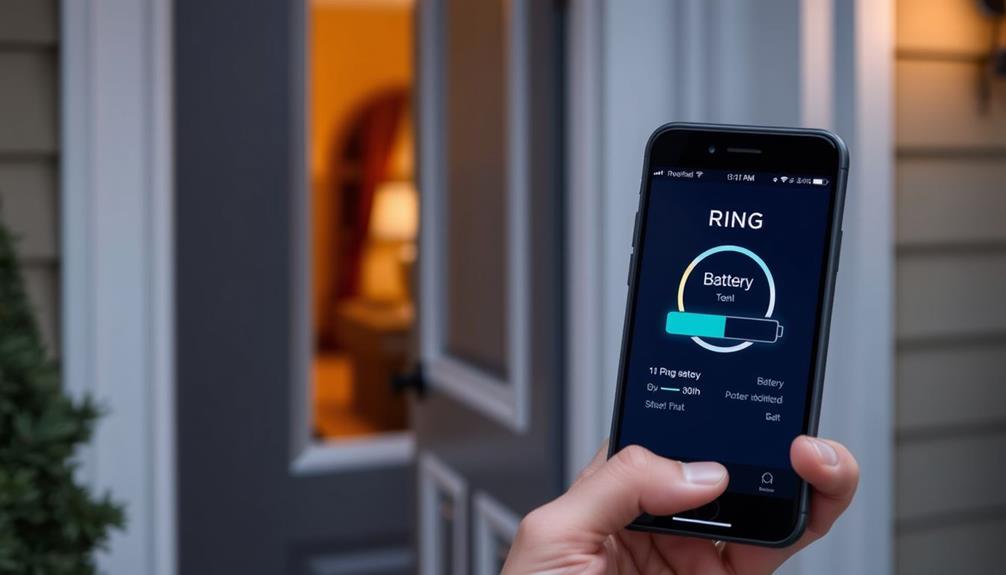To invite someone to your Ring Doorbell, you'll need to use the Shared Access feature. Start by opening the Ring app and selecting the device you want to share. Go to device settings, choose "Shared Access," and enter the email address of the person you're inviting. Set their permissions, then tap "Grant Access" and "Send Invite." They'll receive an email to accept the invitation. Remember, invitations last for seven days, so resend if it expires. Once accepted, they can view live feeds but won't be able to change settings. Want to explore more about managing these users?
Key Takeaways
- Open the Ring app, select the desired device, and access device settings for Shared Access.
- Enter the email address of the person you want to invite for shared access.
- Choose the appropriate device permissions for the invited user and confirm the invitation.
- The invited user will receive an email with a "Manage Access" button to accept the invitation.
Overview of Shared Access
Shared Access lets you invite others to view and manage specific Ring devices without sharing your password, making it both secure and convenient.
As the Account Owner, you maintain control over who can gain access to your devices. In today's digital landscape, understanding the nuances of cybersecurity measures is crucial for safeguarding your home technology.
Shared Users can view live video feeds and receive notifications, enhancing your home security, but they do have limitations.
For example, Shared Users can't change device settings or delete videos, ensuring that your personal preferences remain intact. They can manage motion alerts and utilize smart locks, but their access is tailored to what you deem appropriate.
When you invite someone through the Ring app, the invitation is valid for seven days. If it expires, you can easily resend it, keeping the process smooth.
It's important to understand that while Shared Users get to interact with the devices, their capabilities are deliberately limited to protect your privacy and security.
This system allows you to share access without compromising your account, making the Ring experience not just user-friendly but also secure.
Steps to Add Shared Users

Inviting someone to access your Ring Doorbell is a simple process that enhances your home security without compromising your privacy.
To add a Shared User, start by opening the Ring app on your device. Tap the menu icon, select "Devices," and choose the specific Ring Doorbell you want to share. Utilizing essential oils for relaxation, such as lavender and chamomile blend, can help create a calming environment while you manage your devices.
Once you're in the device settings, look for the "Shared Access" option. Tap on it, then enter the email address of the person you wish to invite. You can toggle on the devices you want them to access, ensuring they've the right permissions. After that, confirm the invitation by tapping "Grant Access" and then "Send Invite." Remember, this invitation is valid for 7 days.
The invited Shared User will receive an email containing a "Manage Access" button. They'll need to click this button to accept the invitation and gain access to your Ring Doorbell.
Once they accept, they can view live video feeds and receive notifications, but they won't be able to modify device settings or delete videos. This way, you maintain control while still enhancing your security.
Understanding User Roles

When inviting someone to your Ring doorbell, it's essential to understand the different user roles available.
As the Owner, you have full control over permissions, while Shared Users can access live feeds but can't alter settings.
This distinction is important for maintaining the security of your home, especially if you have a range of services offered that involve various levels of access.
Knowing these roles helps you maintain security and effective monitoring of your devices.
Shared User Permissions
Understanding user roles is fundamental, as the Account Owner holds the highest level of access, while Shared Users have limited permissions that allow them to view live feeds and receive notifications. This structure not only maintains security but also fosters trust among users, which is crucial for effective social proof influences decision-making.
When you set up a shared Ring, you can invite multiple Shared Users to enhance accessibility and surveillance. Each Shared User can access live video feeds and receive alerts for motion, but they can't manage device settings or delete video recordings.
As the Account Owner, you can send an invite to anyone you want to share the Ring Doorbell with. Remember, each invitation is valid for only 7 days, so it's important to let your Shared Users know to accept it promptly.
While Shared Users can manage motion alerts and control smart locks, they don't have the ability to invite or manage other users. This structure guarantees that you maintain control over your Ring devices while still providing important access to those you trust.
Owner Control Capabilities
Having full control over your Ring devices, the Account Owner can manage user access, customize permissions, and confirm security remains a top priority.
Your owner control capabilities allow you to invite and oversee both Shared and Guest Users, guaranteeing that everyone has the right level of access.
With the Ring app, you can easily customize permissions for Shared Users, letting them receive notifications and view live video without altering device settings. This approach mirrors the importance of transparency in AI algorithms for building trust, as clear user roles help maintain security.
You can assign specific devices for each Shared User, which helps tailor access based on individual needs.
In contrast, Guest Users have limited access, only viewing what you permit through a temporary code. This setup gives you the flexibility to enhance security while enabling collaborative monitoring among household members.
If you ever need to revoke access, you can do so at any time, either through the Ring app or the website, maintaining tight control over who can access your devices.
With the ability to invite unlimited Shared Users for your Ring Video Doorbells and Cameras, you can confirm that everyone you want has the necessary access while keeping your home secure.
Accepting Invitations

When you receive an invitation to access a Ring doorbell, you'll need to check your email and click the "Manage Access" button. After clicking the “Manage Access” button, you’ll be directed to a login page where you can sign into your Ring account or create one if you’re a new user. Once logged in, you’ll be able to manage permissions and devices associated with your account. If you’re not sure where to start, there are plenty of resources available that guide you through **how to set up Ring doorbell** and customize its features for optimal use. Additionally, you can explore tutorials that explain **how to activate Ring doorbell** and ensure it is connected properly to your Wi-Fi network for seamless operation. By following these steps, you’ll have full control over your Ring doorbell settings, including adjusting motion detection and notification preferences to suit your needs. Stay informed by checking Ring’s support website for new updates and tips.
It's important to guarantee that your device is compatible with the Ring app for a seamless experience, similar to how a self-cleaning mechanism in a pet hair vacuum enhances performance.
After that, you can accept or decline the invitation, but remember that if you wait too long, it may expire.
Once you accept, give it up to 15 minutes for your access to be confirmed before logging into the Ring app.
Invitation Process Steps
To accept an invitation to access a Ring Doorbell, simply click the Manage Access button in the invitation email you received.
This email is sent through the Ring app and contains all the necessary details to start the process.
When you click the button, it'll direct you to a page where you can either accept or decline the shared access.
If you decide to accept, you'll need to have a Ring account.
If you don't have one yet, you can create it during this process.
Access Confirmation Time
Accepting the invitation to access your Ring Doorbell typically takes up to 15 minutes for the changes to reflect on your dashboard.
Once the Shared User receives the invitation via email, they'll find a Manage Access button to either accept or decline. If they accept, they can view your Ring devices on their dashboard, but they need to log into the Ring app with the same account used for the invitation.
Here are some key points to remember:
- The invitation is valid for 7 days; if not accepted, you can resend it.
- The Shared User must create a Ring account if they don't already have one.
- After accepting, access may take up to 15 minutes to process.
- Verify the Shared User uses the correct account to log into the Ring app.
Managing Shared User Access

Managing Shared User access for your Ring Doorbell is straightforward and allows you to control who can view live video and receive notifications. When you invite someone as a Shared User, they'll need to accept your invitation within 7 days to gain access. Here's how to manage that access effectively:
| Action | Description |
|---|---|
| Invite a Shared User | Use the Ring app or website to send an invitation. |
| Accepting the Invitation | The recipient must have or create a Ring account. |
| View and Notifications | Shared Users can access live video and receive alerts. |
| Revoking Access | As the Account Owner, you can revoke access anytime. |
Troubleshooting Common Issues

When troubleshooting common issues with Shared User access to your Ring Doorbell, it's essential to check a few key factors to confirm everything works smoothly. Here are some steps you can take to resolve access problems:
- Confirm the Shared User has the latest version of the Ring app installed to avoid functionality issues.
- If the Shared User can't see the device after accepting the invitation, they should log out and back into the Ring app to refresh their access.
- Check if the invitation has expired. If it has (after 7 days), you can resend it to allow the Shared User to gain access.
- Verify that you clicked the final 'Manage' button during the invitation process. Skipping this step might lead to incomplete sharing settings.
Community Support Resources

The Ring community forums offer valuable resources for users seeking help with shared access and device management. Here, you can create an account to post your questions and get answers from other experienced users. This interactive platform allows users to share their experiences and solutions, enhancing everyone's understanding of inviting and managing Shared Users.
Community support is especially beneficial when you encounter common issues, like troubleshooting access problems or understanding user roles and permissions within the Ring app. By engaging with the community, you can gain insights into the invitation process and learn more about the functionality of shared access features.
Don't hesitate to browse through the threads already available; you might find answers to your questions without needing to post. If you do decide to ask for help, be clear about your situation to receive the best possible guidance.
Utilizing these community support resources can greatly improve your experience with your Ring Doorbell, ensuring you can successfully invite others and manage your device effectively.
Frequently Asked Questions
How Do You Invite Someone to See Your Ring?
To invite someone to see your Ring, open the app and navigate to the menu.
Select "Devices," then choose your doorbell.
Tap on "Shared Access" and enter the invitee's email address.
Make sure to toggle on the devices you want to share.
Finally, confirm by tapping "Grant Access" and "Send Invite."
How Do I Add Friends to My Ring Doorbell?
Imagine your friends being able to peek through your digital peephole!
To add friends to your Ring Doorbell, open the Ring app and tap the menu.
Select Devices, choose your doorbell, and tap Shared Access.
Enter your friend's email, toggle on the devices you want to share, then hit Grant Access and Send Invite.
Remind them to accept it within seven days, or you'll need to resend it.
Enjoy the shared experience!
How to Connect Two Phones to a Ring Doorbell?
To connect two phones to a Ring Doorbell, you need to first add the second phone as a Shared User.
Open the Ring app, tap on the device, and select Shared Access.
Enter the email of the person using the second phone and send the invitation.
Once they accept it via the email link, they'll gain access to live video and notifications.
Just make sure both of you have the latest version of the app!
Can a Ring Doorbell Have Multiple Users?
Yes, a Ring Doorbell can have multiple users through the Shared User feature.
You can invite others without sharing your password, allowing them to access the device. Each Shared User can view live feeds and receive notifications, but they can't change settings or invite others.
When you invite someone, they'll need to accept the invitation and create a Ring account if they don't have one already.
You can manage access whenever you need.
Conclusion
Inviting someone to your Ring Doorbell is like handing them a key to your home. It's a simple gesture that enhances security and fosters trust.
Once you've shared access, you're not just monitoring your doorstep; you're building a digital neighborhood watch.
Just like a good neighbor who keeps an eye out for you, shared access lets loved ones help protect your space.
So go ahead, invite someone in, and create a stronger sense of safety together!