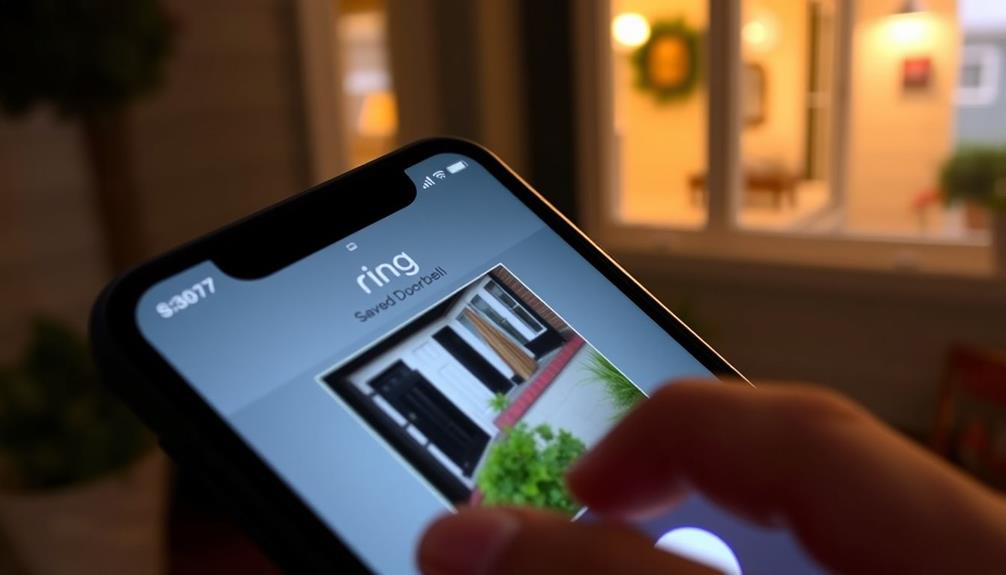To hard reset your Ring Doorbell, find the orange setup button on the device. Press and hold it for 20-25 seconds until the LED light flashes. This works for all models, including the Original, Ring 2, 3, and Pro. For the Original model, you might need to remove it from the mounting bracket to access the button. After the reset, you'll need to reconnect to Wi-Fi using the Ring app. Make sure everything's securely reassembled. If encountering issues, there's a bit more to the process that can help you troubleshoot effectively.
Key Takeaways
- To hard reset the Ring Doorbell, press and hold the orange setup button for 20-25 seconds until the LED light flashes.
- For Original Ring models, access the reset button above the QR code by removing the doorbell from its mounting bracket.
- For Ring 2, 3, and Pro models, locate the black reset button marked with an orange dot and hold it for the reset.
- After resetting, reassemble the doorbell securely on its mounting bracket and test its functionality.
Overview of Hard Reset
A hard reset of the Ring Doorbell is a straightforward process that clears all saved settings, making it crucial for troubleshooting or transferring ownership. This reset restores the device to its factory settings, ensuring that any previous configurations or WiFi information are wiped clean.
For those looking to enhance their home with breathtaking destinations, a properly functioning Ring Doorbell can provide peace of mind while you're away.
To perform a hard reset, you'll need to locate the orange button on the back of your Ring Doorbell. Once you've found it, press and hold the button for 20-25 seconds until the LED light flashes. After the LED light flashes, release the button, and the device will begin the reboot process. This will restore the device to its factory default settings, so you’ll need to set it up again in the Ring app. Remember, when you hard reset your Ring Doorbell, all previous configurations will be erased, and you’ll need to reconnect it to your Wi-Fi network.
This flashing light indicates that the reset process is underway. After the reset is complete, your Ring Doorbell will be in its factory settings, and you'll need to set it up again using the Ring app. This includes re-entering your WiFi password and configuring any desired settings.
It's essential to recognize that the hard reset method is consistent across various models, including the Original Ring, Ring 2, 3, and Pro models.
Whether you're facing connectivity issues or preparing to hand over the device to a new user, performing a hard reset is a crucial step in ensuring your Ring Doorbell functions correctly.
Resetting Original Ring Models

When resetting your original Ring model, knowing the location of the reset button is essential.
The process can be as straightforward as understanding wisdom-infused quotes that provide life lessons, guaranteeing you approach this task with confidence.
After you've pressed and held the button, you'll need to reassemble your doorbell properly.
Let's go over those steps to make sure everything goes smoothly.
Reset Button Location
The reset button for Original Ring models is located above the QR code on the back of the doorbell, accessible after removing it from the mounting bracket. To get to the reset button, start by using the provided screwdriver to remove the screws at the bottom of the doorbell. Once the screws are out, gently lift the doorbell off its bracket. If your doorbell is hard-wired, there's no need to unplug it before you reset.
For those looking to enhance their home, breathtaking destinations promise adventure and luxury can provide inspiration for creating a welcoming atmosphere.
Now that you've accessed the reset button location, press and hold the orange reset button for 10-20 seconds. During this time, watch for the LED light; it will start to flash, indicating that the reset process is active. This flashing light confirms that your action is taking effect.
Once the LED light stops flashing, the reset is complete, and you can proceed with reassembling your doorbell. Remember, knowing where the reset button is and how long to hold it will help you troubleshoot effectively in the future. Keep this process in mind for any necessary resets going forward.
Reassembly Steps After Reset
After resetting your Original Ring doorbell, securely place it back onto the mounting bracket to confirm proper alignment.
Make sure the doorbell is seated correctly to prevent future issues. For best practices in home maintenance, consider reviewing key factors in choosing a home cleaning service to guarantee your living space stays tidy.
Next, reinsert the screws you removed earlier at the bottom of the doorbell. Tighten them to secure the device firmly in place, making sure it won't wobble or come loose.
Once you've secured the screws, confirm that the doorbell is stable and aligned correctly. This step is essential to avoid any functional problems later on.
After confirming everything is in place, it's time to install the faceplate. Align it with the doorbell and press gently until it clicks securely into position.
Don't forget to reinstall the screws at the bottom of the faceplate to secure it.
With everything back in place, test the doorbell's functionality. This final test will confirm that the reset was successful and that your device is operational.
Resetting Ring 2, 3, and Pro

Resetting your Ring 2, 3, or Pro is a straightforward process that can help resolve connectivity issues or prepare the device for a new setup. To begin, locate the black reset button on the back or side of your doorbell. You might notice an orange dot on the button, making it easier to find. If you're concerned about indoor air quality during this process, consider using ozone air purifiers as they effectively eliminate allergens and odors.
Next, press and hold the reset button for 10-20 seconds. Keep an eye on the LED light; it should start flashing, indicating that the reset process is underway. Once the LED stops flashing, your device will be reset to factory settings. This means it won't retain any previous Wi-Fi connections or settings, so be prepared to set it up again.
After completing the reset, you'll need to use the Ring app to configure your doorbell anew. Make sure your doorbell is within range of your Wi-Fi router during this setup process for ideal connectivity. By following these steps, you can confirm your Ring 2, 3, or Pro is ready for use again, whether you're troubleshooting or starting fresh.
Reassembling After Reset

After you've reset your Ring doorbell, it's time to reassemble it properly.
Start by securely attaching the device back into its mounting bracket and reinserting the screws you removed.
To guarantee peak performance, make sure to check the device's placement and surrounding acoustics, as a well-set environment can enhance audio clarity, much like how a well-configured home theater setup enhances viewing experiences.
Once everything's in place, don't forget to test the functionality to verify it's working as expected.
Securely Attach Doorbell Bracket
Once you've completed the reset, securely place the doorbell back into its bracket to confirm proper alignment. Make sure the doorbell fits snugly within the bracket. This step is essential for guaranteeing the doorbell operates effectively and doesn't become dislodged. You want to check that everything lines up correctly before moving on to the next steps.
After positioning the doorbell, gently pull on it to verify that it's securely attached to the bracket. If it feels loose, you may need to adjust it slightly to confirm proper fit.
Next, take a moment to verify the faceplate aligns correctly with the doorbell. Press it gently until it clicks into place, giving your doorbell a neat, polished appearance. This final touch not only enhances the look of your device but also confirms it's securely fastened.
Reinsert and Tighten Screws
To reassemble your Ring Doorbell, start by reinserting the screws you previously removed during disassembly. Make certain you use the same screws, as they fit your device perfectly. Once you've positioned the doorbell back into its mounting bracket, it's time to tighten those screws securely.
Here's a helpful guide for the reassembly process:
| Step | Action |
|---|---|
| 1. Positioning | Align the doorbell with the bracket. |
| 2. Reinserting | Insert the screws into their original holes. |
| 3. Tightening | Gently tighten the screws until secure. |
| 4. Checking Stability | Verify the doorbell doesn't wobble. |
| 5. Final Check | Confirm screws are snug but not overtightened. |
As you tighten the screws, be cautious not to overtighten, as this could damage your doorbell or the mounting surface. A stable installation means your doorbell is firmly attached and ready for use. After you've completed this step, you're set to confirm everything's working as it should!
Test Functionality After Reset
Now that you've reassembled your Ring Doorbell and confirmed it's securely mounted, it's time to test its functionality. First, confirm that the device is properly aligned and level. This step is essential for accurate performance. Power on your doorbell and watch the LED indicator; it shouldn't be flashing if the reset was successful.
Next, grab your mobile device and open the Ring app. Navigate to the Device Health section to check if the device is online and connected to WiFi. A stable connection is important for ideal operation.
Once everything's confirmed, it's time to test the functionality. Press the doorbell button and make sure you receive notifications on your mobile device. If you get a notification, congratulations! Your hard reset was successful, and your Ring Doorbell is fully operational again.
If you don't receive notifications or encounter any issues, consider repeating the reset process or checking your WiFi connection. Testing after resetting is crucial to confirm your device works as intended, providing you peace of mind with your home security.
Troubleshooting Connection Issues

Checking the Device Health in the Ring app is essential for troubleshooting connectivity issues with your Ring Doorbell. Start by ensuring your device is within range of your Wi-Fi router. If your doorbell shows an offline status, reconnect it to Wi-Fi through the Device Health menu. This often resolves weak signal problems.
Make sure you've manually entered the Wi-Fi password correctly during the setup process. Any mistakes can prevent your doorbell from connecting to the network. If your device remains unresponsive after these steps, consider performing a factory reset. To do this, hold the setup button for 20-25 seconds, which clears previous Wi-Fi settings and allows you to start fresh.
Additionally, verify that all firmware updates are applied. Outdated software can lead to ongoing connectivity issues.
If you've followed these steps and still face problems, it may be time to consult Ring support for further assistance. They can help you diagnose any persistent issues that might be affecting your device's performance.
With these troubleshooting tips, you should be well-equipped to restore connectivity to your Ring Doorbell.
Additional Resources for Support

If you still encounter issues after troubleshooting your Ring Doorbell, there are several additional resources available for support that can help you resolve your concerns. Here are a few options to evaluate:
- Ring Help Center: This is a fantastic starting point. You'll find a thorough array of troubleshooting articles and guides tailored to common device issues.
- Ring Community: Engage with fellow users who can share their experiences and offer advice on resolving similar problems. It's a great way to learn from others in the same boat.
- Contact Ring Customer Support: If you're still facing persistent issues, don't hesitate to contact Ring directly. Their customer support team can provide tailored assistance based on your specific device problems.
Additionally, keep the Ring app updated and regularly check for firmware updates. This can greatly improve your device's functionality and help resolve known issues.
User Experiences With Resets

Many users find that performing a hard reset on their Ring Doorbell can effectively resolve stubborn connectivity issues. Many have reported success after trying this method, especially when standard troubleshooting hasn't worked.
However, confusion often arises during the reset process. Some users notice that their device retains the previous Wi-Fi password after attempting the reset, which can lead to frustration and further issues.
Feedback from the community highlights that a reset frequently resolves problems like the device showing offline, even when it previously functioned correctly. You may also want to reflect on the location of your Ring Doorbell, as some users have found that placing it closer to the router noticeably boosts connectivity after a reset.
Despite these positive experiences, several users have still encountered unresponsive devices, even after following the recommended reset steps. This has prompted many to seek additional support from Ring's customer service.
If you find yourself in a similar situation, don't hesitate to reach out for assistance, as the support team can guide you through more advanced troubleshooting steps.
Factory Reset Process Explained

Performing a factory reset on your Ring Doorbell is a straightforward process that can address persistent connectivity issues and guarantee a fresh start for your device. Here's what you need to know before diving in:
- Hold the Setup Button: Press and hold the setup button for 20-25 seconds.
- Watch for the Light: Keep an eye on the ring light; it'll turn off when the reset is complete.
- Reconnect via the Ring App: After the reset, you'll need to set up your doorbell again using the Ring app.
A factory reset clears all WiFi settings and stored data, so you'll have to reconnect your device to your network. It's particularly useful if you're experiencing ongoing connectivity problems that regular resets haven't fixed.
Additionally, performing a factory reset is recommended if you're transferring ownership of the device, as it removes all previous user settings and information.
Once you've reset, simply scan the QR code with the Ring app to reestablish your connection and verify everything's running smoothly.
Frequently Asked Questions
How to Reset Ring Doorbell From Previous Owner?
To reset a Ring Doorbell from a previous owner, you'll need the Ring app on your smartphone.
First, create an account if you haven't already.
Open the app, select your device, and go to Device Settings to remove it from the previous owner's account.
Then, press and hold the orange reset button on the doorbell for 20 seconds.
This clears all previous settings, allowing you to set it up as new.
How to Factory Reset Ring Doorbell 2 Without App?
Did you know that nearly 30% of homeowners use smart doorbells for added security?
If you want to factory reset your Ring Doorbell 2 without the app, just locate the black button on the front.
Press and hold it for about 20 seconds until the front light starts flashing.
Release the button and wait for the light to stop.
Your device will then be reset, ready for new setup and connections.
How Do I Hard Reset My Ring Chime?
To hard reset your Ring Chime, locate the small reset button on the side of the device.
Use a paperclip to press and hold the button for about 15 seconds.
You'll see the LED light on the front start to flash, so release the button.
Wait for the Chime to reboot; the light will stop flashing when it's done.
After that, you'll need to reconnect it to your Wi-Fi using the Ring app.
How Do I Reboot My Doorbell?
Imagine you're expecting a package, but your doorbell won't ring. Frustrating, right?
To reboot your doorbell, simply press and hold the reset button for 15-20 seconds until you see the LED light flash. This means it's rebooting.
Wait for about 1-2 minutes until the light stops flashing.
Remember to verify it's charged or connected to power.
If it's still unresponsive, check the battery or reach out to support for help.
Conclusion
To summarize, performing a hard reset on your Ring doorbell can feel like a magic trick, instantly restoring its functionality.
Whether you've got an original model or the latest Ring 3, following the steps outlined guarantees a smooth reset process.
If you run into connection issues afterward, don't hesitate to explore additional resources for support.
You'll be back to monitoring your home like a pro in no time!