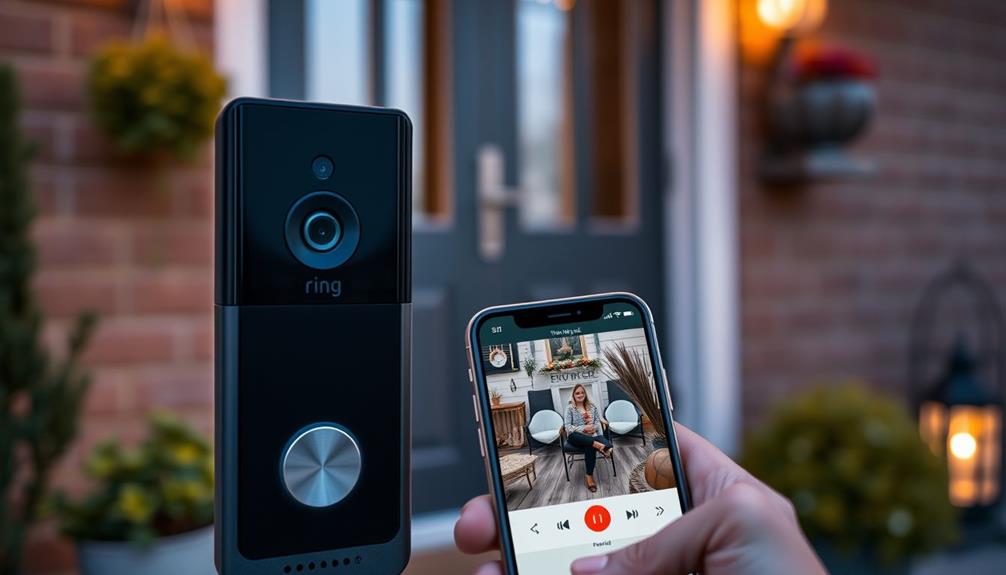To enable two-way talk on your Ring Doorbell, first make sure you've downloaded the Ring app on your smartphone and that your device is connected to a stable Wi-Fi network. Open the app and tap on the Doorbell to access the Live View feature. You'll see microphone and speaker icons below the video feed. Tap the speaker icon to listen to sounds near the door, and then tap the microphone icon to speak. Make sure your smartphone's microphone permissions are enabled for best results. Keep exploring to discover tips for enhancing your Ring experience further!
Key Takeaways
- Open the Ring app and select your Ring Doorbell to access its features.
- Tap on Live View to start the real-time video feed.
- Locate and tap the microphone icon to speak through the doorbell.
- Use the speaker icon to listen to sounds from the area.
Ring Video Doorbell Overview
The Ring Video Doorbell is designed to enhance your home security by allowing you to see and talk to visitors in real-time, whether you're at home or on the go. With its HD video and two-way audio capabilities, you can communicate clearly with anyone at your door, giving you peace of mind about who's visiting.
The effectiveness of home security systems, such as the Ring Doorbell, is well-documented, as homes equipped with such devices are considerably less likely to be targeted by burglars (increased safety and peace of mind). The Ring Doorbell's motion detection alerts you to any activity at your doorstep, ensuring you're always aware of what's happening outside your home.
Additionally, this device integrates seamlessly with various smart home systems, making it an excellent addition to your existing setup. You won't have to worry about compatibility issues, as the Ring Doorbell works well with many popular smart home devices.
Plus, it features night vision, allowing you to maintain visibility and communicate effectively even in low-light conditions.
Whether you're checking in on deliveries or chatting with friends, the Ring Video Doorbell provides a convenient and secure way to manage your front door. Embrace the benefits of real-time video and two-way audio to elevate your home security experience.
Installation and Setup
Getting your Ring Doorbell up and running is straightforward, allowing you to quickly take advantage of its two-way talk feature.
First, download the Ring app on your compatible smartphone or tablet. Make certain both the app and your doorbell's firmware are up to date for peak performance. A stable Wi-Fi connection is essential, so aim for an RSSI level of -40 or higher to guarantee reliable audio communication.
Understanding the emotional connection pets, like cats, have with their owners can enhance your home security experience, as it allows you to engage with visitors meaningfully emotional attachment in cats.
Once you've set up the app, access it and select your doorbell device. Navigate to the device settings to adjust the speaker volume for clearer conversations.
When you activate Live View, you'll notice the microphone icon and speaker icon on your screen. Tap the microphone icon to speak and use the speaker icon to listen to surrounding sounds.
Don't forget to check your smartphone's settings to verify that microphone permissions are enabled, as this is vital for effective two-way communication.
With these steps completed, you'll be ready to engage with visitors at your door effortlessly.
Accessing Live View

To access Live View on your Ring Doorbell, you'll start by opening the Ring app on your smartphone.
Once you've selected your device from the home screen, make sure you have a stable internet connection for the best experience.
Proper indoor conditions can enhance your device's performance, similar to how air purifiers improve indoor air quality.
With these steps in place, you're ready to stream the video feed and utilize two-way talk.
Opening the Ring App
Open the Ring app on your smartphone to easily access your Ring Doorbell's features.
Make sure you have a stable internet connection for the best performance during this process.
Once the app is open, you'll see your home screen, which displays your connected devices.
To enhance user engagement, consider utilizing keyword clustering in your content strategy.
If your Ring Doorbell isn't visible right away, tap the Menu icon (three horizontal lines) and select Devices to locate it.
Once you've selected your desired Ring Doorbell, click on Live View to access real-time footage.
This feature allows you to visually check who's at your door.
To enable two-way communication, you'll need to use the Talk Through Ring option.
This lets you speak to visitors through the microphone and speaker integrated into your Ring Doorbell.
Stay connected and responsive by using your mobile device to monitor your doorstep from anywhere.
With just a few taps in the Ring app, you can enhance your home security and communicate with anyone at your door effortlessly.
Enjoy the convenience and peace of mind that comes with having two-way talk capabilities right at your fingertips.
Selecting Your Device
How can you quickly locate and select your Ring Doorbell to access the Live View feature?
Start by opening the Ring app on your smartphone. You'll see your devices right on the home screen. If your doorbell isn't visible, just tap the Menu icon (three horizontal lines) and select Devices to find it. Once you've selected your Ring Doorbell, you'll enter the Live View.
It's important to verify that your doorbell is properly installed, as this can affect your ability to use features like two-way talk effectively and safely, especially if you consider the importance of reputation and reviews from past clients when selecting services.
In the Live View, look for the microphone icon and the speaker icon displayed below the video feed. To hear the surroundings, click the speaker icon to enable sound. If you want to speak through the doorbell, simply click the microphone icon.
This two-way talk feature allows for clear communication, but remember that audio quality can vary based on your connection.
To guarantee the best experience, make sure you have a stable internet connection. A reliable connection not only enhances audio clarity but also guarantees that you won't experience interruptions during your communication.
Ensuring Internet Connection
Ensuring a stable internet connection is essential for accessing Live View on your Ring Doorbell and enabling two-way talk effectively. Start by checking your smartphone or tablet's Wi-Fi signal strength. Ideally, you want an RSSI level of -40 or higher to prevent any interruptions during your communication. If your connection is weak, consider moving closer to your router or troubleshooting your Wi-Fi network.
In today's world, where functionality and user experience are paramount, innovative technologies like unique flavors in various devices can enhance your daily interactions.
Once you've confirmed your internet connection is solid, open the Ring app. Select the Ring Doorbell you want to interact with from the home screen. If it's not showing, navigate to the Menu and select Devices to locate it. After you find your Doorbell, click on the Live View option. This will open the video feed, allowing you to engage in two-way talk with anyone at your door.
If you ever have trouble accessing Live View, double-check your app settings. Make sure that notifications are enabled so you can receive real-time alerts about any activity at your Doorbell. A reliable internet connection is key to enjoying the full benefits of your Ring Doorbell, including seamless two-way talk.
Enabling Two-Way Audio
To enable two-way audio on your Ring Doorbell, start by viewing the live footage through the Ring app.
Once you're in the Live View, look for the microphone and speaker icons located below the video feed. Tapping the speaker icon lets you hear sounds from the area, while tapping the microphone icon allows you to speak through the doorbell. This feature can be particularly beneficial for individuals with hearing impairments, as it enhances communication and allows for better interaction with visitors, supporting their overall auditory processing skills auditory processing techniques.
Make certain you have a stable Wi-Fi connection, as this is essential for maintaining peak performance of the two-way audio feature. If you experience any delays during communication, don't worry; it's normal to have slight audio delays in real-time interactions.
Before using the two-way audio, verify that your Ring app is updated to the latest version. This confirms you have access to all available functionalities, including enhanced two-way audio capabilities.
With these steps, you'll be able to communicate seamlessly with visitors at your door, providing an extra layer of convenience and security. Enjoy the ease and effectiveness of your Ring Doorbell's two-way audio feature.
Troubleshooting Audio Issues

While communicating through the two-way audio feature can enhance your experience, audio issues may occasionally arise that need troubleshooting.
Start by checking the external volume controls on your smartphone. Make sure they're turned up, as this can often resolve basic audio issues. Additionally, consider how certain signs are viewed as more appealing socially when engaging with visitors, as clear communication contributes to a positive interaction.
Next, verify that you have a strong Wi-Fi connection; aim for an RSSI level of -40 or higher for ideal performance. If you're still facing difficulties, confirm that you've installed the latest version of the Ring app, as outdated software can lead to compatibility problems affecting audio functionality.
Another vital step is to verify microphone permissions in your phone's settings. If these permissions aren't granted, it may hinder the two-way talk feature from working properly.
If all else fails and you continue to experience audio issues, consider performing a factory reset on your Ring Doorbell. This will restore the default settings and might solve persistent problems.
Enhancing Your Experience
Improving your two-way talk experience on the Ring Doorbell involves enhancing your settings and guaranteeing a reliable connection.
Start by checking your Wi-Fi connection; aim for an RSSI level of -40 or higher to assure ideal audio quality. A strong connection minimizes delays and enhances clarity during conversations, which is essential as a significant number of Americans now utilize smart home devices for increased security and convenience, similar to how credit card debt impacts finances.
Next, explore the app settings to adjust audio levels for clearer communication. Don't forget to enable the noise cancellation feature, which reduces background distractions and allows for more focused interactions. This is crucial for maintaining the quality of your two-way talk.
Also, regularly verify microphone permissions in your smartphone settings to confirm everything functions smoothly.
If you find yourself needing more from your Ring Doorbell, consider subscribing to Ring's video services. This not only allows you to record conversations but also adds an extra layer of home security.
Community Support Resources

Engaging with the Ring community can provide valuable resources and support for optimizing your two-way talk experience. By participating in the community, you can connect with other users who share insights on enabling effective two-way talk on Ring Doorbells.
It's a great place to explore active discussions focused on troubleshooting audio issues that may arise during your communication attempts, as well as hackathon trends and skills development that can enhance your technical understanding.
You'll find that community members often share best practices to enhance your two-way talk functionality. Whether it's adjusting settings or positioning your doorbell for better sound quality, you can learn from their experiences.
Additionally, the Ring support forum is a treasure trove of articles and guides that address various aspects of two-way talk setup and functionality.
Staying engaged with the community also keeps you informed about software updates that might enhance your device's two-way talk capabilities. If you encounter any challenges, don't hesitate to seek advice from fellow users who've been in your shoes.
Frequently Asked Questions
How Do I Turn on Two-Way Talk on My Ring?
To turn on Two-Way Talk on your Ring, you'll need to open the Ring app on your smartphone or tablet.
Make sure it's updated and that you have a stable Wi-Fi connection.
Select your device from the home screen, and while viewing the live video, tap the microphone icon to speak.
You can also tap the speaker icon to listen.
Adjust the volume in Device Settings for clearer conversations when you're chatting.
Does the Ring Doorbell Have Two-Way Talk?
Yes, your Ring Doorbell does have two-way talk!
This feature lets you communicate directly with visitors through your smartphone or tablet, acting like a digital intercom.
It's perfect for chatting with delivery people or guests without needing to open your door.
Just make certain you've got the Ring app installed and updated, along with a strong Wi-Fi connection, to guarantee clear audio during your conversations.
Enjoy the convenience!
Why Can't I Speak Through My Ring Doorbell?
Did you know that 75% of homeowners find video doorbells enhance their home security?
If you can't speak through your Ring Doorbell, start by checking if your app's up-to-date.
Make sure your phone's microphone permissions are enabled and your Wi-Fi connection is stable.
Also, check the speaker volume in the Ring app settings.
If you're still having trouble, try restarting your phone or resetting the doorbell to fix any glitches.
Which Ring Doorbell Can You Talk Through?
You can talk through any Ring video doorbell model, including the Ring Video Doorbell Wired, the 2nd Gen, and the advanced Pro and Elite models.
Each of these allows you to communicate directly with visitors.
The Wired version offers reliable power, while the Pro and Elite models enhance audio quality and provide superior features for better interactions.
Conclusion
Enabling two-way talk on your Ring Doorbell transforms your home security experience, making it as seamless as a conversation with a friend.
With just a few steps, you can connect with visitors and deter unwanted intruders.
If you run into any issues, don't hesitate to check the troubleshooting tips or reach out to community support.
Now that you're set up, enjoy the peace of mind knowing you can communicate with anyone at your door, anytime.