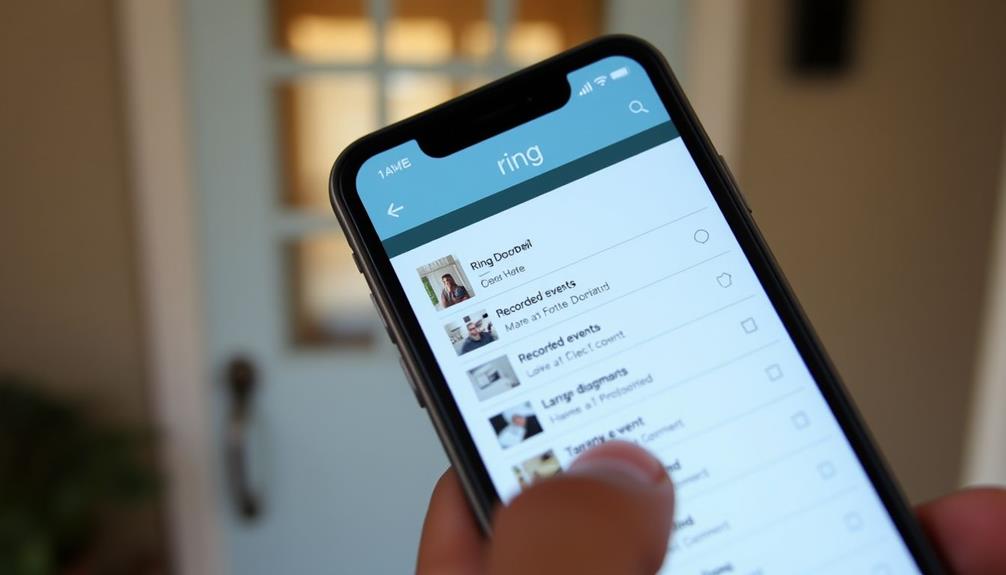To disconnect your Ring Doorbell when moving, start by opening the Ring app on your smartphone. Log into your account, then navigate to the Menu and tap on Devices to find your doorbell. Access its Device Settings and select "Remove This Device" to uninstall it. Confirm your choice to verify it's removed from your account. Before handing it over to a new owner, clear any personal data from the device, and verify it's still installed for easier setup. This smooth shift will make things easier for both of you, and there's plenty more to reflect on for a successful move.
Key Takeaways
- Open the Ring app, navigate to Devices, and select your doorbell to access Device Settings for removal.
- Choose "Remove This Device" and confirm to uninstall the doorbell from your account.
- Delete any recordings associated with the doorbell to protect your privacy before transferring ownership.
- Leave the doorbell intact for the new owner to facilitate a seamless setup process.
Uninstalling the Ring Doorbell
To uninstall your Ring Doorbell, start by opening the Ring app on your smartphone or tablet and logging into your account. Once logged in, navigate to the specific device you want to remove and select the option to delete it from your account. This step ensures the device is no longer linked to your app, making it ready for physical removal. If you’re looking for alternatives, disconnecting Ring Doorbell without app can be done by manually turning off power to the device and removing it from its mounting bracket using the provided tools.
Once you're in, navigate to the Menu and select Devices. Finding and removing devices you no longer need is an important step for maintaining your home security systems effectively.
Find and tap on the name of the doorbell you wish to remove. This will take you to Device Settings.
Next, go to General Settings and select "Remove This Device." Confirm your choice to complete the uninstallation process.
If your Ring Doorbell is hardwired, it's vital to turn off the power at the circuit breaker before physically removing the device from its mounting. This guarantees your safety while handling the wiring.
After uninstalling, double-check that the device no longer appears in your Ring app. This step is essential to verify that you've successfully removed the device from your account.
Also, make sure all your personal recordings are deleted so that the new owner won't have access to your data.
Following these steps will help you seamlessly uninstall your Ring Doorbell and prepare it for its next user.
Removing the Device From Account
After uninstalling your Ring Doorbell, it's important to remove the device from your account to confirm it's no longer linked to your profile. This step is essential for maintaining privacy and making sure that your old device isn't accessible to anyone else.
Start by opening the Ring App on your smartphone or tablet. Make sure you're logged into the Ring account associated with the doorbell.
Next, navigate to the Menu and select "Devices." Tap on the name of the doorbell you want to remove. Once you're in the device's settings, access "Device Settings." From there, go to "General Settings" and choose the option to "Remove This Device." You'll need to confirm your choice to finalize the removal.
After you've removed the device, double-check that it's no longer visible in the Ring App. This step is essential to confirm that all previous recordings associated with the device are deleted from your account, protecting your privacy.
If you run into any issues accessing your account, consider the importance of feedback channels for assistance or reach out to Ring customer support for help. Following these steps will guarantee a smooth shift as you move to your new home.
Steps for Previous Owner
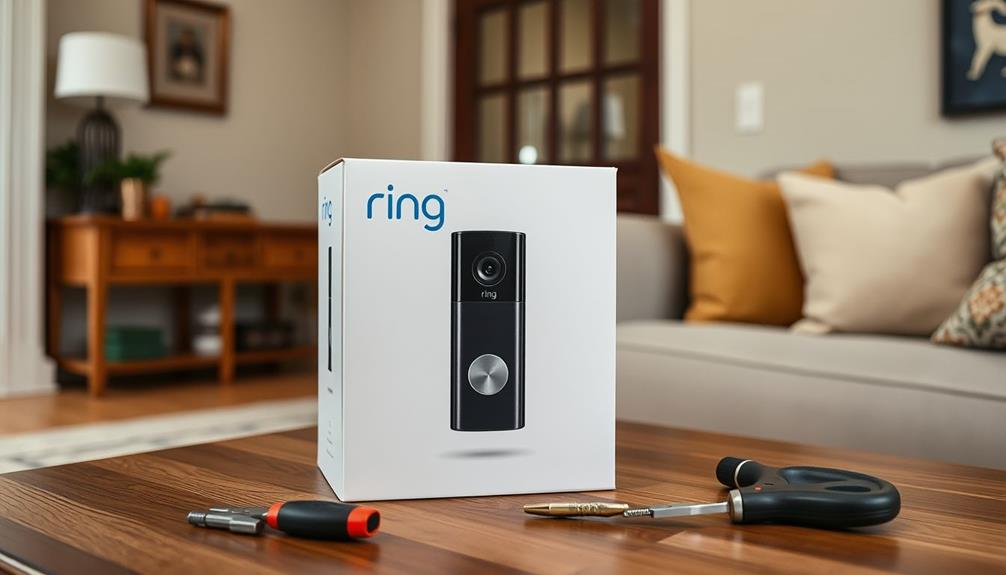
If you're the previous owner of a Ring Doorbell, you'll need to take a few steps to guarantee a smooth changeover.
Start by contacting the new owner to confirm they want the device removed from your account.
It's also important to take into account any legal compliance related to privacy when transferring ownership.
Once that's done, make certain to delete any recordings associated with the doorbell before finalizing the removal.
Contact Original Owner
Often, you'll need to reach out to the original owner to get help with uninstalling the Ring device from their account. If you can't access the Ring account linked to the device, don't hesitate to ask the original owner for assistance.
They'll need to follow specific instructions to guarantee a smooth device uninstallation. It's important to prioritize data protection regulations during this process to safeguard personal information. Make sure to communicate the steps clearly to the original owner.
They should log into their Ring account, navigate to the device settings, and select the option to remove the device. It's vital that they complete this process to free the device for your use. Before they proceed, remind them to delete any recordings and personal data associated with the device.
If the original owner is unreachable, you can contact Ring customer support for guidance on removing the device from their account. However, it's always best to work directly with the original owner to streamline the process.
Once they've successfully unlinked the device from their Ring account, you can move forward with setting it up in your own account.
Verify Device Removal
To guarantee a smooth transfer of ownership, you need to verify that the device has been successfully removed from your Ring account. This step is essential to confirm the new owner can set up the doorbell without issues.
Additionally, fostering a culture of creativity and collaboration in this process can enhance the overall experience for everyone involved, much like how design thinking promotes innovative solutions.
Here's how to verify the device removal:
- Open the Ring App: Launch the app and log in to your account.
- Check Device List: Navigate to the device list and confirm that the Ring doorbell no longer appears. If it's still listed, the original owner hasn't completed the removal process.
- Contact Original Owner: If you see the device, reach out to the original owner to verify they've followed the proper steps for device uninstallation.
- Ring Customer Support: If the original owner is unreachable, contact Ring customer support for assistance in removing the device from your account.
Once you've verified the device removal, you can rest assured that the new owner won't encounter issues with their setup. This verification not only protects your privacy but also guarantees a seamless shift for the new owner.
Delete Recordings Safely
Before transferring your Ring doorbell, make sure you delete all recordings to protect your privacy and security. Open the Ring app and navigate to the "History" section. Here, you can select individual recordings to delete or use the "Clear All" option for bulk deletion. This step guarantees that none of your past footage remains accessible to the new owner.
It's also important to understand the implications of personal data transfer, as credit card trends can highlight the importance of safeguarding your information.
Once you've deleted the recordings, it's essential to check the "Device Settings" in the app. Confirm that all personal information and settings have been cleared. This will further safeguard your data before you shift ownership.
Don't forget to remove the device from your account after deleting the recordings. This guarantees that the new owner can't access any of your previous data.
If you encounter issues while trying to delete recordings or transfer ownership, reach out to Ring customer support. They can assist you in removing the device from your account and confirming all data has been erased properly.
Taking these steps will help you maintain your privacy while smoothly shifting the Ring doorbell to its new owner.
Setting Up for New Owner
To set up the Ring Doorbell for the new owner, you need to leave the equipment intact and make certain everything is in working order.
Providing a brief overview of the device's features can also be helpful, as understanding the difference between delusions and hallucinations is essential for new users.
It's also a good idea to provide them with your contact information in case they need support during the setup process.
This way, the changeover will be smooth, and they'll have all they need to get started.
Leaving Equipment Intact
Leaving the Ring doorbell intact simplifies the switch for the new owner and guarantees they can easily set it up with their own account. This is similar to how a modern farmhouse bedroom emphasizes functionality while enhancing comfort, making changes easier. By keeping everything in place, you make the adjustment smoother and allow the new owner to enjoy the doorbell's features without hassle.
Here are some key things to remember:
- Unregister the Doorbell: Before moving, make sure to disconnect the doorbell from your Ring account. This allows the new owner to set it up with their own account easily.
- Leave Original Setup: Keeping the original installation intact means the new owner won't need to reinstall or reposition the doorbell, preserving its functionality.
- Inform About Features: It's helpful to let the new owners know about any specific features or settings they may want to adjust after taking ownership.
- Provide Support Information: Consider leaving a brief guide on how to contact Ring support, so the new owner can get assistance if needed.
Contact Information for Support
Providing your contact information to the new owner can help them resolve any questions or issues during the setup of their Ring Doorbell. This way, if they run into trouble while configuring the device, they can reach out to you directly for assistance.
Additionally, offering support can be beneficial, especially if the new owner is unfamiliar with the technology or needs guidance related to the emotional landscape of remarried individuals. Be certain to inform them that contacting Ring customer support is also a good option for any device transfer or connectivity questions they might have.
Encourage the new owner to check the Ring help center, where they can find articles and guides on setting up their new device and troubleshooting common issues. It's essential for them to familiarize themselves with the Ring app, as it will allow them to manage settings and notifications effectively after the changeover.
Before they begin their setup process, remind the new owner to verify that all previous recordings and personal data have been removed from the device. This guarantees a smooth change and protects your privacy.
Transferring Device Ownership

Transferring ownership of your Ring Doorbell involves a few simple steps to guarantee a smooth changeover between users.
It's vital to confirm all personal data is cleared, similar to how cats may show signs of separation anxiety when their owners leave, to maintain privacy and security during the transfer.
Follow these steps to make sure everything goes seamlessly:
- Remove the Device: The previous owner should access the device settings in the Ring app and select "Remove This Device." This step guarantees that the device is no longer linked to their account.
- Create Your Ring Account: The new owner must then create their own Ring account if they haven't done so already. This is fundamental for setting up the device under their name.
- Set Up a Device: Once logged in, the new owner can begin the setup process by selecting "Set up a Device" in the Ring app. This will guide them through the installation process.
- Scan the QR Code: Finally, the new owner should scan the QR code or MAC ID barcode located on the Ring Doorbell or its packaging to complete the setup.
It's critical for the previous owner to delete all recordings and personal data before transferring ownership to maintain privacy and security.
After the transfer, both parties will lose access to shared video recordings.
Post-Transfer Device Management
Once the ownership of your Ring Doorbell has been successfully transferred, it's important to customize the device settings to fit your needs and enhance security.
First, you'll need to create your own Ring account if you haven't already. This step is vital for managing your device effectively.
Next, explore the settings within the Ring app. You should adjust the motion zones to guarantee you're alerted only when necessary. This avoids unnecessary notifications and focuses on what's important to you.
Additionally, consider setting up family sharing. This allows trusted individuals to access your doorbell's features without compromising your account.
Remember, the previous owner won't have access to any shared video recordings after the transfer, and it's imperative that all personal data is deleted from the device before the handover.
Regularly reviewing your security settings will help maintain peak performance and protection.
Don't forget to keep your device firmware updated; this assures you're benefiting from the latest features and security enhancements.
Troubleshooting Removal Issues

If you're having trouble removing your Ring doorbell, make certain you're logged into the correct account linked to the device. This is a common oversight that can lead to confusion during device removal. If that checks out, try these troubleshooting tips:
- Use the "Remove Failed Device" option: If your initial attempt to remove fails, select this option in the app and follow the prompts for troubleshooting.
- Unregister connected devices: Verify all connected devices, including the Ring Alarm Base Station, are unregistered before attempting removal. This step is essential for successful device removal.
- Document error messages: If you encounter any error messages during the removal attempt, write them down. This info can be invaluable for support representatives in diagnosing your issue.
- Contact Ring customer support: If you're still facing challenges, don't hesitate to reach out to Ring customer support for personalized assistance with the removal process.
Protecting Your Tech Investments
Protecting your Ring doorbell is crucial to save you from unexpected costs and hassle during your move. Investing in extensive protection plans, like those offered by Asurion Home+, can safeguard your smart devices from damage, loss, or theft. This means you won't have to worry about costly repairs or replacements when you shift to your new home.
During your move, having 24/7 live support can be a lifesaver. If you encounter any tech-related issues, you'll have immediate access to assistance, making your experience smoother.
It's essential to regularly review and update your tech coverage to guarantee all your devices, including your Ring doorbell, are adequately insured. This proactive approach can enhance the overall security and efficiency of your new home's tech setup.
Community Support Resources

The Ring community forums offer a valuable resource for users seeking advice and solutions for managing their devices effectively. These forums create an opportunity for you to connect with fellow Ring users, making it easier to navigate the challenges of device management and troubleshooting as you progress.
Here are some ways you can utilize these community support resources:
- Browse Existing Posts: Search for topics related to your specific issues or questions to find solutions that others have already discovered.
- Create New Discussions: Don't hesitate to ask questions. The community is there to help, and you might receive insights from experienced users.
- Share Your Experiences: Contributing your own tips and solutions helps foster a supportive environment, enhancing the collective knowledge of the community.
- Stay Updated: Regular participation keeps you informed about new features and common issues, boosting your confidence in managing your devices.
Engaging in the Ring community can greatly ease your shift to a new home while ensuring your devices are set up and functioning correctly.
Frequently Asked Questions
How Do I Turn off the Ring Doorbell When Moving?
To turn off your Ring Doorbell, start by opening the Ring app on your device.
Navigate to the Menu and select Devices.
Choose the doorbell you want to deactivate, then go to Device Settings, followed by General Settings.
From there, select "Remove This Device."
Make certain to confirm the removal process to guarantee it's completely disconnected.
If it's hardwired, turn off the power from the circuit breaker first for safety.
What Happens to My Ring Doorbell When I Move?
When you move, your Ring Doorbell doesn't just disappear; it needs your attention.
You've got to remove it from your account to guarantee the new owner can set it up easily.
If you decide to take it with you, that's fine too! Just uninstall it properly by accessing the Ring app and removing the device.
Remember to clear any personal data before transferring ownership, guaranteeing your privacy remains intact.
How Do I Cancel My Ring Account When Moving?
To cancel your Ring account when moving, start by opening the Ring app and heading to account settings.
Tap on "Account" and then select "Manage Subscription" to cancel any active Ring Protect plans.
After that, access the Devices menu and choose "Remove This Device" for all your Ring devices.
Finally, make sure to uninstall the Ring app from your smartphone or tablet to complete the process.
If needed, reach out to Ring customer support for help.
How Do I Unlink a Ring Doorbell?
To unlink a Ring Doorbell, you'll need to open the Ring app on your smartphone or tablet.
Make sure you're logged into the correct account.
Tap on the menu, select "Devices," and choose the Ring Doorbell you want to remove.
Go to "Device Settings," then "General Settings," and select "Remove This Device."
Confirm your action, and check that the doorbell no longer appears in your app.
Conclusion
Now that you've successfully disconnected your Ring Doorbell, you might find it interesting how easy it's to adjust to a new home.
Just like discovering a hidden gem in your new neighborhood, transferring your tech can open up exciting possibilities.
Remember, keeping your devices secure not only protects your privacy but also enhances your new living experience.
If you ever encounter hiccups, don't hesitate to tap into community support—sometimes, the best solutions come from fellow users just like you!