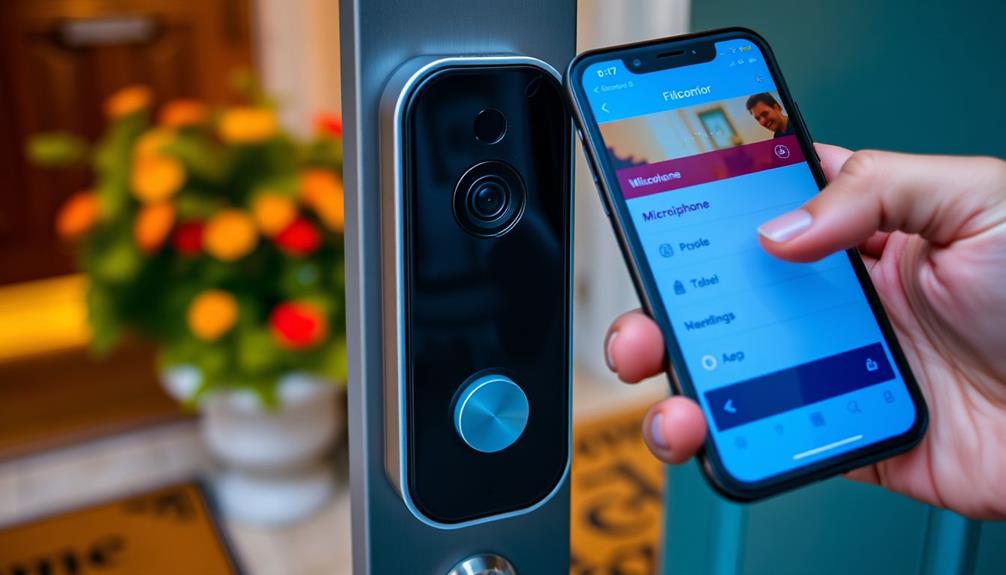To connect your Ring Doorbell, start by downloading the Ring app from the Apple App Store or Google Play Store. Create an account and verify your email. Once you're in the app, tap "Set Up a Device," and scan the QR code on the doorbell. Next, place the doorbell near your router and connect to the Ring Wi-Fi network by entering your Wi-Fi password. Wait for the software update to finish, then test your doorbell using the app. If you follow these steps and still face issues, there's more you can check to guarantee everything works smoothly!
Key Takeaways
- Download the Ring app and create an account, then verify it through your email confirmation.
- Place the Ring Doorbell close to your Wi-Fi router for optimal signal during setup.
- Select the Ring Wi-Fi network in your device settings and enter the correct password to connect.
- Wait for the doorbell to update its software, then test its functionality through the app.
Overview of Ring Doorbell Features
The Ring Doorbell offers a range of features designed to enhance your home security and make monitoring your entrance easier than ever.
With HD video recording, you get crystal-clear visuals of anyone who approaches your door, guaranteeing you never miss a moment. The motion detection technology sends instant alerts to your smartphone whenever activity is detected, keeping you informed about what's happening outside your home. This proactive approach to security mirrors the importance of cybersecurity measures in protecting digital assets.
One of the standout features is the two-way audio, which allows you to communicate directly with visitors, whether you're at home or away. This not only adds convenience but also an extra layer of security, letting you address unexpected guests or delivery personnel without opening the door.
Additionally, the Ring Doorbell's night vision capability guarantees that you can capture clear video footage, even in low-light conditions, providing 24/7 surveillance.
It also integrates seamlessly with other smart home systems, allowing you to manage your security setup effortlessly. Through the Ring app, you gain remote access to view live feeds and adjust settings from anywhere, making your home security both effective and user-friendly.
Downloading and Setting Up the App
To get started with your Ring Doorbell, you'll need to download the Ring app from either the Apple App Store or Google Play Store.
Once you've installed the app, you'll need to create a new Ring account. This involves entering your name, email address, and password, followed by verifying your account through a confirmation email.
Additionally, verifying your indoor air quality is ideal can enhance your overall home environment, making it more welcoming. Consider using air purifiers for improved air quality as part of your setup.
After setting up your account, open the Ring app and tap "Set Up a Device."
Select "Doorbells" to begin the installation process. You'll then be prompted to scan the QR code located on your Ring Doorbell or its packaging using your mobile device's camera. This step is vital for adding the device to your account.
Once you've scanned the QR code, follow the in-app prompts to connect your Ring Doorbell to your Wi-Fi network. This connection is necessary for the full functionality of your device, allowing you to access it remotely.
Connecting to Wi-Fi Network

To connect your Ring doorbell to your Wi-Fi network, you'll follow a few straightforward steps.
First, make sure your doorbell is near the router for the best signal.
This is similar to creating a serene atmosphere in a modern farmhouse bedroom where the right setup is essential for comfort.
If you run into any issues, there are quick troubleshooting tips to help you get back on track.
Wi-Fi Connection Steps
Start by placing your Ring Doorbell close to your Wi-Fi router for a strong connection during the setup process. This proximity helps guarantee a smooth installation.
It's crucial to recognize that maintaining a secure network is essential for the overall performance of smart devices like your Ring Doorbell, as data protection regulations impact AI development and use.
Follow these steps to connect your device to the Wi-Fi network:
- Select the Ring Wi-Fi Network: Open your device's Wi-Fi settings and choose the appropriate Ring Wi-Fi network when prompted.
- Enter Your Password: Input your Wi-Fi password to establish the connection. Make sure it's correct to avoid any issues.
- Wait for the Update: Allow the Ring Video Doorbell to complete its software update. You'll know it's finished when the flashing white light stops.
Once you've completed these steps, confirm your connection by testing the doorbell functionality through the Ring app. You should be able to see a live view from your doorbell camera and receive notifications whenever motion is detected or someone rings the bell. Additionally, you can connect Ring Doorbell to Fire Stick to easily view the camera feed on your TV through Alexa voice commands. This adds another level of convenience, allowing you to monitor your visitors on a larger screen.
If you encounter any issues, you may need to manually select the Ring Wi-Fi network again and re-enter your password.
Keeping your Ring Doorbell updated and connected is crucial for peak performance, so make sure you follow these steps carefully for a seamless setup.
Troubleshooting Connection Issues
When your Ring Doorbell struggles to connect to the Wi-Fi network, a few troubleshooting steps can help you get it back online quickly.
First, make certain your Doorbell is close to your Wi-Fi router during the setup process. A weak signal can hinder a successful connection. Additionally, consider the importance of having a clean home environment, as dust and clutter can interfere with your devices' performance key factors in choosing a home cleaning service.
Check the Wi-Fi password for accuracy and confirm you're selecting the correct network.
If the connection still fails, verify that your router is operational and that the signal strength is sufficient. If needed, consider using a Chime Pro to extend your Wi-Fi coverage. Remember, some Ring devices aren't compatible with 5 GHz networks, so connecting to a 2.4 GHz network can often resolve issues.
If you've tried all these steps and still can't connect, it might be time to reset your Ring Doorbell. Press the reset button on the device to restart it, then attempt the connection process again.
These troubleshooting steps should help you establish a solid connection between your Ring Doorbell and your Wi-Fi network, making sure that your smart home security stays online and functional.
Testing Your Ring Doorbell
Testing your Ring Doorbell is essential to confirm it's functioning properly and connected to your devices. After setting it up, follow these steps to verify everything's working as it should:
- Press the Button: Start by pressing the front button on your Ring Doorbell. You should hear a chime or receive a notification in the Ring app, confirming that the device is responding. Additionally, it's important to verify that your entryway is welcoming, which can enhance the functionality of your doorbell, making it a part of your home's <a target="_blank" href="https://1023jack.com">rustic charm</a>.
- Check the Notifications: Open the Ring app to confirm that you received a notification when you pressed the button. This step verifies the connectivity between your doorbell and smartphone.
- Review the Live Video Feed: Finally, check the live video feed in the Ring app. This will confirm that the camera is capturing the area in front of your door effectively.
Before testing, verify the flashing white light has stopped, indicating the device is ready. If the doorbell doesn't activate during your test, check your Wi-Fi connection and make sure the device is receiving adequate power.
Troubleshooting Common Issues

Troubleshooting common issues with your Ring Doorbell can help you quickly restore its functionality and guarantee a reliable connection.
First, verify your Ring Doorbell is in Setup Mode by pressing the orange button until you see the spinning white light. If it still won't connect to the Ring, check that you're within range of your Wi-Fi router and that you've entered the correct Wi-Fi password.
It's also important to reflect on whether other devices in your home are experiencing connectivity issues, as this may indicate a broader network problem rather than an issue specific to your Ring Doorbell.
If connectivity issues persist, try restarting your Wi-Fi router and the Ring Doorbell. This simple step can often resolve temporary glitches that may be causing the problem.
Additionally, open the Ring app to check for any error messages or notifications related to connectivity. These can provide valuable insights into what might be wrong.
If you're using a battery-operated Ring Doorbell, confirm that the battery isn't at low battery levels, as this can lead to operational issues and disconnections.
By following these steps, you should be able to troubleshoot and resolve most common issues, guaranteeing that your Ring Doorbell functions smoothly and stays connected.
Vegan products increasing availability in restaurants and grocery stores could also mean more smart home devices supported by eco-friendly initiatives.
Accessing Help and Support Resources
Access help resources for your Ring Doorbell easily through the Ring app or official website to find the information you need. These resources are designed to assist you with installation guides and troubleshooting articles, ensuring you have the support necessary to resolve any common issues. Understanding the importance of security measures in device connections is essential, especially with the rise in cyber threats and compromised records, similar to the challenges faced in credit card processing security.
Here are three essential ways to access help:
- Installation Guides: Browse through step-by-step guides that simplify the setup process, helping you get your Ring Doorbell up and running quickly.
- Troubleshooting Articles: Find detailed articles addressing common issues, including connectivity problems and other technical difficulties you might encounter.
- FAQs Section: Check out the FAQs for quick answers to frequent inquiries about device setup, Ring Protect plans, and more.
If you need personalized assistance, don't hesitate to reach out to customer support via the app or the official website. They're equipped to handle specific technical inquiries and can guide you through any challenges.
Stay informed about the latest features and options available to enhance your Ring experience, ensuring you make the most out of your device.
Frequently Asked Questions
How Do I Connect My Ring Doorbell to My Phone?
To connect your Ring Doorbell to your phone, you'll first need to download the Ring app and log into your account.
Once that's done, activate setup mode on your doorbell by pressing the orange button until you see a spinning white light.
Open the app, scan the QR code, or choose to set up without scanning.
How to Connect to a Ring Doorbell That Is Already Installed?
Imagine standing at your front door, excited to check who's ringing your doorbell.
To connect to your already installed Ring Doorbell, open the app on your smartphone and log in. Make sure you're on the same Wi-Fi network as the doorbell.
Tap its name in the app to access settings and live video. If it's offline, check your Wi-Fi signal and restart your router if needed.
You're just a few taps away from peace of mind!
How to Connect a Ring Doorbell to Wifi?
To connect your Ring Doorbell to Wi-Fi, start by making sure you're close to your router and have your Wi-Fi password handy.
Open the Ring app, tap "Set Up a Device," and select "Doorbells."
Scan the QR code or enter the MAC ID.
Press the orange button on your doorbell, connect your phone to the Ring Wi-Fi, choose your home network, enter the password, and wait for the updates to finish.
How to Reconnect Ring Doorbell?
To reconnect your Ring Doorbell, first, make certain you're near your Wi-Fi router and have your password handy.
Open the Ring app, select your device, and check the connection status under "Device Health."
Press the orange button on the doorbell to enter setup mode.
Then, select your Wi-Fi network in the app and enter the password.
Wait for any updates to finish before testing the doorbell to verify it's working properly.
Conclusion
Now that you've connected your Ring Doorbell, you can enjoy the peace of mind it brings, knowing you're always just a tap away from your home's security.
But remember, a doorbell that's silent can mean trouble, so stay proactive in testing and troubleshooting.
Embrace the convenience of modern technology while being vigilant about its potential hiccups.
Your safety shouldn't take a backseat, so keep your Ring Doorbell connected and ready to alert you whenever it matters most.