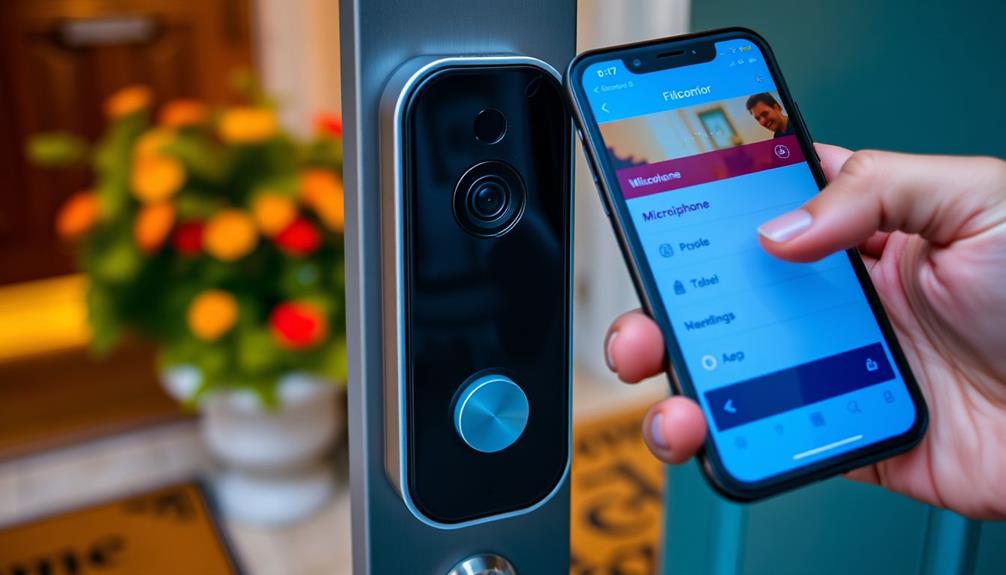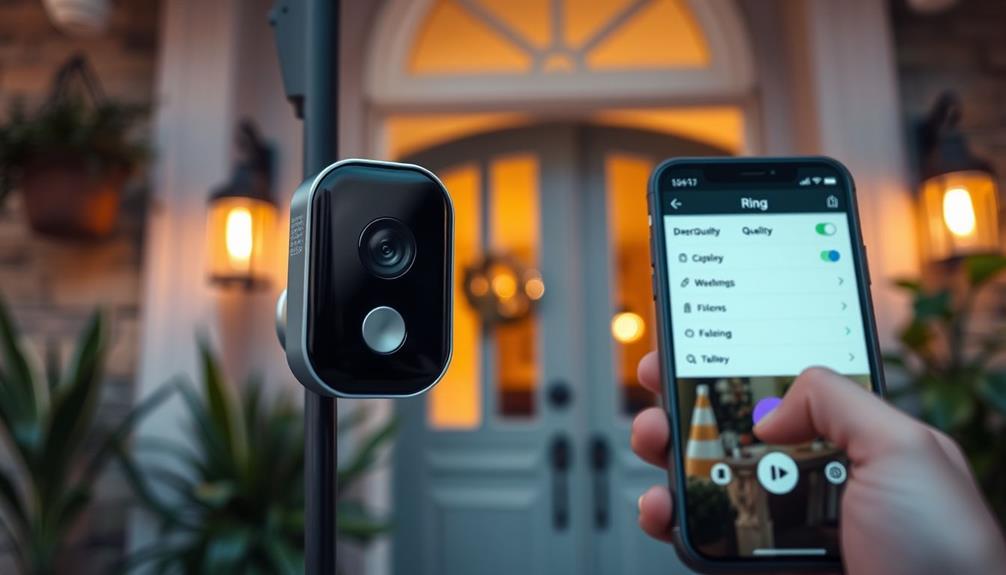To enable your Ring Doorbell microphone, start by opening the Ring app and selecting your doorbell. Turn on the Audio Streaming and Recording settings. Next, check your mobile device's permissions to guarantee the app has microphone access. When you enter Live View, look for the microphone symbol; it should be active, not crossed out. If it's muted, toggle the settings to unmute it. If you encounter issues, try restarting the app or your device. There's more useful guidance on guaranteeing smooth operation if you're interested in keeping your set-up running perfectly.
Key Takeaways
- Open the Ring app, select your doorbell, and access Device Settings to enable the microphone functionality.
- Activate Audio Streaming and Recording settings in the Ring app for microphone operation.
- Ensure your mobile device has granted the Ring app permission to access the microphone.
- Check the microphone symbol in Live View; it should indicate an active status for functionality.
Ring Doorbell Features
The Ring Doorbell boasts impressive features that enhance your home security and communication with visitors. One of the standout elements is the two-way audio, which lets you speak directly with anyone at the door using the Ring app. This feature allows you to control notifications and sound, ensuring you never miss a visitor, even when you're not home. Additionally, the high-definition video streaming provides a clear view of your doorstep, offering peace of mind by letting you monitor activity in real-time. To make the most out of the device, you can enable twoway talk on Ring effortlessly through the app, making it easy to communicate with delivery personnel, friends, or unexpected visitors. This seamless interaction ensures your home’s security and convenience are always a top priority.
Additionally, the presence of security systems, such as the Ring Doorbell, can deter potential burglars, reflecting the value of home security systems as discussed in the community feedback.
With the live view option, you can access real-time HD video streaming to see who's at your doorstep, day or night. Thanks to its night vision capabilities, you'll have clear visibility even in low-light conditions, giving you peace of mind at all hours.
You can easily receive alerts through the Ring app whenever motion is detected, allowing you to stay informed about any activity at your home.
Installation is flexible, with both wired and battery-operated options available, fitting seamlessly into your home setup. The Ring Doorbell not only enhances your security but also offers an intuitive interface for managing your home's front entry.
With these features, you'll feel more connected and secure, making it easier to engage with any person at the door.
Understanding Microphone Functionality
Understanding how the microphone functionality works on your Ring Doorbell is essential for effective two-way communication with visitors. The microphone enables you to speak and listen in real-time, enhancing your interaction with anyone at your door.
To guarantee this functionality works smoothly, you need to grant the app permissions for microphone access on your mobile device. Additionally, like guaranteeing peak performance in air purifiers, regular checks on your device settings can prevent unexpected issues, allowing for clear communication with proper maintenance.
In the Ring app, you'll want to enable settings for Audio Streaming and Recording, which activate the microphone properly. You'll notice a microphone symbol within the app that indicates whether the microphone is currently active or muted. If you see that it's muted and you expected it to be active, check the app's Privacy Settings to confirm nothing is blocking access.
If you encounter issues with the microphone, don't hesitate to restart the app or your device. This often resolves minor glitches and restores functionality.
Steps to Enable Microphone

To enable the microphone on your Ring doorbell, start by opening the Ring app and directing yourself to the Device Settings for your specific doorbell. Follow these steps to confirm the microphone is activated:
- Access the Device Settings: In the Ring app, select your doorbell from the list of devices. This will take you to the settings specific to that device.
- Enable Audio Streaming and Recording: Look for the Audio Streaming and Recording option within the settings. Make sure this feature is turned on to activate the microphone functionality.
- Check Mobile Device Permissions: Confirm your mobile device's permissions allow the Ring app to access the microphone. Adjust settings if necessary to grant permission.
- Verify the Microphone Symbol: Return to the Live View of your doorbell. Look for the microphone symbol to confirm that the microphone is active and listening.
Troubleshooting Microphone Issues
Experiencing issues with your Ring doorbell microphone can be frustrating, but several straightforward troubleshooting steps can help restore its functionality. Start by verifying that Audio Streaming and Recording settings are enabled in the Ring app under Device Settings. Next, check the microphone permissions on your mobile device, as these may prevent the app from accessing the microphone for two-way audio communication.
In the Ring app's Live View, look for the microphone symbol. If it's crossed out, the microphone is muted and needs to be unmuted. If everything seems fine but the microphone still isn't working, try restarting the Ring app or the doorbell device. Sometimes, this can resolve minor glitches.
If you continue facing issues, consider resetting the doorbell to factory settings, which might restore microphone functionality. Here's a quick reference table for troubleshooting:
| Step | Action |
|---|---|
| Enable Audio Streaming | Check device settings |
| Check Permissions | Verify app can access microphone |
| Verify Live View | Look for the microphone symbol |
| Restart or Reset | Restart app or reset device |
Following these steps should help you troubleshoot any microphone issues effectively.
Community Support and Feedback

Engaging with the Ring community can give you valuable insights into user experiences and common audio concerns.
Sharing your experiences can help others understand the emotional challenges of technology and how to navigate them effectively.
You'll find plenty of suggestions for feature improvements that others have discovered while enabling their microphones.
User Interaction Insights
Many users actively share their experiences and solutions in the Ring Community, highlighting common challenges with enabling the doorbell's microphone. Engaging in these community forums can provide you with valuable insights and assistance, especially if you're dealing with deceased visits in dreams that may evoke emotions similar to those experienced when using the Ring doorbell.
Here's what you can gain from user interactions:
- Guidance on Ring app access: Many posts detail how to navigate the app for easier access to microphone settings.
- Success stories: Users frequently share their methods to successfully enable the microphone, which can inspire your own attempts.
- Tips for two-way audio: The community emphasizes the importance of quick communication with visitors, and members often exchange tips for achieving this smoothly.
- Feedback loops: Interaction with customer support representatives encourages users to voice their suggestions for enhancements, leading to potential updates in the Ring app.
Common Audio Concerns
Common audio concerns often arise among users, particularly regarding the default settings that mute the microphone and sound notifications, complicating two-way communication. Many people express frustration over the difficulty in accessing audio controls, especially depending on their phone's orientation. This can hinder your ability to interact effectively with visitors or delivery personnel.
The need for enhanced user control over device settings is similar to how individuals seek increased control over investment choices in retirement accounts, such as a Gold IRA for their financial security increased control over investment choices.
Community feedback emphasizes the need for a one-tap answer functionality to facilitate quicker responses. Improving the practical usability of the Ring doorbell is a frequent topic of discussion, as users seek seamless real-time interactions. Additionally, some users have noted that their audio experience suffers when the Wi-Fi connection isn't ideal. To enhance sound quality, you might want to reflect on steps to improve the Wi-Fi connection, which can directly impact your doorbell's performance.
Keep in mind that Ring representatives are aware of these audio concerns and have committed to sharing user feedback with their development team for potential software updates. Staying engaged with community discussions can help you stay informed about improvements and features that enhance your two-way communication experience.
Suggested Feature Improvements
One key improvement users want is a one-tap audio feature that allows for quicker communication through the Ring doorbell microphone. This could enhance microphone functionality, making it easier for you to interact with visitors promptly.
Based on community feedback, here are some suggested feature improvements:
- Customizable Audio Settings: Users desire the ability to adjust audio settings to match their preferences, allowing for a more personalized experience. Additionally, <a target="_blank" href="https://cybermediacreations.com">networking increases access</a> to job opportunities, which highlights the significance of feedback in improving user experience.
- Enhanced User Interface Designs: A more intuitive design could make audio controls more visible and accessible, especially during urgent situations when quick responses are vital.
- Streamlined Microphone Access: Implementing a simple one-tap option for the microphone would eliminate unnecessary steps, enabling you to communicate with visitors instantly.
- Improved Feedback Mechanisms: Establishing a clearer way for users to report microphone issues and suggest enhancements would foster a better collaborative environment.
Ring support representatives recognize these needs and relay your suggestions to the development team. Your input helps shape future updates, ensuring that the device evolves to meet your needs effectively.
Keep the feedback coming; together, we can drive meaningful feature improvements.
Additional Resources for Help
For extra help with your Ring doorbell microphone, you can visit the official Ring support page or explore community forums for troubleshooting advice. These resources are invaluable when you encounter issues with your microphone settings.
Additionally, consider using essential oils like lavender, which can help create a calming atmosphere while you troubleshoot, as essential oils for relaxation can enhance your focus during the process.
First, make certain you've activated the Audio Streaming and Recording settings in the Ring app's Device Settings.
If the microphone isn't working, check your mobile device's permissions to guarantee the Ring app can access the microphone. You can identify the microphone status in the app by looking for the microphone symbol, which indicates whether it's active or muted.
If everything looks good but you're still having trouble, try restarting the Ring app or your doorbell device. This simple troubleshooting step can often resolve microphone activation issues.
Don't hesitate to reach out to Ring support if you need further assistance. They provide detailed guides and personalized help to get you back on track.
Engaging with community forums can also give you insights based on other users' experiences, making it easier to find a solution tailored to your specific problem.
Frequently Asked Questions
How Do I Activate the Microphone on My Ring Doorbell?
To activate the microphone on your Ring Doorbell, start by opening the Ring app and directing yourself to Device Settings.
Make sure both Audio Streaming and Recording are enabled.
Check your device's permissions to guarantee the app has microphone access.
During Live View, look for the microphone symbol to confirm it's active.
If it's not working, try restarting the app or the doorbell.
If problems persist, consider resetting the doorbell to factory settings.
Why Is My Ring Doorbell Microphone Not Working?
If your Ring doorbell microphone isn't working, check a few things first.
Make sure the app has microphone permissions enabled on your device.
Look for the microphone symbol in the app; if it's crossed out, that means it's muted.
You might also want to restart the app or your doorbell to fix any glitches.
If those steps don't help, consider resetting the doorbell to factory settings as a last resort.
Why Can't I Hear the Ring Doorbell?
It feels like you're missing out on a blockbuster movie when you can't hear your Ring Doorbell!
First, check if the app's microphone permissions are enabled on your device; restrictions can silence it.
Next, look for the speaker icon in Live View—if it's muted, you won't hear anything.
Also, make sure your device's volume is turned up.
If all else fails, a quick restart of the app or doorbell might do the trick!
Does a Ring Doorbell Have a Mic?
Yes, a Ring Doorbell does have a microphone.
This feature allows you to communicate directly with visitors through two-way audio. You can see the microphone symbol in the Ring app, indicating its status.
To make the most of this functionality, you'll need to guarantee that the app has the right permissions and that your audio settings are configured properly.
With this setup, you can easily interact with anyone at your door.
Conclusion
By enabling your Ring Doorbell's microphone, you empower yourself to communicate seamlessly with visitors, enhancing your home security and peace of mind.
Isn't it reassuring to know you can converse from anywhere?
If you encounter any issues, don't hesitate to seek support or explore additional resources.
Remember, staying connected starts with a simple click—so go ahead and make that connection today.
Your home deserves the best protection and communication it can get!