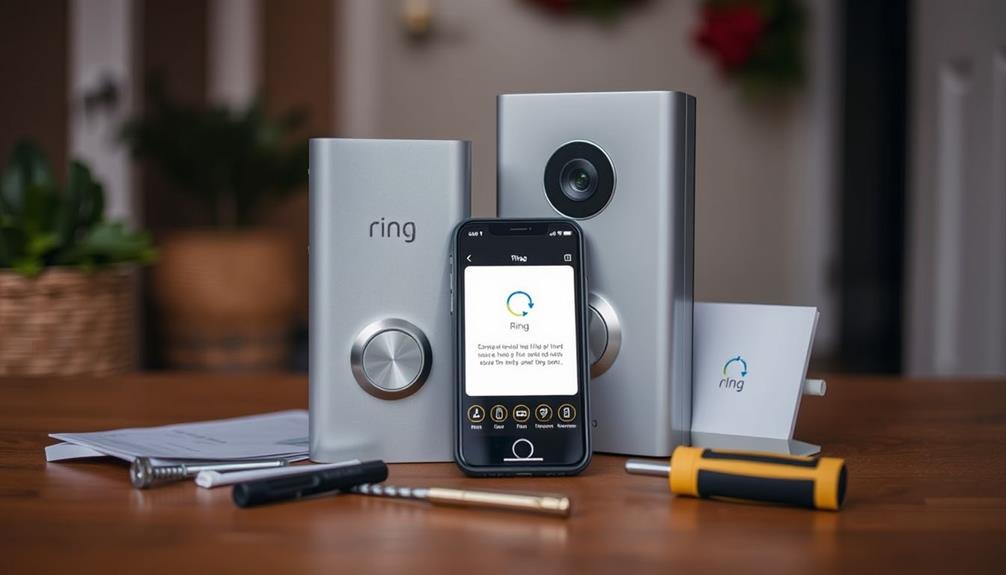To enable two-way talk on your Ring Doorbell, start by opening the Ring app and selecting your device from the home screen. Tap on Live View to begin streaming live video. You'll find microphone and speaker icons on the screen; tap the speaker icon to listen and the microphone icon to speak. Make certain you have a strong internet connection for the best audio quality. If you encounter issues, verify that your app and device are updated. Want to optimize your experience or troubleshoot any problems? There's more to discover that can enhance your interaction!
Key Takeaways
- Open the Ring app and select your Ring Doorbell from the home screen to access its features.
- Tap the speaker icon to enable sound for listening, then click the microphone icon to start speaking.
- Ensure a stable internet connection for optimal audio and video performance during two-way talk.
- You can also access two-way talk via a computer by logging into your Ring account at Ring.com.
Accessing Live View
To access Live View on your Ring Doorbell, simply open the Ring app on your smartphone and select the device from your home screen. If you don't see your doorbell listed, tap the Menu icon (three horizontal lines) and choose Devices to locate it.
Once you've selected your Ring Doorbell, click on Live View to start streaming real-time footage of your property. The capability of monitoring your property in real-time is a vital feature of modern home security systems, offering peace of mind and a deterrent to potential intruders. It's important to guarantee you have a stable internet connection for peak performance of the Live View feature. This way, you can effectively monitor your surroundings without interruptions.
The Live View option not only provides visual surveillance but also sets the stage for two-way audio communication. After entering Live View, look for the microphone icon on your screen. This icon allows you to speak to anyone near your doorbell, enhancing your ability to interact with visitors or delivery personnel.
You're now equipped to keep an eye on your home while having the option to communicate directly, making your Ring Doorbell a valuable tool for home security.
Enabling Two-Way Audio
Once you're in Live View, enabling two-way audio on your Ring Doorbell is a straightforward process that enhances your communication capabilities. Simply tap the microphone icon in the Live View screen to start speaking to visitors at your door while hearing their responses in real-time. To take it a step further, you can enable Ring Doorbell using Alexa, which allows voice commands through compatible Echo devices for hands-free convenience. This seamless integration makes managing your doorbell and communicating with visitors even more efficient and user-friendly.
With the Ring app, you can easily interact with visitors at your door using both the microphone and speaker. This feature not only improves safety and security but also allows for more personalized interactions, which is increasingly important in our tech-driven world where AI advancements raise significant privacy concerns.
Here's how to activate Two Way Talk:
- Locate the Icons: Find the microphone and speaker icons below the live footage. The speaker icon lets you hear what's happening outside, while the microphone icon allows you to speak.
- Activate Sound: Tap the speaker icon to turn on the sound. This way, you'll be able to listen to conversations and ambient noises around your door.
- Start Speaking: Click the microphone icon to begin talking through the doorbell. This facilitates real-time communication, making it easy to converse with visitors.
Keep in mind that there may be slight delays in audio transmission, which is common during two-way communication.
With these simple steps, you'll maximize your Ring Doorbell's functionality, ensuring you stay connected with anyone at your door.
Alternative Access Methods

You can access the two-way talk feature on your Ring Doorbell from a computer for a more convenient and larger viewing experience.
To do this, log into your Ring account at Ring.com. Once you're in, navigate to the Cameras section and select your device. This setup lets you utilize the two-way communication feature easily.
Additionally, having a reliable internet connection will help guarantee your video feed is smooth and uninterrupted, much like ensuring your cat's environment is free from toxic plants for cats.
After selecting your device, click on Live View to access the live video feed. You'll see the speaker and microphone icons, which you can use for effective two-way communication with your visitors.
Make sure your computer's audio settings allow for microphone and speaker access to get the best experience.
Using a computer not only offers a larger screen but also enhances your ability to monitor your smart home effectively.
Just guarantee you have a stable internet connection to optimize performance when using this alternative access method.
With these steps, you'll enjoy seamless interaction through your Ring Doorbell, making it a breeze to communicate with anyone at your door.
Ending Communication
When you're ready to end communication during a two-way talk session, just tap the microphone and speaker icons to disable audio.
This guarantees a smooth shift back to your regular monitoring.
After that, hit the "End Live" button to exit Live View mode on your Ring app.
This simple process guarantees you're back to monitoring alerts and notifications in no time, allowing you to enjoy your favorite dessert like creamy plant-based ice cream without interruption.
Disabling Audio Features
To disable audio features during a two-way communication session, simply tap the microphone and speaker icons below the live video feed in the Ring app. This action guarantees your privacy and control over the communication via the Ring Doorbell when you're not actively engaged.
Additionally, understanding the importance of email marketing regulations can help you maintain secure and trustworthy communication channels.
Here's how to effectively manage audio features:
- Tap the Icons: During the session, tap the microphone icon to mute your audio and the speaker icon to silence incoming audio.
- End the Live Session: After you've finished communicating, press the "End Live" button to exit Live View. This will turn off all audio features completely.
- Monitor Notifications: Keep an eye on your app for any alerts or notifications from your Ring Doorbell. It's important to be aware that there may be slight delays in receiving these notifications after ending communication.
Exiting Live View
Exiting Live View is a straightforward process that guarantees your communication ends cleanly and securely. To do this, simply tap the microphone and speaker icons to disable audio transmission. After that, press the "End Live" button to completely exit the Live View session and return to the main screen.
Here's a quick reference table to help you remember the steps:
| Action | Description |
|---|---|
| Disable Audio | Tap the microphone and speaker icons |
| End Live View | Press the "End Live" button |
| Check Notifications | Monitor the app for alerts or notifications |
| Update the App | Verify your app is updated for better performance |
After ending communication, keep an eye on your app for any alerts or notifications that may come in. Do remember that there might be slight delays in receiving notifications after you exit Live View. Regularly checking for app updates can provide a smoother experience when you're managing your Live View sessions.
Troubleshooting Audio Issues

Audio issues with your Ring Doorbell can be frustrating, but several straightforward troubleshooting steps can help you restore clear communication. To guarantee peak audio quality, follow these steps:
- Check Microphone and Speaker Icons: Open the Ring app and verify that the microphone and speaker icons are active. A slashed icon means audio is disabled. Understanding the importance of <a target="_blank" href="https://hacknjill.com">cybersecurity measures</a> is also essential, as vulnerabilities in devices can impact their functionality.
- Assess Wi-Fi Connectivity: Make sure your Wi-Fi signal strength is -40 or higher. A weak connection can affect the performance of the two-way audio feature.
- Restart the Ring App or Device: If audio issues persist, try restarting the Ring app or your doorbell device. This can refresh the connection and resolve glitches.
Additionally, regularly updating the Ring app can provide improvements and fixes related to audio functionality. If problems continue, consult the support documentation for specific troubleshooting steps, including common error codes and their solutions. By taking these actions, you can effectively troubleshoot and enhance the audio performance of your Ring Doorbell.
Privacy Considerations
When you enable two-way talk on your Ring Doorbell, it's essential to reflect on the privacy implications of audio recording and potential eavesdropping. While this feature enhances communication, it can also unintentionally capture conversations from those nearby, particularly in shared living environments.
This raises concerns about privacy, especially if you're not fully aware of the audio recording capabilities. Engaging in open communication with those around you can help mitigate some of these concerns, as seen in mastering dating in your 20s where emotional intelligence plays a key role in understanding boundaries.
User feedback has highlighted dissatisfaction with Ring's limited privacy settings compared to competitors like Google's doorbell, which offers more robust options. Many users express a need for clearer privacy controls within the Ring app, allowing you to manage your audio settings more confidently.
Customizable privacy settings can help you adjust the level of audio recording and two-way talk according to your comfort and preferences.
To guarantee peace of mind, regularly review your privacy settings and communicate with others in your household about how you plan to use the two-way talk feature. Understanding these considerations will empower you to enjoy the benefits of your Ring Doorbell while respecting the privacy of those around you.
Enhancing User Experience

To get the most out of your two-way talk feature, focus on optimizing audio quality and ensuring reliable connectivity.
Utilizing effective tools can enhance your experience, making the most of your social media platforms for real-time communication.
You'll want to make adjustments in the Ring app and check your Wi-Fi strength for the best experience.
Quick responses can also enhance your interaction, making communication smoother and more effective.
Optimizing Audio Quality
Guaranteeing a strong Wi-Fi connection and adjusting your settings can greatly enhance your experience with two-way talk on your Ring Doorbell. To optimize audio quality and achieve clear audio during conversations, follow these steps:
- Check Your Wi-Fi Signal: Make sure your Ring Doorbell is connected to a strong Wi-Fi network with an RSSI level of -40 or higher. A solid connection is vital for maintaining audio clarity, similar to how <a target="_blank" href="https://aeroguardians.com">air purifiers improve indoor air quality</a>.
- Adjust Volume Settings: Use the Ring app to adjust the speaker volume settings. This guarantees that both you and the person at your door can hear each other clearly.
- Enable Noise Cancellation: Turn on the noise cancellation feature within the app settings. This helps minimize background sounds, allowing for a more focused conversation.
Additionally, regularly updating the Ring app can lead to software improvements that enhance audio performance and fix existing bugs.
Don't forget to verify that microphone permissions are enabled in your smartphone settings.
Ensuring Reliable Connectivity
Reliable connectivity is essential for making the most of your Ring Doorbell's two-way talk feature. To guarantee smooth communication, you need a strong Wi-Fi connection, ideally with an RSSI level of -40 or higher. This level helps maintain clear audio without delays or interruptions.
Make sure your smartphone or tablet is connected to a reliable internet source as well; poor connectivity can hinder your experience. Additionally, consider the impact of other devices on your network, as appliances can sometimes draw significant bandwidth, affecting your Wi-Fi performance, especially during peak usage times energy consumption of appliances.
Regularly check for software updates for both the Ring app and your device. These updates can enhance functionality and address any potential connectivity issues. Keeping your software current is a simple yet effective way to improve performance.
Additionally, enabling notifications on your mobile device allows you to receive real-time alerts. This guarantees you can engage in two-way communication promptly whenever needed.
If you encounter audio issues, try restarting your device and the Ring app. This can refresh your connections and help resolve any problems.
Utilizing Quick Responses
Utilizing Quick Responses on your Ring Doorbell can greatly enhance your communication experience, allowing you to interact with visitors even when you can't engage in real-time. This feature is designed to help you manage situations like deliveries or unexpected guests without requiring your immediate attention. By customizing Quick Responses through your Ring account, you'll streamline communication effortlessly.
Here are three key benefits of using Quick Responses:
- Pre-Recorded Messages: You can select from a variety of predefined messages tailored for different scenarios, ensuring you always have the right response ready.
- Immediate Interaction: Quick Responses can be activated during a Live View session, allowing you to communicate instantly without needing to use two-way talk.
- Enhanced User Experience: This feature complements your Ring Doorbell's two-way talk functionality, making it easier to maintain contact with visitors while you're busy or away.
Frequently Asked Questions
How Do I Turn on Two-Way Talk on My Ring Doorbell?
To turn on two-way talk on your Ring Doorbell, start by opening the Ring app on your smartphone.
Select your doorbell from the home screen and make sure you've got a stable internet connection.
Once you're in Live View, just tap the microphone icon to speak and the speaker icon to listen.
Keep in mind there might be a slight audio delay, so speak clearly.
When you're done, tap the icons again to turn off audio.
Does the Ring Doorbell Have Two-Way Talk?
Want to chat like it's 1999? Yes, your Ring doorbell has two-way talk!
This nifty feature lets you communicate with visitors in real-time through the Ring app on your smartphone or tablet.
Just tap the microphone and speaker icons during a Live View session to start talking.
It's perfect for managing deliveries or greeting guests without opening your door, enhancing your home security while keeping you connected.
Why Can't I Talk to People on My Ring Doorbell?
If you can't talk to people on your Ring Doorbell, it might be due to a muted microphone or speaker icon.
Check that your smartphone has granted the necessary microphone permissions to the Ring app.
A weak Wi-Fi connection can also cause issues, so make certain your signal is strong.
Finally, keep the app updated and consider a factory reset if problems persist.
These steps should help restore your two-way communication functionality.
How to Enable Microphone on Ring Doorbell?
Enabling the microphone on your Ring Doorbell is as easy as flipping a switch.
Start by opening the Ring app on your smartphone and tapping into the Live View of your device.
Look for the microphone icon beneath the video feed; tap it to activate the audio.
Don't forget to check your phone's microphone permissions in the settings to guarantee it works smoothly.
If you face issues, verify your Wi-Fi connection and update the app.
Conclusion
In the domain of home security, enabling two-way talk on your Ring doorbell transforms mere surveillance into a conversation—a bridge connecting you to visitors, even from afar.
By following the outlined steps, you can guarantee seamless communication, turning your doorstep into a welcoming gateway.
As you navigate the features, remember to prioritize privacy and sound quality, guaranteeing every interaction is clear.
With these tools at your fingertips, you're not just watching; you're engaging with your world.