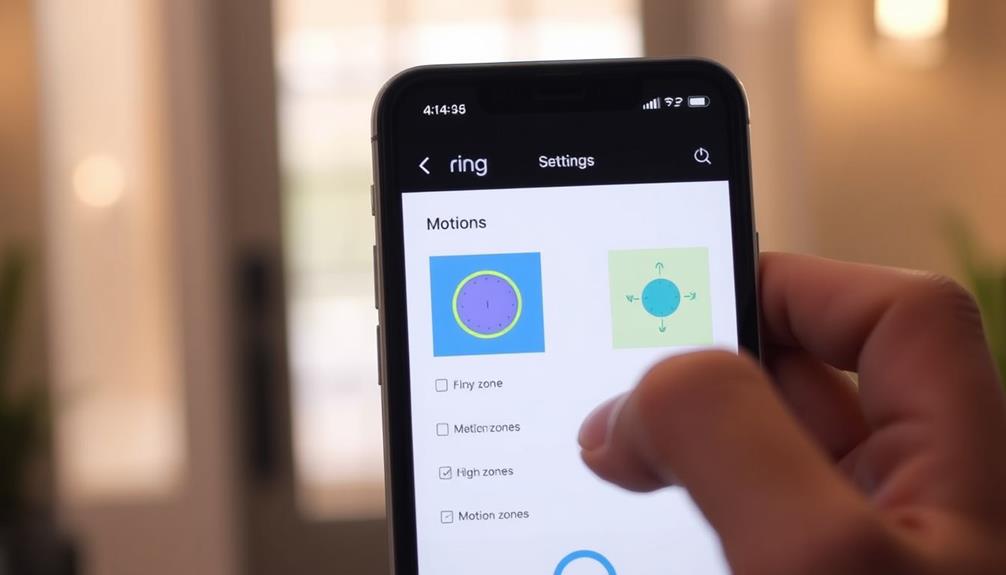To adjust the sensitivity of your Ring Doorbell, start by opening the Ring app on your device. Select your doorbell and navigate to "Motion Settings." Here, you'll find a sensitivity slider; set it to a middle level initially. Fine-tune it by moving the slider from MIN to MAX based on your environment. You can also create specific motion zones to target focus and minimize alerts. Don't forget to save your changes! Regular adjustments can help improve the overall performance. Explore additional features to refine your setup and optimize your Ring experience further. To adjust ring doorbell motion distance, go back to the Motion Settings in the Ring app and look for the “Motion Zones” option. Here, you can adjust the range of the motion detection by dragging the corners of the motion zone to expand or shrink the coverage area. This allows you to tailor the sensitivity and distance of your Ring Doorbell’s motion detection to your specific needs and surroundings. Experiment with different settings to find the best fit for your home. Adjusting Ring Doorbell sensitivity is crucial for minimizing unwanted alerts while ensuring important movements are captured. You can experiment with various settings, such as adjusting the size and shape of the motion zones to further refine detection. Regularly revisit and fine-tune these settings as environmental factors like seasonal changes or new objects in view may affect how your doorbell responds to motion.
Key Takeaways
- Access the Ring app, select your Ring Doorbell, and navigate to "Motion Settings" to adjust sensitivity levels.
- Start with a middle sensitivity setting, then use the slider to fine-tune from MIN to MAX according to your environment.
- Configure Advanced Motion Detection to create up to three customized motion zones for specific monitoring areas.
- Enable Package Zone settings for tailored detection of packages ten inches or larger, adjusting notifications accordingly.
Accessing the Ring App
To access the Ring app, make certain you've installed the latest version on your smartphone or tablet.
Once you've done that, open the app and log in to your account. You'll see the dashboard displaying all your Ring devices, including your Ring Doorbell.
The presence of security systems like the Ring Doorbell can greatly deter potential intruders, making it an important part of modern home security. For more insights on the value of home security systems, select your Ring Doorbell from the list to enter its settings menu.
Here, you can manage various features and settings tailored to your preferences. To adjust the sensitivity of your doorbell's motion detection, navigate to the "Motion Settings" section.
This is where you'll find the motion sensitivity slider, which allows you to customize how sensitive your Ring Doorbell is to movement. You can adjust the sensitivity slider to your preferred level, whether you want it set to MIN for minimal detection or MAX for maximum sensitivity. Additionally, you can fine-tune the detection areas by customizing which zones you want your Ring Doorbell to monitor. This gives you greater control over which areas trigger alerts, reducing unnecessary notifications from low-priority zones. To optimize your device’s performance, make sure to regularly adjust Ring Doorbell motion settings based on changes in your environment or preferences.
Finding the right balance is vital to avoid unnecessary notifications while making certain you don't miss important activity.
Once you've made your adjustments, don't forget to save changes to apply the new settings. This simple process helps guarantee your Ring Doorbell works effectively according to your needs.
Navigating Motion Settings
How can you easily navigate the Motion Settings in the Ring app to customize your doorbell's sensitivity?
Start by opening the Ring app and selecting the device you want to adjust. From there, tap on "Motion Settings."
Here, you'll find the "Motion Sensitivity" slider, which allows you to set the sensitivity from MIN to MAX based on your preferences and environment.
It's vital to confirm that your settings align with your home security needs, as balancing innovation and privacy rights remains a challenge.
It's important to remember that the middle sensitivity setting might lead to over-detection of distant objects, so you may need to make fine-tuning adjustments.
Use the slider to find the right balance between detecting useful motion and minimizing unnecessary alerts.
Once you've made your adjustments, test the settings to confirm the alerts align with your monitoring needs.
Additionally, regularly revisiting Motion Settings is critical, especially if there are changes in your surroundings, like new landscaping or shifts in weather conditions that could affect detection.
Adjusting Sensitivity Levels

Adjust your Ring Doorbell's sensitivity levels easily through the app to guarantee it captures the right amount of movement without overwhelming you with alerts.
Begin by opening the Ring app and selecting your device, then navigate to the Motion Settings. Here, you can use the sensitivity slider to adjust the motion detection level from MIN to MAX.
For ideal air quality in your home while you're away, consider how air purifiers improve indoor air — this can enhance your overall living environment.
To help you get started, consider these tips:
- Use the Motion Wizard feature for initial adjustments.
- Start with a middle sensitivity setting to gauge performance.
- Fine-tune the slider based on your specific environment.
- Regularly revisit your settings to minimize unnecessary alerts.
Configuring Motion Zones
Configuring motion zones on your Ring Doorbell lets you focus its monitoring capabilities on specific areas, helping to minimize unnecessary alerts from movements outside your designated zones.
To get started, open the Ring app and select your device. You'll need to enable Advanced Motion Detection in the app first, as this guarantees the sensors work at their best. Additionally, it's important to take into account implementing security measures that protect sensitive information, similar to how top-rated payment solutions for education sector prioritize secure transactions.
Once you're in the app, navigate to the motion settings where you can adjust motion zones. You can create up to three customized motion zones tailored to your needs, such as monitoring your front porch. Use the map displayed in the app to define the size and shape of each zone.
Don't forget to utilize the sensitivity slider to fine-tune how responsive the doorbell is within these zones. This allows you to further adjust motion and reduce false alerts, guaranteeing that you're only notified when it really matters.
Setting Up Package Zone

To set up the Package Zone on your Ring Doorbell, start by opening the Ring app and guiding yourself to your device settings.
Having a clear understanding of your home environment can enhance the effectiveness of your doorbell's detection features, similar to how choosing a reliable home cleaning service can improve your overall home maintenance.
You'll enable the Package Zone feature under Motion Settings, allowing you to customize how your doorbell detects deliveries.
Next, adjust your notification preferences to guarantee you receive alerts tailored to your needs.
Enabling Package Zone Feature
Enabling the Package Zone feature in your Ring Doorbell helps guarantee you receive timely notifications for deliveries while minimizing unnecessary alerts from other motion. This feature not only enhances user experience but also reflects a commitment to improving content relevance and accuracy, similar to strategies for increasing topical authority.
To get started, open the Ring app and select your Ring Doorbell device from the dashboard.
Next, navigate to the "Motion Settings" section within the device settings. Here, you'll find the option to configure the Package Zone. This feature is specifically designed to detect packages that are approximately ten inches or larger and will send notifications when deliveries are detected. You can further customize the size and boundaries of the Package Zone to improve accuracy and reduce false alerts from other motion.
To guarantee you make the most of this feature, consider the following:
- Adjust the Package Zone size to fit your delivery area.
- Set specific boundaries to avoid unnecessary triggers.
- Test the sensitivity to guarantee it detects packages effectively.
- Review notifications to confirm the system is working correctly.
With these steps, you'll enhance your Ring Doorbell's ability to detect packages while minimizing unwanted notifications.
Adjusting Notification Preferences
Adjust your notification preferences for the Package Zone to guarantee you receive alerts that matter most to you. An effective setup can enhance the overall functionality of your Ring Doorbell, similar to how a Farmhouse Front Door can transform an entryway with charm.
Start by opening the Ring app and selecting your Ring Doorbell device. Navigate to the Motion Settings section, where you can set up Smart Alerts specifically for package deliveries.
You can customize how often you receive alerts and the types of notifications you'd like to get. This includes configuring alerts for other motion, which may be unnecessary if you're only interested in package deliveries.
To enhance your experience, verify that you've enabled the Advanced Motion Detection feature first.
You can also adjust sensitivity settings to improve detection accuracy based on your environment. If you find that the default settings aren't working as intended, resizing the Package Zone within the app can help eliminate false alerts and refine your motion detection.
Implementing Smart Alerts
Implementing Smart Alerts on your Ring Doorbell is a game-changer for managing notifications.
By customizing your settings, you can enhance your user experience and focus on human activity, ensuring you only get alerts that matter.
This approach aligns with the principles of effective clustering in content organization, allowing for better management of your alerts.
Let's explore how to configure these preferences for your specific needs.
Understanding Smart Alert Features
Smart Alerts help you filter out unnecessary notifications, ensuring you only receive updates about human motion around your property. This feature is essential for reducing distractions and keeping you informed about actual visitors, especially in an age where cybersecurity measures are increasingly important for home devices. To implement Smart Alerts, head over to the Motion Settings in the Ring app and toggle the feature on.
By customizing your notification preferences, you can tailor your experience even further. Here are some key benefits of using Smart Alerts:
- Receive alerts specifically for human motion.
- Reduce notifications about animals or vehicles.
- Pair Smart Alerts with individual motion zones.
- Adjust the sensitivity slider for better detection.
With Smart Alerts enabled, you'll enjoy a more efficient monitoring experience. You can set distinct notification settings for different motion zones, allowing you to focus only on what matters most.
Configuring Notification Preferences
To customize your notification preferences effectively, you'll want to access the Motion Settings in the Ring app and enable Smart Alerts for human motion detection.
This feature focuses your notifications solely on human movement, greatly reducing unnecessary alerts from inanimate objects like passing cars or trees swaying in the wind. By utilizing these tailored settings, you can enhance your home security experience, similar to how testimonials enhance credibility in leadership.
Once you're in the Motion Settings, you can adjust your notification preferences for different motion types.
By doing this, you can guarantee that you receive alerts only when a person is detected, effectively muting notifications for other motions. This targeted approach keeps your alerts relevant and manageable.
Additionally, remember that you can adjust the recording settings independently.
This means you can set your Ring doorbell to continuously record all motion while still receiving alerts specifically for human detection. This setup allows you to have a thorough overview of your surroundings without being overwhelmed by constant notifications.
After making any changes to your Smart Alert settings, don't forget to save the updates.
This step is vital to apply your new notification preferences effectively and enjoy a more streamlined experience with your Ring doorbell.
Troubleshooting Excessive Alerts

Excessive alerts from your Ring Doorbell often stem from overly sensitive motion settings that need adjusting. To tackle this issue, start by accessing the Ring app and using the sensitivity slider to lower the detection range. This will help filter out unwanted notifications from distant movements like passing cars or pedestrians.
Here are some steps to help you troubleshoot excessive alerts:
- Review and adjust your geometric motion zone to focus on areas of interest.
- Use the Motion Wizard feature to optimize your settings based on your environment.
- Regularly fine-tune your settings as seasons change or landscaping evolves.
- Consider enabling Smart Alerts to differentiate between people and other movements.
Frequently Asked Questions
Can Ring Camera Sensitivity Be Adjusted?
Yes, you can adjust the sensitivity of your Ring camera.
Open the Ring app and navigate to the Motion Settings menu. There, you'll find a Motion Sensitivity slider that lets you customize detection levels from MIN to MAX.
This helps you minimize false alerts while still capturing important motion.
If you need assistance, the Motion Wizard feature can guide you in calibrating the settings according to your environment's specific needs.
Can You Adjust the Sensor on a Ring Doorbell?
Can you adjust the sensor on a Ring Doorbell? Absolutely!
You can fine-tune the motion detection to fit your needs. Imagine setting it just right, so you only get alerts that matter.
With a simple slider in the app, you can choose from MIN to MAX sensitivity. Higher settings catch every movement, while lower ones filter out the unnecessary.
Keep adjusting until it feels perfect for your space and lifestyle.
How Do I Turn on Motion Detection on My Ring Doorbell?
To turn on motion detection for your Ring Doorbell, open the Ring app and select your device from the dashboard.
Next, go to "Motion Settings" and make certain the "Motion Alerts" toggle is enabled. This will guarantee you receive notifications whenever motion is detected.
You can also customize your motion zones to focus on specific areas.
Don't forget to save your changes before exiting the settings menu to make everything effective.
How Do I Change the Settings on a Ring Doorbell?
Changing the settings on your Ring Doorbell can feel like trying to solve a Rubik's Cube blindfolded!
But don't worry, it's easier than it sounds.
Just open the Ring app, tap on your device, and explore the "Motion Settings."
Adjust the sensitivity slider as you see fit, and don't forget to save your changes.
Regularly checking these settings keeps your doorbell performing at its best, making your home feel secure and monitored!
Conclusion
Now that you've mastered adjusting your Ring Doorbell's sensitivity, you can enjoy peace of mind without the constant alerts.
Coincidentally, just as you finish fine-tuning those settings, a package arrives right on cue!
With your customized motion zones and smart alerts, you'll only get notified about what really matters.
So, sit back, relax, and let your Ring Doorbell do the heavy lifting, keeping you informed without overwhelming you.
You've got this!