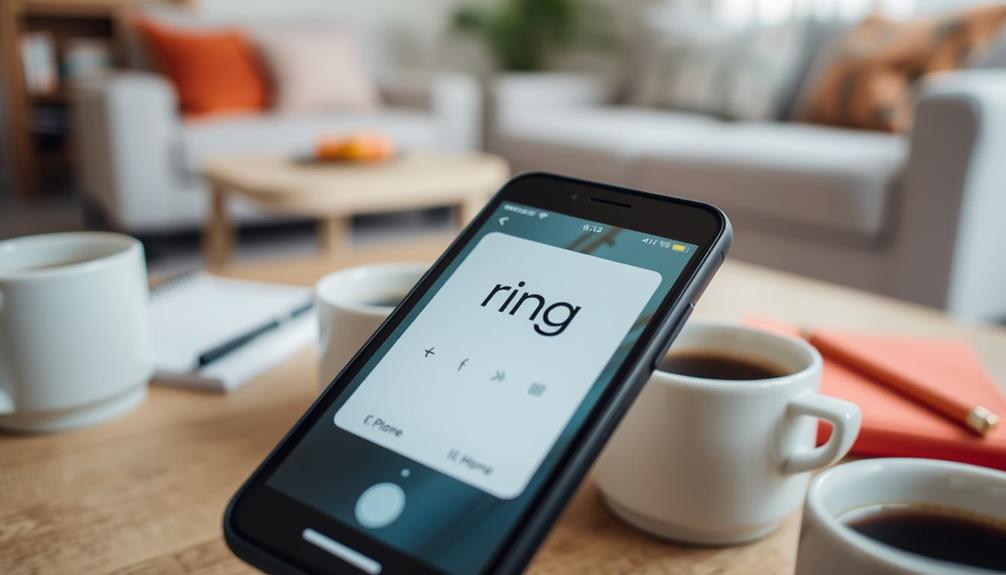To start using your Ring Doorbell, start by downloading the Ring app and creating an account. Make sure to enable location services and verify your home address. Hold down the orange button on your doorbell until a white light starts spinning to enter setup mode. In the app, click on “Set Up a Device” and select “Doorbell” Connect to your home Wi-Fi network by entering the password. Look for a flashing white light, signaling that the doorbell is updating. After a successful update, test it by pressing the button and checking for notifications in the app. You’re well on your way to improving your home security system. There’s plenty more to discover!
Key Takeaways
- Download the Ring app from the App Store or Google Play Store and create an account or log in.
- Enable location services on your smartphone to accurately input your home address within the app.
- Press the orange button on the doorbell to enter setup mode, indicated by a spinning white light.
- Connect the doorbell to your Wi-Fi network in the Ring app by entering the Wi-Fi password.
Getting Started With the Ring App
To get started with the Ring app, simply download it from the App Store or Google Play Store. Once you have the Ring app installed, you'll need to create a new Ring account or log in to your existing account to access your device settings. This step is essential to activate your Ring Doorbell.
Home security systems have become increasingly popular due to their ability to enhance safety and provide peace of mind.
Before moving forward, make certain to enable location services on your smartphone for accurate address input during the setup process. After enabling this feature, input and confirm your address within the app. This guarantees proper functionality of your Ring devices, helping them work seamlessly with your home's layout.
Next, you'll want to select a specific name for your Ring Video Doorbell. Choosing a distinctive name helps you easily identify your device within the app, especially if you have multiple Ring products.
With these steps completed, you're ready to proceed with the activation process. By following these instructions closely, you're setting the stage for a smooth experience with your Ring Doorbell and making sure you can access your device effectively.
Device Setup Process
Activating your Ring Doorbell starts with entering setup mode by pressing the orange button until you see a spinning white light. This indicates that your device is ready for the next steps. Open the Ring app and select "Set Up a Device," then choose "Doorbells" from the options provided. From there, follow the prompts to connect your Ring Doorbell to your home Wi-Fi network. Once the connection is established, you can begin accessing ring doorbell to receive notifications, view live camera footage, and adjust your device settings all from the convenience of your smartphone. It’s that easy to have peace of mind and added security at your fingertips.
Follow the in-app prompts to connect your doorbell to your Wi-Fi network. Make sure you have your Wi-Fi password handy for entry. If you're using an iOS device, tap "Join" to connect to the Ring Wi-Fi network; Android devices usually connect automatically.
Once connected, your doorbell may undergo an update, which is indicated by a flashing white light. It's important to avoid pressing the doorbell during this update process to guarantee everything installs correctly.
Here's a quick reference table for your setup:
| Step | Action | Indicator |
|---|---|---|
| 1. Enter Setup Mode | Press orange button | Spinning white light |
| 2. Open Ring App | Select "Set Up a Device" | – |
| 3. Connect to Wi-Fi | Enter password | – |
| 4. Update Process | Do not press the doorbell | Flashing white light |
Connecting to Home Wi-Fi

Connecting your Ring Doorbell to your home Wi-Fi is essential for ensuring it functions properly and keeps you linked to your visitors. Start by making sure your doorbell is close to your Wi-Fi router during the setup process. This is particularly important as AI advancements raise significant privacy concerns regarding data security.
Open the Ring app on your device and select your home's Wi-Fi network. When prompted, enter your Wi-Fi password to connect to the Ring.
Once you've entered the password, your doorbell will attempt to connect. If the connection succeeds, you might see a flashing white light as it updates its internal software. It's important not to press the doorbell during this time. After the update, check the status indicator in the Ring app; a solid blue light confirms that your doorbell is connected.
If the connection fails, don't worry. You can manually select the temporary access point created by the Ring to reconnect. Just go to your device's Wi-Fi settings and look for the Ring network.
With these steps, you'll have your Ring Doorbell connected and ready to keep you informed about your visitors.
Testing the Device
Once your Ring Doorbell is set up and connected, it's time to test its functionality to confirm everything's working smoothly. Start by pressing the front button on your device. Then, check the Ring app for notifications to verify the doorbell is responding correctly. If you don't receive alerts or notice any issues, there might be a problem with the setup or connection.
To enhance your overall home security experience, consider integrating it with a thorough home theater setup that includes other smart devices for better monitoring.
Next, you should verify that motion detection is functioning as intended. Walk in front of the camera and see if you get alerts on your app. This step is vital, as it guarantees the doorbell can effectively notify you of any activity.
Don't forget to confirm that your device is either charged or hardwired properly. Low battery levels can hinder performance during testing, so it's wise to check that first.
Regularly conducting these tests will guarantee your Ring Doorbell remains reliable and effective in keeping an eye on your property. Following these steps will give you peace of mind, knowing your device is ready to alert you whenever needed.
Additional Resources and Support

For any questions or issues you encounter with your Ring Doorbell, a wealth of resources and support is readily available to help you troubleshoot and optimize your experience.
Start by accessing the Ring Help Center online, where you'll find a variety of troubleshooting articles and guides tailored for Ring doorbells. This is a great first step if you're facing any technical difficulties. Additionally, exploring philosophical insights can enhance your critical thinking skills, which may assist you in maneuvering through technical challenges more effectively.
You can also utilize the Ring app to receive real-time notifications and alerts about your doorbell's status and functionality. If you have specific questions or need advice, consider consulting the community forums. Engaging with other users can provide insights and solutions to common issues you might be experiencing.
For quick answers, be sure to review the FAQs section, which covers frequently encountered problems. If you still need assistance, don't hesitate to contact Ring customer support directly. They offer personalized assistance tailored to your situation, ensuring that you get the help you need to successfully activate and use your Ring Doorbell.
With these resources at your fingertips, you can resolve any concerns efficiently and enhance your overall experience.
Frequently Asked Questions
How Do I Activate an Existing Ring Doorbell?
To activate your existing Ring doorbell, start by ensuring it's powered on and connected to your Wi-Fi. Next, open the Ring app on your smartphone and log in to your account. From the app, navigate to the settings for your doorbell and look for the option to activate it. Once you’ve activated the doorbell, you can customize the settings, including accessing microphone settings, to ensure it’s tailored to your specific needs. If you encounter any difficulties, don’t hesitate to reach out to Ring’s customer support for assistance.
Open the Ring app and choose "Set Up a Device."
Press the orange button on the doorbell to enter setup mode, which shows a spinning white light.
Follow the prompts in the app to connect your doorbell to your Wi-Fi network.
How Do I Reactivate My Ring Doorbell?
To reactivate your Ring Doorbell, you'll need to log in to the Ring app and select "Set Up a Device."
Make sure your phone's connected to Wi-Fi and the app is synced with your doorbell.
You might've to scan the QR code on the device or packaging to complete the setup.
Keep an eye on the app prompts, as they'll guide you through the process smoothly.
Can I Activate a Used Ring Doorbell?
Absolutely, you can activate a used Ring Doorbell!
First, make certain the previous owner's removed it from their account.
Then, grab your smartphone, download the Ring app, and log in or create an account.
Scan the QR code or input the serial number to add it.
Press the orange button on the doorbell for setup mode, and connect to Wi-Fi.
Finally, test its features to verify everything's working smoothly.
You've got this!
How Do I Turn My Ring Doorbell On?
To turn your Ring Doorbell on, start by ensuring it's charged or connected to a power source.
Then, locate the orange button on the device and press it. This puts your doorbell into setup mode, which you'll know is active when a spinning white light appears.
Conclusion
Now that you've activated your Ring Doorbell, picture yourself standing by the front door, the soft glow of the device illuminating your entryway.
You can easily see who's at the door, even from the comfort of your couch.
With just a tap on your phone, you're connected to your home, feeling the peace of mind wash over you like a warm blanket.
Enjoy the security and convenience that comes with knowing who's visiting at any time, day or night.