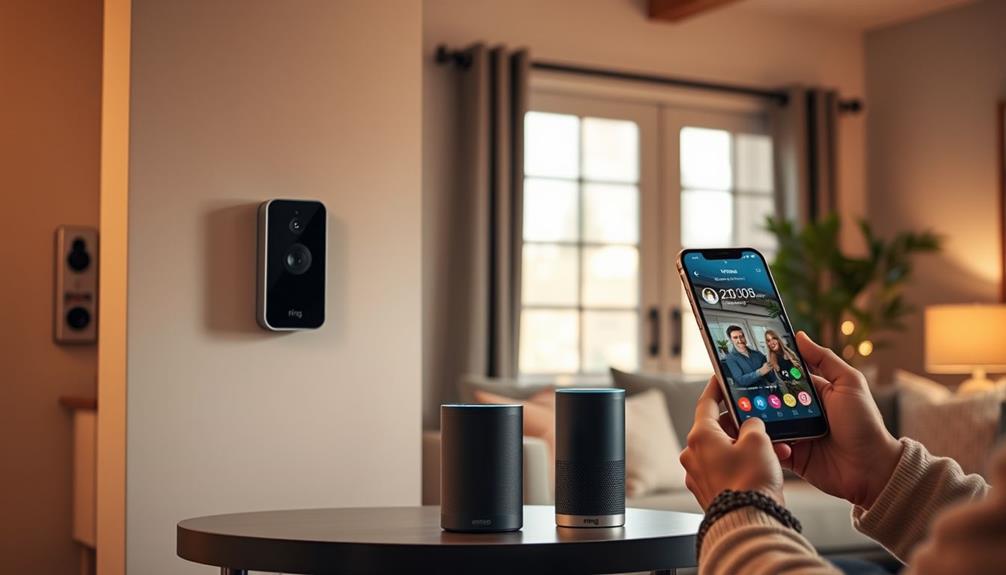For optimal performance of your Ring Doorbell, it is recommended to use Wi-Fi channels 1, 6, or 11 on the 2.4GHz band. These channels help reduce interference and enhance connectivity, crucial for home security. If you have a dual-band router, consider using the 5GHz band and channels 36, 40, 44, or 48 for even better results. Regularly monitor your Wi-Fi signal strength through the Ring app and make necessary adjustments. Creating a separate network can also improve performance. Stay tuned for troubleshooting tips and ways to further optimize your connection.
Key Takeaways
- Use channels 1, 6, or 11 on the 2.4GHz band to minimize interference for your Ring Doorbell.
- Regularly check signal strength using the Ring app; aim for an RSSI value below -60 dBm for optimal performance.
- Consider setting up a dedicated 2.4GHz network for the Ring Doorbell to enhance connectivity and reduce lag.
- Avoid automatic channel hopping on your router to maintain a stable connection for the Ring Doorbell.
Understanding Wi-Fi Channels
Wi-Fi channels are the specific frequencies your devices use to communicate, and understanding them can help you optimize your Ring Doorbell's performance. Your Wi-Fi operates primarily on the 2.4GHz band and the 5GHz band, each offering a variety of channels.
On the 2.4GHz band, channels 1, 6, and 11 are your best bets, as they minimize interference from neighboring networks. This is vital for maintaining strong signal strength. Additionally, guaranteeing good indoor air quality can support overall device performance, as air purifiers improve indoor air quality considerably.
The 5GHz band, while providing more channels, generally experiences less congestion, which can enhance the performance of your Ring Doorbell if it supports this frequency. However, it's important to choose channels below 100 to avoid connectivity issues.
Manually setting your Wi-Fi channels rather than relying on automatic settings can considerably impact your Ring Doorbell's performance. Regularly checking and adjusting your channel selection can help mitigate interference, especially in crowded Wi-Fi environments.
Importance of 2.4GHz Band

The 2.4GHz band is critical for your Ring doorbell, as it offers better range and penetration through walls compared to higher frequency bands.
Ring doorbells primarily operate on this frequency, making it essential for you to set up your Wi-Fi network accordingly.
The value of home security systems is greatly enhanced by **reliable connectivity**, as this guarantees that your doorbell can effectively communicate with your mobile devices.While the 2.4GHz band can support multiple devices, it may experience congestion, especially in densely populated areas.
To guarantee ideal functionality, it's advisable to select the least crowded channels—1, 6, or 11—on the 2.4GHz band.
Although devices on the 2.4GHz band generally have a lower maximum data rate than those on the 5GHz band, their stability over longer distances makes them suitable for applications like Ring doorbells.
Preferably, you should place your Ring doorbell within 30 feet of your router, without major obstacles, to maintain a strong 2.4GHz signal.
This setup will help reduce lag or disconnection issues, guaranteeing your doorbell functions reliably.
Recommended Wi-Fi Channels

Choosing the right Wi-Fi channel is essential for optimizing the performance of your Ring doorbell. When it comes to recommended Wi-Fi channels, you'll want to take into account both the 2.4GHz and 5GHz bands.
For devices operating on the 2.4GHz band, channels 1, 6, and 11 are your best options. These channels minimize interference and enhance performance, especially in crowded areas. Additionally, ensuring your Wi-Fi environment is as free from interference as possible can greatly improve connectivity, similar to how astrological compatibility can affect relationships.
If your Ring doorbell can utilize the 5GHz band, take into account using channels 36, 40, 44, or 48. Avoid channels above 48 due to potential connectivity issues.
Here are some key points to remember:
- Use channels 1, 6, or 11 for 2.4GHz.
- Opt for channels 36, 40, 44, or 48 for 5GHz.
- Check for less crowded channels in your area.
- Manually select channels to avoid automatic hopping.
Configuring Your Router

Regularly configuring your router guarantees your Ring Doorbell maintains a strong and stable connection. For ideal performance, you'll want to set your router to the right channels. If you're using a 2.4GHz network, configure your router to Channels 1, 6, or 11. These channels help minimize interference and are less crowded, guaranteeing a better connection for your Ring device. Conversely, if you opt for a 5GHz network, use Channels 36, 40, 44, or 48 for enhanced connectivity.
Additionally, it's important to understand the return policies for electronics as they can impact your overall experience with devices like the Ring Doorbell.
Make sure your router is dual-band, with separate SSIDs for both the 2.4GHz and 5GHz networks. This separation allows the Ring Doorbell to connect to the appropriate frequency, avoiding interference from other devices.
To enhance performance further, regularly check and update your router's firmware. This keeps your configuration ideal and guarantees compatibility with your Ring devices.
Lastly, disable channel hopping on your router. This simple step prevents the Ring Doorbell from experiencing disconnections due to automatic band switching, providing a more reliable connection.
Testing Wi-Fi Signal Strength

To guarantee your Ring doorbell works effectively, you need to check the Wi-Fi signal strength regularly. This is essential because a weak connection can lead to delays or failures in notifications.
Use the Ring app's Device Health feature to see the RSSI value and determine if your signal is strong or weak. If the signal isn't up to par, consider repositioning your router or adding a Wi-Fi extender to boost connectivity.
You might also want to explore other home security enhancements for a more reliable system, such as garage door openers with modern technology for better home safety.
Checking Signal Quality
Checking the signal quality of your Ring doorbell is vital for ensuring it operates effectively and stays connected to your Wi-Fi network. To check this, you'll want to use the Ring app, which displays the RSSI (Received Signal Strength Indicator) value. This value indicates how well your doorbell is receiving the Wi-Fi signal.
Understanding the importance of proper connectivity is significant, especially as online services and devices become more integrated into daily life, highlighting the need for reliable technology important payment solutions.
Here are some key points to keep in mind:
- A green RSSI value (typically -50 to -60 dBm) means you have a good signal.
- An amber RSSI value (-60 to -70 dBm) suggests a poor signal.
- A red RSSI value (-70 dBm or lower) indicates a very poor connection.
- Make sure your Ring doorbell is within 1-2 feet of the router during testing for an accurate assessment.
Improving Signal Strength
Testing your Wi-Fi signal strength is vital for optimizing the performance of your Ring doorbell and guaranteeing it stays connected. You can easily check this using the Ring app under Device Health. Look for the RSSI value; a green indicator shows good signal quality, while amber and red indicate poor and very poor signals, respectively.
For Ring devices that typically operate on 2.4GHz networks, the ideal Wi-Fi channels are 1, 6, and 11, as these minimize interference from other networks. Understanding cybersecurity measures is also important, as a secure network can prevent unauthorized access to your devices.
If you notice a poor RSSI value, take steps to improve the Wi-Fi connection. Consider relocating your router closer to the Ring doorbell or removing physical barriers that may weaken the signal.
Regularly testing your Wi-Fi signal strength can help you spot issues before they impact your device's performance. Aim for an RSSI value below -60 dBm to guarantee a strong, stable connection, leading to better video quality and faster response times.
Troubleshooting Connectivity Issues

If you're facing connectivity issues with your Ring doorbell, start by resetting your modem and router to see if that resolves the problem.
Connecting your doorbell to a dedicated 2.4GHz network can greatly enhance its performance, especially in busy households.
Let's explore these steps to help you regain a stable connection.
Resetting Modem and Router
To troubleshoot connectivity issues with your Ring Doorbell, start by resetting your modem and router to clear any temporary glitches. Unplug both devices for at least 30 seconds, then plug them back in. This simple step can often resolve connectivity problems.
After the reset, let the modem fully power up and establish a connection before turning on the router. This guarantees proper synchronization.
Once everything's back online, use the Ring app to run a connectivity test. This will verify that your Ring device is properly connected to your Wi-Fi network. If problems persist, you might want to check your routers' settings to make certain they're optimized for best performance.
Here are some tips to keep in mind:
- Confirm your firmware is up to date.
- Use recommended Wi-Fi channels for minimal interference.
- Regularly reboot your modem and router—ideally, once a month.
- Keep your router in an open space for better signal strength.
Taking these steps can help maintain a stable connection for your Ring Doorbell and other connected devices.
Dedicated 2.4GHz Network
Creating a dedicated 2.4GHz network for your Ring Doorbell can greatly enhance its connectivity and performance. Since Ring devices thrive on this frequency due to its longer range, setting up a dedicated network can considerably improve the Wi-Fi connection.
To get started, configure your router to use channels 1, 6, or 11, as these channels are less congested and help reduce interference.
If you're experiencing trouble with connectivity, consider setting up a guest network specifically for your Ring doorbell. This prevents other devices from competing for bandwidth on your main network, guaranteeing a stable connection. Make sure your Ring doorbell is within 1-2 feet of the router during setup to assure a strong signal.
Additionally, regularly check your Wi-Fi connection by monitoring the RSSI (Received Signal Strength Indicator) in the Ring app. This will help you identify any connectivity issues and determine if adjustments to your dedicated 2.4GHz network are necessary.
User Experiences and Insights

Many users have discovered that selecting the right WiFi channel greatly enhances their Ring doorbell's performance and connectivity. By opting for a dedicated 2.4GHz network, you can experience fewer interruptions and improved video quality.
Many recommend setting the 2.4GHz channel to Channel 6, as this minimizes interference from neighboring networks. Users have noticed better RSSI values after switching their router's channel to one of the popular options: channels 1, 6, or 11.
Here are some insights from users like you:
- A dedicated 2.4GHz network boosts connectivity and reduces lag.
- Switching to Channel 6 often resolves buffering issues.
- Manually selecting less crowded channels enhances video quality.
- Adjusting the 5GHz channel to 40 can improve dual-band router performance with Ring devices.
Seeking Community Support

Engaging with the Ring community can provide valuable insights and support for optimizing your doorbell's Wi-Fi channel settings. By connecting with other users, you can share experiences and discover which network name configurations work best for your specific environment.
Many users recommend utilizing channels 1, 6, or 11 for 2.4GHz networks, as these channels often minimize interference and enhance the connection for your Ring doorbell.
Participating in discussions allows you to tap into a wealth of knowledge regarding channel performance and user-reported success rates. You'll gain insights into how different factors—like building materials and nearby electronic devices—can impact your Wi-Fi channel effectiveness.
Moreover, community support can be invaluable for troubleshooting connectivity issues related to Wi-Fi channels. Experienced users often share tips and strategies that can help you improve your connection for your Ring device.
Frequently Asked Questions
Does Ring Work Better on 2.4 or 5ghz?
Ring devices work better on 2.4GHz because of their longer range, helping you maintain a stable connection, especially if your doorbell is far from the router. The 5GHz band can struggle with distance and obstacles.
What Is a Good Wifi Signal for Ring Doorbell?
A good Wi-Fi signal for your device falls between -50 dBm and -70 dBm. Make sure you check your signal strength regularly and adjust your router's location if needed for ideal performance.
What Is the Best Wifi for Ring Doorbell?
When you think about the best Wi-Fi for your Ring doorbell, consider your connection's stability and speed. Prioritize a strong signal, minimize interference, and keep your router updated for peak performance and reliability.
What Are the Best Router Settings for Ring Doorbell?
To optimize your Ring Doorbell's performance, adjust your router settings. Use a separate SSID for the 2.4GHz band, disable IGMP proxying, and keep your firmware updated to guarantee a stable connection.
How does Wifi Channel and Signal Strength Affect the Performance of a Ring Doorbell?
The performance of a Ring Doorbell can be significantly impacted by the wifi channel and signal strength. To ensure the best signal strength options signal for your doorbell, select a wifi channel with the least interference and place your router within range of the doorbell for a strong, consistent connection.
Conclusion
In summary, finding the best Wi-Fi channel for your Ring doorbell can be a game-changer for your home security.
By choosing the right channel, you'll open up a connection so strong that it feels like having a direct line to your doorstep.
Don't hesitate to tweak your router settings and test your signal strength.
If you encounter any issues, remember, the community's got your back.
With a little effort, you'll guarantee your Ring doorbell runs smoother than ever!