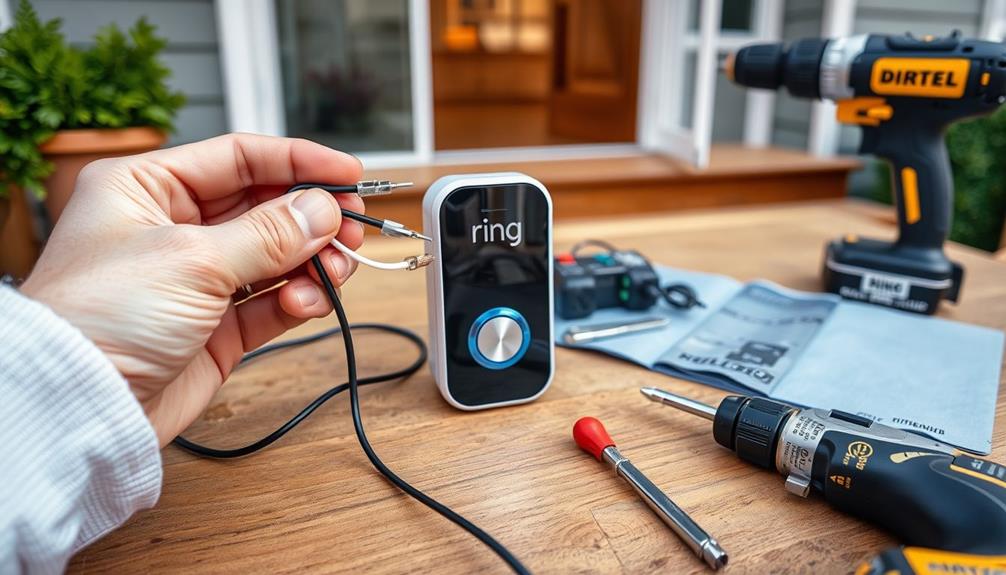For optimal performance of your Ring doorbell, make sure it is connected to a dedicated 2.4GHz network, preferably on channel 6. Keep your SSIDs separate for the 2.4GHz and 5GHz bands to prevent automatic switching. It is recommended to assign a static IP or use DHCP reservations for your Ring device to improve stability. Ensure your router utilizes WPA2 encryption for security purposes. Check the Ring app regularly for a strong signal strength – look for a green indicator. Stay updated with your router’s firmware to enhance performance. In short, there are additional adjustments you can make to further enhance your setup!
Key Takeaways
- Connect your Ring doorbell to the 2.4GHz band using a separate SSID for better stability and reduced interference.
- Set the 2.4GHz channel to 6, or use channels 1 or 11 to minimize wireless congestion.
- Assign a static IP address or use DHCP reservations for consistent connectivity with your Ring device.
- Use WPA2 encryption for optimal security and compatibility with Ring devices.
Importance of Router Settings
When setting up your Ring doorbell, getting your router settings right is essential for ensuring a stable and reliable connection.
Proper router configurations can greatly reduce connectivity issues that often arise with Ring devices, especially considering the increasing reliance on AI advancements in technology.
Since Ring doorbells typically operate on the 2.4GHz band, it's important to minimize wireless interference. One effective strategy is to separate your SSIDs for the 2.4GHz and 5GHz bands, preventing your Ring device from automatically switching networks, which can lead to disruptions.
For best performance, set your 2.4GHz channel to 6, as it's one of the least crowded, providing a more stable connection for your smart devices.
It's also essential to check your firewall settings; if they're too restrictive, they can hinder communication between your Ring device and your home network.
Additionally, don't forget about firmware updates. Regularly updating your router's firmware not only improves performance but also enhances security, ensuring your Ring doorbell functions consistently.
Recommended WiFi Bands and Channels

Choosing the right Wi-Fi bands and channels for your Ring doorbell can greatly enhance its performance and connectivity. For ideal results, connect your Ring device to the 2.4GHz Wi-Fi band. This band provides a longer range, making it perfect for devices that are farther from your router.
Additionally, verifying good indoor air quality can also contribute to a better environment for your smart devices, as air purifiers improve indoor air quality considerably. The recommended channels for the 2.4GHz band are channels 1, 6, or 11, as these help minimize interference from other networks.
If you decide to use the 5GHz band, consider using channels 36, 40, 44, or 48. Avoid channels above 48 to reduce potential connectivity problems.
To guarantee seamless operation, it's wise to create separate SSIDs for your 2.4GHz and 5GHz bands. This prevents your Ring doorbell from switching between bands, which can lead to connectivity issues.
Regularly check the RSSI value in the Ring app to monitor signal strength. Aim for a green indicator, which signifies good signal strength.
Static IP and DHCP Reservations

Assigning a static IP address or using DHCP reservations for your Ring doorbell can greatly enhance its connectivity and stability on your home network. By setting a static IP, you guarantee that your doorbell always uses the same IP address, reducing the chances of conflicts with other devices. This reliable setup is akin to using essential oils for their natural alternatives benefits, providing consistency and effectiveness.
Alternatively, DHCP reservations allow you to assign a specific IP address based on your Ring doorbell's MAC address. This means your doorbell will always receive the same IP address from your router.
When configuring DHCP reservations, make sure the reserved IP address is outside the DHCP server range to prevent overlaps with dynamically assigned addresses. It's also wise to document the reserved IP address for your Ring doorbell, as this can help you troubleshoot any connectivity issues that may arise later.
Regularly check your router settings to confirm that the static IP or DHCP reservation is still active. This proactive approach guarantees your Ring doorbell remains consistently connected to your network, providing you with reliable performance and peace of mind.
Firewall and Security Adjustments

Maintaining ideal firewall settings is key to ensuring your Ring doorbell operates smoothly while remaining secure on your network. Start by using WPA2 encryption, which enhances security and compatibility with your Ring devices.
While high firewall settings can offer protection, they might also restrict your doorbell's functionality. Gradually lowering these settings helps you find a preferable balance between security and connectivity.
Creating a guest network specifically for your Ring doorbell can greatly improve its performance and security. This isolates the doorbell from other devices on your main network, reducing potential vulnerabilities.
Additionally, adjusting your router channels to minimize interference is essential. For 2.4GHz networks, channels 1, 6, or 11 are best for preferable performance.
Troubleshooting Connectivity Issues

Connectivity issues with your Ring doorbell can often be resolved by following a few simple troubleshooting steps.
First, check your Wi-Fi network to verify it's functioning properly. Ring devices are compatible with both 2.4GHz and 5GHz networks, but connecting your doorbell to a dedicated 2.4GHz network can improve connectivity, as it provides better range and stability for longer distances. Additionally, understanding the impact of network disruptions, such as those caused by recent CrowdStrike outages, can help you troubleshoot connectivity problems more effectively.
If you're still experiencing connectivity issues after confirming your network is stable, consider using a Ring Chime Pro or Wi-Fi extenders to enhance the Wi-Fi connection in areas with weak coverage. You might also need to adjust router settings to minimize interference from other devices.
After making these adjustments, conduct connectivity tests using the Ring app to see if the doorbell is functioning properly. If problems persist, resetting your modem or router can refresh the connection and clear any temporary glitches affecting your Ring doorbell.
For ongoing issues, consider advanced troubleshooting measures, like upgrading to a mesh network, which can greatly improve your doorbell's connectivity.
Frequently Asked Questions
What Setting Should My Ring Doorbell Be On?
Your Ring Doorbell should connect to the 2.4GHz Wi-Fi band for better range. Adjust the channel to 6, use WPA2 security, and keep firmware updated for a stable and secure connection.
Does Ring Work Better on 2.4 or 5ghz?
Ring devices work better on the 2.4GHz band because it offers greater range and better wall penetration. If you're experiencing connectivity issues, consider connecting your Ring device to a stable 2.4GHz network for ideal performance.
How to Improve Signal Strength on Ring Doorbell?
Imagine your Ring Doorbell's like a classic telephone—connection matters! To boost signal strength, connect it to the 2.4GHz band, check the RSSI value, and position your router closer or use a Wi-Fi extender.
What Is the Best Wifi Speed for Ring Doorbell?
For ideal performance, you'll want at least 2 Mbps upload and download speeds for your Ring Doorbell. Higher speeds around 5 Mbps enhance video quality and responsiveness, ensuring a smoother experience overall.
What Router Settings Are Ideal for Optimal Internet Speed for Ring Doorbell?
When setting up your Ring Doorbell, it’s essential to ensure that the router settings are optimized for the best internet speed recommendations. To achieve optimal performance, consider using a 2.4 GHz network, setting up Quality of Service (QoS) for prioritizing Ring Doorbell traffic, and ensuring a clear line of sight between the router and the device.
Conclusion
By optimizing your router settings for your Ring doorbell, you guarantee a reliable connection that enhances your home security.
Imagine coming home one night to find your front door wide open, but you can view recorded footage on your phone—thanks to your well-configured device.
Taking the time to adjust WiFi bands, set up DHCP reservations, and tweak security settings can make all the difference in keeping your home safe and connected.
Don't wait; secure your peace of mind today!