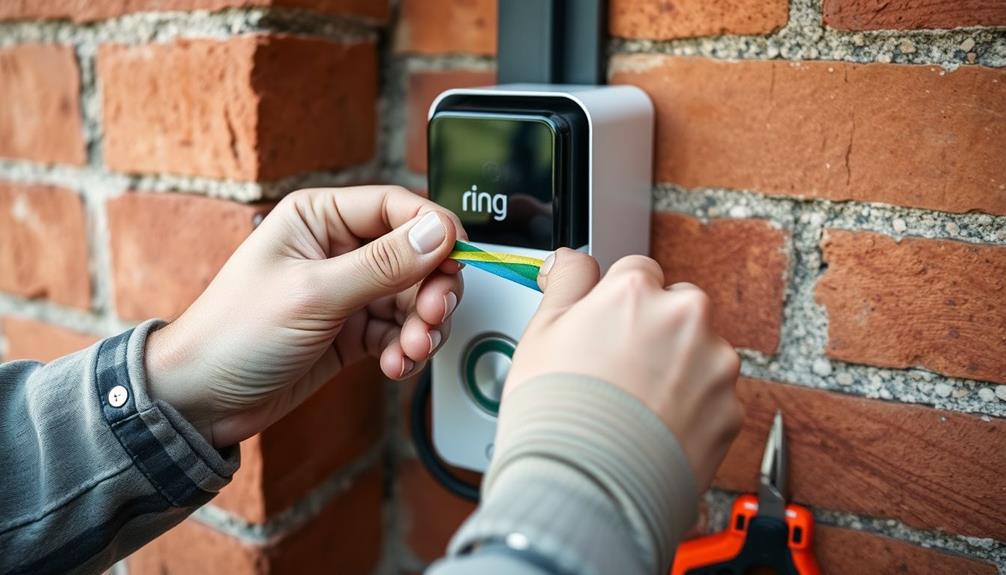To optimize your Ring Doorbell’s motion settings, start by accessing the Ring app and adjusting motion sensitivity to reduce unnecessary alerts. Customize motion zones to focus on key areas like your front door while excluding distractions, such as sidewalks. Adjust motion frequency based on traffic levels; use “Periodically” for busy areas to minimize notifications. You can also set privacy zones to protect neighbors’ privacy. Don’t forget to enable HDR for clearer video in varying light conditions. Explore these tips further for an enhanced home security experience that fits your needs perfectly.
Key Takeaways
- Adjust the Motion Sensitivity slider to reduce false alerts while maintaining effective monitoring of key areas.
- Create and customize up to three Motion Zones to focus on significant activity and ignore distractions.
- Set Motion Frequency to "Periodically" for high-traffic areas to minimize notification overload.
- Utilize Privacy Zones to block recording in areas that may infringe on neighbors' privacy.
Changing and Managing Settings
To change and manage the motion settings for your Ring Video Doorbell, open the Ring app and navigate to your device. Start by tapping the three-line menu, selecting Devices, and choosing your Ring Video Doorbell.
Here, you can adjust motion detection to fit your needs, as effective motion settings can enhance your home security system's overall performance by providing timely alerts and reducing potential security risks in your area increased safety and peace of mind.
Use the Motion Sensitivity slider to fine-tune how sensitive your doorbell is to movement. This adjustment can help reduce the number of unnecessary notifications you receive.
If you find that alerts are too frequent, consider the Motion Frequency setting. You can select "Periodically" for high-traffic areas or "Frequently" for low-traffic zones. This setting allows you to manage notifications effectively and only receive alerts when it matters most.
Customizing Motion Zones

Customizing motion zones lets you focus your Ring Doorbell's camera on specific areas, ensuring you get alerts for what matters most.
By utilizing airless paint sprayer basics to understand ideal setup, you can easily set up zones while excluding unwanted areas like sidewalks or streets to minimize false notifications.
Setting Up Zones
Setting up Motion Zones in the Ring app lets you focus alerts on essential areas while ignoring distractions like sidewalks or roads.
With customizable Motion Zones, you can create up to three distinct areas for motion detection, ensuring you only receive notifications about significant activity. This customization is akin to the Tiny House Movement approach to maximizing space, allowing you to tailor your security setup to fit your unique environment.
To get started, access the Ring app and navigate to Motion Settings. Here, you can adjust the zones to capture relevant activity without triggering alerts for passing vehicles or other non-critical movements.
It's important to position your camera for maximum detection. Make sure it has a clear view, free from reflective surfaces, to enhance the effectiveness of your Motion Zones.
Regularly updating these zones based on changes in your environment, like new landscaping or ongoing construction, will help maintain effective monitoring.
Excluding Unwanted Areas
How can you effectively exclude unwanted areas from your Ring Doorbell's motion detection to minimize false alerts?
By customizing your Motion Zones, you can focus on the significant areas while ignoring high-traffic spots like sidewalks or roads. This helps guarantee that your notifications are relevant to your needs.
Additionally, understanding the importance of monitoring your environment and making adjustments can enhance your security measures, similar to how mental health support is vital for those at risk of cognitive decline.
To get started, access the Ring app, select your device, and navigate to Motion Settings. From there, you can create up to three distinct Motion Zones.
Here are some tips to enhance your experience:
- Focus on key areas: Identify where important activity occurs and prioritize those zones.
- Regularly update zones: Keep adjusting your Motion Zones to reflect any changes in your environment, such as new landscaping or nearby construction.
Setting Up Privacy Zones

Setting up Privacy Zones on your Ring Doorbell is essential for protecting your neighbors' privacy while still keeping watch over your property.
By utilizing features such as indoor air quality improvements, you can effectively manage your surveillance without compromising the comfort of those around you.
You can easily block specific areas from being recorded by accessing the Privacy Zone settings in the Ring app.
Managing these zones effectively guarantees you monitor important spaces without capturing unnecessary footage.
Benefits of Privacy Zones
Privacy Zones offer an important way to protect sensitive areas from being recorded by your Ring Video Doorbell, guaranteeing your neighbors' yards and other private spaces stay out of view.
By using the Ring app, you can easily customize your privacy settings to include up to two Privacy Zones. This feature helps you manage your recording area and prevents your camera from capturing unwanted video footage, which is vital for maintaining user engagement metrics and enhancing your overall security experience.
Here are some benefits of setting up Privacy Zones:
- Enhanced Privacy: Safeguard your family's privacy and that of your neighbors by blocking specific areas from being recorded.
- User Comfort: Knowing that your camera isn't intruding on others' spaces can increase your comfort and trust in your home security system.
Implementing Privacy Zones is a straightforward process that enhances your overall security experience.
Setting Privacy Zone Areas
To effectively block specific areas from being recorded, open the Ring app and navigate to the privacy settings for your device.
Here, you can set up Privacy Zones to guarantee neighboring properties or other designated areas aren't captured in your video footage. This is an important step in maintaining ethical considerations in data protection as it allows homeowners to manage their surveillance responsibly.
You can create a maximum of two Privacy Zones, giving you the flexibility to customize which parts of your surroundings you want to exclude from monitoring.
To designate these areas, simply select the desired device in the Ring app and follow the prompts to draw the boundaries of the zones you want to block.
Once set, these Privacy Zones won't record or display any video footage, helping maintain the privacy of individuals and properties outside your monitoring area.
It's essential to regularly review and adjust your Privacy Zones as necessary to accommodate changes in your environment or privacy needs.
Whether it's new landscaping, a neighbor's addition, or simply a shift in how you want to monitor your property, keeping your Privacy Zones updated guarantees your privacy preferences remain intact.
Managing Privacy Settings Effectively
Effectively managing your privacy settings can help guarantee that your Ring Doorbell only captures the footage you want, protecting both your space and your neighbors'.
One of the best ways to do this is by setting up Privacy Zones. These zones allow you to block out specific areas from being recorded, ensuring that your neighbors' privacy remains intact and that you avoid capturing unnecessary footage.
To set up Privacy Zones, follow these steps in the Ring app:
- Select your device and navigate to the Privacy Zone settings.
- Draw and customize up to two areas you want to exclude from recording.
Enhancing Video Storage Options

Adjusting your video storage options in the Ring app can help you retain important footage for up to 60 days, ensuring that you never miss a moment.
To customize your video storage duration, head to Control Center > Video Management > Video Storage Time. You can select a minimum of 1 day or extend it to a maximum of 60 days, but remember, you'll need the Ring Protect Plan for those longer durations.
Once you've set your preferred storage time, keep in mind that only recordings made after the change will be affected. This means your previous footage won't be altered.
With the Ring Protect Plan, you also gain access to features like video sharing and downloading, making it easier to manage your recordings.
You can always view your recordings through the Event History section, where you can manage, download, or share your footage.
Utilizing cloud storage allows you to securely store your videos, ensuring they're accessible whenever you need them.
Optimizing Motion Detection

Optimizing motion detection on your Ring Doorbell can greatly enhance your home security by guaranteeing you receive alerts only when it matters most.
To achieve this, you'll want to customize several settings within the Ring app. Start by defining your Motion Zones, focusing on areas where activity is most relevant, like pathways and entrances, while excluding distractions like busy roads.
Next, adjust the Motion Sensitivity slider. If your doorbell is picking up too many false alerts, consider lowering the sensitivity, especially in high-traffic areas. This will help balance the frequency of alerts and guarantee you stay informed without being overwhelmed.
Don't forget about Motion Scheduling! By setting specific times for alerts, you can enjoy peace during your daily routines while still being notified of important movements outside those hours.
Regularly reviewing and updating your Motion Zones based on changes in your environment will also help optimize motion detection.
To summarize:
- Customize Motion Zones for relevant activity.
- Adjust Motion Sensitivity for fewer false alerts.
Adjusting Motion Frequency

To keep your notifications relevant and manageable, you can customize the Motion Frequency setting in the Ring app. This feature allows you to adjust how often you receive alerts based on the activity level in your monitored area.
If you live in a high-traffic zone, selecting "Periodically" can help reduce the number of notifications you receive. This way, you won't be overwhelmed by constant alerts when there's a lot of movement.
On the other hand, if your area is less active, setting it to "Frequently" guarantees you don't miss important events.
By fine-tuning the Motion Frequency, you enhance your overall experience and make your alerts more relevant and less intrusive.
It's essential to regularly review and tweak this setting as environmental changes occur, guaranteeing that your Ring Doorbell's motion detection capabilities remain ideal.
By adjusting the Motion Frequency, you can avoid alert fatigue while still being informed about significant happenings around your home.
Keep your notifications streamlined, so you can focus on what matters most without unnecessary distractions.
Improving Battery Performance

Improving battery performance on your Ring Doorbell can be achieved by making a few simple adjustments to your settings and usage habits. By fine-tuning these elements, you can enhance battery life considerably.
Start by shortening video recording lengths; this reduces the energy consumed during usage.
Next, adjust your Motion Frequency settings to "Periodically," especially in high-traffic areas. This change minimizes unnecessary motion alerts and decreases battery drain. If you find that alerts are frequent, disabling the advanced motion detection feature can also help, particularly in environments with constant movement.
Additionally, consider increasing the delay between motion alerts. This will prevent constant activation of your doorbell, further conserving your battery.
To stay on top of your device's health, regularly check the battery charge percentage through the Power Settings in the Ring app.
Here are a few tips to remember:
- Shorten video recording lengths.
- Set Motion Frequency to "Periodically."
Making these adjustments will help you enjoy better battery performance and guarantee your Ring Doorbell remains functional when you need it most.
Utilizing HDR Features

Utilizing the HDR feature on your Ring Doorbell can greatly enhance video clarity, especially in challenging lighting conditions. This feature improves visibility in both bright and dark areas, making it easier for you to spot details when monitoring your entryway. To enable HDR, simply access the Ring app and navigate to Device Settings > Video Settings, where you can toggle this feature on or off.
However, keep in mind that activating HDR can lead to reduced battery life. If your Ring Doorbell is in a high-traffic area, the increased demand for power may affect its overall performance. It's vital to balance the need for high-quality video with the longevity of your device.
You may want to assess your specific monitoring needs. If you often deal with contrasting light, HDR can be invaluable for effective motion detection. On the other hand, if battery life is a priority, consider using HDR during peak times when clarity is most needed, and turn it off when it's less critical.
Accessing Help Resources

Finding the right help resources for your Ring Doorbell can make troubleshooting and optimizing your device more manageable. When you're accessing help resources, you'll discover a wealth of information that can help you set up motion zones, so you don't receive too many motion alerts.
Here's how you can get started:
- Visit the Ring Help Home for thorough guides and articles tailored to your device.
- Check the FAQs section for quick answers to common questions you might have.
If you still have a question after exploring these options, you can always contact Ring support directly for personalized assistance.
The Ring app is also a great resource to help you understand your device's features better.
Frequently Asked Questions
What Setting Should My Ring Doorbell Be On?
To find the right setting for your Ring Doorbell, start with a medium motion sensitivity. Adjust motion zones to exclude busy areas and consider scheduling alerts to reduce notifications during high-traffic times. Regularly review settings.
How Can I Improve My Ring Motion Sensor?
To improve your ring motion sensor, adjust sensitivity settings, set customizable motion zones, and clear the camera's view. Experiment with scheduling alerts to reduce notifications during routine activities and enhance detection accuracy in critical areas.
What Are the Best Router Settings for Ring Doorbell?
To optimize your Ring Doorbell, position your router centrally within 30 feet, use the 2.4 GHz band, enable QoS settings, regularly update firmware, and consider a Wi-Fi extender to enhance connectivity and performance.
What Is the Point of Multiple Motion Zones Ring?
Multiple motion zones help you customize detection areas, focusing on significant locations while ignoring less important ones. This reduces false alerts, protects privacy, and enhances your Ring Doorbell's effectiveness by adapting to environmental changes.
What are the recommended motion settings for the Ring Doorbell?
When setting up your Ring Doorbell, it’s important to choose the best ring doorbell settings for motion. It’s recommended to adjust the sensitivity level based on your specific needs. You can also customize the motion zones to focus on important areas. Experiment with the settings to find the optimal configuration for your home.
Conclusion
By fine-tuning your Ring Doorbell's motion settings, you can strike the perfect balance between security and privacy.
On one hand, you want every movement captured, ensuring your home stays safe.
On the other, you don't want to be inundated with notifications for every passing car.
With the right adjustments, you can enjoy peace of mind without feeling overwhelmed.
So, take a moment to customize those settings; your home—and your sanity—will thank you!