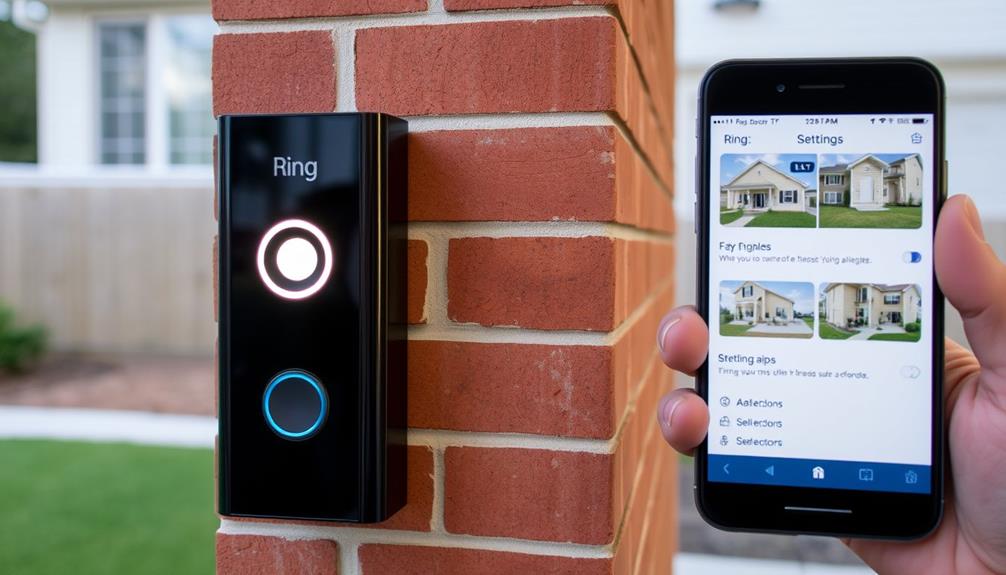To adjust the sound of your Ring Doorbell, launch the Ring app and choose your device. Go to Device Settings, then click on Alert Settings. From here, you can select a ringtone for your doorbell and customize the sound for motion detection alerts. For indoor chime tones, select your Chime device from the dashboard and go to Audio Settings. Don’t forget to save your changes and test the tones. If you run into any problems, you may find helpful tips to assist you.
Key Takeaways
- Open the Ring app, select your doorbell device, and navigate to Device Settings to access Alert Settings for sound customization.
- Choose a desired tone for doorbell rings and motion detection alerts from the available sound options.
- To customize chime tones, select the Chime device, access Audio Settings, and pick a preferred tone for notifications.
- Adjust notification sound volume within the Ring app to ensure optimal alerting based on your environment.
Overview of Ring Doorbell Sounds
Ring Doorbell offers a variety of customizable sounds for alerts, letting you select the perfect tone for doorbell rings and motion notifications. You can choose from various pre-set chime tones that enhance your home's ambiance while keeping you informed. These options allow for a more personalized experience, making certain that you never miss a visitor or important motion alert.
Additionally, you can integrate your Ring Doorbell with other smart home devices for a seamless experience, including potential home theatre connection alternatives, which can enhance overall audio alerts throughout your home.
To access these sounds, simply open the Ring app and navigate to the Device Settings. Under Alert Settings, you'll find the selection of chime tones available for your indoor chimes. While it's crucial to recognize that the outdoor chime sound remains fixed, you can still customize your indoor alerts to match your style or preferences.
Additionally, if you find certain times of the day disruptive, you can easily manage your Notification Settings. The app allows you to mute alert sounds during specific hours, giving you complete control over when and how you receive notifications.
With the Ring Doorbell, customizing your alert sounds and managing notifications makes certain your home remains welcoming and secure without being overwhelming.
Steps to Change Doorbell Sound

To change the sound of your doorbell, open the Ring app on your mobile device and select the specific doorbell device from the list.
Once you're in, navigate to the "Device Settings" section. From there, tap on "Alert Settings" to access the sound options available for your doorbell.
AI-driven solutions can enhance your overall home security experience by providing timely alerts and notifications, guaranteeing you never miss a visitor or important event. Additionally, AI in Cybersecurity offers insights into how intelligent technologies can protect your home network.
Now, you can choose a tone from the selection of Tones offered. If you'd like, you can also set a specific sound for motion detection alerts, giving you greater control over your notifications.
After selecting your preferred sound, make certain to adjust the volume level for the Chime. This guarantees that your notifications are heard clearly, no matter where you're in your home.
Lastly, confirm the changes to finalize your new alert tone. It's always a good idea to test it afterward to verify it's set correctly.
This way, you can enjoy your customized doorbell sound and be promptly alerted whenever someone rings your doorbell or triggers motion detection. Changing the notification sound is a simple yet effective way to personalize your Ring experience.
Tools and Requirements

To set the Ring doorbell sound, you'll need a few essential tools.
First, make certain you have the Ring video doorbell installed and a smartphone with the Ring app downloaded.
Having a reliable setup is vital, as it guarantees seamless notifications and a smooth user experience, much like how voiceover techniques enhance storytelling in ads.
Additionally, having a Ring Chime connected can enhance your experience by providing indoor sound notifications.
Required Devices Overview
Setting up the sound for your doorbell requires a few essential devices to guarantee everything functions smoothly.
First, you'll need a Ring video doorbell, which can be either wired or battery-operated, installed at your location. This device is important since it captures the visitor and triggers the sound alerts you'll configure.
Next, having a smartphone with the Ring app downloaded is essential. This app not only allows you to manage sound settings but also enables you to receive notifications when someone rings your doorbell. Make sure your Ring app is updated to the latest version to access all sound customization options.
For peak functionality, consider connecting a Ring Chime to your doorbell. This device enhances your indoor alert sounds, ensuring you never miss a visitor.
Additionally, make certain you have a stable Wi-Fi connection. A reliable internet connection is critical for the Ring app and your devices to communicate effectively, making sure you get instant notifications and sound alerts when someone is at your door.
With these devices in place, you're all set to customize your Ring doorbell sound!
App Installation Essentials
Installing the Ring app on your smartphone is essential for managing your doorbell's sound settings effectively. First, verify you have a compatible Ring video doorbell installed, whether it's wired or battery-operated. The app is available for both iOS and Android devices, making it easy for you to download and install.
You'll need a reliable Wi-Fi connection, as it allows your Ring app and doorbell to communicate seamlessly. Once installed, make certain to update the app to its latest version. This guarantees you have access to all the features, including sound customization options.
If you want to enhance your notification experience, consider connecting a Ring Chime. This device not only amplifies sound notifications but also provides additional alert tones through the app, giving you more control over how you're alerted when someone rings your doorbell.
Customizing Chime Tones

How can you customize the chime tones for your Ring Doorbell to better suit your preferences? It's a straightforward process that allows you to choose sounds that fit your style. Here's how to do it:
- Open the Ring app and navigate to the Dashboard.
- Select your Chime device from the list of connected devices.
- Access Audio Settings by tapping on the chosen device.
- Choose your preferred Chime Tone from the available options.
Keep in mind that you can only assign one tone for both motion detection and doorbell alerts. This means that while you can pick a sound you love, you won't be able to customize tones for individual cameras.
If you have multiple Chimes set up, you can repeat this process for each device, allowing different sounds in various rooms.
While you'll find a variety of pre-set sounds available, the option to upload custom audio isn't supported. So, make the most of the options provided to guarantee your chime tones reflect your personality and preferences.
Adjusting Notification Sounds

You can easily adjust the notification sounds for your Ring Doorbell through the Ring app, guaranteeing your alerts fit your preferences.
Start by opening the app and selecting your doorbell device from the list. To access sound options, navigate to "Device Settings" and then tap on "Notification Settings." Here, you'll find the ability to change sounds for both doorbell rings and motion alerts.
The app offers various sounds, allowing you to choose the one that suits you best. Once you've selected your preferred sound, you can also adjust the volume of these notification sounds to meet your liking. This guarantees that you won't miss important alerts, whether you're inside or outside your home.
Keep in mind that while you have flexibility with the indoor chimes, the outside sound for the doorbell is limited to enabling or disabling it—no further customization is available.
Troubleshooting Sound Issues

Sound issues with your Ring Doorbell can be frustrating, but several straightforward steps can help you troubleshoot the problem effectively. Start by checking the following:
- Update the Ring App: Verify you have the latest version of the Ring app installed on your smartphone. This can often resolve issues with sound settings not applying correctly.
- Check Firmware: Make certain your Ring Doorbell's firmware is up to date. Outdated firmware can lead to sound settings not functioning properly.
- Verify Chime Connection: Affirm that your device is properly linked to the Ring Chime. If the Chime isn't functioning correctly, sound options may not appear.
- Restart Devices: Try restarting the Ring app and the doorbell device. This can clear up any temporary glitches that might be blocking sound changes from taking effect.
If you've gone through these steps and the sound issues persist, consider resetting your doorbell to factory settings.
Reconfigure it through the Ring app, which may resolve any ongoing sound problems.
Community Support Resources

Joining the Ring community forums can really enhance your experience with setting the sound for your Ring Doorbell.
By creating an account, you can tap into valuable discussions where users share troubleshooting tips and solutions.
Engaging with the community not only helps you find answers faster but also keeps you updated on potential new features.
User Account Creation
Creating an account on the Ring website or app opens up valuable community support resources, allowing you to ask questions and share experiences with others. By completing the user account creation process, you'll access a wealth of information and support that enhances your experience.
Here are some benefits of creating your Ring account:
- Track Inquiries: You can easily keep tabs on your questions and receive real-time notifications when community members or Ring support respond.
- Shared Experiences: Engage in community forums to find troubleshooting tips and solutions to common issues that other users have encountered.
- Feedback Opportunities: Registered users can submit feedback on product features, potentially influencing future updates and improvements within the Ring ecosystem.
- Exclusive Content: Gain access to tailored tutorials and guides designed to help you maximize the use of your Ring devices and features.
Community Engagement Benefits
How can engaging with the Ring community enhance your experience and provide valuable insights for troubleshooting and device optimization?
By participating in community forums, you can tap into a wealth of shared knowledge from fellow users who've faced similar challenges. This platform is perfect for discussing common issues and allows you to share troubleshooting tips that can expedite problem resolution.
When you actively participate, you not only gain access to practical advice but also contribute to a collective resource of user feedback that Ring values. Your insights can influence future updates and feature developments, ensuring the device evolves based on real user experiences.
Creating an account lets you post questions and engage directly with others, making it easier to find solutions tailored to your specific situation.
Plus, community support resources keep you informed about new features and best practices, helping you maximize the functionality of your Ring devices.
Troubleshooting Forum Discussions
Many users find that engaging in troubleshooting forum discussions can lead to quick solutions for adjusting their Ring doorbell sounds. These forums serve as a valuable resource where you can connect with others who've faced similar issues.
Here are some tips to maximize your experience:
- Post Specific Questions: Clearly outline your issue with the sound of Ring. This helps others provide relevant feedback.
- Explore Accepted Solutions: Look for posts that have been marked as "accepted." These often contain effective troubleshooting tips for common sound-related problems.
- Participate Actively: Engage with other users by commenting on their posts. Sharing your experiences can lead to discovering new solutions.
- Request Features: If you're interested in customizable outdoor sound options, don't hesitate to voice your suggestions. Community discussions often highlight user interest, which can influence future updates.
Importance of Sound Customization

Sound customization is crucial for tailoring your Ring Doorbell experience, allowing you to easily distinguish between different alerts and enhance your overall responsiveness. By choosing unique tones for your Ring, you can quickly identify whether it's a doorbell ring or a motion alert without constantly checking your devices. This immediate recognition is essential, especially in a busy household.
Moreover, sound customization options cater to your individual preferences and lifestyle. You might want festive tones during special occasions or specific sounds that resonate with your personal taste. This flexibility not only keeps your alerts fresh but also makes them more enjoyable.
Additionally, the ability to mute notifications while keeping visual alerts means you can align your Ring Doorbell's alerts with your daily routines. Whether you're working from home or enjoying a quiet evening, you can customize the sound experience to suit your needs.
Enhanced audio settings also contribute to improved home security awareness. When alerts stand out among your daily sounds, you're more likely to notice and respond promptly. Overall, sound customization transforms your video doorbells into a more personalized and effective security solution.
Future Feature Requests

Users are keenly expressing their desire for more customizable outdoor notification sounds for Ring Doorbells, highlighting the need for an expanded library of chime tones. Currently, the options are limited to enabling or disabling the sound, which doesn't satisfy those looking for personalization.
To enhance user experience, here are some feature requests that many users are advocating for:
- Seasonal Tones: Introduce sounds that reflect different seasons, allowing users to switch up their notifications throughout the year.
- Festive Sounds: Offer holiday-themed tones in the Ring app, making it fun to celebrate special occasions with unique alerts.
- Personal Uploads: Allow users to upload their own sounds, giving a truly personalized touch to their notifications.
- Volume Control: Implement more granular volume settings for different tones, helping users adjust notifications based on their environment.
Engaging in community discussions can amplify these feature requests, increasing the likelihood of implementation in future app updates. By sharing your feedback, you not only voice your needs but also contribute to a more personalized experience with your Ring Doorbell.
Frequently Asked Questions
How Do I Change My Ring Doorbell Sound?
To change your Ring doorbell sound, open the Ring app on your device.
Tap the Menu icon and select your doorbell from the list.
Go to "Device Settings," then "Alert Settings."
Here, you'll find various sound options for your doorbell rings and motion alerts.
Choose your preferred tone and adjust the volume to your liking.
Don't forget to confirm your changes and test the new sound to guarantee it's working properly!
How Do I Get My Ring Doorbell to Sound in the House?
Imagine you're relaxing at home, and suddenly, you hear a soft chime echoing through your house.
How do you get that sound from your Ring Doorbell?
First, you'll need a Ring Chime installed.
Once that's done, make sure it's linked to your doorbell via the Ring app.
Head to Device Settings, adjust your Notification Settings, and choose your desired chime tone.
Now, you're all set to hear that delightful sound!
How Do I Set a Notification Sound on My Ring Doorbell?
To set a notification sound on your Ring Doorbell, open the Ring app and select your doorbell device.
Once you have selected your doorbell device, tap on the “Device Settings” option. From there, you can navigate to the “Alert Settings” and choose the type of notification sound you want to use. If you want to change the default notification sound for your doorbell, you can find instructions on how to set doorbell default in the app’s help section or on the Ring website.
Go to "Device Settings" and tap on "Notification Settings."
Here, you'll find options for "App Alert Tones," where you can choose different sounds for doorbell rings and motion alerts.
Don't forget to adjust the volume so you can hear alerts clearly.
Just remember, the outdoor sound can't be customized, only enabled or disabled.
How Do You Adjust the Sound on a Doorbell?
To adjust the sound on your doorbell, start by locating the settings for your specific device.
Open the app, select your doorbell, and explore the settings menu.
Look for sound options where you can choose different tones and adjust the volume.
Make sure to test the sounds to find one you like best.
Don't forget to save your changes, so you can enjoy your new doorbell sound!
Conclusion
Customizing the sound of your Ring Doorbell isn't just a fun feature; it enhances your home security by helping you distinguish alerts.
You might think it's too complicated, but with just a few simple steps, you can easily make adjustments that suit your style.
Plus, having a distinct sound guarantees you never miss a visitor or important notification.
So, immerse yourself and personalize your Ring Doorbell today—it's worth the effort for peace of mind!