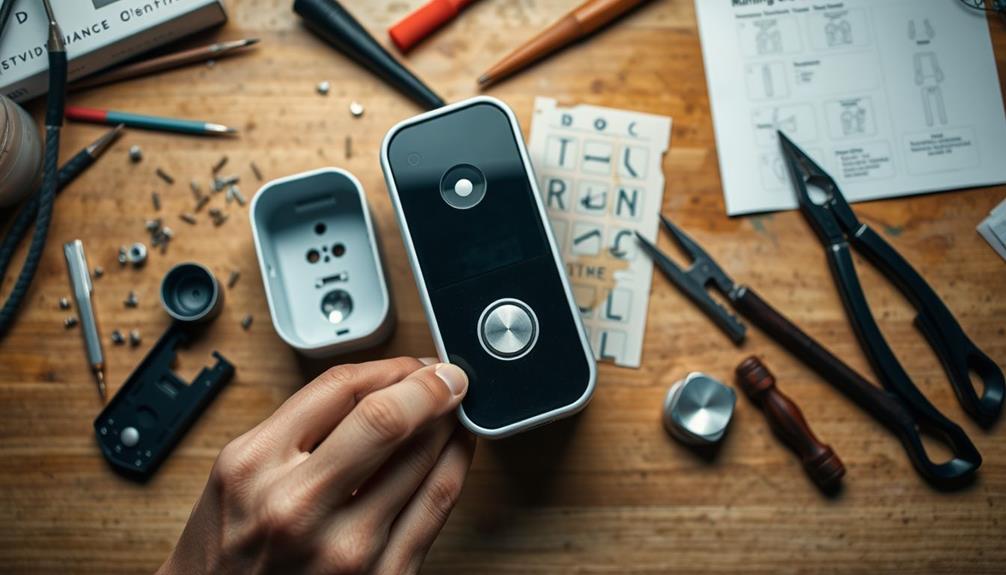To fix your Ring doorbell, first ensure it is within range of your Wi-Fi signal and check the connection using the Ring app. If it is a battery-powered model, check the battery status and recharge it if necessary. For wired units, make sure they are receiving at least 16 volts AC. Power cycle by disconnecting it for 30 seconds or restarting via the orange setup button. Check for any physical damage to the device or cables. If problems persist, troubleshoot the app for connectivity. There are many maintenance and troubleshooting steps you can take to enhance your doorbell’s performance. If the Ring doorbell is still not working properly, consider resetting it to factory settings and reconfiguring it with the app. Another common issue is fixing a cracked doorbell lens, which may require getting a replacement part from Ring or a third-party supplier. It is important to regularly maintain and troubleshoot your Ring doorbell to ensure it continues to work effectively. Another way to address potential issues with your Ring doorbell is to review the device’s firmware and make sure it is up to date. Sometimes, updating the firmware can solve connectivity or performance issues. Also, if you are having problems with the doorbell’s camera or image quality, look into specific instructions for ring doorbell lens repair. Regular maintenance and troubleshooting are crucial for keeping your Ring doorbell in good working condition. Remember to regularly check for software updates and install them as they are released. If problems persist, consider contacting Ring customer support for further help with fixing connection issues. They may be able to provide additional troubleshooting steps or arrange for a replacement unit if needed. By staying proactive in the maintenance and repair of your Ring doorbell, you can ensure it continues to offer reliable security and convenience for your home.
Key Takeaways
- Check the Wi-Fi signal strength using the Ring app and ensure the doorbell is within range of the router.
- Inspect the battery status in the Ring app; recharge or replace if it's low.
- Power cycle the device by disconnecting it for 30 seconds to refresh its operation.
- Look for visible damage on the charger and USB cable, and swap out if necessary.
Wi-Fi Connection Issues
When your Ring doorbell struggles with connectivity, it's often due to Wi-Fi connection issues that you can easily troubleshoot.
Start by ensuring your doorbell is within range of your Wi-Fi router. A weak signal can lead to connectivity issues, so use the Ring app to check the signal strength indicated by the RSSI number.
AI enhances threat detection and response times, which can also apply to optimizing your home network for better connectivity. If your doorbell appears offline, confirm your Wi-Fi connection is active by checking other devices. You can also use the Ring app under **Device Health** to verify the doorbell’s status.
If connectivity problems persist, a quick power cycle might help. Disconnect your Ring doorbell from the power source for about 30 seconds, then reconnect it. This can refresh the connection.
Additionally, consider restarting your Wi-Fi router by unplugging it for a few moments before plugging it back in. This simple step often resolves connectivity issues.
If you still experience problems, think about using a Wi-Fi range extender to improve the signal strength between your router and the doorbell.
Battery and Power Problems

Battery and power problems can greatly impact your Ring doorbell's performance, so it's essential to keep an eye on its power source and battery level. Start by checking the battery status in the Ring app under Device Health. If the battery is low, it'll need a recharge, which typically takes 5-10 hours for full restoration.
Additionally, consider the energy-efficient practices from sustainable home decor to help maintain your device's longevity.
For wired Ring doorbells, verify your power supply is working correctly. A minimum voltage of 16 volts AC is necessary for proper operation. If your device shows power but isn't functioning correctly, try power cycling it. Simply turn off the breaker for a few minutes and then turn it back on.
Don't forget to inspect the charger and USB cable for any visible damage. If you suspect a fault, swap out the cables to test for shorts or malfunctions that may affect power delivery.
Regularly monitoring your battery and power conditions through the Ring app can help prevent unexpected outages and guarantee peak performance. By taking these steps, you can address battery and power issues effectively, keeping your Ring doorbell in top shape.
Device Damage Assessment

Evaluating your Ring doorbell for any signs of damage is crucial to guarantee its best performance and longevity.
Start by inspecting the charger and USB cable for visible damage. Frayed cords can greatly impact your device's functionality, so consider swapping out charging cables to identify any shorts or malfunctions affecting the device's ability to charge.
Additionally, make sure you have a detailed cleaning checklist to keep the device free of dust and debris, as this can also affect its performance.
Next, check the removable batteries. Verify they're securely in place, as loose batteries can lead to inconsistent performance or power loss.
If you have a wired Ring doorbell, focus on the connections. Inspect the integrity of the wiring; damaged or loose wires can cause power interruptions that hinder your device's operation.
Always prioritize safety by turning off power at the circuit breaker before inspecting or handling any wired connections. This precaution will help you avoid electrical hazards while you assess the condition of your Ring doorbell.
Restarting the Ring Doorbell

If your Ring doorbell is acting up after evaluating for damage, restarting it can often resolve minor issues.
Start by locating the orange setup button, which is essential for the reset process. For the 1st and 2nd Generation models, remove the doorbell from its bracket. If you have the Ring Video Doorbell 2, 3, 3 Plus, or 4, take off the faceplate to access the setup button.
Once you've found the button, press and hold it for 10 seconds. You'll see a spinning white light, indicating that the device is resetting. After the light stops spinning, your Ring doorbell will reboot.
Once the restart is complete, you'll need to reconnect the doorbell to your Wi-Fi connection. Follow the setup instructions provided in the Ring app to guarantee a smooth reconnection process.
It's also a good idea to back up any saved videos before performing this reset, as it may erase data.
Troubleshooting the Ring App

Troubleshooting your Ring app can quickly resolve issues that prevent you from receiving important notifications and accessing video feeds.
Start by restarting the app; completely close it and reopen it to fix minor glitches. Make certain notifications are enabled in the app settings so you can stay updated on doorbell activity and video events.
If you're having trouble accessing Live View, check if your Ring device is online and properly connected to your WiFi connection. A quick way to verify this is by examining the status of your Ring Chime; flashing blue lights usually indicate a disconnection from WiFi or the app.
Additionally, utilize the Device Health settings within the Ring app to troubleshoot connectivity issues. This section will help you check the signal strength and verify everything is working as it should.
Keeping your app and Ring device in sync is essential for peak performance, so don't hesitate to explore these settings whenever you encounter issues. By following these steps, you'll enhance your experience and verify you're always connected to your Ring device.
Frequently Asked Questions
How Do I Get My Ring Doorbell to Work Again?
To get your Ring Doorbell working again, start by checking the power supply; make sure it's properly wired or the battery's charged.
If it's offline, try rebooting it by disconnecting the power for 30 seconds.
Next, check your Wi-Fi signal strength in the app—if it's weak, consider moving your router closer.
Finally, clean the camera lens for better video quality.
If problems persist, a factory reset might be necessary.
Why Did My Ring Doorbell Pro Stop Working?
Imagine your Ring Doorbell Pro as a lighthouse, guiding you through the fog of daily life.
If it's stopped shining, it could mean the power source is flickering, or the connection to your Wi-Fi is tangled in weeds.
You might notice a delay, like a ship waiting for the right tide.
Power cycling can clear the mist, but if the lighthouse still dims, reaching out for help may be your best course.
Can I Get My Ring Doorbell Repaired?
You can't get your Ring doorbell repaired directly by the company, but you do have options.
If it's under warranty, you might qualify for a replacement instead. Check if any parts are replaceable; you can order them online.
The Ring Community can offer advice and DIY solutions from users like you who've faced similar issues.
If problems persist, reaching out to Ring Support can provide further assistance or replacement options.
How Long Does a Ring Doorbell Last?
Your Ring doorbell's lifespan can feel like an eternity, but it typically lasts around 3 to 5 years.
Factors like usage, battery maintenance, and environmental conditions play a big role in this.
If you're diligent about regular updates and checks, you'll help extend its life.
Be mindful of extreme weather, too, as it can shorten durability.
With proper care, you can keep it functioning effectively for as long as possible.
Conclusion
In summary, fixing your Ring Doorbell doesn't have to be an intimidating task.
By addressing Wi-Fi issues, checking battery life, and evaluating for any damage, you can often resolve problems quickly.
Have you tried restarting the device or troubleshooting the app yet?
With these steps, you'll be on your way to enjoying peace of mind and seamless security once again.
Remember, a little maintenance can go a long way in keeping your home safe!